
iPhone is Disabled Connect to iTunes
If you forgot iPhone 11 passcode or it's disabled, use four tricks to unlock forgotten iPhone 11 passcode. Resetting forgotten passcode on iPhone 11 Pro (Max) is alike.
If you've set up both Face ID and passcode lock to unlock your iPhone 11, you could forget iPhone 11 passcode at times after getting accustomed to unlocking with Face ID. In such case, what to do if you forgot iPhone 11 passcode and Face ID can't be enabled as you can't remember your passcode?
Sure, you can attempt some passcodes to unlock iPhone 11. But if you still forgot iPhone 11 passcode or made iPhone 11 unavailable or disabled after entering wrong password more than five times, you have no option but to unlock forgotten iPhone 11 passcode by factory resetting it.
iPhone Unlocker helps ease the process to erase forgotten passcode and other data and unlock the locked or disabled iPhone 11. You can also go Apple' routes. iTunes and iCloud can guide you through how to unlock unavailable iPhone 11 you've forgotten passcode to via doing a restore.
After removing forgotten screen passcode, you can set up a new passcode and restore data from previous backup.

Whether you forgot iPhone 11 lock screen passcode, or see "iPhone is disabled", "iPhone Unavailable" or "Security Lockout" on the screen, you can restore iPhone 11 to unlock screen passcode.
Passage Overview
iPhone Unlocker is a dedicated tool that suits for both average and professional users to unlock any passcode or password on any iPhone, iPad, or iPod.
In your case that you forgot passcode for iPhone 11, it'll do a full reset to unlock iPhone 11 without passcode - whether the device is disabled or locked. How to unlock an iPhone 11 using this software is straightforward: Open iPhone Unlocker, connect the device to the computer, download iOS firmware and finally, unlock iPhone 11 without password.
Apart from iPhone 11 passcode unlocking, it also delivers other convenient features to bypass Touch ID or Face ID, remove iCloud Activation Lock, and reset forgotten Screen Time passcode.
Get the software downloaded and installed on a PC or a Mac. Here's what to do if you forgot your iPhone 11 password.
Step 1: Launch iPhone Unlocker on a PC or Mac
Fire up the software by double-clicking the icon, then you'll see a clear screen along with three task panels. To unlock and reset iPhone 11 without passcode, go ahead to click Wipe Passcode, followed by hitting Start button.

Step 2: Connect your locked or disabled iPhone 11 to computer
Next, plug your device into computer via an official USB cord. If the phone has ever been synced to or trusted the computer, the program will quickly detect it and display its device information. Check if it matches your device.

Neither your computer nor the application can recognize your iPhone 11 without the passcode you can't remember? Click "Device connected but not recognized?", choose the tab named iPhone 8 and Later /iPad with Face ID, and follow the on-screen steps.
Once the software successfully discovers your device, fill in information.
Step 3: Download firmware package
Next up, hit the Start button and the tool will then download the iOS firmware package to unlock your iPhone 11 without knowing the password.

Step 4: Start unlocking iPhone 11 without password
Then, input 0000 as prompted and press the Unlock button to let iPhone 11 unlock.

Wait until the tool finishes getting your iPhone 11 unlocked without the forgotten passcode.

Now, your iPhone 11 lock screen passcode has been removed and it should go into Setup Assistant mode with a Hello screen. Go through the on-screen instructions to set up your device, during which you can change the forgotten passcode to a new code.
Read also: 3 Options to Unlock Forgotten iPhone 12 Passcode
If you prefer adopting official way to unlock screen passcode from your disabled or Security Lockout iPhone 11, iTunes can restore the device completely to get it out of locked or disabled screen. Make sure the computer you utilize to reset your iPhone 11 has ever been synced with the device. (If not, move to the next method.)
Tips:
Step 1: Attach your iPhone 11 to the computer and run iTunes (or Finder).
Step 2: Locate your device when it appears on iTunes (or Finder).
![]()
To get access to iPhone 11 when you forget your passcode, select your device.
Step 3: Go to Summary in iTunes (or General in Finder). Then, choose Restore iPhone... button to remove iPhone screen passcode.
When you can't remember passcode to iPhone 11, restore the device to factory settings to unlock the unavailable screen.
If you're in trouble with connecting your iPhone 11 to iTunes (or Finder), the Recovery Mode built in your device is a lifesaver. iTunes (or Finder) can quickly detect an iPhone that's in Recovery Mode without requiring any passcode or password, and then, offer options to update the iOS software or restore the device.
Quickly go through the following steps to put your iPhone 11/ 11 Pro (Max) into Recovery Mode. Once done, you can unlock disabled iPhone 11 or bypass iPhone 11 passcode with iTunes (or Finder) in your computer.
Step 1: Disconnect your iPhone 11 from computer if it's connected.
Step 2: Shut down your device by holding both the Side button and either Volume button.
Step 3: Keep holding the Side button while reconnect the device to the computer.
Step 4: Release the button when you enter into Recovery Mode. Your device should display a black screen with a cable indicating to connect to computer or iTunes.
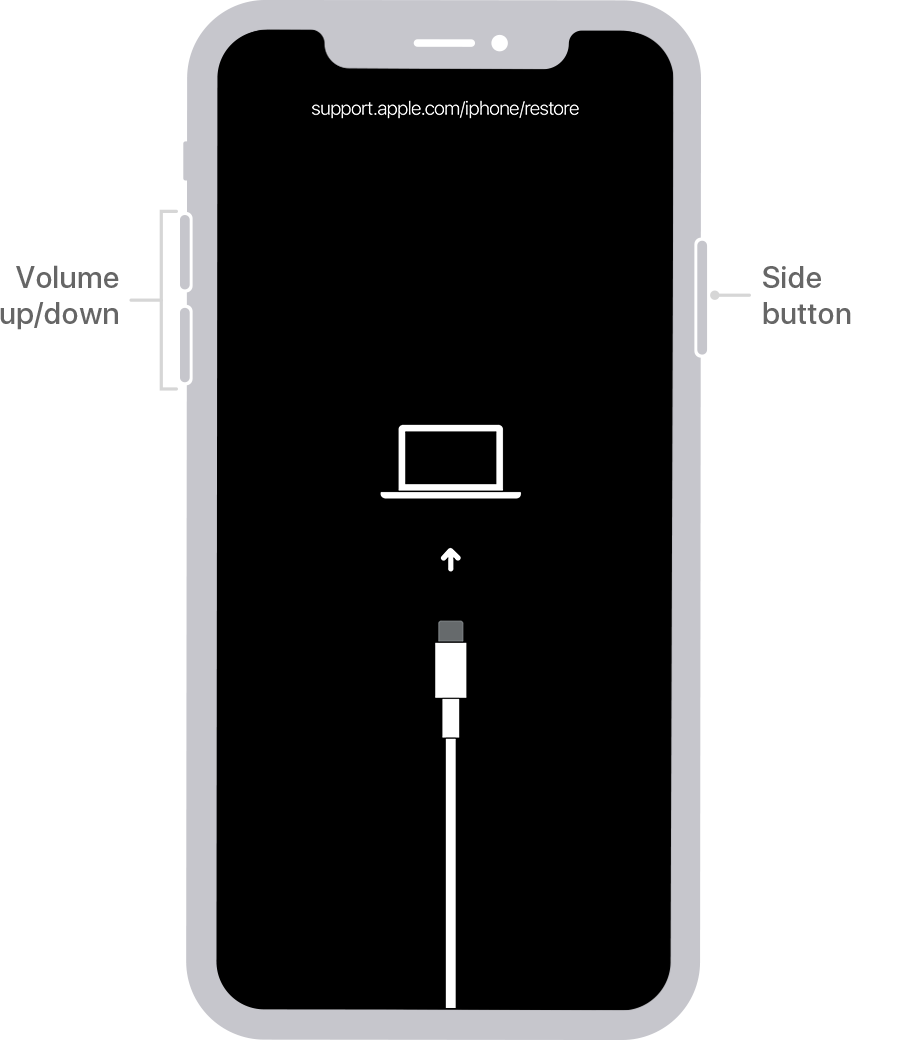
When your iPhone 11 is disabled or locked, put it into recovery mode to restore it.
Step 5: Open iTunes (or Finder) and locate your device. In the popping up dialog box, choose Restore button to unlock your iPhone 11 without password.

Click "Restore" button to reset your iPhone 11.
It may take some time to factory reset your iPhone 11. When it ends, your device will reboot and the screen password will be deleted. You can reset a new lock screen password during the setup process.
Getting "Find My iPhone" option activated on your iPhone 11? Great. You can log into the iCloud.com and remotely erase your iPhone 11 without passcode to unlock it.
As a reminder, the iCloud account credential should be associated with Apple ID and password you've signed in with your locked or disabled iPhone 11. To bypass iPhone 11 screen lock, iCloud will delete every data and settings stored on the device
Step 1. Go to iCloud.com and sign into your iCloud account.
Step 2. Once logged in, click to expand the All Devices menu and click your iPhone 11 you've forgotten passcode to.

Your locked or disabled iPhone 11 will appear on the list if it's connected to Internet.
Step 3. You'll see your device showing up with three functional options. Just hit Erase iPhone.

The "Erase iPhone" option will delete everything on your device, including the passcode you forgot.
Step 4. Select the Erase option. Then, it'll instantly start remotely wiping the saved contents and unlocking your iPhone 11 as long as the device is online.

When you hit "Erase" to confirm factory resetting a locked iPhone 11, your device will be restored back to factory settings.
Hope you successfully remove the forgotten passcode and unlock your iPhone 11, iPhone 11 Pro, or iPhone 11 Pro Max.