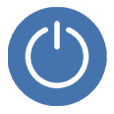
Why iPhone Will Not Turn Off
You bought an shiny iPhone 8 (Plus) years ago, and you use it every day. One day, you pull out it from your pocket, realize it stops working all of a sudden and doesn't turn on as it should. You're not alone.
The issue isn't limited to iPhone 8 — many users complain about their newer iPhone 12 devices having the black screen and not powering on. Actually, when you do a Google searching involving the phrase "iPhone 8 won't turn on", it yields a large number of results about the power-up issue that iPhone users experience.
So what's the cause of iPhone 8 not turning on? Is there a way to get your phone running back to normal state? The article will cover everything you want to know and walk you through a few troubleshooting steps you can take to wake your iPhone again.
Tip: you can also directly use a repair tool — iOS System Recovery to identify the problem inside the unresponsive iPhone 8 and fix it automatically.

Unfortunately, there isn't just one thing to blame for iPhone 8 screen not turning on properly. Here are a few common causes, but there could be others, too:
1. The phone is experiencing a critical system error. Your iPhone might still power on, but sleeping with a dark screen. When you press either the Sleep/Wake button or Home button, it won't light up. A force restart might fix the issue.
2. Your battery might be drained or dead, or there is something wrong with the charger or power outlets. As a result, there isn't enough power to turn on your iPhone 8 device.
3. The phone has been exposed to a wet or liquid environment, causing the internal component to damage.
4. The screen's LCD connectors becomes a little loose after an unexpected drop or shock.
If you can tell your iPhone 8 screen not responding is due not to a physical damage in situation 3 and 4 above, the problem and solution may be much simpler than you think. Here are a few troubleshooting tips you can try to get your phone waking up again.
Also see: How to unlock iPhone 8 if you forgot password
Why a restart is always the first step to suggest when something goes wrong on a phone? The most important thing that a restart does is shut off all of apps running in the background and flush our your RAM so that the device can get a complete fresh start. More importantly, many critical system glitches that might cause your phone to freeze at a specific point can be cleared up with a restart.
It's possible that your iPhone 8 is already turned on, but the screen is frozen and displays blank due to a software error. While a quick press of Power button on the side won't wake the phone up, you may need to restart the device.
To turn your iPhone 8 back on, press and hold the Power button for about 10 seconds. When you see the Apple logo, release the button.
If a common (soft) restart doesn't get your iPhone 8 to power on, try forcing the device to restart. To do so, press and release the Volume Up button, and press and release the Volume Down button. Then press and hold the Power button until you see the Apple logo appear on the screen.

If it's a software error that prevents the screen from turning on, forcing iPhone 8 to restart should resolve the problem and get the screen waking again.
Performing a common or force restart is always helpful when your iPhone screen is unresponsive, disconnecting from Wi-Fi, stuck on spinning wheel, and other technological frustrations.
If you haven't noticed any sign of the screen after try force-restarting your iPhone 8, the problem might be with your battery. Given that your phone runs out of juice in the battery, the device will definitely not turn on at all.
Attempt to plug your phone into a wall charger and left it on there for 30 minutes. If the battery is drained completely, you might keep it charging for several hours. Ideally, enough power should power up your phone and it will come back to life.

If your iPhone 8 still won't turn on after it's fully charged, then the problem is likely a faulty screen. You might connect the device to iTunes and back up the device before bringing it to a local Apple Store for repair of the screen.
How to determine if the phone is charging if the screen is dark? Connect the device to iTunes, click the device icon in the upper left corner of window. You should get a indicator showing the percentage of the battery.

If your phone doesn't display the charging screen within one hour, or it prompts you to connect the device to power (see below), your iPhone 8 isn't charging at all. Lightning port, USB cable, power adapter, and the jack are often responsible for this particular issue. Make sure these 4 places are working properly.

Charge your iPhone 8 again, and see if charging screen appears and turn back on finally.
What to do when the iPhone 8 still won't turn on or charge? It's time to do some digging with third party utility. iOS System Recovery is a dedicated program designed for Apple users to diagnose issues on their iPhone or iPad and fix them without human intervention. If there's a serious error occurred in the system software that prevents your iPhone 8 from turning on, this tool should fix it and get your device back to working again in no time.
To fix your iPhone 8 (Plus) that won't turn on, connect the device to the computer, and open the iOS System Recovery software.
In the main screen, click "More Tools" and then select "iOS System Recovery" tab, just like the image below.

Take a brief look at the what issues this program can do on the screen, click the "Start" button.

Go ahead and select "Standard Mode".

Next, select the latest device firmware to download.

When you're ready, click the "Fix" button and you're off. Don't disconnect your phone until the program finishes the fix process.

There are many of different reasons as to why your iPhone 8 will not turn on. Thanks to iOS System Recovery which performs a thorough analysis of your system and fixes the problem it finds automatically, things become simpler.
This is a bad news. If a force restart, battery charging, and troubleshooting utility can't help, your iPhone 8 (Plus) probably suffers a hardware problem. The cable connecting to the display might have a loose wire, the charging port might be damaged, the old battery has stopped working, the LCD screen got broken, or anything else
Before considering taking the phone to an authorized service center to have it examined and repaired, you have one last thing to do — back up your data on the phone if you can.
1. Plug your iPhone 8 to the computer and launch iTunes. If it shows a phone icon in the upper left corner of the iTunes window, you're lucky enough — iTunes recognizes your iPhone and gets ready for backing up your data stored on the device. In other words, the phone is still turning on but perhaps the screen is broken.
2. Click the phone icon there.
3. In Summary section, click "Back Up Now" to create a solid backup on your computer.
Now that you have backed up your phone, contact the Apple Store or authorized service center for service.