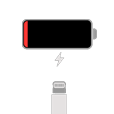
iPhone Is Stuck On Red Battery Screen
Did you feel panic when discovering your iPhone XS is not working or responding to taps and swipes? It's normal to be depressed when you can't control your phone, and most individuals react similarly to the issue. But this problem isn't a very hard nut to crack; it's actually a fixable glitch.
Perhaps you have not found out exactly what's causing the iPhone XS screen not responsive issue - to be blunt, looking for the reasons is pretty tricky. It doesn't matter; here're multiple methods you can try to eliminate the problem and one of them should possibly suit your particular situation.
A Quick Tip: If you have strong desire to use the most efficient way to get your iPhone XS display working normally, we would recommend a robust utility - iOS System Recovery. It can quickly solve your iOS issue and won't erase any content on your device.
Whenever our iPhone suffers from some unexpected issues, we could suspect there's something wrong inside. That's right, software issue is always to blame, but it can be easily resolved by yourself with this guide. But don't forget the hardware - broken Touch IC chips can also be the culprit of iPhone XS unresponsiveness issue, especially if you drop your iPhone frequently, in which case you have to seek help from Apple professional.
Before you rush into some drastic solutions, do some checks with the screen firstly.
The screen protector is useful to protect their iPhone device from scratches, breakage or other physical damages. However, if you buy a screen protector whose size doesn't fit your iPhone, it will also render your iPhone won't respond when your touch the screen.
In this case, we suggest you remove the screen protector, or you can buy a new one that matches the contours of your iPhone.

When your iPhone screen is broken, we strongly recommend you to replace it at Apple Store, since there's no guarantee some (low-quality) screens from third-party service is compatible with your iPhone. Therefore, there's a chance a screen is the cause of the issue, if you have replaced the screen with a new one from non-Apple certified repair service in recent days.
You should take your iPhone XS to Apple Genius Bar and swap out the non-authorized screen as soon as possible. Then, your iPhone XS could work as normal.
One of the possible reasons iPhone XS won't respond to touch is because the screen suffers excess dust or unwanted oil which will stop the display's touch sensor from recognizing your finger. Clean the screen should likely fix the issue for you.
Unplug all cables, press Sleep button to turn off your iPhone, use a lint-free or dye-free cloth to lightly wipe the screen. You can also moisten the cloth with 50% water and 50% isopropyl alcohol to disinfect the screen. But note that don't use dust clothes, paper towels, household cleaner, Windex, vinegar, and otherwise the oil-resistant coating on the screen will be damaged. Once done, the touchscreen may be responsive (make sure you don't have wet hands).

If none of the above fixes seem to help you, don't worry - it's unlikely your iPhone XS need to be replaced. Instead, attempt to resolve software-related issues on your iPhone using the detailed steps below.
If it's not the first time that you have encountered a problem with your device, you may know normal restart fix is a standing dish. So, you can press and hold the Side button and either Volume button at the same time until the power off slider appears, swipe the slider to the right to turn off your iPhone XS, and then press the Side button to turn it on.
However, you can't swipe the power off slider in a case where your iPhone is completely unresponsive to any touch commands. In such a circumstance, you should force restart your phone.

Can't you turn on your iPhone? If so, we also have a comprehensive guide on what to do if your iPhone won't turn on.
If your iPhone XS screen always freezes when your open certain app, the app may be causing a problem. Check to make sure the app is the latest version: open App Store, tap Updates at the bottom of the screen, look for the defective app among all the software to be updated; if it's listed there, just tap UPDATE.

Alternatively, you can fix the issue by reinstalling the app: uninstall it by long-press its icon, select the cross icon, tap Delete; once the app disappears from the screen, reinstall it in the App Store.

It's possible some bugs exist in your out-of-date iOS system, preventing your iPhone XS from responding to touch properly. In this case, you need to update your iPhone to resolve the issue of Touch Disease.
Head to Settings, tap General > Software Update, and then your iPhone will start checking for update. If there's new software update available, you're allowed to tap Install Now. Your phone then will show you a progress bar and the Apple logo, that indicates it's updating. The process will take about 10 minutes.
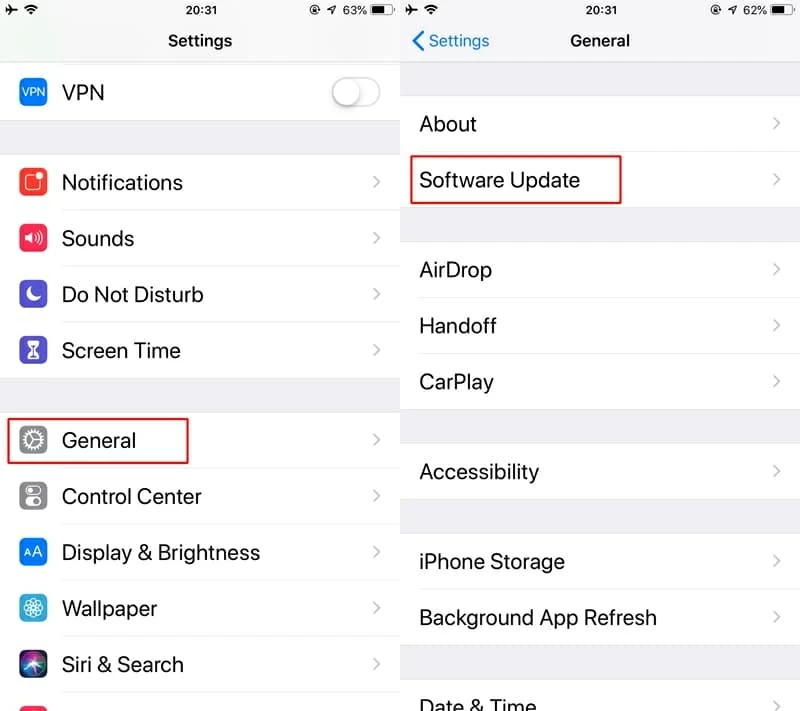
Assuming that the touchscreen is unresponsive, you can try updating your iPhone XS in iTunes. Just launch iTunes on your computer, click iPhone icon, select "Summary", and click Check for Update > Update.
Note: This fix is ineffective if you launch iTunes on the computer that has never been trusted by your phone. The reason is your device won't be showed in iTunes if you use a non-trusted computer unless you're able to tap Trust on your iPhone - but unfortunately your iPhone XS screen is not working now.

Your iPhone XS still looks irreparable? It might be time to recover it in DFU (Device Firmware Update) mode. That's say, boot your iPhone into DFU mode to restore or update the device, which allows you to download fresh version of operating system. But the process is tricky, so here's how to do it.
It's worth noting: the content in your iPhone XS will be wiped out after repair. If you don't have a backup of your phone, or your photos and contacts haven't been restored in a safe place, skip this fix.

Tip: If the Apple logo appears in the middle of the process, or your iPhone screen isn't black, you have to do it all over again. So that's why we say the procedure is complicated.
Frankly, this is the last option we advise you to use, and again, restoring iPhone in DFU mode will delete all iPhone data. Thus, here we recommend you use a piece of iOS system recovery software - the easier and faster way to update iOS firmware.
Using an app like iOS System Recovery is useful for fixing the iPhone XS touchscreen unresponsiveness problem as it has the ability to fix more than 50 iOS and iPadOS issues. Rest assured, it won't erase any important data stored on your device, as long as you choose standard recovery mode. And the software is easy to use, so you can immediately use it, without training.






If your iPhone XS recently has dropped several times, the issue may result from hardware problems. Chances are the connections of two Touch IC chips, which converts the touch on the touch screen into actions, is separated from logic board. You can press hard on the screen so that they can reconnect. If it fails, you should seek help from seasoned Apple tech operator.
In addition, if your iPhone XS have got soaked in water and you don't dry your device in proper way, the hardware may also be damaged. Likewise, we suggest you contact Apple support.
Beware, if your iPhone XS is not within its guarantee period and you don't have AppleCare+, you need to pay for that type of repair. And the prices vary on different damages.
Unresponsive screen issue is usually the result of a software glitch but there're a large quantity of solutions to fix it. And when the issue is caused by hardware problem, Apple support is your best bet. Anyway, there's always a way to resolve your issue.