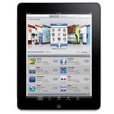
Fix iPad White Screen of Death Issue
I have a problem that after updating to iOS 11.1, my iPhone 8 Plus got stuck on Apple logo and it's hot. I tried a forced restart but that isn't working. Can't even turn the phone off now. Help or advice would be appreciated!!!
Let's face it. If your iPhone 8 (Plus) is frozen on the Apple logo and stuck in an infinite loop, accessing operating system and your files may seem impossible. In most cases, the incredible bug insists on hours or even days, caused by software glitches. It could start with updating the software to a newer version (iOS 13 or later). Restoring the device from a backup on computer also makes it turning off and rebooting on Apple logo.
Other times, it may also be the faulty hardware that needs to repaired by getting help from a technician. Before taking a trip to an Apple Store or upgrading the phone to a new model, try the troubleshooting options first to get rid of the software errors and fix iPhone 8 / 8 Plus stuck on Apple logo screen issue. We'll discuss the hard reset, recovery mode update, DFU restore, and a third-party system repair tool. It's relatively simple—so don't panic yet.
Take a look at this Apple Support article: If your iPhone, iPad, or iPod touch won't turn on or is frozen. The tips in the part of 'If your device turns on but get stuck during start up' will help resolve the problem.
Before using advanced troubleshooting procedures, force restart iPhone 8 (Plus) to get out of the Apple logo in a quick manner. This is often your go-to for refreshing the phone's memory and fixing the system when your device is malfunctioning. Force restarting your phone is simple:
If the problem persists and the iPhone 8 (Plus) device is stuck on apple logo looping stubbornly, try the hard reset one more time. If this is of no avail exactly, move head to the next possible solution.

Troubleshooting and repairing stuck Apple logo on iPhone 8 or iPhone 8 Plus without warning - and that never moves past the screen on the initial startup - can be extremly frustrating, especially it's crashing with a software update. If this is the case, how can you do that if none of the techniques for a restart or soft reset are working? The trick is to boot into Recovery Mode, which strips out any viruses or other issues that were potentially causing the endless reboot problem, but reboots the system and gets a fresh start.
Once there, you'll be able to reinstall the iOS to update the device and eventually the Apple logo screen goes away. Make sure you have the latest version of iTunes and an updated Mac.

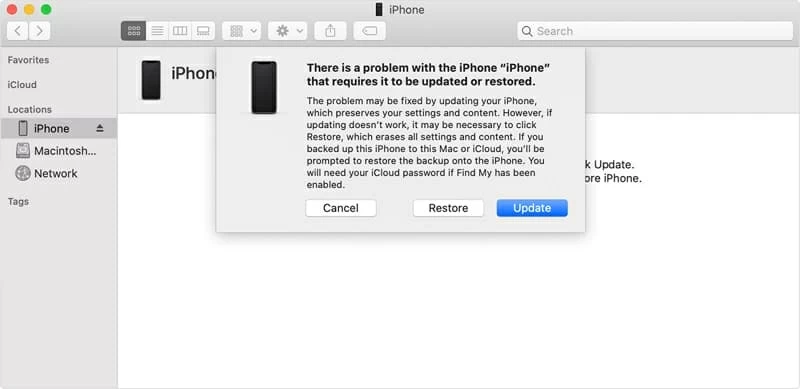
If you've done the above steps to update the device, but it still gets stuck in a loop of turning off and starting up again and sticking on the Apple logo, you'll need to choose Restore. This may work well for some users but all data are erased, and the device is working as a new gadget. To get the data that was previously on your iPhone 8 (Plus) back on it, learn the articles for more details: How to Restore Files from iPhone after Restore or Factory Reset. Make sure you have backups on iCloud or iTunes.
In case you can't resolve the frozen Apple Logo problem while using the iPhone 8 (Plus) in recovery mode, launch a program like iOS System Recovery. It could usually detect a culprit once you connect the device to the computer, and fix the iOS problems to make the system more stable and back in a good working condition. This does help if you experienced the issue with an Apple logo stuck on the iPhone 8 (Plus) screen due to a buggy update. The software already includes the firmware, and you can download the most current iOS to keep the mobile up to date, or an earlier iOS to downgrade the device, for instance, from iOS 11.3 to iOS 11.1.
The toolkit can do a lot more than that though, with options for recovering iPhone data, and backup & restore iOS data.
We can show you the basics of how to fix an iPhone 8 (Plus) that is stuck on Apple logo and won't turn on whether you're working with a Windows PC or Mac machine. Launch the iOS System Recovery tool to get started:





This is also useful if your iPhone 8 (Plus) stayed stuck on the black screen, Apple logo, progress bar at 99% when you restore it from an iCloud backup or iTunes backup.
DFU (Device Firmware Update) mode, in contrast with the recovery mode, is the last resort whenever your iPhone 8/ 8 Plus device is locked on the Apple logo screen and is totally unresponsive. It's a way of getting your phone to communicate with iTunes or Finder without loading the boot loader and system. Remember, if you use DFU restore, you will lose any files that are never backed up anywhere. Be cautions.
Here's the procedure of going into DFU mode and restore iPhone 8 (Plus) to get it out of the Apple logo. This requires iTunes or Finder, USB cable, a PC or Mac, as well as the handset in question.
1. Open Finder or iTunes on your machine.
2. Attach your phone to the computer.
3. Use these steps to get into DFU mode:

4. Hit Restore iPhone... in the heading of 'iPhone Recovery Mode' to begin restoring the device and installing the iOS firmware with all software issues eliminated. Wait for the process to finish.
[Useful Tutorial: iPad Is Frozen or Stuck. How to Fix It]
Now you come to the last part - contacts Apple Support or send the iPhone 8 or 8 Plus back to Apple to rectify the problem. It's most likely that the hardware failure should be the culprit and leaves the device stuck on Apple logo and not responding. Some users may face this problem after screen replacement themselves - the screen flashes on and off the Apple logo and won't turn on.
The battery issues can also get an Apple logo stuck on the iPhone 8 (Plus)'s screen. Repair or replacement of that hardware component may be essential to fix the problem. Note that if your phone is out of warranty, paying a technician can be expensive.
