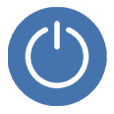
iPhone Won't Power Off. Why and How to Fix
One of the most common issues frequently found on iPhone is black screen of death. To fix the problem, we recommend iOS System Recovery. The software will repair common iOS glitches, update or downgrade the firmware to optimize the device for maximum performance. Fixing the issue of black screen on iPhone is easy and requires just 3 steps. Read on to find out exactly how to do this.
iPhone black screen of death is generally the result of the hardware issue or software crash. If iPhone screen went black but the phone is still on, is charging or is ringing, then a hard reset or an install of iOS will get the screen come back on. If the screen is off and no matter what you do, it's still black, the problem might be hardware-related and the LCD cable or LCD is the culprit that needs to be serviced.
iPhone's screen might turn black and becomes frozen due to a few problems related to software and hardware. Determining the root cause is great for finding the most appropriate solutions and resolving the issue as soon as possible.
This is most obvious method and you should have done so already. The problem may be with the power of the battery itself. Over time, iPhone ran out of power and refused to turn on, leaving you a black screen with nothing on the display.
Plug the iPhone into a charger and let it charge for at least 30 minutes to see if the device powers on. Generally, once your device gains enough power, it will turn on automatically. Make sure to use the Apple-supplied charger or MFi charger to charge it to avoid harms.

Sometimes lint and dust can accumulate in your lightning port and clog it. You need to check that in case when your iPhone won't charge properly. If the screen remains off, move to the next troubleshooting approach.
iPhone display may have gone black and unresponsive due to the software-related issue. Perhaps it's the firmware corrupted, an app frozen or crashing or whatever, but luckily, the iPhone still works. There are several tried and true ways to get the iPhone back to square one so you can pick up the call and reply messages.
While it's not clear yet exactly what's triggering the issue with the phone screen not being able to light up, it's the best to simply fix it by trying a hard reset. Whether you have a frozen display or a crashing iPhone, a force restart will solve the malfunctions as most glitches aren't permanent. It's pretty easy to restart your phone but consider the fact that you may need to use the correct button combination depending upon which model you own.
iPhone 8 and new models:
1. Quickly press and release Volume Up button.
2. Quickly press and release Volume Down button.
3. Press and hold the Side button until Apple logo appears and iPhone restarts.

iPhone 7 and 7 Plus:
1. Press and hold the Volume Down button and Power button at the same time.
2. Don't release the buttons unless you see Apple logo on the screen.

iPhone 6s and earlier models:
1. Hold the Home and Power buttons at the same time.
2. Keep holding them for up to 30 seconds until Apple logo appears. Once it displays, the reset is in progress and the iPhone restarts.
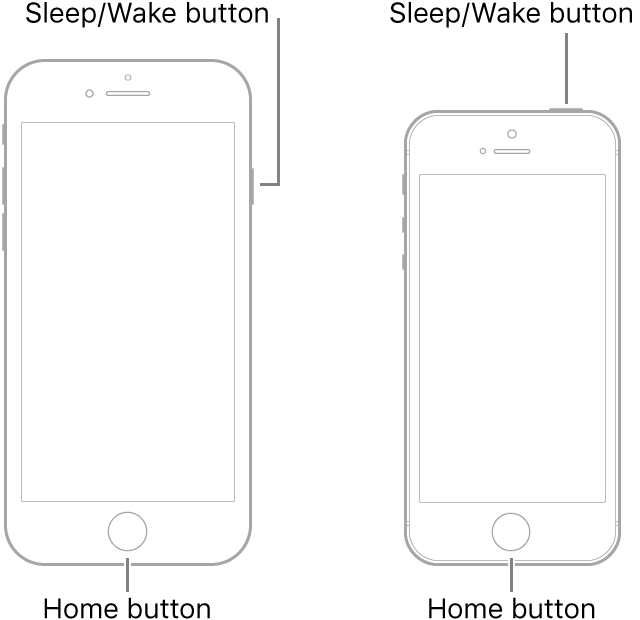
Hopefully, the screen came back and everything seems to be working normally. If Apple logo doesn't appear after attempting to perform a hard reset, there's a problem with the system firmware. Continue to read the solutions below to rule out an issue caused by software crash and check to see if the problem is resolved.
It is worth mentioning that occasionally iPhone stuck on black screen of death while you're in an app such as Facebook, YouTube or games. The problem occurs due to a poor internet connection. It crashes, freezes or otherwise malfunctions, and once it's misbehaving, it may consume the battery quickly and forces your iPhone to shut down. To cure the glitches, you need to:
1. If iPhone is off with no power due to the buggy app...
Charge your device using the original charger and cable, and while it's charging, force restart the device to refresh the system and get the device back up and running.
2. If iPhone is on but the app gets stuck, shuts itself off, or screen blanks out for a few seconds then returns to Home screen...
Quit the app that result in a frozen iPhone, update the app in Apple Store, or delete the app then reinstall it.
3. When iPhone is on but screen is black...
Force restart the device, then check for update for that app or uninstall it.
As you can see, it's necessary to keep any app up to date, especially because the update brings support for new iOS, and improves stability when the app is running. Any outdated program may cause the charging issue as well as other software errors. Simply open Apple Store, tap your profile on the upper right of the screen, scroll down and install pending updates for the apps.
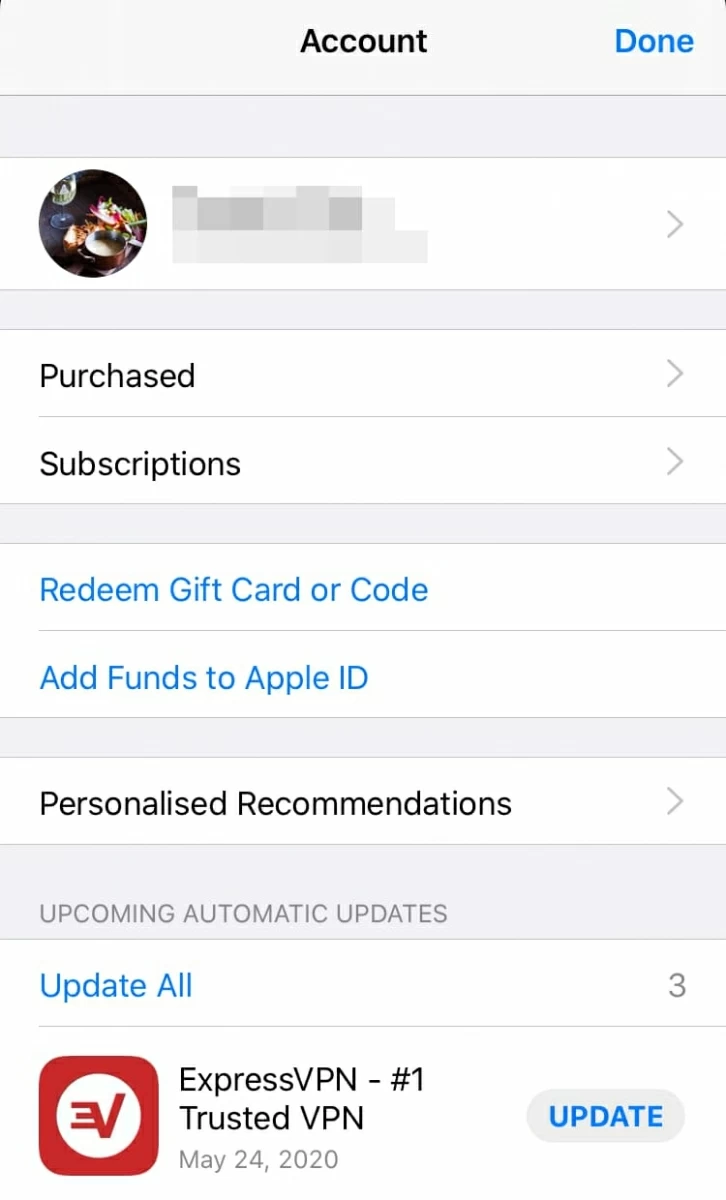
Another potential cause that leads to black screen issue on iPhone is firmware crash. This could be software glitch related to iOS bug. If neither a hard reset nor app update solves the problem, it's the best to put your device into recovery and do an update or restore via iTunes or Finder - in order to repair the iPhone's operating system. It would help even if the display freeze and wouldn't turn on.
Before you get started, check whether your Mac or PC is running on the latest operating system, as well as if iTunes has been updated to latest version. After that, follow these steps to enter recovery mode and update the device. The process is not hard and will not delete your phone's memory.
You won't be able to tell if your iPhone is in recovery mode until you see the screen displaying "Connect to Computer (or iTunes)" screen.

As soon as the update triggers, the screen will come back on. Let it complete and everything's back to normal. When the update fails to fix the black screen, restore the iPhone. But make sure to back up the data as you don't want lose during the restore process.
The drastic option is to perform a DFU restore. But wait! Try the iOS System Recovery software to repair major software defects that a recovery mode restore cannot deal with.
iOS System Recovery is repair software for iOS devices that is able to find and correct the glitches and bugs causing the operating system to get stuck. It may sound obvious or dull, but it's simple to operate and with a few clicks, your iPhone should be back in a working condition with an install of iOS firmware. There's no need to use the button combination to get the device into a status just like a recovery mode restore and DFU restore do.
Follow the instructions outlined below when an iPhone is stuck on a black screen.
1. Launch iOS System Recovery, and plug iPhone to your Mac or PC.
2. Click "More tools", and then select iOS System Recovery tab on the main interface.
3. Click Start button.

4. Now choose a repair mode. Check Standard Mode first to see if the black screen problem fixed. If that doesn't work, you need to select Advanced Mode to apply a more comprehensive repair.
5. Download the latest iOS. You can also downgrade your iPhone by opting for the previous firmware.

6. Click Fix button. The utility takes care of the rest.
If the black screen persists, the problem is not contributing to the software crash, but is to be hardware related. Skip to next section—if that's you—to check the internal components and get some troubleshooting tips. It's not advised that you repair the hardware on your own; it's possible to damage the device to death.
It's time to test for hardware failure on iPhone that could be causing an unresponsive, black screen. The process isn't as simple as just identifying and troubleshooting the software issue, but in most cases, the cause of iPhone black screen of death should be down to the LCD cable and LCD screen. It will likely either be something like physical damage or liquid damage.
LCD screen is responsible for the display and touch-response function of your device, which is entirely different from the glass screen. LCD cable is just the cable that connects LCD screen to the logic board so you can see images on the screen.
There's a chance that you drop the iPhone, then the LCD cable dislodges from the logic board. When it's dislodged, the screen stops working and turns black. To fix this, simply plug the LCD cable back in. The Genius Bar fixes the dislodged LCD cable free of charge, even without paying an out-of-warranty service fee. Make an appointment before you go.
Things could be tricky when LCD itself is broken. It can be damaged after it got wet. When you come across LCD breaking due to water damage, the only way to repair it is to replace it. Sometimes you need both glass replacement and LCD replacement. Don't replace yourself; you have to take a trip to Apple Store. Note that iPhone display being liquid-damaged is not covered by warranty but might be eligible for out-of-warranty service. It's expensive but effectively gets the screen come back to work. Learn the Apple Repair Terms and Conditions.

That's all, I hope this article covered all potential causes why iPhone screen is black, and that it helps you resolve the display issue. If you're lucky, you have several options to fix the software issues. If it's a hardware fault - screen was broken from the fall or water damage, you have to reach out to a technician to have your iPhone's display repaired.