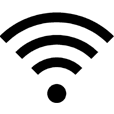
Fix iPhone Not Keeping WiFi Connection
When an iPhone restarts, its screen will turn black, show Apple logo, then boot up to Home screen. That begs the question: What happens if iPhone keeps restarting itself (over and over again)? And how to figure out the causes and fix the restart issue on all iPhone models?

The restart problem can occur when updating iOS software, launching app, trying to restore from a backup, charging, or connecting to a computer. In rare cases, iPhone restarts randomly after battery replacement or dropping. If this happens to you, there may be two primary symptoms.
One is that iPhone restarts intermittently on its own. It suddenly shuts off when it's on, but turns on few seconds later. After it's up and running, it begins restarting again every few minutes or seconds. Another is that iPhone is stuck in restart loop. In this case, the device will be constantly restarting and won't turn back on. Instead, it just keeps crashing and restarting Apple logo over and over again - a quick remedy to this is iOS System Recovery.
On one hand, a bad iOS update, abnormal apps, virus attack, the corrupted system, or other software problems can cause an iPhone to restart randomly or get stuck in a restart loop. On the other hand, the iOS random restart issue can be the result of hardware-related glitches like improper connection between iPhone and your wireless carrier, a dead battery, failed battery replacement, water damage, etc.
It's possible that an iPhone restart loop can stem from one or more causes mentioned above. But rest assured: most of time it's easy to sort it out and in this article, we've listed 10 tried-and-true solutions you should try to fix your phone when it keeps restarting.
Before you do any attempt, it's wise to perform a backup for your device data and information. To do that, the Apple's tricks involve backing up to iTunes (or Finder) and iCloud. If you need to make a complete copy of your device content, don't miss iOS Data Backup & Restore.
First thing first, do a basic troubleshooting step: remove your SIM card.
Many users might ignore this, but the fact is that an error that crops up when connecting your iPhone to your wireless service provider can easily cause the device to continually restart or enter into a restart loop and won't turn on. To get rid of this possibility, simply remove the SIM card and see if it can stop the device from restarting. This won't result in data loss.
Grab an Apple SIM card remover tool that came with your iPhone or a paper clip. Then, gently insert it into the small pinhole opening in the SIM tray on your iPhone and push in. When the tray pops out, swap your SIM card and re-insert the tray. See more guidance in Apple Support page.
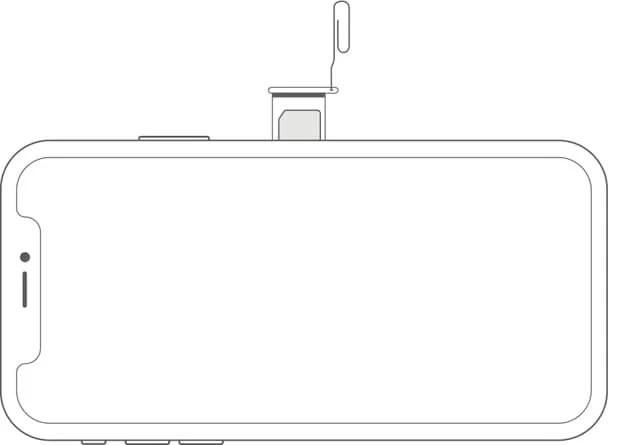
If the SIM card removal does work to get iPhone out of boot loop, and the device turns on and off repeatedly again when you put the SIM back, then the SIM card must be at fault. You'll need to contact your wireless carrier to replace the broken SIM card.
In case that SIM card is not the reason why iPhone restarts for no reason or gets stuck in boot loop, it's advised not to put back the SIM card until you've finished the whole problem-solving process.
This is a fix that Apple is offering for handling an iPhone that's acting up without affecting its data. How it works just to force the device that continuously reboots to power off and then power it on and it's easy to go through the process via implementing a combination of button presses.
In iPhone 8 or newer models, quickly press then release the Volume up button, quickly press then release the Volume down button, then hold down the Side button until you see the Apple logo. In iPhone 7 or iPhone 7 Plus, this can be done by holding both the Volume down button and Side button until the Apple logo appears on the screen. In iPhone 6s or old models, you'll need to hold down both the Side (or Top) button and the Home button until Apple logo icon shows up.

Of course, you may find that the iPhone random rebooting problem only comes forth when you're running one or more apps. In this instance, you can clear the app cache and update the app to the latest version of firmware to fix the restart cycle.
When both fail, it's necessary to uninstall the app. Touch and hold the app until you see a list of menu options. Then, choose Remove App. When asked, tap Delete App and in the next pop-up dialog box, select Delete. Your device will start removing the app from the internal memory.
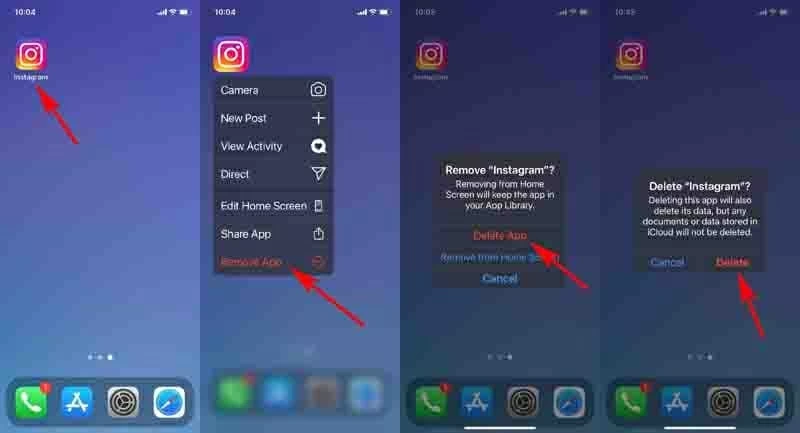
If you're not sure which app causes that iPhone keeps rebooting unexpectedly, go to Settings > Privacy > Analytics & Improvements (or Analytics in earlier iOS versions) > Analytics Data. When you see a list of the performance statistics of your device, scroll down to check out. If there's a app showing up in the list for many times, it might be go wrong and needs to be deleted.
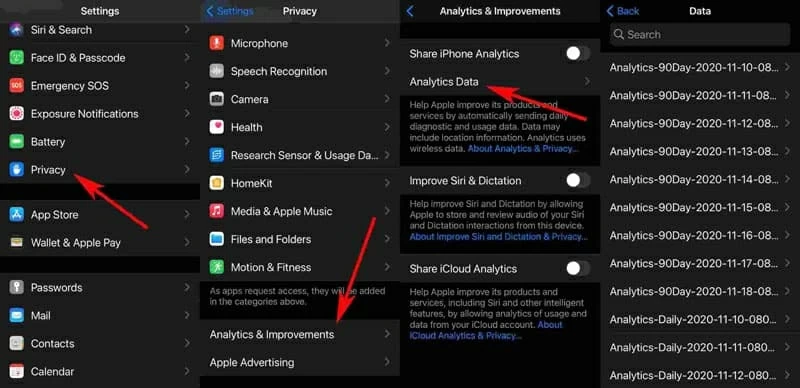
Apple iPhone operating system has functioned very well these days, but under certain circumstances, an outdated version of iOS software can lead to iPhone restart problem. As such, you can go to Settings > General > Software Update and tap Download and Install to update your device to the most recent version of iOS if it turns on after the boot loop.
Provided that your iPhone won't stop restarting and still keeps power cycling rather than start up, a better way to update your phone is to go through iTunes or Finder. Here's what you need to do: Connect your iPhone to a computer. On the iTunes or Finder window, locate your device and click it. Next up, select General or Settings. Then, hit Check for Update and choose Download and Update when prompted. That's it.
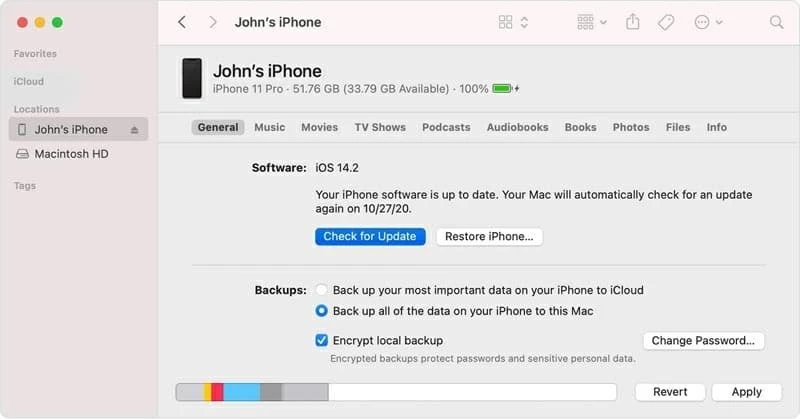
Tips: If iTunes or Finder can't recognize your restarting iPhone, put it into recovery mode and try again.
With any luck, an update should bring your device back to life. However, some users complain that iPhone is stuck in endless reboot loop after update, ending with that the phone keeps showing the Apple logo and turning off. If you're one of them, use iOS System Recovery to make the fix.
You may be surprised at this tool's efficiency to uncover what's interfering with your device's restart mechanism and root it out. In addition to stopping iPhone from restarting the loop, it can also revive your iOS & iPadOS device from any system crashes like stuck Apple logo screen, not responding touch screen, black screen of death, etc.
It also brings you an intuitive UI to master the program to prevent the iPhone from restarting by itself again and again. Here's the rundown of the whole process:
Once you've downloaded the software via the above link, install and open it up on a PC or Mac. On the welcome screen, select More tools, then go ahead to click iOS System Recovery.

On the following screen, you'll notice a few tips on what this application does well in. After going through them, hit Start button.

You'll then be asked to connect your iPhone to your computer via USB. Just do it, and it'll detect your device in few seconds. Next, select Standard Mode as the repair type you'll use to fix iPhone that keeps crashing and restarting and hit Confirm.

You should see the succeeding window prompting you to view and choose the iOS firmware package for optimizing your device performance. Select the desired version and press Next button to proceed ahead.

It's now downloading the iOS software firmware package you chose. Once done, click on the Fix button located under the progress bar.

All that's left to do is just wait the tool to complete the recovery process. If your iPhone still won't stop restarting under Standard Mode, you might need back up your device then use the Advanced mode to reset the phone and get it out of the restart loop.

Bonus Tips: This procedure can be applied to overcome all the system issues in an iPhone, iPad, iPod Touch, etc.
An iPhone that keeps cycling on and off could be attributed to corrupted system settings. Apple has its built-in remedy, the "Reset All Settings" option. Go to Settings > General > Reset and choose Reset All Settings. Then, enter the passcode and confirm by hitting Reset All Settings again.
Noted: Once you trigger Reset All Settings, the data stored in the device's internal memory won't be erased, while all the device settings will be restored to their defaults, which includes the network settings, the keyboard dictionary, location settings, and more. If you don't mind, give it a shot.
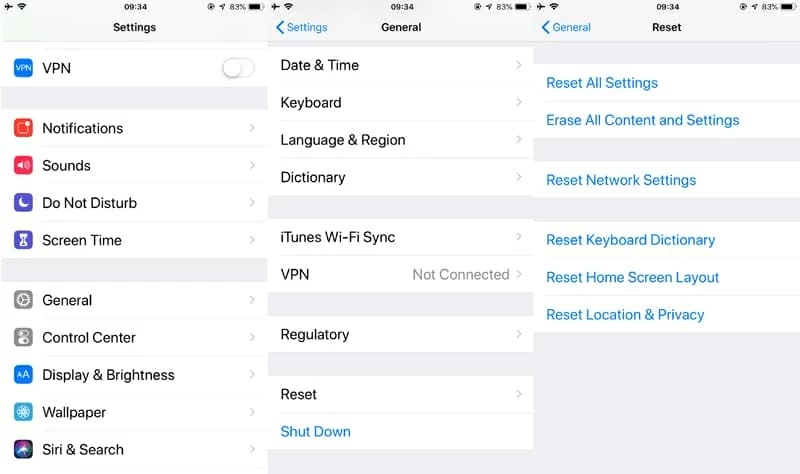
This may sound silly, but sometimes your iPhone constantly restarting when charging could be due to that your device's Lightning port gets jammed up with dirt and grime so that it failed to build a solid connection between the software and hardware. So, spend few minutes to clean out the dust, dirt and lint clogged in the charging port with compressed air, a toothpick or a soft and dried brush.

Is your iPhone battery in good condition? An aging battery can drain faster than expected, rendering that your iPhone keeps shutting off and restarting.
To check it out, tap Settings > Battery > Battery Health and you should see information detailing the maximum battery capacity. If the percentage of the battery capacity is extremely low or an alert is informing you that the battery is significantly degraded and needs to be replaced, there might be an issue with the battery and you're required to have it serviced by Apple.

Normally, your iPhone that reboots randomly or keeps restarting and getting stuck on Apple logo screen should be rectified now. If not, there might be a severe problem with the device and you'll want to try an irreversible operation (all your data will be removed): restore iPhone in DFU mode.
First, plug your device into a computer with latest version of iTunes (or Finder) opening. Then, put your device into DFU mode using the steps outlined in this page. Once you're in the DFU mode, click OK button, followed by hitting Restore iPhone... button to bring your device back to its factory settings.

It'll then download and install the iOS software on your phone. When it ends, set up the device from scratch or consider restoring from a backup in iTunes or iCloud.
If you suspect that the cause of iPhone randomly restarting many times issue falls on the hardware damage and are reluctant to put your device into DFU mode to factory reset it, it could be worth going to the Apple website to get your phone inspected online. Should there's a Apple Store near you, it's better to set up an appointment and visit the Genius Bar to get in-person support.

Having an issue with an iPhone restarting randomly every now and again is frustrating to deal with, especially when it crops up while you're in the middle of doing something. Thankfully, after browsing through this page, you've already known what it's and how to resolve it. Don't forget to share this read-worthy article with who is also the victim of the unexpected restart problem.