
How to Retrieve Pictures on LG Phone
After upgrading to iOS 13 my new iPhone call volume has decreased and i can barely hear the person while they're talking to me. Speaker and headsets mode work just fine, BUT the sound is extremely low only when in a call. HELP ME!
It's bound to occur eventually. You're making a call as usual - whether it's an incoming phoning or an outgoing one. When you get through, you stumble into an awkward situation: the iPhone call volume is so low that you're forced to turn on the speaker and unfold a private talking to everybody!
Annoying as it can be, it's effortless to fix. Move forward and we'll show you how a little tinkering with settings and buttons can typically nail things right. For your information, these tricks are viable for fixing iPhone low call volume no matter which iOS operating system or models you're using.
Let's kick-off with adjusting the volume controls. This really makes sense if your iPhone call volume gets low after updating to the latest software version, as the sound settings might have been tweaked and refreshed without your knowledge. Make a phone call, press and hold the Volume Up button until it indicates maximum, and see if it sorts out the problem.
At the same time, do other common fixes on low call volume problem on iPhone:
If iPhone volume is still low during calls even with volume settings maxing out, read on.
Sometimes the running apps could get crashed and inhibit the sound output ability so that you can't hear calls on iPhone. As such, Apple's native reboot way could save the day. It can correct all the corrupted files or settings and bring them back to the normal running states.
Depending on which model your device is will determine how you soft reset your phone:
iPhone X, XR, 11 or newer: Hold down the Power button and either Volume button. When the power off slider appears, move it to the right. Then turn on the device by holding down the Power button.
iPhone SE (2nd generation), 8, 7 or 6: Hold down the Power button. When the red power off slider appears, move it to the right. Then turn on the device by holding down the Power button.
iPhone SE (1st generation), 5, or earlier: Hold down the Top button. When the power off slider shows up, move it to the right. Then turn on the device by holding down the Top button.
Once done, test if it increases the volume when making or receiving calls on iPhone.
Apple's route makes no improvement on this low audio issue? Then go with iOS System Recovery. It is a reliable and powerful troubleshooter to iron out 50+ kinds of iOS & iPadOS system problems, including iPhone low sound on calls, frozen screen, black screen, iDevice not charging, etc.
This program comes bundled with all the tools and files that matter and features an outstanding operating mechanism to automate getting the malfunction fixed in the background. Your effort needed is to simply carry out few clicks as illustrated in the following quick guide to unlock the function for solving iPhone low call volume problem.
Step 1: Choose "iOS System Recovery"
Once downloaded the software, install it and then run it on your computer.
In the lower left corner of the software screen, click "More tools". Then, select the part labeled "iOS System Recovery" from the window that appears next.

Soon, you'll get the fixable issues list. Find the Start button and click it for progressing.

Step 2: Connect iPhone and choose repair type
Next up, plug your phone to the computer using USB cable provided by Apple. Once connected, hit the Fix button in the middle of screen.
Now, you should enter the page displaying the repair type choices. Always leave "Standard Mode" checked by default and press Confirm button to go on. You're only suggested to switch to "Advanced Mode" when the "Standard Mode" fails and it will delete all phone data.

Step 3: View and determine iOS firmware package to download
A window will open containing a series of iOS firmware packages you can install into your device. Tick the latest version of it and click on Next button to download it.

Step 4: Trigger the iPhone call volume low fix
After getting the firmware package downloaded, click the Fix button to initiate the repair process.

When it is finished, turn up the call volume on iPhone to make it louder.
Usually, you'll have trouble hearing the people clearly from the other end of the line if there's ambient noise playing through the receiver. Fortunately, your iPhone's built-in "Phone Noise Cancellation" feature can work for alleviating this obstacle. Just step through the below wizard to activate it for increasing the volume of iPhone calls:

Also see: What to do if iPhone 7 Plus is stuck on Apple logo
Most time, a buildup of dust and skin oils in the mesh covering the earpiece or the speaker will instantly clog up or even kill the sound that's coming out from the phone. Try if removing all the dirt could fix iPhone call volume low issue.
If speaker, Bluetooth and headset mode all work fine but the call volume on ear is very low, use a small and soft-bristled brush to clean receiver.

If the audio through the ear-speaker sounds normal but the in-call volume through the default speaker is barely audible, use canned air to blow across the speaker grill and then wipe away the debris via applying the soft-bristled brush.

The way you hear the call audio on incoming phone and FaceTime calls is under control by the Call Audio Routing settings. If it's set to Bluetooth headset or the speaker mode, there will be no sound from the iPhone calls, even if you've had the volume up to the maximum all the time.
Go ahead and take a look the call volume output settings:
On iOS 12 or earlier: Tap through Settings > General > Accessibility. Then choose Call Audio Routing, and make sure Automatic option is selected.
On iOS 13 or newer: Tap through Settings > Accessibility > Touch > Call Audio Routing and select Automatic.

Apple also has MFi (Made for iPhone) hearing service for boosting the audio quality with some hearing aids and increasing the low call volume on iPhone. To turn it on, go to Settings > General > Accessibility > Hearing Aids and enable "Hearing Aid Compatibility".

If the decreased iPhone call volume problem is shared across all audio source, it's time to reconfigure all settings and bring them back to default states. Walk through Settings > General > Reset and tap Reset All Settings. If prompted, enter the passcode and tap Reset All Settings again to confirm. Once completed, call someone and see if it changes the low ear volume on an iPhone.
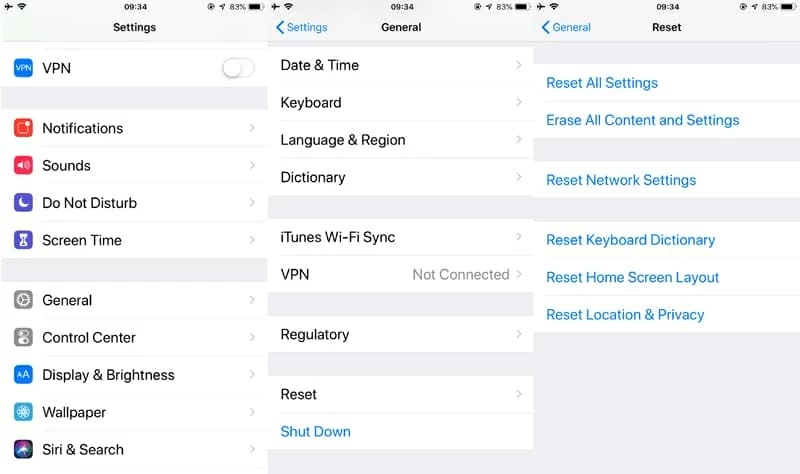
If your device is still giving the low call volume, select the "Erase All Content and Settings" option instead to install a fresh new iOS firmware into your phone before reaching out to the Apple's service center. It's worth keeping a copy of your most data so that you don't lose anything vital.
Up till now, you've gone out of every suggestion on troubleshooting every abnormal software conflicts. If iPhone calling sound is still low and you hardly hear what the other person was saying even in the quiet room, the cause might be located in the hardware components.
Real talk: Any damage on repairing hardware part could be irreversible. If you're a total novice on the device assembly task, it's wise to make a Genius Bar appointment at the Apple Store or call online to set up a mail-in repair on the internal hardware problems.