
How to Transfer Music from iPhone to Mac
If you have lost iPhone data or accidentally deleted your data from iPhone, don't panic, this article will provide you with the opportunity to restore data to iPhone without backup.

You still have a chance to recover your lost data on iPhone without backup.
Sometimes you delete important data on your iPhone unintentionally, such as photos, contacts, messages, etc. Or maybe your data is suddenly lost from a broken or disabled iPhone. It is well known that restoring iPhone data from computer or iCloud backup is easy. But the most annoying situation is that you don't have a backup archive available. So, is it possible for you to restore lost data to iPhone without a backup?
The answer is positive. This article will explain why you can perform iPhone data recovery without backup and tell you how to recover data from iPhone without backup, for example, give iPhone Data Recovery a try.
The deleted data are not immediately and permanently gone, but are stored in the iPhone's hard drive in an unreadable way. As long as they haven't been overwritten by new data, you can recover deleted files from iPhone without backup.
There is a special case you need to be aware of though, it's almost impossible to restore data on iPhone without backup if your iPhone is restored back to factory settings. Once you factory reset an iPhone, all data and settings saved on the device will be erased. Without an available backup to restore to iPhone, your data will be gone forever. [Related: how to restore photos after factory reset iPhone]
Therefore, if you have not reset iPhone to factory settings, then there is hope to use professional tools to get back deleted or lost data on iPhone without backup.
The Apple ways such as iCloud or iTunes cannot recover lost data from iPhone without backup. But iPhone Data Recovery, a reliable data recovery software, enables to restore iPhone data without backup archives safely and quickly.
It can deeply scan iPhone's memory and detect those deleted or lost but not overwritten data, including photos, contacts, notes, messages, iMessage, etc. Then you can pick the specific items you need to restore to iPhone.
Key features:
Below are the instructions on how to recover lost data from iPhone without a backup:
Step 1. Connect the device and scan iPhone data
Connect your iPhone to the computer using a USB cable. Run iOS Data Recovery and locate the Recover from iOS Device option. Then click Start Scan to scan and analyze your iPhone internal memory.

Step 2: Select the types of data files
The scanned data files (both existing and deleted) will be categorized into Message & Contacts, Media, Memos & Others. You can navigate to the specific items and preview them on the right panel. Then, check the data you want to recover to your iPhone.
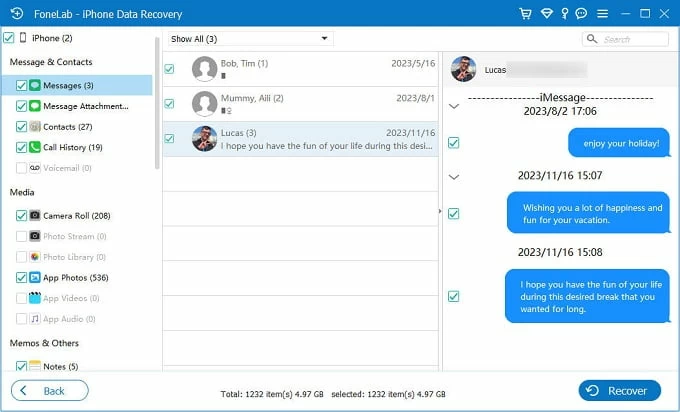
Step 3: Retrieve iPhone data without backup
After confirming the data you selected, click Recover in the lower right corner. In the pop-up window, choose a save path on your computer to store your recovered data, and then click the Recover button again to start.

That's it! You've got data back from iPhone without backup. If your iPhone is lost but you want to retrieve your precious photos, you can check how to get photos from lost iPhone.
If you don't have an iCloud backup but are used to creating iPhone backups in iTunes (Mac with 10.14 or earlier, or on PC) or Finder, then you can restore data from iTunes/Finder backup to iPhone by following these steps:

Read more: How to access iTunes backup
To recover iPhone files from iCloud backup, first verify that an iCloud backup exists in Settings > [Your Name] > iCloud > iCloud Backup. If you can see when the last backup was made, erase your iPhone to restore data.

It can be seen that restoring data to iPhone without backup is indeed not a simple thing. In order to get back your important data files in case your iPhone is lost or stolen or even if your iPhone is reset without passcode, you'd better start backing up your iPhone habitually from now on.
When ensuring that you have enough iCloud space, the most convenient backup way is to enable the iCloud backup function. You can head to Settings > [your name] > iCloud > iCloud Backup, and then turn on the Back Up This iPhone option. In this way, iCloud will automatically back up your iPhone data when your iPhone is charging and has a Wi-Fi connection.
Alternative, you can also use the cloud service or iTunes/Finder to backup your iPhone data regularly!