
Free iPhone Backup Extractor
When your iPhone cellular data is not working, it is one of the most irritating problems you can run into. Given that you still need to cellular data for Internet when you stay in a place with weak Wi-Fi signal or even without Wi-Fi, being unable to use cellular network on iPhone can take you back to the Internet-less world — no surfing websites, no watching videos online, no chatting with friends in social media, and more.
Although iPhone ends up disconnecting to cellular data, users' situation could be different. And we've listed some of them.
Download link below:
Thankfully, whatever the case might be, there are quite a bit of methods that we've summarized to fix the issue.
Feeling ridiculous about this? It's actually a very common issue that cellphone runs out of credit if you don't buy more minutes for your phone in time. This can cause the cellular network doesn't work on your iPhone.
So, you can contact with your carrier to check that. If that's the case, you need to top up your iPhone. Then, you could access the Internet with cellular data.
Sometimes, if you travel domestically or internationally, your iPhone will also stops connecting cellular data due to the fact that you're not in the area covered by your carrier. At this moment, you need to figure out the coverage area of your carrier. Or you can also turn on data reaming in the Settings to connect to cellular data, but that means you have to pay extra charge. The data roaming policy vary on different carriers, so enquiring the cost with your carrier in advance would be better.
Additionally, when you're in an area with bad reception or there're outages in the area, cellular data couldn't work on your iPhone. Normally, you can move to a place with strong signal. Or you can ask your carrier how to resolve the problem.
The 4G/LTE icon appears at the top left of the screen in a case where cellular data is working well on your iPhone. So you may want to check if there's a 4G/LTE icon on the screen. If it appears but your issue persists, turn to next fix. If not, you can go to Settings > Cellular, and toggle on the "Cellular Data" switch; you can also swipe up from the bottom of the screen, then tap the "Cellular" icon to turn it on the Control Center.
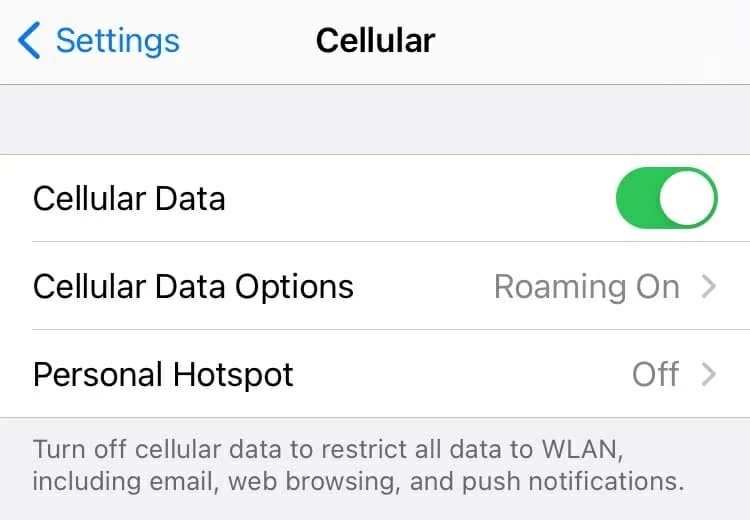
By the way, make sure Low Data Mode is not enabled by navigating to Settings > Cellular > Cellular Data Options. Otherwise, videos and music will stream in a lower quality, which makes you mistakenly think that it's a cellular data connection issue.
At times, the Airplane Mode is automatically turned on after you update new iOS, and perhaps you turn it on by accident. As you all know, when the phone is in Airplane Mode, the cellular data will be turned off. To fix the issue, then you need to go to Settings and turn off "Airplane Mode", or you swipe up the screen and tap the blue airplane icon (when Airplane Mode is off, the icon will be gray).
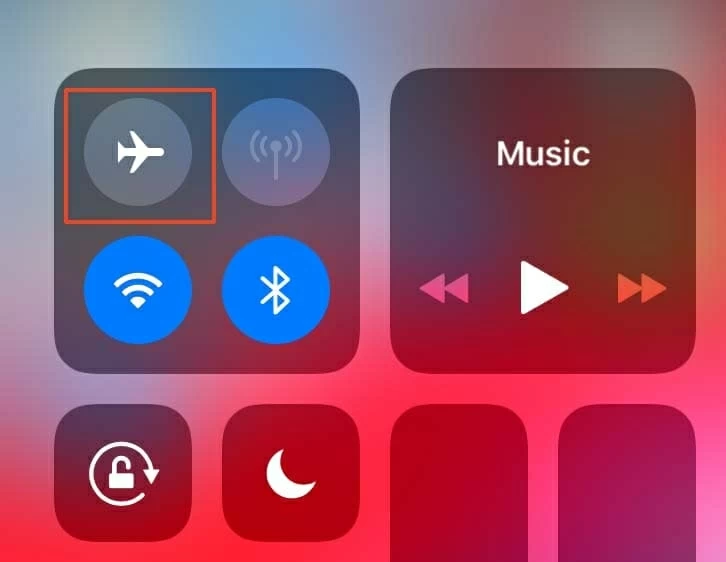
Ask a pro how to fix an issue you've having with your iPhone and they'll usually answer you "Try turning off your iPhone and then turn it on." This seems like a perfunctory response, but frankly, restarting a phone can resolve lots of temporary software bugs. Bear in mind that the precise operations slightly vary between iPhone models.
1. On iPhone X, 11, 12: Press the Volume up (or down) button and the Side button at the same time. On iPhone 8, 7, 6: Press and hold the Side button. On iPhone 5 and earlier: Press and hold the Top button. A few seconds later, you will see the power off slider.
2. Drag the slider to the right, then your iPhone screen will be turned off.
3. Wait about 30 seconds, press and hold down the Side (or Top) button until you see the Apple logo.

SIM card, which looks like a piece of plastic, is an important component on a phone allowing you to connect to your carrier network. It can be installed in devices that works on any GSM based networks, or CDMA networks. However, you should know that the GSM-ready SIM card is not compatible with the phone that just supports CDMA, which will cause the cellular data doesn't work on your iPhone.
Therefore, if you recently transferred a SIM card from other device, eject it to check the type of the card. You may need to change a new one. Ejecting SIM card is a simple procedure, but you still need to proceed with extra care.
1. Power off your iPhone. Then take a paper clip, straighten the long end, and push it into small pinhole opening in the SIM tray.
2. Now grab the tray and pull it out. Don't force it. Then, you can take out the SIM card.
3. Swap a new card and pop it into in the right orientation. Once done, power on your iPhone.
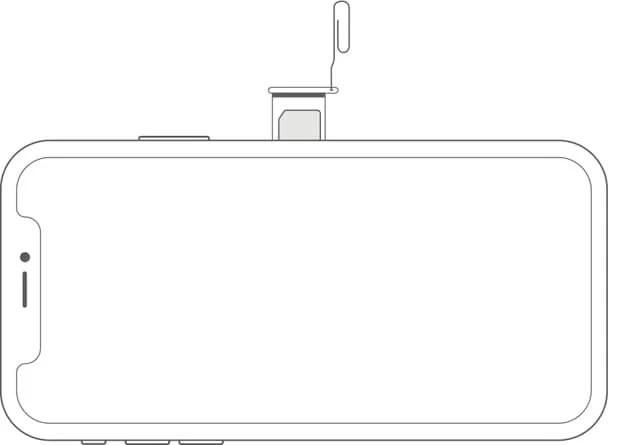
Some carrier providers, like AT&T or T-Mobile, Verizon, Virgin Mobile, or Sprint, can work on iPhone and they will release update with new carrier settings on an irregular basis. Carrier settings updates will improve cellular network connectivity and performance.
If you see a message that says "Carrier Settings Update" while checking updates in the Settings, your outdated cellular carrier is to blame. The best solution is to tap Update and allow the carrier settings get updated.
1. Go to Settings > General > About.
2. Scroll down the screen until you see Carrier. Tap on it. If there's new update available, a message will pop up.
3. Tap Update.
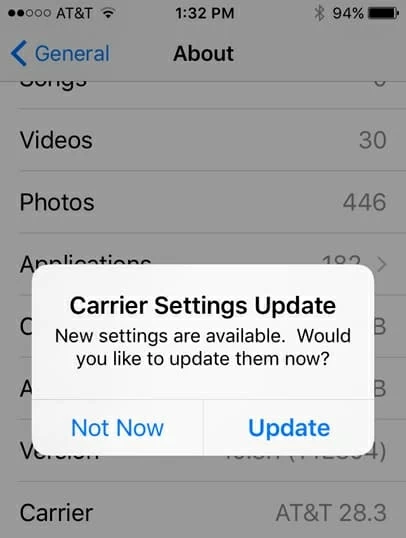
Important: Although updating carrier settings is a non-destructive process, it's suggested that you make a full backup of your iPhone to avoid some unforeseeable failures.
The network settings reset will affect settings like cellular data settings, Wi-Fi networks, and VPN and APN settings. This fix will reset all of them to their factory defaults, which means that you'll need to reconfigure some of them to the state that you previously used. But you can be sure that other content and data produced on the iPhone won't be deleted.
1. In the Settings, tap General > Reset at the bottom of the screen.
2. Tap Reset Network Settings, then tap Reset Network Settings again to proceed.
3. The Apple logo will appear on the screen, which indicates your iPhone restarts. Once the phone is turned on, you can toggle on "Cellular Data" and then browse Safari to see if it can work.
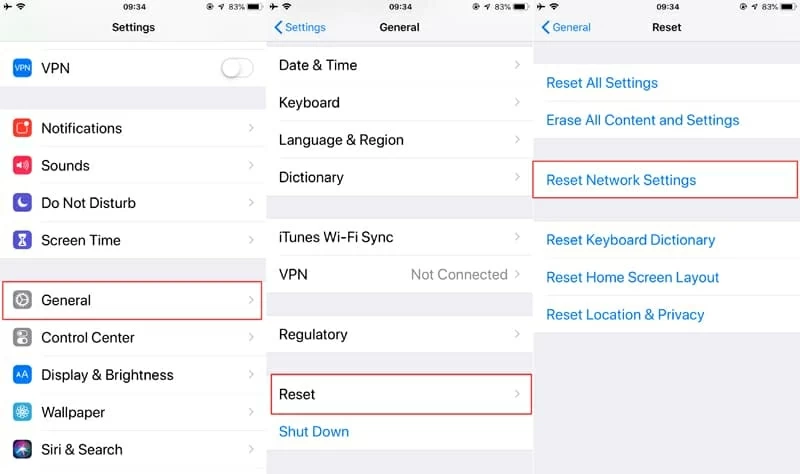
We've explained how to fix your iPhone that can't connect to cellular network earlier in the article, but there is another way you can also try if you're still experiencing cellular connection issue on your iPhone. Namely, you can try to download the latest firmware package by using the iOS System Recovery to solve your problem.
iOS System Recovery will help you fix iPhone issue without affecting the data on your device by installing the firmware package. After some tests, we consider it a professional-level solution.
Let's quickly look at its main features:
To fix your issue, follow the steps below.
1. Launch the software and plug your iPhone into computer via a lighting cable.
2. From the main interface, click More tools on the lower left of the screen. Then, click on iOS System Recovery to continue.

3. The interface shows information concerning the iOS issues the software can resolve. But you just click Start button here.

4. Here comes two options: Standard Mode and Advanced Mode. Enable "Standard Mode", and it usually is selected by default. Note that only recovering your iPhone in this mode, the data won't get lost. Then, click Confirm.

5. Make the information next to "Model" is right. After that, you can select the firmware package you want to download in the list. Once decided, click Next button.

6. It will take some time to download the firmware package. When the progress bar is full, you can hit Fix button.

7. Until now, you just need to wait for the recovery process to finish.

Once completed, your iPhone should be able to connect to the cellular data.
As seen, there can be various reasons why cellular data isn't working on your iPhone. We truly hope that our methods can be helpful in solving the issue.
If you still can't get away from the trouble, just seek assistance from Apple professional services.