
iPhone Won't Show Up in iTunes
You're going to take a break from your iPhone 8, press the power button as usual, and... the iPhone 8 doesn't turn off and freezes. When your iPhone screen is even unresponsive, it's tricky to figure out the culprit behind the annoying issue.
However, there's no reason to despair if your iPhone 8 won't turn off. Just read this article in which we provide plenty of fixes you can carry out for yourself.
There are several reasons why your iPhone 8 won't turn off, and you may be able to troubleshoot the problem effortlessly. Chances are the Sleep/Wake button (Power button) is not working for some reason. If that's the case, you could use AssistiveTouch to temporarily fix the issue. Then, replace the Power button as soon as possible.
On the other hand, it might be a software-related issue. Maybe some software that goes awry is causing the problem. In this case, you'll need to reboot or force restart your iPhone 8, or you might have to restore it from iTunes.
It's also possible that the broken screen doesn't respond to any taps, causing the power off issue. If that's the issue using iOS System Recovery could be a more efficient fix (Specific steps are covered in this section). We also recommend replacing the cracked screen at your earliest convenience.
Without further ado, let's dive in.
This sounds like too much of cliché, but I can't tell you how many times I've resolved my iPhone issues by restarting my phone. Just hold down the Power button on the right side of the iPhone 8 until the "slide to power off" screen appears, and drag the slider to the right.
After you swipe the slider and let go, your iPhone 8 should be turned off. If not, the issue needs to be fixed with the following solutions.

Some individuals have complained that the iPhone 8 stuck on the "slide to power off" screen, and thus they couldn't swap the slider. In this situation, you can get help from this article: Fix iPhone Touch Screen is Not Working.
If rebooting iPhone 8 doesn't resolve the issue, you may want to force restart it. Even if it seems forcible, after the force restart, the data on your phone has no risk of being lost and the software that doesn't work properly will be restarted.
Press and quickly release Volume up button, press and quickly Volume down button, and then hold down the Power button for about 30 seconds. Then, you will the Apple logo.

Yes, the steps are as simple as that of rebooting. But warned that don't force restart your iPhone 8 blindly, or it will interfere the software that is working normally.
Also see: How to unlock iPhone 8 without password
When in doubt, if the troubleshooting steps don't help, that's a sign that the Power button may is damaged. Fear not, you can turn on AssistiveTouch feature, which can perform actions or gestures instead of pressing physical buttons or tapping the screen, to power off your iPhone 8.
Open the Settings, and tap Accessibility. Then, choose Touch under Accessibility.
In the screen, select AssistiveTouch, then toggle on the switch next to "AssistiveTouch".

Now, you will a dark square appear on the screen. Tap it once, then the AssistiveTouch menu will appear.
From there, tap "Device", and long-press "Lock Screen". About 5 seconds later, you will see "slider to power off" onscreen. Then, drag the power off slider to turn off your device.
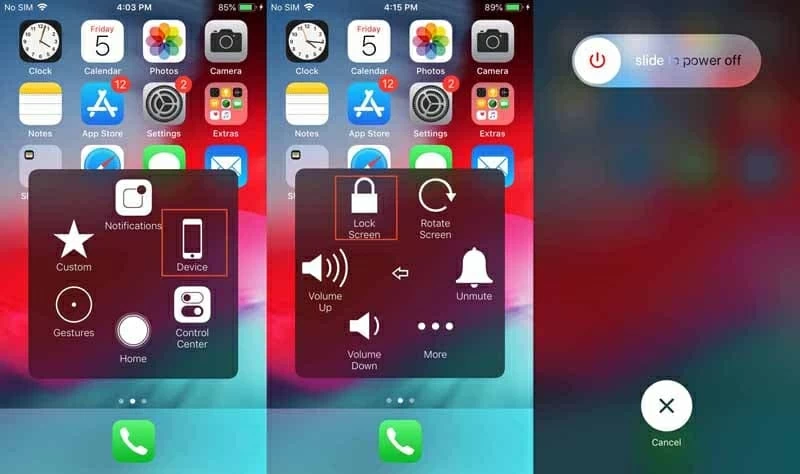
By now, your iPhone should be powered off. "But how can I then turn on my iPhone? The Power button is no longer working." some user also ask. Apple has come up with a solution for the issue: Charge your phone until your see the Apple logo.
And, don't forget to replace the broken Power button in your local Apple Store, or Apple-authorized Service.
Occasionally, iPhone 8 runs into software issues that will render a phone unresponsive to turn off. To fix it, you can try restoring from iTunes. Connect your iPhone into computer, open iTunes, and click the iPhone icon when it appears on the top left corner. Select "Summary", click Restore Backup..., and then see if your phone can turn off once the process completes.
We wouldn't recommend these steps unless you have created backup for your iPhone in recent days, as restoring a backup you made a long time ago can certainly erase your recent important files. You can also back up your iPhone before restoring it, provided that it can respond to taps - you need to tap Allow on your iPhone 8 to let it connect to the computer.

If you're lucky, restoring from iTunes backup should get around your issue. If not, you have another more difficult and destructive option - restoring your iPhone 8 in DFU mode. In this way, all the data on your device will be wiped out. And you may try several times to boot into DFU mode, since the steps are a bit difficult.
When your iPhone is completely frozen, it's impossible to turn it off using previous solutions. Fortunately, a piece of third-party software called iOS System Recovery might have more success.
It is a great value, powerful iOS system repair utility that you can use to automatically diagnose and fix more than 50 iOS issues. It's very easy to use — you only follow the instructions onscreen and click some buttons to perform the recovery process. Even better is that it won't affect a single byte of your iPhone data.
Connect your iPhone 8 to your computer with a USB cable, and launch the software. Click More tools to enter the next interface from which you can choose four recovery ways. But you should choose iOS System Recovery here to fix the powering off issue on your iPhone.

In this interface, you need to click Start button at the bottom right corner of the screen. The repair will not start immediately, just read on.

That's right, you now should choose the recovery mode to fix your issue - Standard Mode or Advanced Mode. If have don't expect to lose any data, enable "Standard Mode" and click Confirm.

From the next screen, find the firmware package you want to download - if there're so many packages listed, select specific "Type" and "Model" to filter the firmware that matches your iPhone - then select the latest firmware and click Next button.

Once that's done, click Fix to start the repair process.

The powering off issue on iPhone 8 might end there. But if the problem still exists, there's a chance that the hardware on your iPhone could be problematic. Hardware issue usually can't be resolved by ourselves, so you can call in Apple professionals. Either take it to Genius Bar for repairs (remember to make an appointment in advance), or find an Apple-certified service provider that can offer tech support for you. With any luck, your iPhone 8 can turn off as normal.