
How Can I Back Up iPhone without iTunes on Computer
iPod Touch would normally have zero problems lighting up on its own. However, sometimes, you may experience an unexpected issue with it: you press the Power button on the iPod Touch, but it does not turn on. You then try to charge it, but only for nothing to happen. What gives? Why is your iPod Touch not turning on?
Well, an iPod Touch that's not working is probably no big deal. Before you pack it up and take to an Apple Store for repairs, there are a few things you can try at home first that might get your iPod Touch turning back on again.
There are several reasons for iPod Touch not turning on.
In many cases, you may be able to fix an iPod Touch that won't turn on yourself by updating your software or replacing your device's parts (for example, charging cable). But if your iPod Touch is literally so old and you need to an expensive hardware repair, then it may be time to purchase new.
Here are the steps you can take if your iPod Touch screen is black or unresponsive.
First, when something causes your bootup or charging problem on iPod Touch, we recommend force restarting the device. It often clears glitches and fixes anything that's not hardware failure. A force restart takes a little time and won't erase any data on your device, so it's always worth a try.
To force restart your iPod touch (7th generation): Press and hold both the Power button and the Volume Down button at the same for 10 seconds, then release both buttons when you see the Apple logo.
For iPod touch (6th generation) or earlier: Press and hold both the Home and the Power buttons for 10 seconds until the Apple logo appears.
If your Home button hasn't been working and can't force your iPod Touch to restart, you may Contact Apple Support to set up service.
If the iPod Touch fails to turn back on after a force restart, maybe a drained battery is to blame. Please charge your iPod Touch for at least one hour. In order to ensure you charge it the correct way, use these steps:
Don't see charging screen within one hour? Make sure the cable is plugged correctly in on both ends securely, your port is free of dirt, dust, and lint, and your power source is working. If necessary, you should attempt to try a different cable, adapter, or power source.

If the charging battery screen still doesn't come on and the iPod Touch won't power on, then you can try a dedicated system repair program named iOS System Recovery to carry out an automatic diagnosis and repair process. You won't have to guess what system error happens to your iPod Touch, the program can identify the issue and fix it automatically without wipe out your data.
To get started, click the link above and download the appropriate version on your computer, install and then run it.
Step 1: Connect the iPod Touch to computer
Upon startup, the program opens a very simple and easy-to-use interface. Click the "More Tools" to enter the next window.
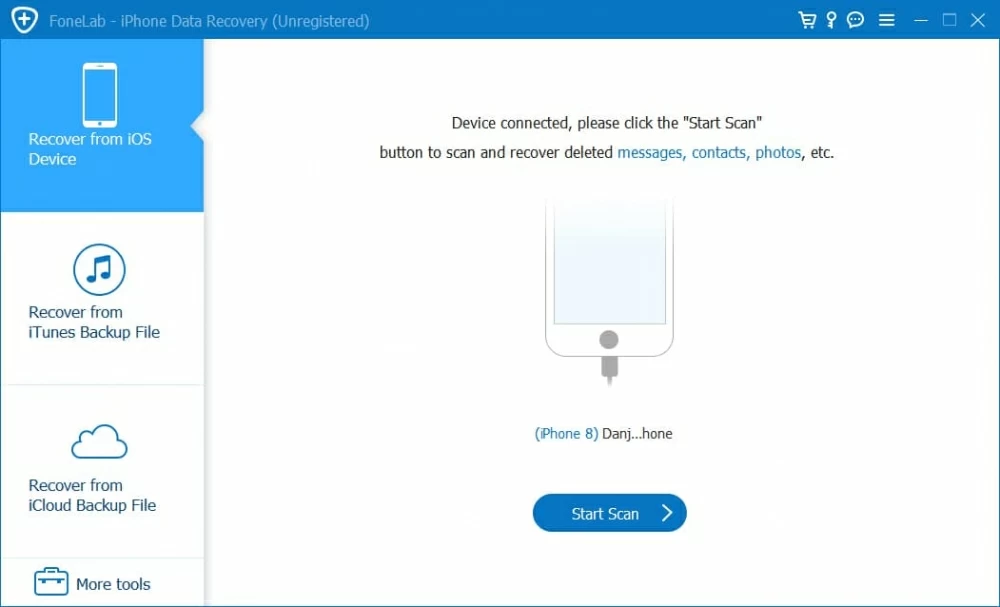
For the purpose of fixing iPod Touch that won't turn on, select "iOS System Recovery" tab.

Step 2: Choose "Standard Mode" repair type
In the next window that opens, a simple chart will be able to give you basic information about the program's feature. Have a quick look and click "Start" to go on.

Next, you're prompted to select what repair type you want to perform a repair task. In most cases, we recommend choosing the default "Standard Mode", which will fix most of common issues it finds.
If you're suffering from more severe problems on iPod Touch, your option can be changed to "Advanced Mode" instead.

Step 3: Download a firmware
In this stage, the program will show you a list of firmware available to update your device. Check the list carefully and select a firmware your want, then click "Download" button.

Step 4: Fix the iPod Touch
This part is the simplest. All you have to do is just click the "Fix" button, and let the program do its thing. The whole process may take a few minutes.

Done! Your iPod Touch should reboot and turn back on.
If the iOS System Recovery program doesn't fix the iPod Touch's bootup problem, then move on to the advanced fix — putting your iPod Touch into DFU (Device Firmware Upgrade) mode. It's capable of solving the kind of low-level issues and allows a device to be restored from any state even if it won't turn on itself.
Restoring iPod Touch from DFU mode will clear all your personal files and settings on the device and start it over from square one. Hopefully you've backed your iPod Touch up to elsewhere before it won't turn on.
1. Connect your iPod Touch to either PC or Mac using a USB cable.
2. Open iTunes or Finder (macOS 10.15 or above), ensure that you're running the latest version
3. Follow these steps to enter DFU mode:
4. If your iPod Touch is in DFU mode, the screen should stay black. If your device shows a "connect to iTunes" screen, retry above steps. You may need to do it a few times to enter the mode.
5. Click OK in iTunes window to confirm the message, then click Restore to get the iPod to restore with a clean install of iOS.
If you've tried all the previous fixes and the iPod Touch is still not turning on with black screen, something might be wrong with its hardware and a reservation at the Genius Bar of an Apple Store is in order for replacement. When within warranty, Apple will likely replace the damaged part for free.

Tip: Your repair may be expensive if it's out of Apple warranty. You can check your Apple warranty status here.