
How to Reset iPhone with iTunes
This guide explains why your iPhone is showing incorrect location, and provides 8 effective fixes to resolve wrong location errors, ensuring the location accuracy.
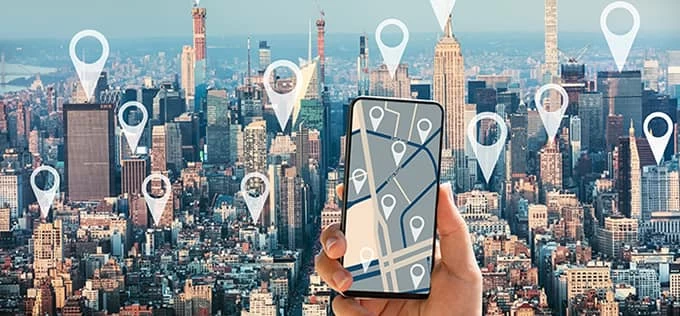
Check out the quick answers for why your location is wrong on iPhone, and discover the efficient solutions.
The GPS location is one of the most useful features on iPhone that allows users to locate current position and receive directions to certain destinations. However, there might be instances when the location on iPhone is wrong and says you're somewhere else for reasons unknown.
If you're wondering "Why is my location wrong on my iPhone," this guide explores common causes of inaccurate locations and offers reliable approaches for how to fix location on iPhone.
Additionally, if your iPhone shows wrong location following an update, it could be due to an unforeseen iOS error or system glitch. To fix it, try using the iOS System Recovery software, which facilitates thorough system repairs on all iOS devices in minutes, covering iPhone 15 and iOS 17.
Various factors can contribute to your iPhone showing an inaccurate location. This could result from disabled location services, denied access to a specific app, incorrect GPS settings, poor network connection, outdated software, or temporary system glitches. If you're experiencing a wrong iPhone location, follow the solutions below to fix location accuracy on your iPhone.
The accuracy of maps, directions, and location-based apps relies on the settings and permission of Location Services, crowd-sourced Wi-Fi and cellular data, and Bluetooth on your iPhone. Therefore, if you encounter an incorrect location, consider checking these factors firstly to fix location on your iPhone.
The Location Services allows apps and websites to use your iPhone's location, offer directions from your current position to a specified destination, and track your movements with GPS. If it's disabled, there's no location data accessible to show your iPhone location accurately.
To fix location on iPhone, here's how to turn on Location Services in Settings:
1. Head to Settings > Privacy & Security > Location Services.
2. Turn on Location Services.
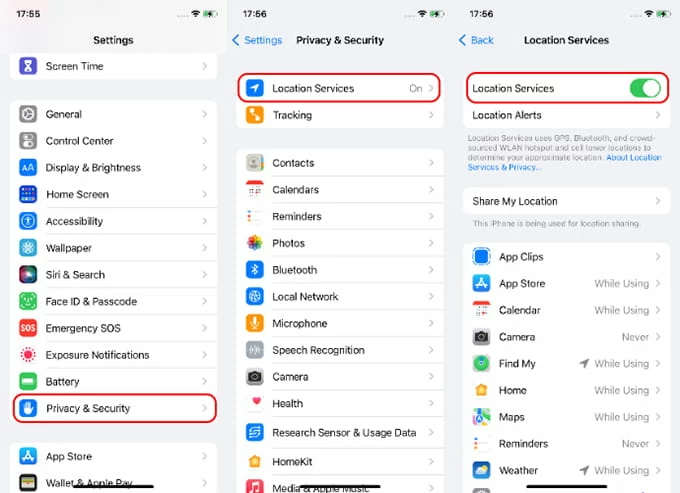
Note: If the Location Services is previously enabled, turn it off and wait for a short while, then turn it back on. After that, open a location app to see if the iPhone location is correct now.
Without your permission, apps such as Maps, Weather, Find My iPhone, and others cannot use the location information of the device to determine your accurate position. To fix location accuracy on iPhone, you can allow individual apps and services to access Location Services data.
1. Go to Settings > Privacy & Security > Location Services and turn it on.
2. Choose a single app from the list and tap it.
3. In the next screen, select While Using the App and turn on Precise Location.
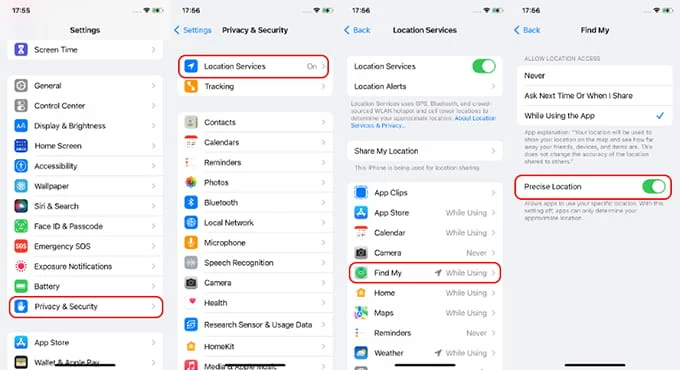
Tip: The While Using the App option permits location access only when the app is actively in use. The Precise Location option allows apps and services to use your specific location.
An active internet connection is also required while using the Location Services. A weak network will stop apps from updating and sharing your current location. If your iPhone location is inaccurate, check the network settings and re-connect to a stable Wi-Fi or cellular data.
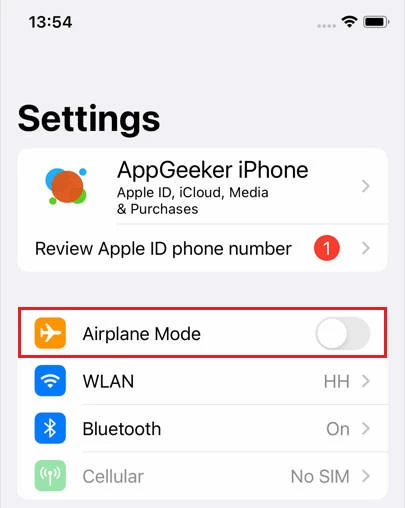
If your iPhone is still showing the wrong location, it might be because of the outdated iOS version or a system glitch. To resolve the wrong iPhone location issue, you have the option to either update your iOS to the latest version or opt for a trustworthy iOS system recovery tool for repairs.
Whether you intend to upgrade or downgrade to an iOS version or come across unexpected system errors, the comprehensive software, iOS System Recovery, empowers you to effortlessly troubleshoot a variety of iOS issues without data loss.
It boasts an extremely user-friendly interface, requiring no expert skills, and can automatically fix a wide range of device and system issues. These include, but are not limited to, iPhone wrong location, software glitches, stuck devices, black screens, update problems, and more.
This iOS system repair tool offers compatibility with all iOS and iPadOS versions and devices, with iPhone 15 and iOS 17 included. Here's how to fix wrong location on your iPhone in clicks:
1 - Install and open iOS System Recovery on computer.
Launch the software on your PC or Mac, and choose iOS System Recovery from the home screen.

2 - Click Start button and get your iPhone connected.
To fix wrong location, connect your iPhone to computer via a USB data cable.

Step 3: Choose Standard Mode and hit Confirm.
The Standard Mode can remove common iOS-related issues without erasing any current data, and the Advanced Mode provides a complete system repair for your device.

Step 4: Download the firmware for your iPhone to fix the location issue.
Choose the most recent iOS firmware package, and hit Download button.

Once downloaded, click the Fix button on next screen and let it fix iPhone's location. The process might take a few minutes, keep your device connected until the process is completed.

That's it! You can now use your iPhone location services with accuracy. It also helps if your iPhone GPS is not working properly.
If the iOS system on your iPhone is somewhat outdated, updating it to the latest version could potentially resolve the issue of incorrect location especially if it's caused by old system errors.
You can also enable automatic updates to have your device system updated automatically overnight while it's charging or idle.
Inaccurate iPhone location can result from incorrect changes in location and privacy settings, even when Location Services is enabled and the network is connected. In such instances, resetting all location-related settings could be beneficial to fix iPhone location accuracy.
When there's something wrong with GPS location on all of your iPhone apps, try resetting all relevant settings that could impact the accuracy of your iPhone location. Started with resetting Location & Privacy Settings to fix your iPhone location wrong issue:
Step 1. Access iPhone Settings > General.
Step 2. Scroll down and tap Transfer or Reset iPhone.
Step 3. Choose Rest on next screen.
Step 4. From the pop-up list, tap Reset Location & Privacy.
Step 5. Enter your passcode and confirm with Reset button to fix.
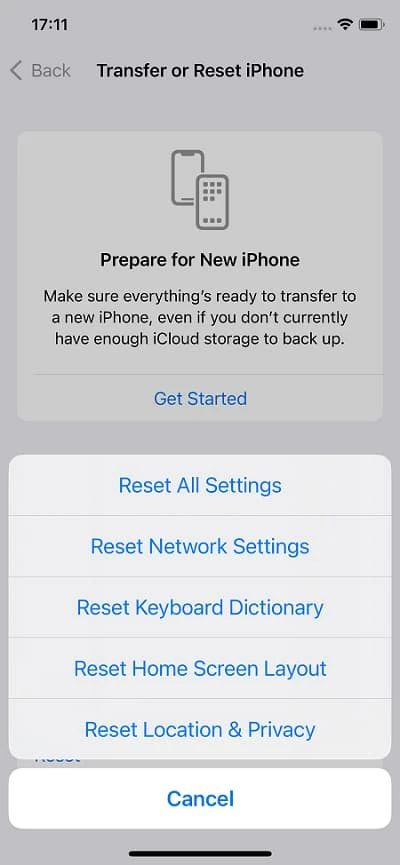
If your current location on iPhone is still wrong, check its date and time settings. If you've ever changed them manually, setting your date and time automatic may possibly fix your iPhone showing the wrong location.
This will use accurate time zone depending on where you are really located. If necessary, set your device track your current location while traveling:

If your iPhone continues to show a wrong location despite attempting all previously mentioned fixes, the final resort is to perform a soft reset on the device, force restarting it without affecting any data.
For iPhone with Face ID, iPhone 8 or later:
For iPhone 7:
For iPhone 6 or earlier, iPhone SE (1st generation):
After soft reset, the iOS device will restart and refresh. Then, reopen the app and check the location accuracy on your iPhone now.
After fixing the wrong location on your iPhone, you can securely share your location with trusted apps and services. However, if you wish to change your iPhone / iPad location to prevent GPS tracking by others, the iPhone Location Changer is a useful tool. It enables you to change your current location regardless of your actual position, simulate a route at a customized speed, create fake GPS movements between locations, and export GPX files for potential use.
Moreover, it is compatible with various popular location-based apps, including maps, Find My iPhone, iCloud, social media apps, and others. Here's a guide on how to change your location on iPhone, with support for iPhone 15 running iOS 17.
Step 1. Open iPhone Location Changer on your computer.
Step 2. Link your iPhone with a USB cable.
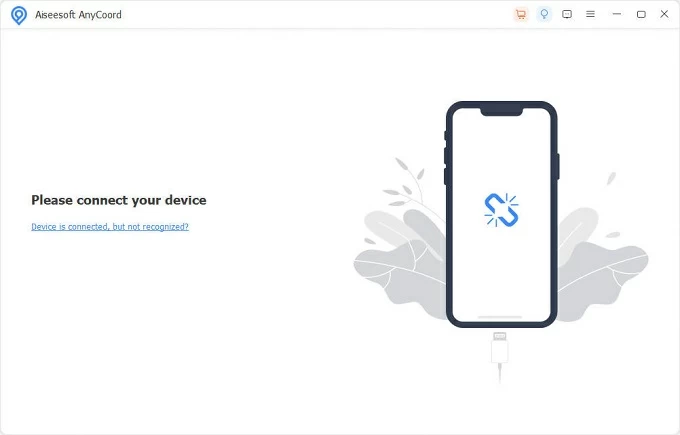
Step 3. Choose Modify Location on next selection screen.
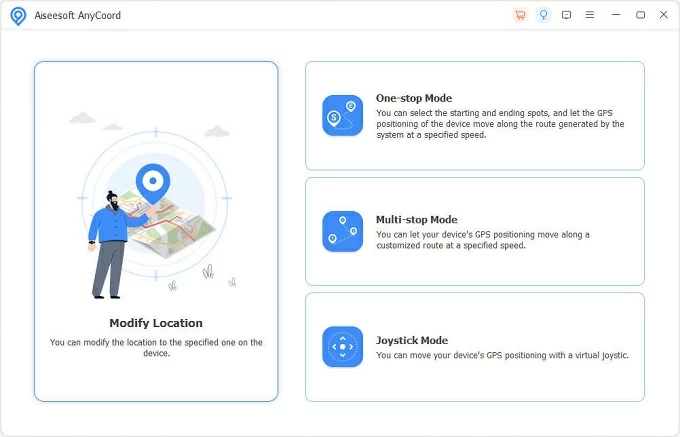
Step 4. Enter a certain destination in the search bar on Modify Location box.
Step 5. Hit Confirm Modify button to spoof location on your iPhone.
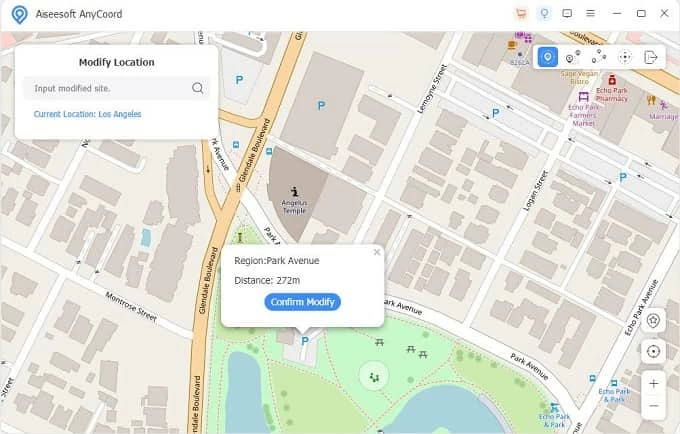
If you'd like to simulate a GPS route from one location to another, opt for the One-Stop/Multi-Stop Mode instead.
Q1 - Why does my iPhone location showing I'm somewhere else?
If your iPhone display your location in a different location, it could be due to the wrong location settings, poor network connection, GPS disabled, location access forbidden, outdated apps or iOS system, and more. To fix incorrect location on your iPhone, take a look at the quick fixes mentioned above.
Q2 - Why is Find My iPhone showing wrong location?
For Find My iPhone to show accurate location of your device, it requires GPS data, an internet connection, and access to your location information. If your iPhone is indicating an incorrect location on Find My, check the network settings, grant permission for the app to use the device's location data while in use, and ensure that the Share My Location feature is enabled on Find My.
Q3 - How can I fix location accuracy on my iPhone?
To improve GPS accuracy on your iPhone when it shows wrong locations, simply follow:
Hopefully, these fixes can resolve the wrong location issue on your iPhone.