
How to Recover Windows 7 Forgotten Password
More often than not, people tend to forgot password on Windows 7 HP computer, and end up with frustration. While HP has a way to bypass the lock screen if forgotten password, you will run the risk of losing files on the hard drive after performing an HP system recovery. The good news is that you don't need to do so unless you have no way out. There are several ways available to recover or reset forgotten password for Windows 7 HP PC and this works to all models of HP desktops.
Whether you forgot admin password or a user account password to get in the HP with Windows 7, you can take this one-stop guide for troubleshooting the issue.
1. Fix Forgotten Password Issue - Use Password Reset Disk
Forgetting your password can be an extremely frustrating situation, but you can prevent the situation entirely by creating a password reset disk. Once you already have that disk, simply grab it and try resetting lost or forgotten Windows 7 password on HP PC just like the following steps:
Unfortunately, if you've not create such as disk before forgetting the HP computer password in Windows 7, you won't be able to reset the password. There are, however, several things you can do to try to get in. Continue to read.
2. Fix Forgotten Password Issue - Use a Reliable Password Cracker
Out of all the methods you can employ to fix forgotten Windows 7 password in HP PC, this one is by far the easiest. With Spower Windows Password Reset software application, users can painlessly reset lost password of HP computer and access to Windows 7 again without any data loss.
The program is designed to deliver great user experience on creating a password reset disk with which to reset the password if forgotten in Windows 7 HP computer within minutes. It magically reset administrator and regular user password completely to have the login screen unlocked.
It's available in three editions: Standard, Platinum, and Ultimate for installation (What are the differences?). Now, follow the simple steps to reset lost or forgotten password on HP PC with Windows 7 operating system in order to get onto the desktop.

How to open BIOS Setup Utility on HP computer
Good job! The software will set the password to blank without knowing the current one you've forgotten. Reboot HP computer and logon to desktop in a hassle-free manner.

3. Fix Forgotten Password Issue - Use Recovery Disc and Command Line Trick
If you can't remember the password of HP computer and have no access to Windows 7 system, you can use an recovery disc (if you have one in hand) and a command line trick to get you out of the unpleasant situation. Here's how to do:
copy c:\windows\system32\utilman.exe c:\
copy c:\windows\system32\cmd.exe c:\windows\system32\utilman.exe
net user username newpassword
That's it! You can now get into Windows 7 account on HP PC with the new password, without involving the forgotten password.
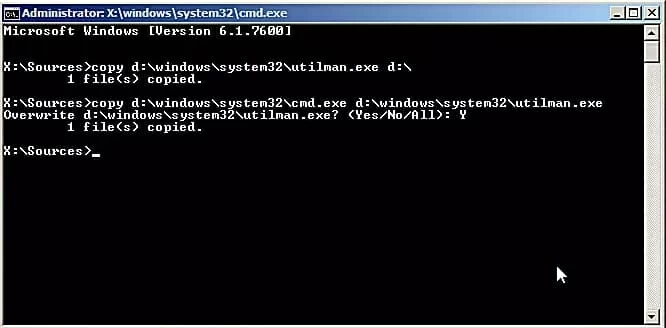
4. Fix Forgotten Password Issue - Boot into Safe Mode
Instead of going through the lengthy process in method 3 above, you can try booting into Safe Mode and log in as Administrator so as to easily recover lost HP password in Windows 7.
net user username newpassword

Also see: How to recover admin password on Acer laptop with Windows 7
The Bottom Line
Hope you find the instructions above helpful when you're stuck with locked HP PC with forgotten password! Method 2 is guaranteed to always work to remove or reset the old password when you forgot it, and regain access to the HP desktop computer.
HP Windows 7 Desktops & All-In-One PC:
ProDesk 260 G2, Compaq 6200/8200, HP Elite 8200, HP Compaq Pro 6300, Z600 Workstation, Z220 Workstation, Z800 Workstation, HP Z400 Workstation, HP Z820 Workstation, HP Z620 Workstation, ProDesk 600 (G1, G2), HP Compaq 8000/6000, Z800 Workstation PC, Elite Z600 Workstation, HP 6200 Tower PC, HP Compaq 8200 Elite, HP Compaq 8100 Elite, HP Compaq 8300, HP Compaq 8000, HP Elite 8200, Hp Compaq Pro 6300, HP Compaq Elite 8300 Desktop PC, Pavilion M9000, HP 6200 Pro, HP Elite 7500 MT, Pavilion TouchSmart 600-1350, ProDesk 600 (G1, G2, G3), ProDesk 400 (G1, G2), HP TouchSmart 320, HP Pro 6005, HP Pro 3500 MT, HP Elite Tower 8300 CMT, Pavilion 6230W, Pavilion P6-2290ea, HP xw4600 Workstation, TouchSmart 300-1017, EliteDesk 800 (G1, G2), HP Z230 Tower Workstation, HP XW8400 Workstation, HP XW8600 Workstation, HP Envy Series, HP OMEN, etc.