
How to Restore Deleted Files on Windows 10 Effectively
Can't figure out where to find the shift-deleted files? Try these built-in tools and also recovery software to bring back the files that were deleted by Shift Delete command.

Perform file recovery to take back the files permanently deleted by Shift + Delete.
If you ever delete a file by mistake, it won't be a problem since you can easily get it back from the Recycle Bin. But what if you accidentally press Shift + Delete and delete a file you didn't mean to? You might know that this will get your files permanently deleted from your computer. So how can you recover the shift deleted files then?
When you've mistakenly deleted a file by Shift + Delete combination - no matter what the reason is - it's important to know that it is possible to get the shift deleted files back. The files on your computer may still be recoverable even they are shift-deleted or get removed from the Recycle Bin. This post will walk you through several available methods to recover files you shift deleted.
When you simply delete something by pressing the Delete button on your keyboard, the files will be moved to the Recycle Bin on your computer. Restoring a deleted files from Recycle Bin is relatively easy. However, if you delete something by Shift + Delete instead of Delete only, things will get a little bit different. The shift-deleted files will bypass the Recycle Bin and be permanently deleted from your computer.
So, when you shift delete a file on your computer by accident, you'll need to take immediate actions to recover it, or it will be replaced by other new data and be completely deleted. Now, stop using your computer, and try the following effective methods to get your shift-deleted files back.
One of the easiest ways to recover files that have been shift deleted is to use the all-in-one Data Recovery tool. It is designed to scan every corner of your computer for lost or deleted files and then recover everything you want. This recovery method also works when you've emptied the Recycle Bin on your computer.
Moreover, you have full control of the file recovery. When scanning the shift-deleted files, you can select which areas to search for and what specific file types you want. These features let you narrow down the scale of the search and save time. Also, its user-friendly interface makes it very easy to operate. You can quickly select whatever you want and start recovering files that have been shift-deleted.
Download and install Data Recovery on your computer. The interface will be straightforward to use. It's also capable of recovering deleted or lost files from a connected storage device like external drives, SD memory cards, digital cameras and many other portable storage media.
Step 1: Choose the data type(s) and disk drive(s) to scan.
Once open, select the file types you want and the locations from which you wish to recover the files. Select the box(es) next to the file type in the list if you know the specific file types you need.
Click the Scan button in bottom right corner to initiate a quick scan for shift deleted files.

Check file types to look for deleted files from the selected location drives.
Step 2: Scan the drive(s) to recover the shift-deleted files.
After scanning, it may take some time to find the shift-deleted files you desire since quite a few scanned results will be displayed to you.
Aside from the Quick Scan, another powerful Deep Scan is also available to help you find all the deleted files from your computer. Simply click the Deep Scan button on the upper right. This will perform a full scan of the drives and locate more shift-deleted files.
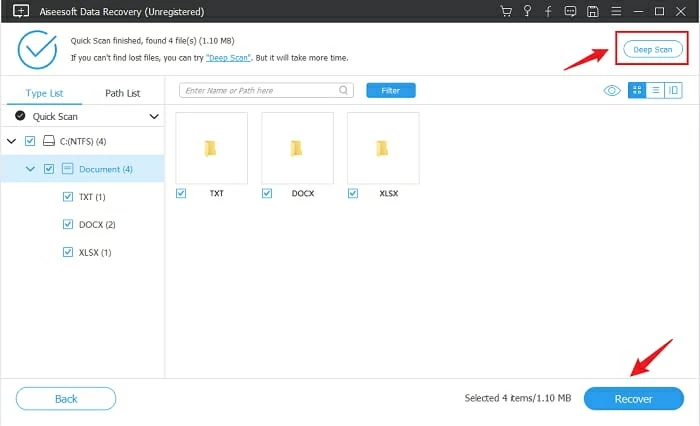
From the scanned results, select shift-deleted files to recover and save them to a new location.
You will see a list of deleted files and folders on the screen after the scan is complete. (The deep scan will take a longer time to finish searching.)
Now select any deleted file you want. By clicking the Recover button, you can restore all the files that have been removed by Shift + Delete before. You will be prompted to choose a recovery location for the deleted files. Then click OK button to start the file recovery.
Tips:
Aside from the professional Data Recovery software, there are a few other methods that you can use to recover those shift-deleted files. And to guarantee successful file recovery, one thing you need to ensure before trying the methods is not to store any new data on the same drive from which you have shift deleted your files. That's because the new data saved might take up the storage space and overwrite the old deleted files making them irrecoverable.
When you delete something, Windows doesn't remove it from your drive immediately. Instead, the system places the selected items in the Recycle Bin folder. However, if you use the shortcut to delete files permanently by Shift Delete, the deleted items will not be moved to the recycle folder.
If you have deleted a file by pressing Shift + Delete, there's still hope that you can try to get it back using the Windows built-in File History. But, this is only possible if the File History is enabled.
If File History is not enabled, here's how to turn it on:

Enable Windows computer to back up data with File History.
Once the File History Backup has been used on your computer, it automatically creates and saves your file backups so you'll be able to get back files that are shift-deleted accidentally:
Step 1. Open Start menu on your computer.
Step 2. Type Restore Your Files in the search box. and select the option where it says Restore your files with File History.
Step 3. Locate the folder in which the files were stored before shift deletion.
Step 4. Go through the multiple versions of your deleted files by clicking the left and right arrows. You can also enter the file name you wish to get back in the search box.
Step 5. Restore the shift-deleted files to their previous place by clicking on Restore in the middle. If you're willing to save the recovered files into a new folder, simply right-click the Restore button, choose Restore To option, and create or add a new target location.
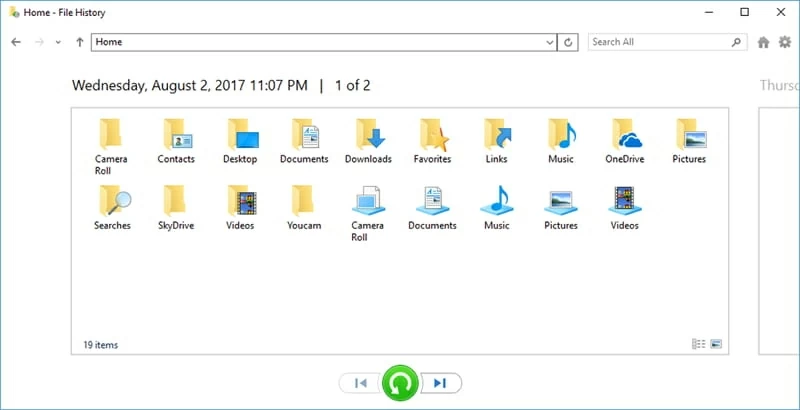
File History lets you restore deleted files by selecting a file backup version that it has saved recently.
The File History is likely disabled if you are unable to see any folders or it tells you that there is no file backup available for recovery. In that case, there may be chance that you can recover your shift deleted files by using Data Recovery tools.
If your computer has enabled the Windows Backup and Restore feature, you may be able to find the recoverable shift-deleted files from computer backups. With Windows Backup, the recovery of deleted files won't be hard and does not require any software.
1. In the search box on the task bar, type Control Panel and hit Enter key to open it.
2. Under System and Security, select Backup and Restore (Windows 7) > Restore my files.
3. Choose the lost files you want restore and then click Next.
4. You can either save the deleted files to their original folder or move them into a new location.
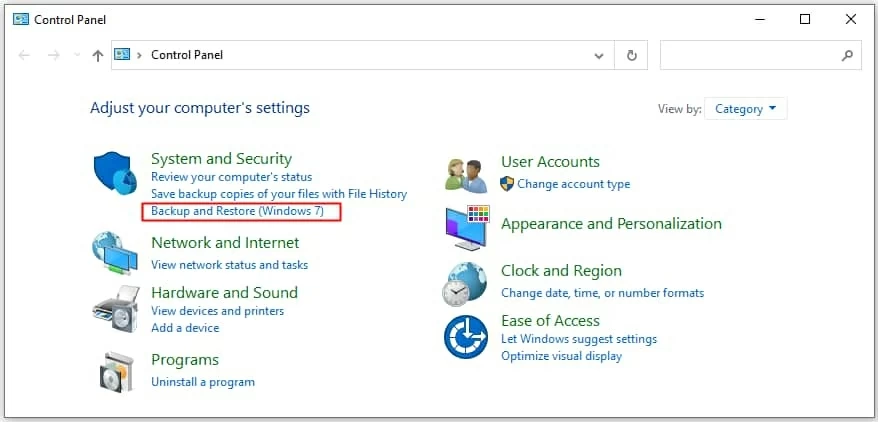
Find shift deleted files from backups created on previous versions of Windows.
Another option to retrieve a shift deleted file is to return the whole folder into its previous version. That is say, if you've deleted a file from a folder using the shortcut Shift plus Delete, you can restore the folder to an older version to see whether you can get it back.
Follow the above steps, it may be possible to find the files that were shift deleted and put them back. If it doesn't show anything in the previous version prompts, which happens a lot, unfortunately, you may have nothing available for the recovery.
If you really don't know much about these tech tips, you can also ask some data recovery specialists for help. However, the professional assistance for restoring deleted files may not come cheap. What's more, nobody would like to risk their privacy for uncertain outcome of whether the experts can guarantee successful file recovery. So, to avoid data loss and to save time, the above methods we've talked about are more affordable and really worth a try.
1. Are files permanently deleted by Shift + Delete?
If you simply delete a file by pressing the Delete key only, it goes to your Recycle Bin. But when you delete a file using the Shift + Delete command, the deleted file will bypass the Recycle Bin and get lost. In other words, it will be permanently deleted instead of being placed in Recycle Bin for later operations. The good news is that there are still ways to recover those shift deleted files.
2. How can I undo Shift-Delete on my computer?
When you have made accidental deletion by Shift + Delete, the files you deleted won't go to the Recycle Bin on your computer. Although the shift deleted files won't occur in the recycle folder, it's still possible to take them back if the File History Backup is turned on:
3. What happens if I shift delete a file on my external hard drive?
When you mistakenly delete your files from an external drive using Shift + Delete command, don't worry. Stop wring new data on it at one, and get a handy tool to recover data immediately:
4. How do I recover permanently deleted files?
The permanently deleted files won't go the Recycle Bin. So to take back the files that were deleted permanently, you can try the File History option or the Backup and Restore feature which are preset on your computer.
When using Shift + Delete to delete computer files, the Recycle Bin will not hold these items since they will get permanently deleted. So can we recover the files after Shift Delete? The answer depends on your situation. If you're lucky enough to have a recent backup, then recovering the files from it is probably your best bet. However, if you have no backup, then using recovery software like Data Recovery may be your only hope. No matter which method you try, make sure to act quickly. The longer you wait, the less likely it is to bring back the shift deleted files.