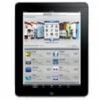
how to Fix iPad Security Lockout
If you want to reset your disabled iPhone 15 but don't have password, don't hesitate to read this post and learn how to reset your iPhone 15 without passcode quickly.

Recovery mode, iTunes, Finder, or the Forgot Passcode feature all allows you to factory reset iPhone 15 without a password.
You may get many new experiences when using iPhone 15, iPhone 15 Pro, iPhone 15 Pro Max series with iOS 17. But there are always situations that require you to reset an iPhone 15 without password, such as forgetting iPhone password, iPhone becoming unavailable or other reasons.
Resetting your iPhone will allow you to bypass the passcode and access it again. Since factory resetting iPhone 15 without passcode will erase all your device's data and settings, you'd better have a backup available to restore data. This guide finds out five effective ways on how to reset your iPhone 15 without password, pick one of them to solve your urgent need!
Table of Contents
If you seek a high-success, easy and fast way to reset your locked iPhone 15 without password, Appgeeker iPhone Unlocker is the best option for you. As a powerful software to solve various password problems for iOS devices, it allows you to reset your iPhone 15 to factory settings without password or Apple ID in just a few clicks.
Key features of Appgeeker iPhone Unlocker:
Here's how to factory reset iPhone 15 without a passcode when you forgot passcode:
1. Download and launch iPhone Unlocker on your computer, then select "Wipe Passcode" > "Start."
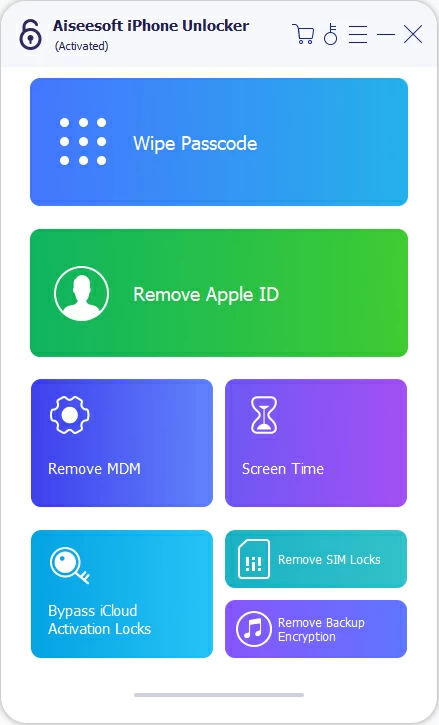
2. Connect your iPhone 15 to your computer using a USB-C cable. If your device is not detected by the software, follow the prompt to put your iPhone into recovery mode.

3. Confirm your iPhone information and click "Start" to download the appropriate firmware package for your iPhone.
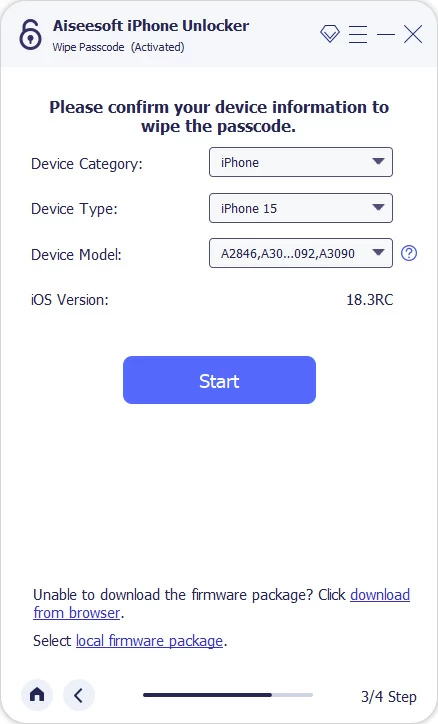
4. Enter "0000" and then click "Unlock" in the Unlock Confirmation window to start erasing your iPhone 15.

Note:
Once the process is complete, you can re-access your iPhone 15 without needing password and follow the onscreen instructions to set up your iPhone from scratch.
As one of the methods recommended by Apple, recovery mode enables you to reset a disabled iPhone 15 without a password through iTunes or Finder. Recovery mode removes all content from your iPhone, including the passcode, returning your device to its inactive state.
Use iTunes on Windows PC and Mac with macOS Mojave or earlier; use Finder on Mac with macOS Catalina or later. But make sure your iTunes is up-to-date.
Tip: If you backed up your iPhone before you were locked out of it, then you can get your data and settings back from the backup.
1. Switch off iPhone 15. Long press the Side and Volume Down buttons until the power slider appears on screen, then swipe it.
2. Plug your iPhone 15 into computer and put it into recovery mode. Keep pressing the Side button and release the button when you see a laptop with a charging cable icon.
3. Run iTunes or Finder and locate your iPhone. In iTunes, click the "iPhone icon" in the top left corner to go to the Summary page; find your device in the Finder's Locations and navigate to "General" tab.
4. Click "Restore iPhone" > "Restore" to start resetting your iPhone 15.
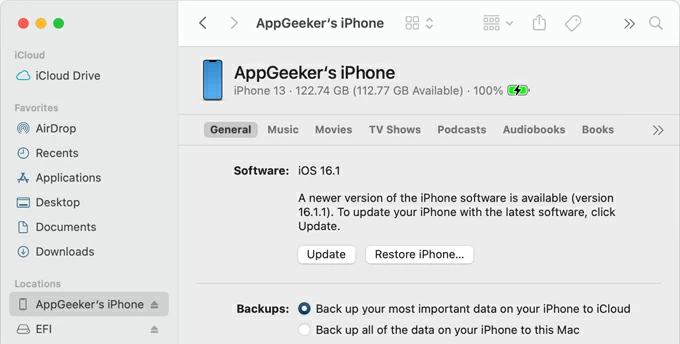
If you don't have a computer, don't worry, the iPhone 15 series running iOS 17 comes with Forgot Passcode? option, which is called Erase iPhone on iOS 15.2 through iOS 17 (excluding iOS 17), allowing you to reset your iPhone 15 to default settings without password.
To factory reset iPhone 15 when locked without password using Forgot Passcode? option, you need the following:
Here's how to reset your iPhone 15 in iOS 17 without password and computer:
1. Keep entering the wrong passcode until your lock screen shows iPhone Unavailable / Security Lockout message with a Forgot Passcode? option in the bottom right corner.
2. Tap the "Forgot Passcode?" option to move to Security Lockout screen.
3. Choose "Start iPhone Reset" to go on.
4. Enter your Apple ID password to sign out of your Apple ID account.
5. Tap "Erase iPhone" to confirm the process.
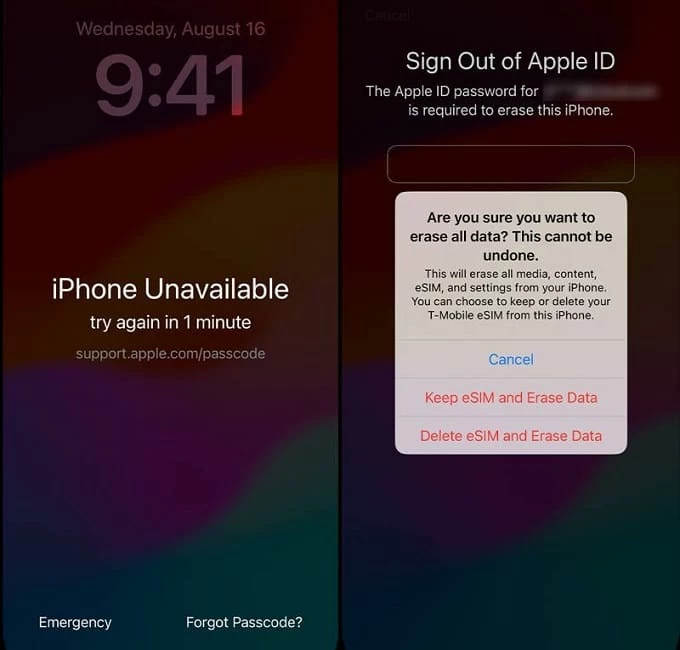
Wait for your iPhone 15 to restart, and then during the process of setting up your iPhone, you can choose to restore deleted data and settings from iCloud or computer backup.
As long as your unavailable iPhone 15 doesn't have Find My turned on and has been backed up in iTunes before, iTunes actually has another way to reset iPhone 15 without the password while helping you backup your data to avoid losing important files.
1. Use a data cable to connect your iPhone 15 to the computer where the backup is saved.
2. Open iTunes and click the "device icon" in the upper left corner.
3. Navigate to the "Summary" tab and select the "Restore iPhone" option.
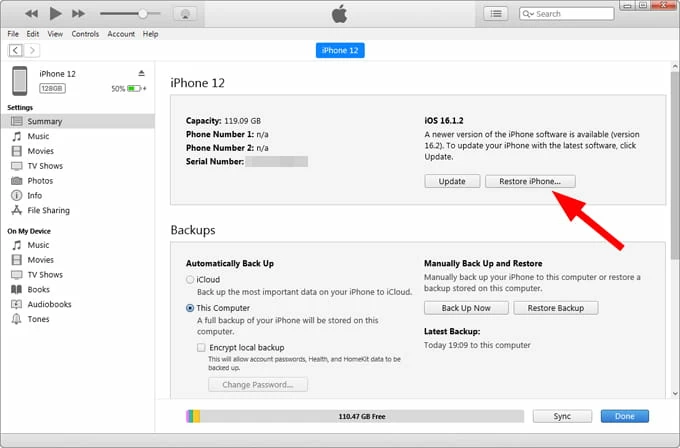
Tip: When asked if you want to back up your device, choose Yes so you don't have to worry about permanently losing your data after a reset.
4. Select "Restore and Update" in the pop-up window, and then the erase process will begin automatically.
If the locked iPhone is connected to Find My and the Internet, you can also utilize iCloud to remotely wipe your iPhone and reset an iPhone 15 without having a passcode.
1. Visit icloud.com and sign in with your Apple ID credentials.
2. Select the "Find My" option on the main page.
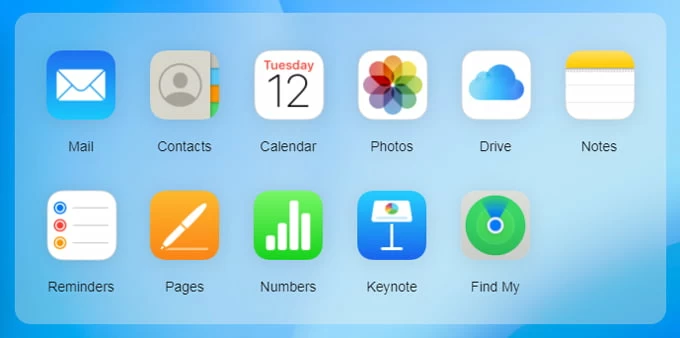
3. Click on "All Devices" at the top and select the iPhone 15 you want to reset.
4. Choose "Erase iPhone" > "Erase" from the given options.

When you forgot your iPhone 15 passcode, you need to perform the task of resetting without password on the locked iPhone 15. But if your iPhone 15 is just lagging or unresponsive, you need to hard reset the iPhone instead of factory resetting the iPhone. The difference is that a hard reset won't erase anything on your iPhone and doesn't affect the iPhone's memory, it just forces a reboot of your device.
To hard reset your iPhone 15, quickly press and release the Volume Up button, then the Volume Down button, then long press the Side button until you see the Apple logo. Note that when the power off prompt appears, ignore it and don't release your Side button.
Conclusion
According to the above method, resetting iPhone 15 without password will be a breeze. Even without a computer, there is a chance that you can reset your device by utilizing its built-in forgot passcode? option. Just choose the right method to solve your issue. Also, remember to backup your iPhone frequently just in case.