
Best Screen Recorders for PC and Mac
Looking for an easy-to-use software for capturing videos from your favorite YouTube channel? We reveal the best YouTube screen recorders for all platforms.
So you've stumbled across an interesting YouTube video you must add to local for offline viewing. Doing so couldn't be easier thanks to the YouTube downloaders, which makes it easy to download and saved the videos from the site. Nevertheless, downloading a long video is time-consuming. This is where the screen recorder for YouTube videos comes in.
Related: 5 Best YouTube to MP4 Converters for Mac
A best YouTube screen recorder can let you record the whole video even in hours or record a certain clip of the video, often in a format of your choice. In this post, we'll review the best YouTube recorder programs along with the features, prices, pros, cons and much more. After picking a suitable YouTube recording software based on your need, you would find recording your screen of YouTube platform a piece of cake.

Whether you're on a computer or smartphone, these video recording software tools will capture anything from YouTube.
Currently, our top choice for recording video on YouTube is the AppGeeker Screen Recorder. It doesn't just do the screen-capture job on YouTube and other streaming services — it can also record any app, game, audio, microphone, webcam and phone screen, and lets you edit the recorded videos. It's not free, unlike some apps below, but you won't find a more powerful tool.
Table of Content:
The following are the best screen recorders currently available on Windows, Mac, iPhone, and Android, including both free and paid options, that can be used to record YouTube videos you like and enjoy free high-quality playback file like a YouTube Premium subscriber.
Disclaimer: When recording from YouTube sources, check the site's terms of use. You'd better request authorization from the video owner to legally record videos using the recording software for YouTube. Do not grab the copyrighted content for commercial use.
First, take a look at the cross-platform video recorders for YouTube.
OBS Studio is one of the best open-source, free YouTube recording software for Windows, macOS and Linux that lets you record screen at the best quality with ease — though it's especially designed for gamers, YouTubers, Facebook content managers and other streamers to capture gameplay videos and stream the videos.
With OBS screen-capturing tools, you can record screen videos in 4K, 1080p HD, 720p and many more resolutions and export them to MKV format by default without any hassle. You can change the format to MP4, MOV, MKV, FLV or other options you need before you start recording. The best thing about this video recorder is that it's won't use a lot of RAM on your computer.
If you're a novice, you would have difficulty fully understanding the features and how to use the application.
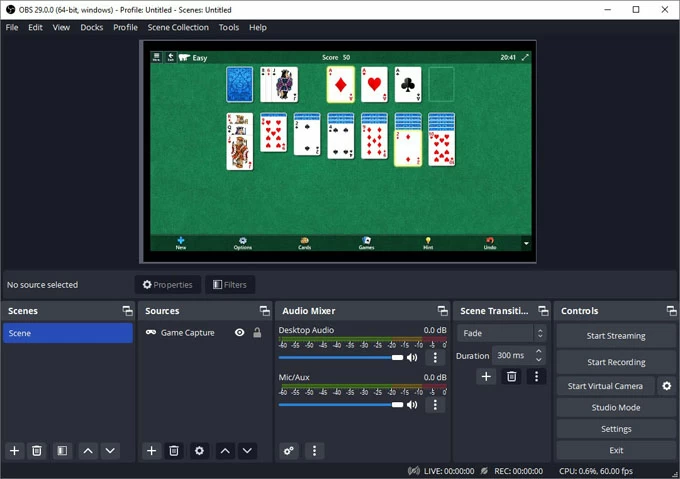
OBS is a great program for advanced users, and requires some configurations before you can record YouTube video. If you're willing to put in time to learn, you will create a professional-level video recording.
Camtasia from TechSmith is a full-featured video editing tool that includes a great video and audio recorder for PC & Mac. This is a paid program and the price is comparatively expensive compared to similar screen capturing and editing programs, and you can try it out with a 30-day trial before you commit.
Regarding making screen and video recordings, Camtasia allows you to record anything on your computer screen - websites, software, video calls, or PowerPoint presentations, add a few visual effects (texts, shapes, transitions, music and more) with its built-in video editor, and then instantly upload your video files to YouTube, Vimeo, etc., from within the program.
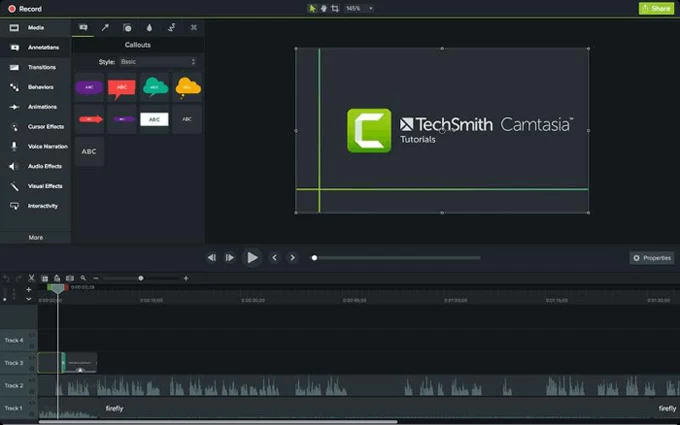
If you have budget, Camtasia could be a nice choice. It is a overall all-in-one screen recording and video editing program. With it, you can create a recording for your beloved videos on YouTube, perform basic video edits, and produce professional-quality videos for sharing purposes.
However, if you're a very advanced or experienced editor, I wouldn't recommend Camtasia because it will just suffice for your basic editing needs, and it's not as powerful as professional video editing software like Adobe Premiere Pro.
If you want to install just one tool, AppGeeker Screen Recorder should be your pick when capturing YouTube videos, movies, TV shows, music videos, and so on.
The software records screen activity in a full screen or certain portion of screen, your voiceover from microphone, and system sound from computer's inbuilt speakers, allows you to add a resizable webcam overlay to the video, lets you significantly boost the sound effects for the video and audio files, and grants you to pick a different default HD video quality, frame rate up to 60fps, and codec at H.264 or H.265.
Plus, the built-in player enables you to playback and preview your recorded videos. These amazing features make it a best YouTube screen recorder, especially for Mac users who do not want to use an additional plugin to record the sound from YouTube coming out of a movie, video or music file.
This screen capture tool also comes with an integrated Audio Recorder, Game Recorder, Webcam Recorder. and even Phone Recorder to deal with any type of recording tasks.

Featuring a long list of powerful, versatile features, AppGeeker Screen Recorder is one of the world's most popular screen capture utilities. So if you're willing to pay for screen-recording, go with this top-tier app at reasonable price.
Screencast-O-Matic is a handy solution to handle screen recordings at a low cost. It's compatible with PCs, Macs, iPhone, Android and Chromebook devices.
The free version offers an impressive range of functionalities and lets you easily capture screen recordings, webcam videos, or both, but it has many limitations, too. You can record custom-sized videos of up to 15 minutes. This duration limit should be sufficient if you're creating a short tutorial or course by recording only a small clip of the YouTube videos. Any videos you create, however, will be watermarked, as well.
The biggest overkill is that this freemium video recording software disables computer audio and limits you to record your system sounds.
To make the most out of this software, you need to get the full version with a Deluxe, Premier or Max tier.
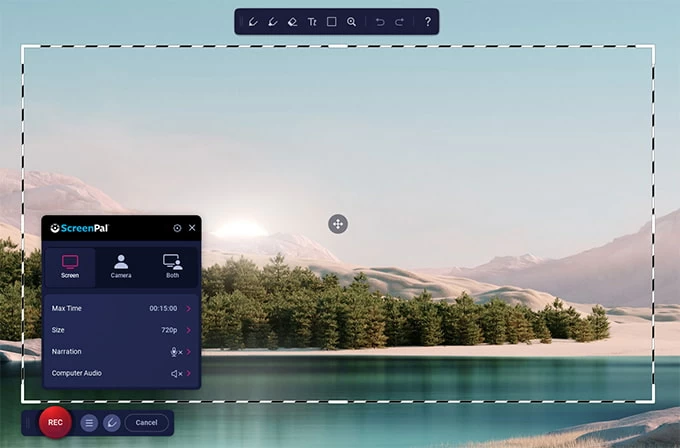
Screencast-O-Matic is an excellent, affordable screen recording tool that features several subscription options that offers even more powerful tools. It's for users just starting out and course creators.
Here are 5 YouTube screen capturing software programs that are currently working on a Windows computer. Most of them are free and can record YouTube videos with sound.
If you want a 4K Ultra HD video capturing quality up to 3840 * 2160, look no further than Bandicam.
Bandicam is a classic Windows desktop tool for screen capture. It supports recording any session that you are engaging with on your screen as high-quality videos. You can record focused area of your choice by setting the frame. There are also shortcuts to start and stop recording.
This free screen recorder offers three screen recording modes that help users to record video and screen activity directly through Windows screen. Screen Recording Mode allows you record the full screen, or record a specific area in the rectangle window, and is a wise option if you tend to record videos from YouTube, or capture from on-screen tutorial videos, online meetings, webinars, Skype Calls and then upload to YouTube with your narration from microphone and webcam.
Game Recording Mode is designed for recording high-resolution game videos with high compression ratio by using Nvidia's H.264 codec, while keeping the video quality closer to the original work. This enables users to store the video in smaller sizes. HDMI Recording Mode gives ability to record video from external devices such as Xbox, PlayStation, Webcam, Smartphone, IPTV, and more.
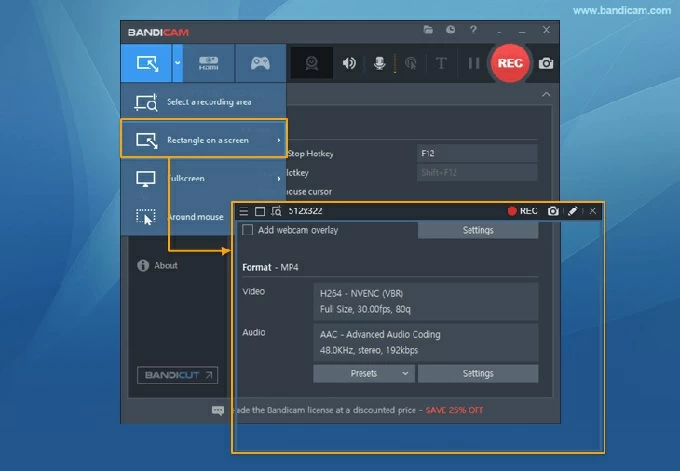
For seeking a best YouTube recorder for free, Bandicam is worth a try - though its trial version comes with certain limits.
Developed by Blueberry Software, Flashback Express offers basic free version and Pro version in order to satisfy the needs of recording and video editing on the recorded video.
The free version is featuring with basic but most-needed functions that you're able to use this video recording program to record your screen, webcam and sounds in 720p video and save the file in MP4, MKV, AVI or GIF. So when you record a 1080p/ 4K video from YouTube, the software will lower the resolution and the final video is at 720p. This may be a bad recording experience for some users.
There isn't a full video editing suite included which may be disappointing for some users: trim the start and end of your recording and that's it. Once you've been recorded what you want, you can share the video directly to YouTube and other media.
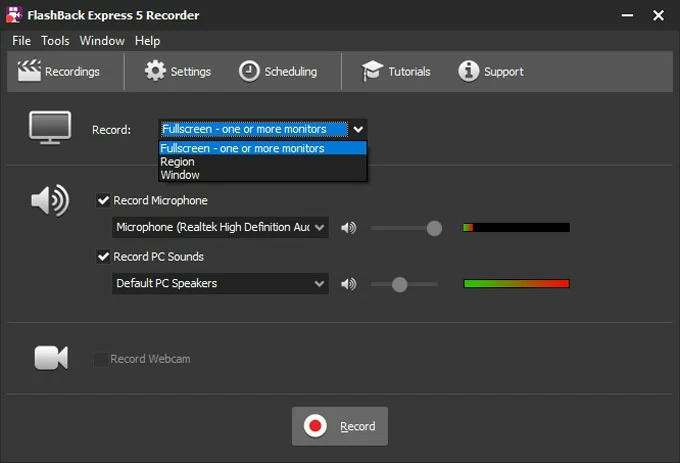
If you need to record something quickly and don't mind the plain functionalities, we found FlashBack Express is one of the best free screen recorders on the market. It's easy to use yet so capable for anyone to produce engaging short clips, demos, presentations via enhanced screen, webcam and sound recordings, which makes it one of the best YouTube recorders as well.
The free and open-source ShareX is more than just taking screenshots. It can record video of any area of the screen and share it with a single click, as well as capture screen to GIF output.
The app records videos with excellent compression, maintaining high quality. This mean the recorded video are small enough that can be emailed in a direct manner. There's no need to do an extra step to reprocess them to reduce file size.
More than that, Share X screen capture and recording tool is lightweight and fast download, consuming few hardware resources. It doesn't affect the computer's performance at all when running.
One downside that renders ShareX not a really best YouTube video recorder is that it doesn't have an intuitive toggle to record audio within the video. By default, the audio isn't recorded at all, and you need to configure the "Audio Source" to 'virtual Audio desktop' and it will record the audio from computer, or set to your attached microphone to record your audio of what you're saying; although you can't find a way to record both audio sources at the same time.
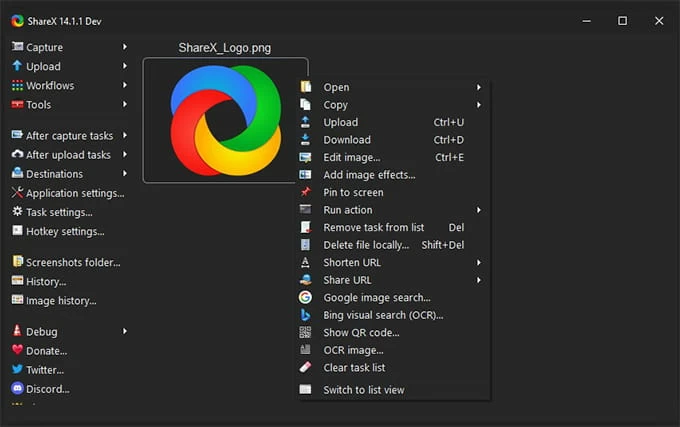
Overall, ShareX is not a good YouTube video recording software option for capturing video and audio playing through YouTube channel. It supports only one visual and sound input per recording. This means you're not allowed to record screen, webcam, computer sound, and microphone in once recording.
Available on Windows 10 and higher Windows version, Xbox Game Bar comes included with a screen recorder for gameplay while recording, but it can be used to capture anything happening on the screen. When recording from YouTube, you just need to navigate to the video you want to record, and as soon as you play the video, press Windows key + Alt + G to start recording. The recorded YouTube videos will be readily accessible at MP4 format with original resolution.
Remember that the recording will be forced to stop if you switch between windows.
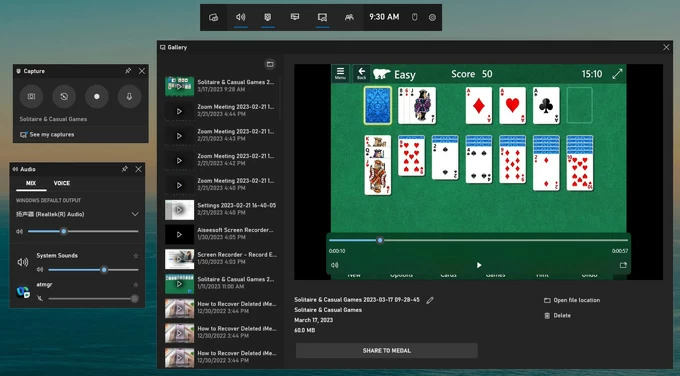
If you don't want to install any third-party software for recording YouTube videos, the preinstalled Xbox Game Bar is the tool you can use. It will capture on-screen actions with sound as well as your microphone, but it has no option to record your webcam video either on Windows 11 or 10.
Windows 11 includes a native screen recording feature within Snipping Tool, which is primarily designed for screenshot captures. It performs quite well and is relatively easy to use. You can choose to record the entire screen or a select window, or record from a selected region of the screen, and then preview, save or share the video - all can be done right in the app. Being not able to record the audio is a minus for anyone who looking to have the video and any sound recorded in a single file.
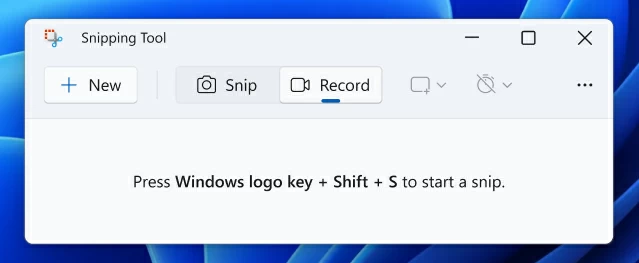
Windows 11 built-in Snipping Tools shipping with the added screen recorder is available to capture only footage, excluding the any audio. In case you want to capture a small clip of YouTube footage and recreate your own video for personal use, you'll find this app to be the best, and it's free to use.
There are obviously many more awesome screen recorders for Macs that you can find on Google to record YouTube videos for free, but these two that I've found to be the most basic and already part of the Mac machines. So, without any further ado, let's take a look at the free macOS screen recording software for YouTube.
As macOS default media player from Apple, the versatile QuickTime Player delivers a screen recorder that you don't need to pay for. It can be set to record your voice and other audio with the screen recording using the microphone, and show mouse clicks in the recording. When start recording, you can choose to create a recording of the entire screen, or drag and drop mouse to select an area to capture. The process is easy to follow, even you're a novice.
You can also use to record your own movies and audio thanks to its New Movie Recording and New Audio Recording features.

If your YouTube video recording doesn't involve complex editing, annotations, and filters, Apple has a screen recorder buried into QuickTime. It's a reliable media player, but it's also a video-capture program for YouTube videos or anything you're seeing on the screen. Launch it on the Mac to record YouTube video and your screen.
Since macOS 14 Mojave, Apple has replaced QuickTime's screen recording mode and built it right into Screenshot Toolbar, but the features remain, like it can be served as the YouTube recorder. The recorded YouTube video should be saved at MOV format on desktop or any folder of your choice.
Recording your computer screen on Mac requires just a couple of clicks. Once you press Shift + Command + 5 to invoke Screenshot Toolbar, map the area your want to capture, click the Record button, and the tool effortlessly handles the rest. The app also supports audio from your microphone or your system.
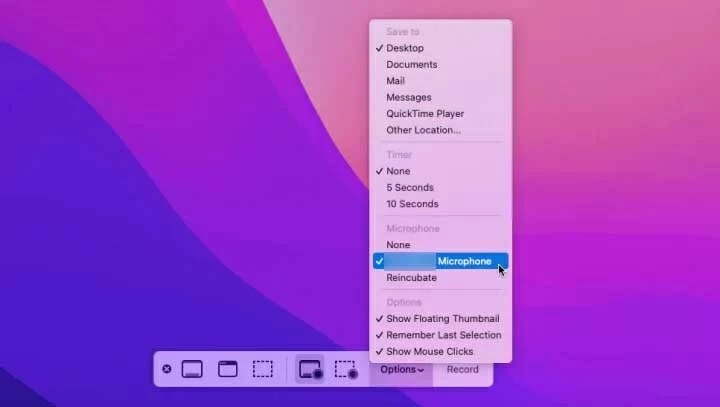
So you've got lots of flexibility from macOS Screenshot Toolbar, even if you don't get quite as many bells and whistles as you do with the screen recorders. To use the video recorder app for YouTube with sound from website, an actual audio drive is required.
Looking to make basic recording of YouTube videos without having to shell out a lot of money for screen recording software? There are a large number of online YouTube screen recorders that can be used completely for free within your web browser.
Here we've put together the best free video recorder for YouTube online in an attempt to record your favorite films.
If you use Google Chrome web browser to watch videos on YouTube, you can install Loom's Chrome screen recorder extension and log in it to record videos. With Loom, you can record your screen and camera in high definition, at the same time. It also gives audio recording option to ensure internal sound and external sound in the recordings.
Loom Chrome extension has some certain limitations, such as the lack of draw tool, virtual backgrounds or 4K recording. To unlock all possibilities, download Loom Desktop app for Mac and Windows.
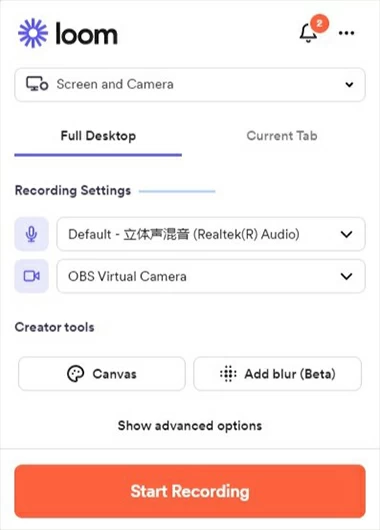
Loom is an intuitive Chrome plug-in to make video/ screen capture and video sharing easy. Anyone who has basic need of recording for YouTube could use this free online screen recorder to accomplish the task.
ScreenApp.IO is a piece of cost-free online screen recording software, with which you can quickly do an easy and smooth screen recording with or without audio. You can also take good advantage of its feature to record full screen, window, browser tab, and webcam simultaneously.
Any recorded videos can be downloaded to your PC as a WebM file or saved over to the cloud so you can share with anyone.
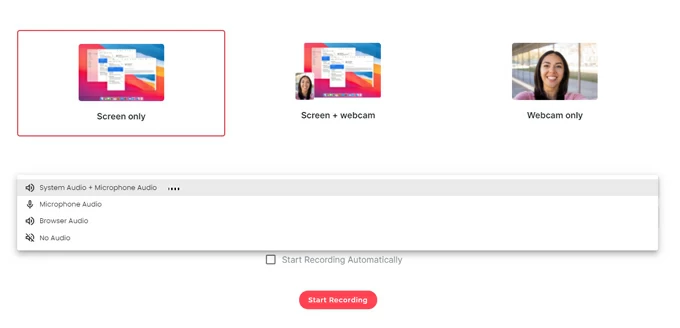
Beginners and those wanting a web-based, lightweight online YouTube video recorder for a zero-dollar price tag could try ScreenApp.IO. You don't need additional plugins and downloads, and you do not care about the only one supported file format at WebM.
Screencastify makes it incredibly simple and fast to record your screen and/ or webcam for easy tutorials and demonstrations. It gives you the ability to capture the audio either from microphone or computer itself while you're recording screen activities. When you finish the recording, the video clip is automatically uploaded to Google Drive.
The app is easy to operate and is a screen recording browser extension for Chrome. This is great if you're capturing on a low-end computer. To use the YouTube video recorder app without a watermark and for more than 30 minutes at a time, a paid upgrade is required.
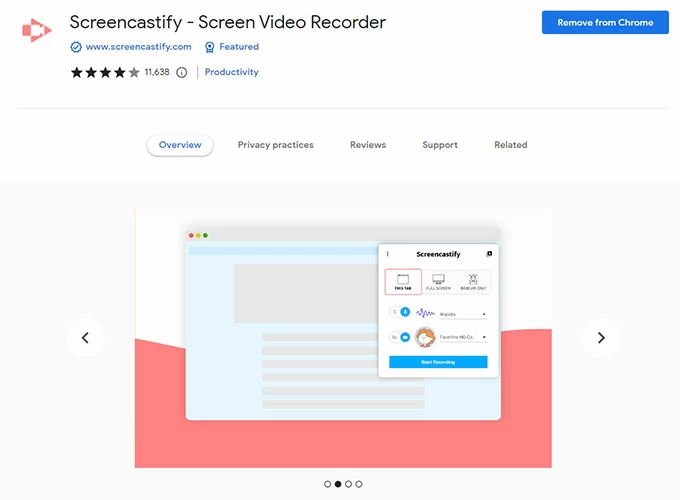
Screencastify is very easy to use and provides online free screen capture services to record the screen, edit and share the recording. If you're going to record a short video from YouTube in full HD resolution, Screencastify is worth looking into.
What are the best phone YouTube recording apps for capturing a high-quality YouTube video on iPhone or Android phone? With so many apps to choose from, how do you know which ones to use? In this part, you'll discover the default YouTube recorder app for iOS devices and Android devices to record exactly what's on the live video as well as your screen actions.
If you want to capture video of your iPhone or iPad screen, and don't even want to download any third-party app to complete the affair, the only and best option is to use the Screen Recording that's built right into iOS or iPadOS and available on iOS 11 and later versions.
With the Screen Recording tool activated, you can start a recording of your screen and capture the sound on iPhone or iPad for free. This works the same for recording a YouTube video while playing on your device.
The app works pretty well most often, except the case where you're recording calls and meetings - there's no in-app audio being captured.

The default iOS Screen Recording tool is suitable for those who play and record video on the YouTube app or website from iPhone or iPad.
Although Google implemented native screen recording in Android Lollipop for screen capturing at the tap of a button, many users want extra features rather than just basic recording.
AZ Screen Recorder is the gold standard for screen recorder apps, which is regarded as a best Android-based YouTube recording software app. It supports screen recording to HD and Full HD videos, and even adding a front-facing camera for things like game streams or commentary. It also has a small video editor built in.
You can choose to download AZ Screen Recorder from the Google Play Store and then freely use it to record YouTube videos, gameplay videos, live videos, video calls and many more events.
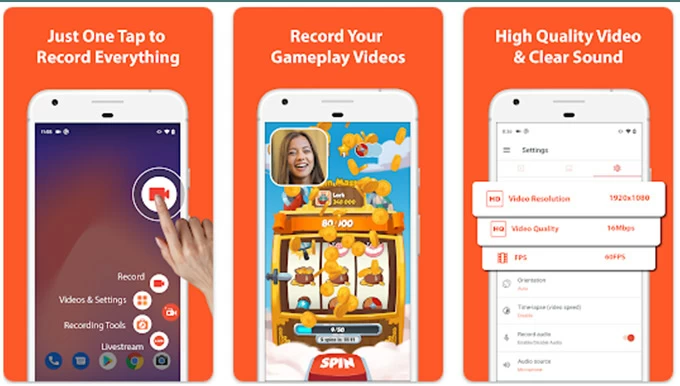
AZ Screen Recorder includes just about everything you could expect from a screen recorder on Android.
Is it illegal to use a YouTube recorder?
The legality of downloading the video recording software for YouTube and capturing the online videos is depending on whether you can fairly use the recordings.
YouTube has developed stringent terms of use to stop copyright infringement. You can screen record YouTube for personal use. This action could be immoral but it's legal. If you publish the recording to your own channel for commercial purposes, then you'll get into trapped with the law.
What is the best screen recorder for YouTubers?
Here are our top picks of YouTube video recorder in term of ease of use and features:
Can you record from YouTube platform?
It's possible to screen record on YouTube and capture your favorite video and audio. All you need is choosing stable and powerful screen recording software for YouTube videos, like AppGeeker Screen Recorder.