
How to Record YouTube Videos on iPhone
Forgot your passcode and can't unlock an iPhone that is locked? Here're ways of getting into a locked iPhone without a passcode through Recovery mode, Find My, and Apple ID.
It can be extremely irritating when you're locked out of your iPhone and can't open it. If you're looking for a simple way to unlock iPhone without a passcode, try iPhone Unlocker.

Apple provides users with several options to get into a locked iPhone without the password or computer.
It's always a good basic security step to set a Lock passcode (or Face ID, Touch ID) on your iPhone, and it's, as well, an important part of protecting your personal information. Without your permission, nobody can get into your locked iPhone without the passcode. That all sounds great until you run into a situation when you forgot your iPhone passcode.
Apple does not allow a user to unlock an iPhone without passcode even though you're the device owner. Once you've forgotten iPhone passcode, you're locked out of the device. If only there were a way to get into a locked iPhone without password!
The good news is that there are a few ways to get around the issue and let you access your locked iPhone, from Apple's routes and third-party solutions. Also, when you can't remember the passcode to your iPhone, you might see an iPhone Unavailable screen after wrong codes were entered repeatedly. It doesn't matter, though. Here's everything you need to know about getting into locked iPhone without a password.
Table of Contents
Before we get to the specific ways you can unlock the locked iPhone, it's worth briefly clearing up one concept: if you forget the passcode, you have to erase iPhone to remove the passcode and set it up before you are able to get into your locked iPhone without passcode. The process also deletes all your data and settings and restores the device to factory settings.
It won't be a problem if you have your iPhone backed up to computer or iCloud before. You can restore your iPhone to recover your data and settings from a backup.
Using the Recovery mode feature built in iTunes is your best bet if you don't wish to stay out of your locked iPhone too long. Many people already use Recovery mode to fix system issues when their iPhones or iPads go wrong. Recovery Mode can also be helpful for getting into a locked iPhone when you forgot the passcode.
You just need to connect your iPhone into iTunes on your computer and put the device into Recovery mode. There will be a Restore option available for resetting the iPhone and erasing data and settings, including the passcode that locks your device screen. You then can continue to set it up and get into your iPhone without a passcode.
The steps of entering Recovery mode varies, depending on what iPhone you have. Okay, let's have a look at how to unlock iPhone without passcode using iTunes.
Step 1: Make sure you're running the latest iTunes on your Windows 10 or 11. For a Mac with Catalina 10.15 or newer, use Finder to get into your locked iPhone instead.
Step 2: Plug your iPhone that's locked into the computer with a cable.
Step 3: Enter Recovery mode.
For an iPhone with Face ID: Press and quickly release the Volume Up button. Press and quickly release the Volume Down button. Press and hold the Side button for a while. Your locked iPhone should turn off, restart with an Apple logo, and eventually appear a Recovery mode screen.
For an iPhone with Home button: Press and hold both the Home and the Top (or Side) buttons simultaneously. Don't release until your locked iPhone gets into Recovery mode.
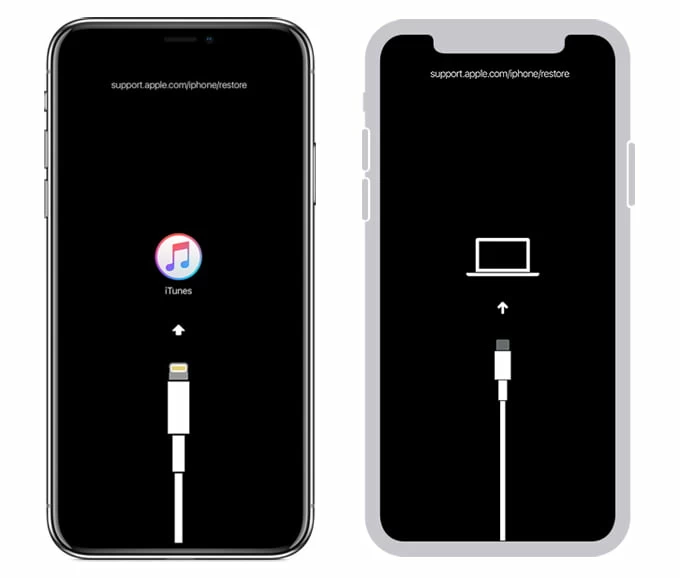
Your locked iPhone can be recognized in Recovery mode.
Step 4: Once the computer detects the device, iTunes or Finder should open automatically. If not, open it manually.
Step 5: Click the Restore button in the pop-up window.
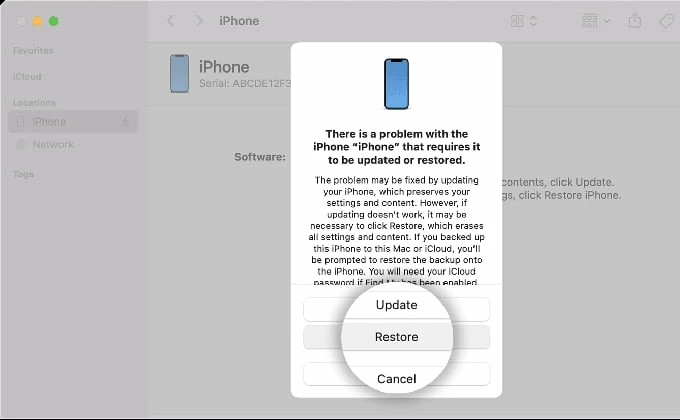
In Recovery mode, you have "Update" and "Restore" options to unlock your iPhone without a passcode.
Step 6: Restore your locked iPhone and set it up again.
Also read: What to Do When iPhone Keeps Shutting Off Randomly
This method is straightforward and effective as long as your locked iPhone is running iOS 15.2 or later. It's substantially different from Recovery mode, which requires you to use a computer to restore the iPhone to factory settings via iTunes. The best part of this method is that you can get into locked iPhone without passcode or computer by entering your Apple ID and password on the screen to erase and reset your device.
To unlock an iPhone without the passcode or computer if you forgot your passcode:
Step 1. Enter your passcode to the Lock Screen a few times until you see an iPhone Unavailable or Security Lockout screen.
Step 2: At the bottom of the screen, "Emergency" and "Erase iPhone" should appear.
Step 3. Tap Erase iPhone and confirm that it erases all your existing content and settings.

Step 4. Enter your iCloud password to sign out of your Apple ID.
Step 5. Tap Erase iPhone. Your iPhone will be unlocked soon.
Using iCloud Apple ID and password is most convenient option to get rid of forgotten codes in order to open iPhone without passcode, but its main caveat is that your device needs to be connected to a Wi-Fi or cellular network. For those who are offline, you might need to turn back to use the iTunes' Recovery mode option, or turn help from a third-party iPhone unlock software.
Another highly-effective way to get into iPhone without passcode is to use the iPhone unlocking software from the third-party developers. Our favorite is iPhone Unlocker because its efficiency and reliability. As the name implies, the app is specifically designed for Apple users to unlock their iPhones when locked out without a passcode, and it adds support for iPad and iPod Touch, too. It features an intuitive interface that is clean and simply laid out, making it easy to walk through the steps you need to unlock and get into a locked iPhone without a hitch.
Follow the instructions below to learn how to unlock iPhone without passcode.
First of all, install this iPhone Unlocking program on your either Mac or PC's.
Next, open the program, select "Wipe Passcode" and plug your locked iPhone into the machine. The program can remove 4-digit code, 6-digit code, Touch ID and Face ID.

When detected, confirm your device information and click "Start" button to download the appropriate iOS software for your phone. If your device isn't recognized, you can follow the prompts on iPhone Unlocker's screen to enter Recovery mode. It only takes a few seconds.
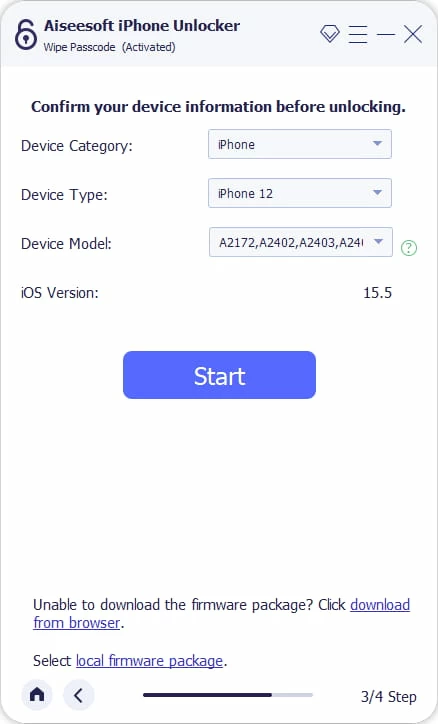
You can monitor the download process. Usually, it takes 5-10 minutes.
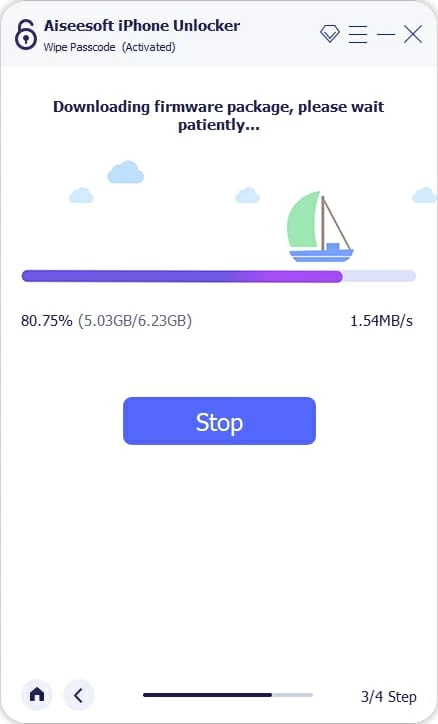
Go on and click "Unlock" after the iOS software is downloaded. Enter "0000" to confirm and click the "Unlock" button again.

When the iPhone unlocking process is complete, it will ask you to set your iPhone up. Take a few minutes to do it as usual.

Done! That's how to use iPhone Unlocker for wiping the passcode to get into your locked iPhone. Be noted that the process erases your existing data on the iPhone.
If you forgot passcode on your iPad, you can also use this program to remove the locked screen and break into the tablet again.
Step 1: Navigate to iCloud.com in a browser on your computer.
Step 2: Sign into your iCloud account with the Apple ID and password you used on the locked iPhone.
Step 3: From your iCloud menu, click "Find My."
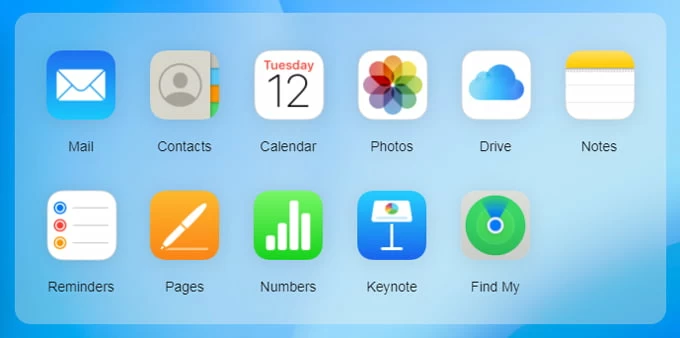
Step 4: Click "All Device" on the center of the page. It should display all your Apple devices sharing the same iCloud account.
Step 5: Select the locked iPhone you want to unlock without passcode from the drop-down list.
Be caution, if you haven't enabled the Find My iPhone function on your locked iPhone in advanced, it won't appear in the list.

Step 6: When it asks you to "Play Sound," "Erase iPhone," or enable "Lost Mode," select Erase iPhone.

Step 7: Enter your Apple ID passcode to begin erasing everything, including the passcode, on the iPhone wirelessly.
Like the method 2 outlined above, using Find My to get into the locked iPhone does rely on internet connection, so ensure that your device has active cellular or WiFi network, and, of course, you have signed into the locked iPhone with your iCloud credentials.
iCloud Find My iPhone doesn't just unlock an iPhone without password but also is an excellent solution for folks to track their iPhones or iPads that are missing or stolen.
Tip: If you're getting into an iPhone without passcode but seeing "iPhone Locked to Owner" screen, it means the device is erased remotely and still linked to the previous owner's account. Before the Activation Lock is removed, you will have to ask for permission from the previous owner to unlock the iPhone with the previous owner's Apple ID and password.
Also read: How to Recover Deleted iMessages from iPhone without Backup
After you have unlocked passcode on your iPhone and regained access, it's time to restore your data from an iPhone backup. When you arrive in App & Data screen while setting up your iPhone, select a backup from iCloud, Mac or PC to get back your data and information. If you don't have backups available, be sure to download any data stored in iCloud.
Plus, for security concern, don't forget to set up a new passcode on your iPhone.
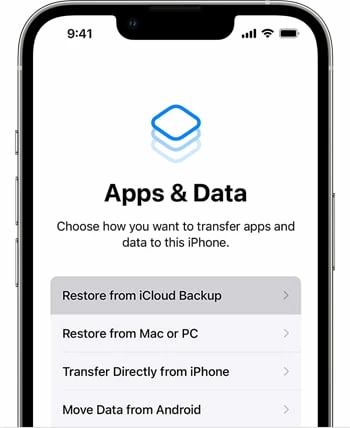
With passcode access to your iPhone is always the right way to protect your private data.
For most users, the easiest way, if you forgot a passcode, to get into a locked iPhone would be to use Apple ID. The unlock process is pretty simply, no computer or iTunes app required. But if you don't have Find My turned on or your phone is offline, iPhone Unlocker software can be the way to go. Recovery mode is a bit more complicated, but if you know how to boot from it, it always works for restoring your iPhone to unlock it without codes.
Take your pick and get everything back to normal.