
Best iPhone Unlocking Software Tools
Getting locked out of iPhone 11 can be a very frustrating thing. Fortunately, it's possible and easy to get into the locked phone, if you follow our advice.
What you can do:

It's possible to get in your locked iPhone 11, though you have to restore it to factory settings.
So you're locked out of your iPhone 11 and get an "iPhone unavailable try again" error? Oops. We try to make complicated passwords or change it frequently to make it difficult for someone to figure out, sometime, however, this can also get you into trouble if you can't remember complicated password yourself, and prevent you from accessing the phone.
Thankfully, you won't be stuck in this situation forever. It doesn't matter you forgot passcode to your iPhone 11, or enter the passcode incorrectly too many times that results in a locked screen, there are ways to break into a locked iPhone 11 and spring to life again.
Be mindful that any of way you take to get back in will factory reset the locked iPhone 11 and wipe all your data and settings. You can restore your data from your last backup, if you did it before. Here's how to do.
Let's start with the most common way — iTunes, or Finder with Mac running Catalina or later — to fix the issue. When it locks you out of the iPhone 11, you should see a message that the iPhone is disabled and needs to connect to iTunes. So, let's do what Apple suggests first to restore your locked iPhone 11 without password.
Since your device is locked and disabled without any recognition, you'll need to have it in recovery mode.
1. Press both the Side button and either of the Volume buttons simultaneously until you see the power off slider. Drag the slider to the right and wait for your iPhone to shut off.
2. Then plug the phone into your computer while pressing the Side button. Keep pressing the Side button until the recovery mode screen appears.
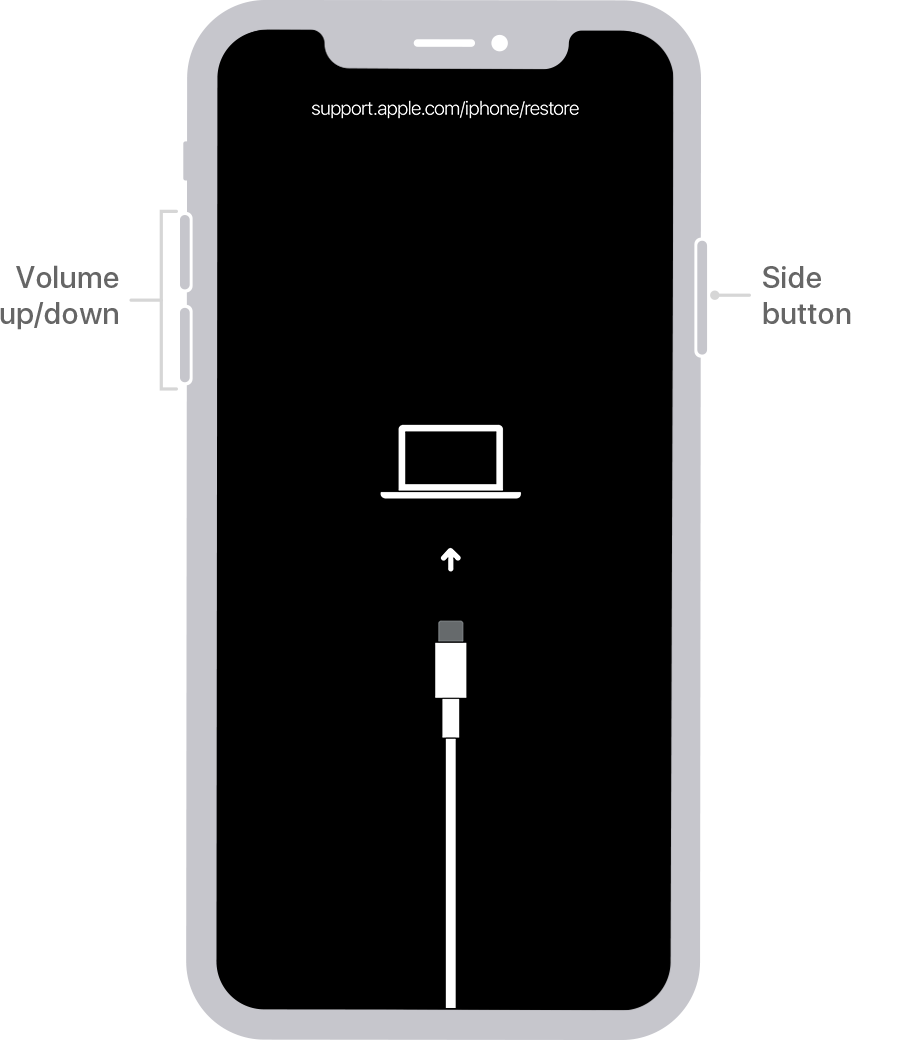
Connect the locked iPhone 11 to iTunes or Finder for restore.
3. Open iTunes or Finder on your computer, if it doesn't open automatically. You should be present with a notification that says there is a problem with your iPhone 11.
Click "Restore."

When you can't get into a locked iPhone 11, you can restore it to factory settings.
Give it a few minutes to download software for your phone. Eventually, your locked iPhone 11 will be unlocked and reset back to its initial configuration, just as it was when you powered on it out of the box.
iPhone Unlocker is exactly what it sounds like — it's a dedicated application that is used to unlock your iPhone if you're locked out. This popular app gathers 3 tools in one package, including a screen wiper for removing screen passcode, a tool for bypassing iCloud activation lock and Apple ID, and a ScreenTime password remover.
To unlock a locked iPhone 11 without passcode, you just run the application on your machine, force the phone to enter recovery mode, and then reload your iOS firmware. The process is simpler than it seems; let's walk you through how to do step by step.
1. Run iPhone Unlocker on your computer, and connect your iPhone 11 that's locked with password using a Lightning cable.
Next, click on "Wipe Passcode" to proceed. Your phone should appear on the screen. If not, click the link there and then follow prompts to put it into recovery mode.

Tip: This program also works at resetting iPad if you forgot password to.
2. Next, click "Start."
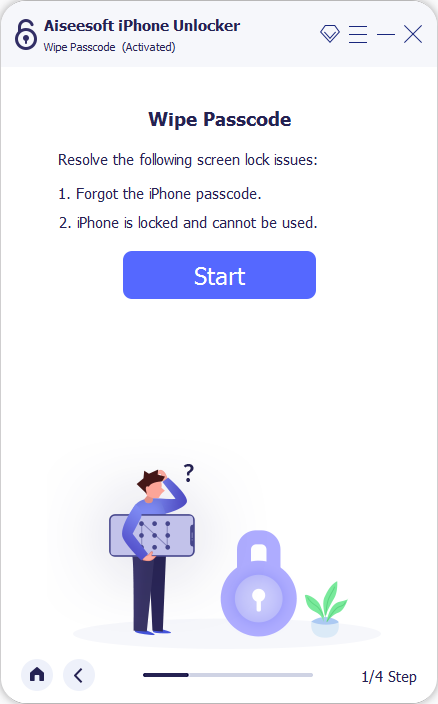
3. In this stage, check your phone information to ensure the program recognizes it correctly. You are able to manually select the information from drop-down box if something is wrong.

4. Click "Start" button and wait for the program to download iOS firmware for your iPhone. The package will be used to erase your locked iPhone 11 and restore it factory defaults later.

5. Once you've successfully download the firmware, click the "Unlock" button on the screen. When a dialog opens, enter "0000" to confirm that it will erase all your data.
Finally, click "Unlock" button one more time to begin resetting the iPhone 11 locked by password.

Related article: How to retrieve deleted iMessages from iPhone.
iPhone 11 locked out and no computer available for use? No worries. If you have another Apple device (iPad, or old iPhone), or you can borrow one from your friend, you'll be able to use the default Find My app on the device to wipe your password-locked iPhone 11.
Note:
Here's how to unlock locked iPhone 11 with Find My app.
1. Open Find My app from your another Apple device. Sign in to your iCloud account (the same one on your iPhone 11), if you aren't already. If you're using a device from a friend, you may need to sign out first and then back in with your credentials.

2. Tap your iPhone 11 from the visible list of Devices.
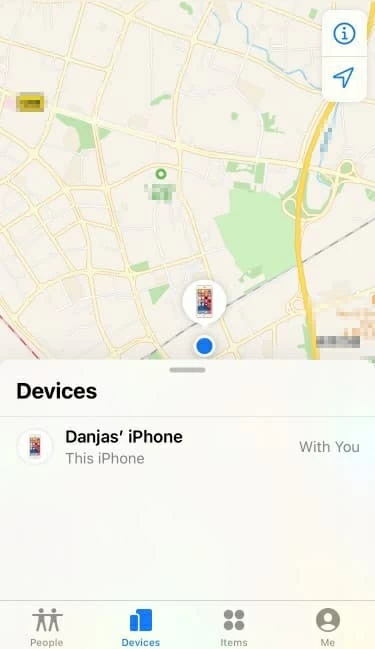
3. Next, choose "Erase This iPhone."

That's all there is to it! For those who have a computer on hand, you can go with the similar walkthrough to wipe iPhone 11 to factory settings: sign into the iCloud > Find iPhone > select your phone > Erase iPhone.
Locking out of iPhone 11 without knowing passcode and having to perform a factory reset to get back in definitely isn't fun. So next on your agenda should be backing the phone up on a regular basis to avoid losing data next time you forget your password.