
How to Fix iPhone Security Lockout
Locked out of your iPhone XR because you forgot the passcode? Here're the effective ways to unlock your forgotten iPhone XR passcode with or without a computer
Forgot iPhone XR passcode how to unlock it? The quick answer.

To help you get into an iPhone 13 without the password you forgot, we've arranged a few options to trigger a factory reset.
Lock screen passcode can beef up your iPhone XR's security. Even with Face ID, you still need to enter your passcode to unlock the iPhone XR when restarting it, or erasing it. Or if your Face ID fails, a passcode becomes your default option to gain access your device.
However, you might sometimes run into situations where you forgot the passcode and can't unlock your iPhone XR. No worries — you are not locked out permanently. Here's how to unlock forgotten iPhone XR passcode and restore full access.
The methods for unlocking an iPhone XR if your forgot password could depend on whether you know the Apple Account and password associated to your device, or if you have a computer nearby. No matter which one you choose to use, the common strategy is to factory reset your iPhone XR to have the forgotten device's code removed completely. Now, go through each step on how to unlock iPhone XR forgot passcode.
Table of Contents
Tip: Your passcode works alongside the Face ID. So, before trying the nuclear options to unlock iPhone XR password if forgotten, bypass the Lock Screen with Face ID without resetting.
Apple has offered the option of using the Erase iPhone or Forgot Passcode appearing on the screen after a few incorrect passcode attempts as a way to regain access to a locked iPhone, since iOS 15.2. It's convenient because it keeps you from having to unlock iPhone XR forgot passcode with a computer.
As long as you know the Apple Account that is currently signed into your iPhone XR, and your device is connected to an active Wi-Fi or cellular network, this could be the quickest way to erase or reset the passcode you forget to iPhone XR.
For how to unlock forgotten iPhone XR passcode without PC or Mac using Apple ID:
1. On your iPhone XR, enter the wrong passcode on the Lock Screen until it's saying iPhone Unavailable along with the Forgot Passcode option at the bottom.
2. Tap Forgot Passcode.
3. Choose Start iPhone Reset in the iPhone Reset screen.
4. Enter the password linked to your Apple Account and sign out of it.
5. Tap Erase iPhone to erase all data and settings, ensuring that your iPhone XR is reset to factory settings.
After unlocking, you can set up your device from the scratch, during which you'll have option to choose a new passcode, and restore data from iCloud backup if you've made one previously.
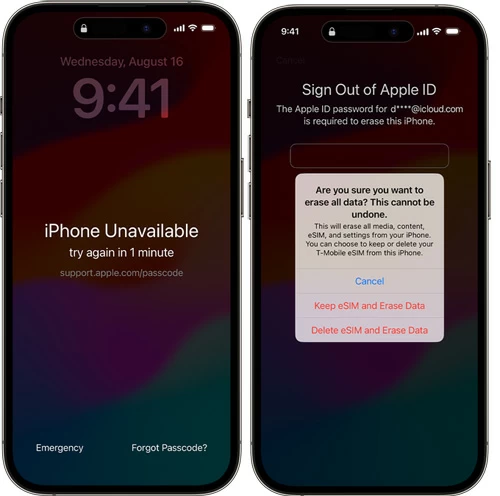
If Erase iPhone or Forgot Passcode isn't showing up to assist in unlocking your iPhone XR when you cannot remember the password or do not know it, try the alternate methods. To effectively solve the forgotten passcode on iPhone XR, iPhone Unlocker is a nice way you can go with.
The utility puts its best forward when attempt to unlock lock passcode by resetting the iPhone XR and remove the password you forgot. Plus, it offers ability to wipe Apple ID, iCloud Activation Lock, Screen Time passcode, MDM lock in just a few minutes.
First, download iPhone Unlocker on your PC or Mac machine and install it. The process of unlocking an iPhone XR if you've forgotten the passcode should look like this:
Step 1. Launch iPhone Unlocker, and choose the Wipe Passcode mode.
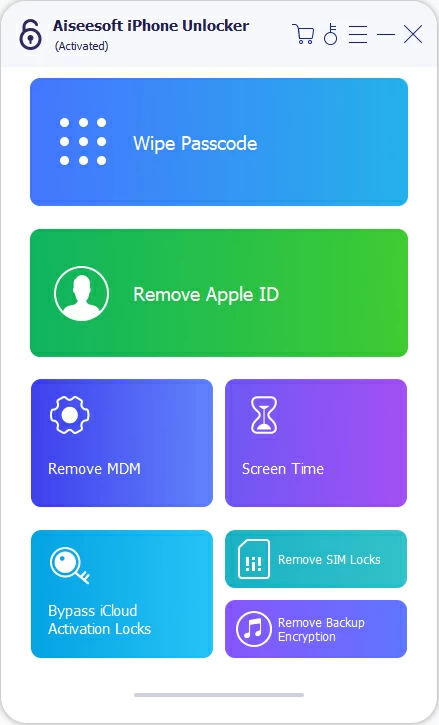
Step 2. Plug your iPhone XR into your computer via a USB cable. If the phone isn't detected, you may click "Device connected but not recognized" link that walks you through the process of entering recovery mode.

Step 3. Proceed to confirm your basic device information to ensure you're going to unlock an iPhone XR. Click Start button.
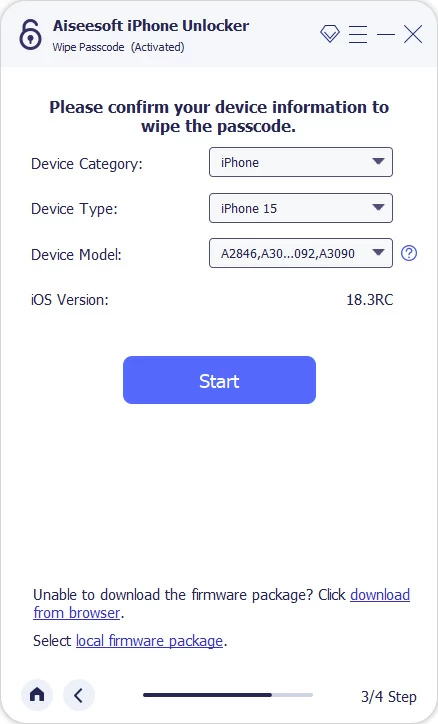
Step 4. The tool begins download appropriate iOS software for your iPhone XR. This may take a couple of minutes.
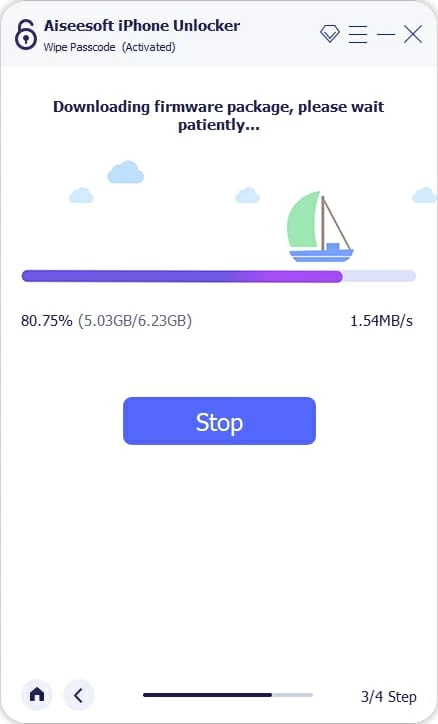
Step 5. When done, a Unlock Confirmation window opens, indicating that unlocking the forgotten password on iPhone XR will delete all content and settings permanently.
Confirm your decision by entering "0000" as required and the hit Unlock button.

When done, you will get "You have unlocked your device successfully" message. Your iPhone XR will be unlocked, and the forgotten passcode has been reset.
Unplug your device and close the software. Simply open your iPhone XR without passcode you forgot and complete the setup steps. If you have backups, restore the phone to the backup so you won't lose anything as a result.

Each time you forgot your iPhone XR passcode or your iPhone XR is unavailable/ disabled, the traditionally official iPhone unlock solution is to put your iPhone into recovery mode, and restore it on a computer with iTunes or Finder installed.
Using a computer to unlock iPhone XR when forgotten passcode may be confusing if you don't know which button combination is required for recovery mode. Don't worry, we're explaining this step by step so you can manage to get back into iPhone XR without entering the password you have forgotten already.
1- Power off iPhone XR. Wait for a while to let it turn off completely.
2- Press the Side button, and simultaneously plug the USB cable to your phone and computer. Keep holding down the Side button until you see an image of a computer and a cable on the black screen. This means that iPhone XR goes into recovery mode.

3. Open iTunes or Finder, then locate your iPhone XR.
4. A dialog box appears, delivering you the option of Update or Restore. To reset iPhone XR and unlock the forgotten lock screen passcode, choose Restore.
5. Follow the prompts to let your computer download the latest iOS software and then erase your iPhone, removing the lock screen.
Tip: The download process will take a few minutes to be done, but if it's more than 15 minutes, your iPhone XR will exit recovery mode. Let the download finish and then repeat the steps explained above to restore the phone again.
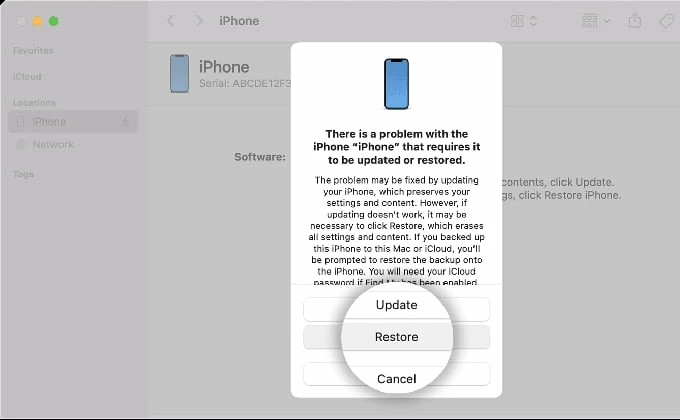
After iPhone XR passcode that you can't remember is unlocked, it should restart, waiting to be set up again. Follow the setup instructions to complete the job.
By default, Find My is turned on automatically once you set up iCloud on your iPhone. With Find My along with your iCloud account, unlocking iPhone XR without passcode you forgot is an easy task.
To do this, head to icloud.com/find on your computer or another mobile, sign into your Apple ID and password. When you're on a map, you should see your iPhone XR located in All Devices panel if Find My is enabled. Tap on your iPhone XR that you forgot the password to.
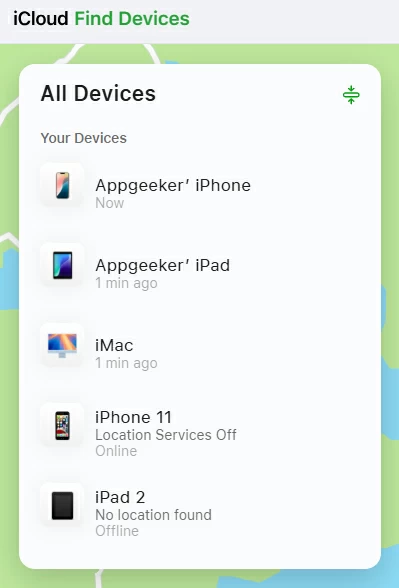
In the opening menu, choose Erase This Device. This will delete everything including the forgotten password from the iPhone XR.
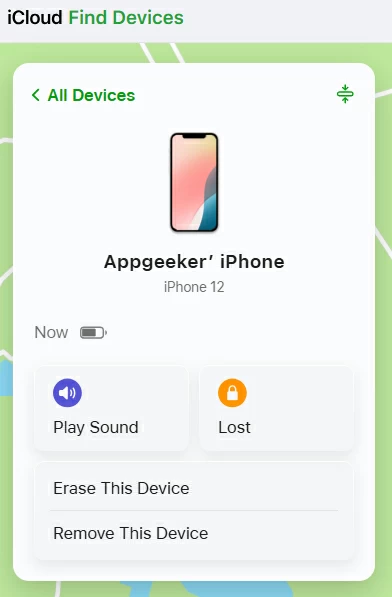
To confirm to erase your device, click Next and enter your Apple ID password. Wait for your locked iPhone XR reset to factory settings and unlocked remotely.
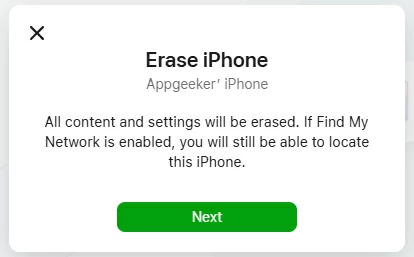
By performing a factory reset, you should successfully unlock iPhone XR forgotten lock passcode. Follow the first few steps to set up the device. In the Transfer Your Apps & Data screen, choose to restore iPhone XR from an earlier iCloud backup; In case you have no backup, choose Don't Transfer Anything to start it fresh - you will lose all of data, apps, settings.
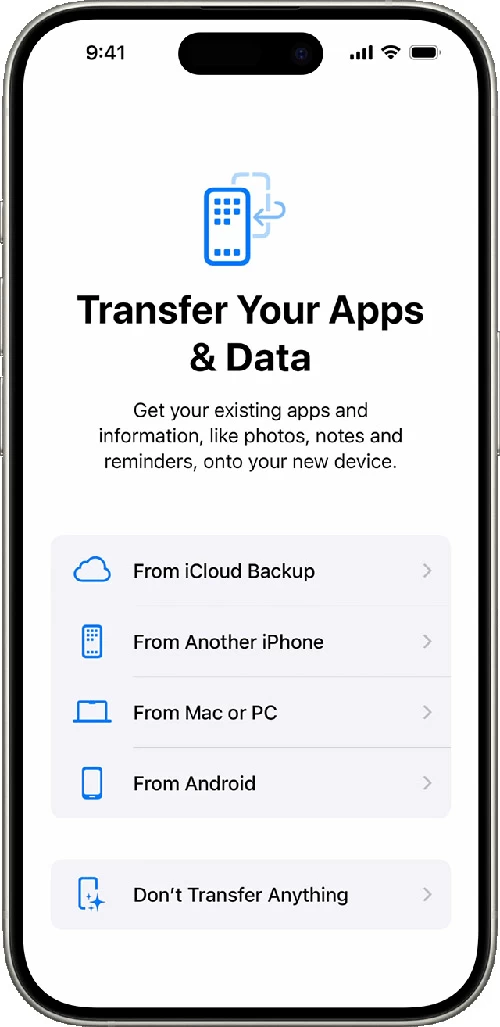
You can also set a new passcode during the setup process. Alternatively, turn the feature on through Settings if you skip creating one at the beginning.