
Text Messages Disappeared from iPhone
We explain how iPhone XR shows 'iPhone Unavailable' message after constantly entering wrong passcodes and how to reset it to regain access the device.
iPhone XR has been locked out to an "iPhone unavailable" screen. Why and How:

There're a few different ways you can take to fix iPhone XR unavailable lock screen.
While you have secured your iPhone XR with Face ID and passcode to keep the prying eyes from gaining access to your data, there are chances for both lock screen securities to fail. It could be really horrible to get a black screen with iPhone unavailable on it as you will not be able to access the iPhone XR anymore. Fortunately, there are several methods to unlock the iPhone XR and open it again by bypassing the locked screen.
In some cases though - such as if you have managed to lock the iPhone XR on which screen states iPhone Unavailable after restarting the phone, and Security Lockout while charging, or if you somehow forgotten the passcode and tried too many failed passcode attempts, it's possible to correct the issue and get you back into the device without a passcode.
The iPhone Unavailable shown on the iPhone XR screen is for too many incorrect passcode attempts, and the phone gets locked and denies access for certain period of time, varied from a little while, 5 minutes, 1 hour to forever. The amount of lockout time increases with each subsequent wrong passcode.
Typically, 6 incorrect codes can cause iPhone XR to lock down for one minute, then it goes up to 5 minutes with 7th incorrect passcode. Under the iPhone Unavailable try again message, it's only the Emergency button at the bottom.
When you proceed with tapping a wrong lock code, you'll be locked out of iPhone XR for 15 minutes, 1 hour with the error message being iPhone Unavailable or Security Lockout.
Twelve failed tries at entering the passcode, the screen no longer has a countdown timer leaving you no more attempt to guess a passcode to log in to the phone.
So, how can you troubleshoot locked iPhone XR screen with all attempts being consumed? Let's take a look.
A tip: Data Protection function enabling by Erase Data lets iPhone have all content erased if the incorrect password is entered 10 times and keep your phone unlocked. After reset, you'll be guided to restore from an available backup.
One glaring point to unlock iPhone unavailable black screen is to erase and reset iPhone XR to factory defaults. You cannot open it again without data loss unless you have a backup prepared.
You won't be locked out of the screen permanently. You've got four ways to restore iPhone XR to factory settings and bypass the unavailable lock screen. It's effective and no compromise if you have an iCloud or computer backup at hand.
The stock Erase iPhone in iOS 15.2 or later, iPhone Unlocker, iTunes and Find My are the common solutions to fix the unavailable message and get yourself back into the device to use it again with the passcode deleted.
The faster way to work around the unavailable issue with the Erase iPhone option. If you don't remember your passcode, you can enter wrong codes for eight or more times and select the option 'Erase iPhone' at the lower right of the screen - as the option won't appear when you're prompted to try again in 1 minute or 5 minutes on the iPhone unavailable screen.
In order to work, your iPhone XR must be on iOS 15.2 or later, ruling out the older iOS. Keeping the device connected to a Wi-Fi or cellular network is also a necessity so the wireless erasure runs.
Once you tap Erase iPhone, you will need to provide your Apple ID credentials so iPhone XR wipes itself clean and returns to factory settings.
Here's a quick guide on how to erase iPhone XR that's saying unavailable without a computer:
1. Enter incorrect passcodes until you see Erase iPhone option on the iPhone Unavailable or Security screen.
2. Tap on Erase iPhone.

3. On the Erase All Content & Settings page, tap Erase iPhone again to continue.

4. When prompted, type in your Apple ID password to confirm wiping iPhone XR.
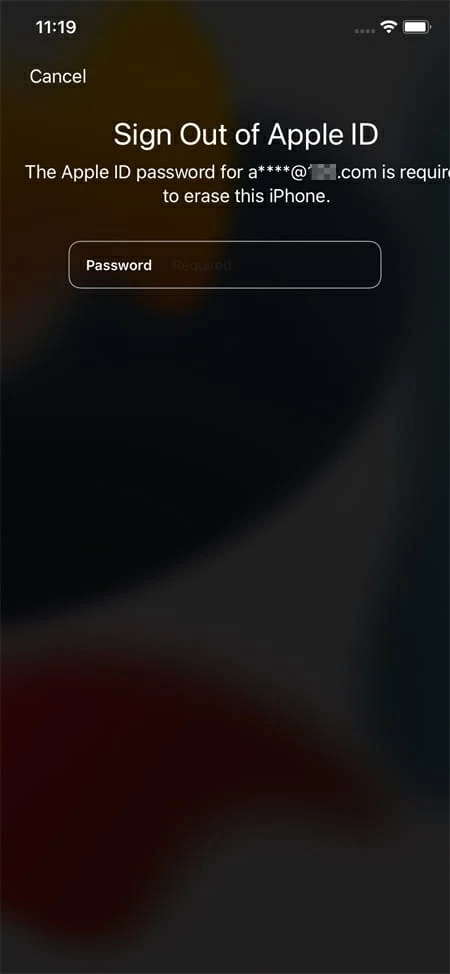
5. The process triggers. When you see the Hello screen, iPhone XR should be erased, and it's empty. You can set it up like new, or restore a backup.
Another handy method is to use Find My, with which you should regain approach to the device when you forget the lock passcode.
You'll have to enable Find My feature on iPhone XR before it's locked out with iPhone Unavailable message. But afterward, iCloud will remotely revert your device to factory condition so long as you have your Apple ID login details and your device is connected to an internet network.
On a computer or another iOS device, you need to visit the website, icloud.com. Sign in using your Apple ID used on your unavailable iPhone XR. Then, select Find My, then at the top of the page, choose your iPhone XR you need to unlock.
You will get a dialog box with three options - Play Sound, Lost Mode, Erase iPhone. Now, click on Erase iPhone followed by a confirmation. To decide to wipe the iPhone XR, click Erase to begin factory resetting and removing the passcode. Wait for a few minutes and you will get the lock screen turn to Hello from iPhone Unavailable, telling you that iPhone XR is unlocked.

While Find My erasing the iPhone XR, all data and settings will be completely wiped off the phone's storage. You can either set up from the scratch as the phone has been reset, or restore data from the backup if you keep one.
The two methods above require iPhone XR to connect with an active network; otherwise you should fail to bypass iPhone XR unavailable error, and won't be able to get into the device.
If that's your case, consider using iPhone Unlocker. It's pretty helpful to fix an iPhone or iPad that has been locked with a message showing that it's disabled, unavailable, and security lockout - without using iTunes or iCloud. With its intuitive & self-explained interface and advanced unlocking algorithm, getting iPhone XR off black iPhone unavailable screen is no longer a hard task.
It's a simple matter of resetting iPhone XR back to its out-of-box status, along with your passcode set on the lock screen as well as your data and setting deleting in a few minutes. In case you've backed up the device over to iCloud or computer, you won't lose your data as you could restore from the backup.
Step 1: Launch iPhone Unlocker
Once iPhone Unlocker started, choose 'Wipe Passcode' panel and then click Start button.

Step 2: Connect iPhone XR and confirm its information
When asked, use your USB cable to connect the iPhone XR to your computer.
Generally, when an iPhone is saying iPhone unavailable try again, the computer won't recognize the device even when it's plugged in. To get it detected, you will need to enter the recovery mode. The on-screen instructions tell you how to do this.
Turn off iPhone XR. Press and release volume up button, press and release volume down button, then press and hold the side button until a lightning cable and a laptop appear. The phone is in recovery mode now.
Once done, check the info and click Start button to confirm.
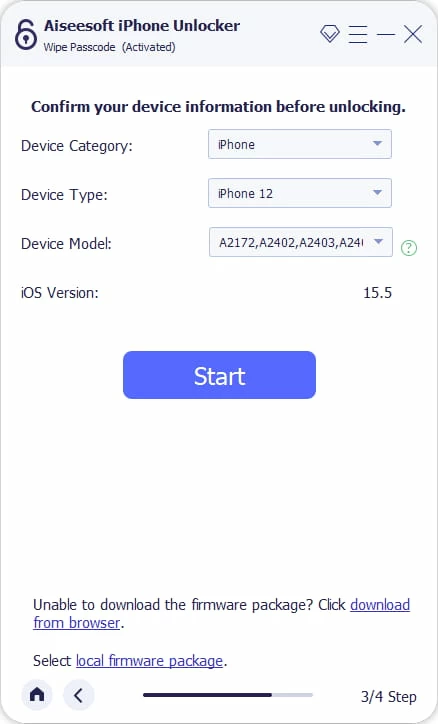
Step 3: Download firmware package
The software is now getting the iOS firmware downloaded for your iPhone XR.
When it's downloaded successfully, click Unlock button.
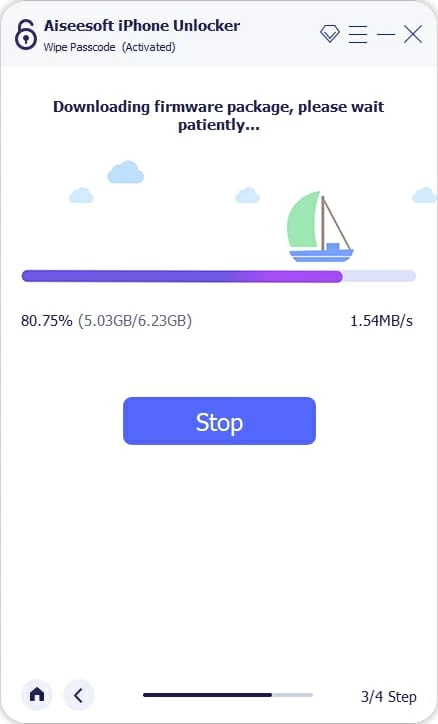
Step 4: Start removing iPhone unavailable screen
You will get an Unlocking Confirmation box, which prompts you to enter "0000" to remove the lockscreen.

Hit Unlock button to let the process begin. Do not unplug your phone.

Once iPhone XR turns on, the process is complete. It's unlocked and able to give you access. You lose everything, but if you have a backup, restore it.
Watch Video:
You will need a computer with latest version of iTunes installed; If you're using a Mac with macOS 10.15 or later, use the pre-installed Finder.
Turn off the iPhone XR. Then keep pressing the side button while connecting it to your computer. This will get the phone that's unavailable into recovery mode.
Now you're ready to reset iPhone XR via recovery mode. On iTunes or Finder window, a dialog window should be there. Choose Restore to get it to factory settings. When that's done, disconnect your phone and set it up. In the Apps & Data screen, it's time to use your most recent backup either from iCloud or Mac or PC to restore your data.

Related: iPad Security Lockout Fix
You lock screen password is important to protect; after all, it's been entering too many times, the iPhone XR should be unavailable, preventing you from getting inside. To avoid receiving 'iPhone Unavailable' message and erase the device, try the following tips:
1. set a safe password you actually remember, but still keep a backup. Even if you enter the wrong passcode at the beginning, you still have physical access to the device.
2. You should be vigilant and protect your iPhone XR from a wrong hand, while you're sleeping. Someone could repeatedly guess the lock code and get the device lock down.
3. Sometimes, iPhone XR becomes unavailable without you even attempting to enter any passcode. The device is sitting in the pocket against your body.
4. Always save a data backup of iPhone XR. This way, if your phone is locked, lost, or stolen, you still have chances to restore your data. Read: How to Restore iPhone without a Backup
''iPhone Unavailable" message on iPhone XR has been gone
Now that you know why is iPhone XR lock screen unavailable, you should care about each passcode entry to unlock the screen while you need to access it. When it's locked, your last and only resort is to reset the device, which will erase all the data you've stored on the phone.