
How to Get Photos from Locked iPhone
Apple gives more than one way to reset an iPhone XR and wipe it clean. Learn how to safely and easily reset iPhone XR to out-of-box settings even if you forgot your passcode.
A factory reset on iPhone XR is way of wiping the storage clean along with all data and settings deleted permanently, essentially returning the device to how it was when it first started. It's a necessary option if you're planning to sell, trade, or give away your iPhone XR, preparing for a fresh start, troubleshooting persistent issues of freezing, looping Apple logo, forgetting device passcode, etc.
Below is a step-by-step guide on how to factory reset iPhone XR, securely restoring it to its original state. If you forgot the iPhone screen passcode, you can also find a few solutions of completely resetting an iPhone XR without a passcode.

Restoring an iPhone XR to its factory settings can help resolve issues and remove any personal information.
iPhone Unlocker is a great tool to start with iPhone XR factory reset in case you've forgotten your passcode, and does the clean wipe efficiently.
Table of Contents
YES. A factory reset restores the iPhone XR to its original factory defaults, which deletes almost anything from device's memory, including:
Before you factory reset iPhone XR, here are a few important things you need to do to ensure a smooth reset process and prevent you from losing current data.
1. Back up your iPhone XR.
Since iPhone XR reset is a nuclear option of erasing apps & data and settings on the device, you should back up all of your data you want to keep. You can use iCloud or other cloud storage services, as well as your computer to safeguard your information during the factory reset.
2. Sign out of your Apple Account.
For data security, it's important to log out of your Apple Account so someone cannot access your iCloud where your valuable information is stored in. Before sign-out, make sure that you know your Apple ID and password.
3. Turn off Find My to disable Activation Lock.
Once Find My is enabled, Activation Lock is activated automatically and works to prevent any untrusted access after iPhone XR is reset to factory conditions. When your iPhone XR has been erased completely, you see an "iPhone Locked to Owner" screen, requiring the original Apple ID and password to verify the ownership of the device.
To avoid any issue with Activate Lock especially when your iPhone is ready to reset for sale or trade-in, simply disable Find My by signing out of your Apple Account.
4. Ensure battery charged to at least 50%.
The process of restoring iPhone XR may take a few minutes to complete. Make sure the device has at least 50% battery life or plug it into the power during the process to avoid interruptions.
If have full access to your iPhone XR, you can easily erase iPhone XR to factory settings and wipe everything off through Settings menu, or via Apple's iTunes or Finder.
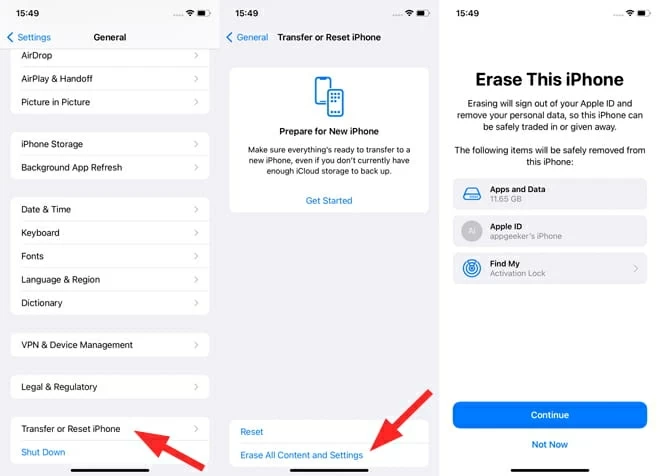
If you have a Windows PC or Mac available, do the following:
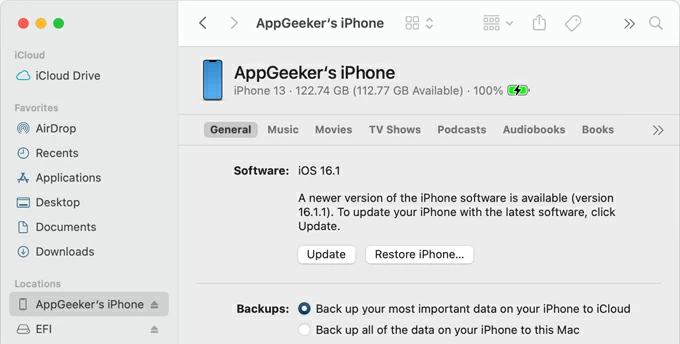
Related Article: How to unlock iPhone with iTunes
There may come a time when you can't wipe your iPhone XR clean because you forgot the passcode or the iPhone is unavailable. Then you need to force iPhone XR to factory reset in order to unlock it? Read on to learn 4 ways for iPhone factory reset without knowing passcode.
To reset locked iPhone XR with buttons from recovery mode when forgotten passcode and entered too many incorrect passcodes in a row, you will need a Windows PC or Mac with internet connection, a lightning cable, as well as some time - maybe up to 60 minutes.
1. Unplug your iPhone XR from your computer if it's connected.
2. Switch off the device completely.
3. Connect your phone to the computer using the data cable while you're holding the Side button.
4. Keep holding the Side button until iPhone XR enters recovery mode. It's a black screen with a cable and a computer.
5. On your Mac, open Finder, or open Apple Devices on your Windows PC. If you have an older Mac running macOS 10.14 or earlier, or your Windows machine doesn't have Apple Devices installed, launch iTunes.
6. When iTunes or Finder detects your locked iPhone XR, it will deliver you a notification with Update or Restore option. If nothing happens, locate your iPhone XR in iTunes or Finder window.
7. To factory reset iPhone XR when you forget the passcode and can't unlock the screen, choose Restore option.
8. Then select Update and Restore to initiate the reset.
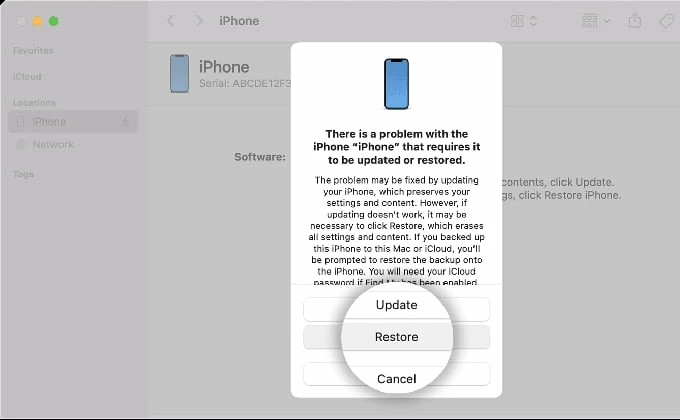
When the entire resetting process comes to an end, you can set up your iPhone XR, giving it a new start. If you managed to create a backup before you're locked out due to forgotten password, you should be able to restore your data. In case there's no backup in place, you will lose everything.
If you're having trouble using Finder/ iTunes to conduct a complete data wipe, you may need to use iPhone Unlocker utility for factory resetting an iPhone XR without password. The software offers straightforward Wipe Passcode method that making restoring locked iPhone XR to a fresh slate a breeze. Whether you've forgotten your passcode or are unable to unlock your iPhone XR, or the iPhone XR is locked permanently, you can perform the reset easily.
Plus, the software can also remove Apple ID linked to the Activation Lock, screen time passcode, MDM, and backup encryptions.
Here are a few user tips to get you started with iPhone Unlocker tool to wipe an iPhone XR to its factory settings without a password, whether you're a rookie or a pro.
Step 1. Run iPhone Unlocker on your Windows or macOS device, and choose Wipe Passcode mode on the interface, then click Start button.
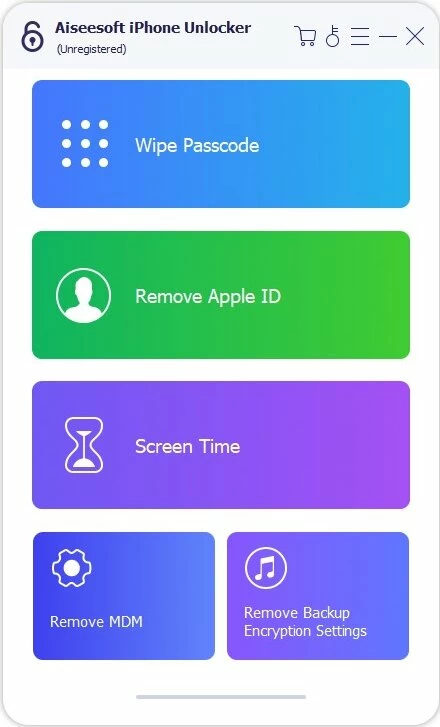
Step 2. Attach iPhone XR to your computer via a lightning cable. If it can't be recognized, you need to put it into iPhone recovery mode using buttons for a factory reset. The "Device connected but not recognized" link provides a wizard to do that.
Tip: If your iPhone XR was previously synced with the computer, you can skip these steps.

Step 3. Go and confirm the device information of iPhone XR, and then click Start button.
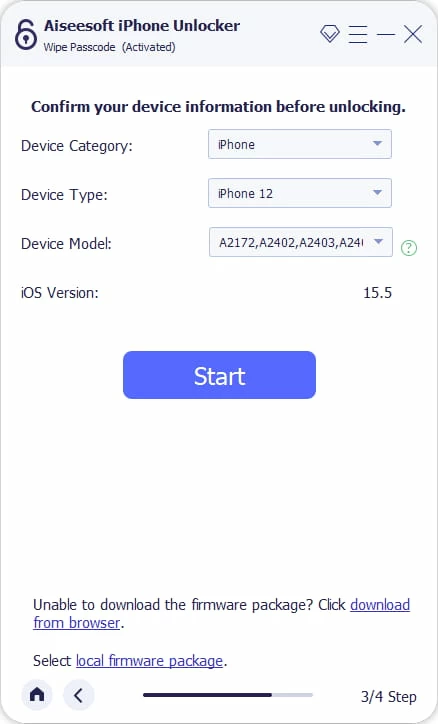
Step 4. This iPhone unlock software will download the most recent software for your phone that it supports. The process will take a few minutes to finish.
If your iPhone XR exits recovery mode during the download, just let the software download finish, then re-enter recovery mode and proceed with the reset steps below.
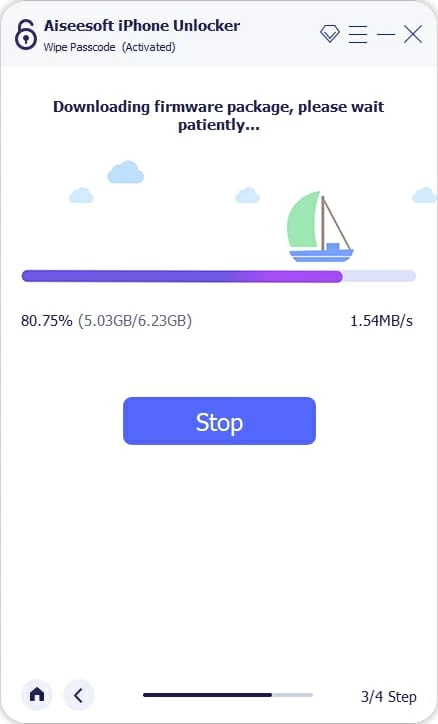
Step 5. When a dialog window opens, input "0000" and hit Unlock button to make sure that you want to erase iPhone XR without password and resets everything to exactly how it was when you first purchased the phone.

You can also use the Forgot Passcode option (or Erase iPhone in iOS 15.2 or iOS 16) to reset the iPhone XR when locked without using a computer. This requires your Apple ID and password to clear iPhone XR's content and settings.
1. Make sure your locked iPhone XR is connected to Wi-Fi or cellular network.
2. On the Lock Screen, repeatedly enter the wrong passcodes until you see iPhone Unavailable screen or Security Lockout screen show up.
3. Tap Forgot Passcode option at the bottom of the unavailable screen.
4. Enter your Apple ID password to sign out of your Apple Account from your phone.
5. Tap Erase iPhone to kick off restoration of wiping all data off iPhone XR. If you have eSIM with iOS 17 or later, you can choose between Keep eSIM and Erase Data and Delete eSIM and Erase Data.
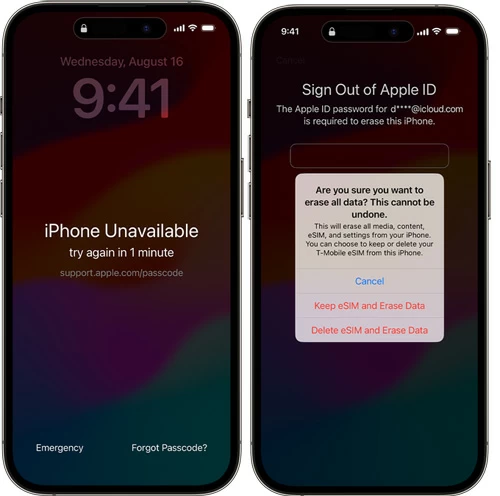
If Find My iPhone feature has been enabled on the iPhone XR prior to lockout due to forgotten password, and your phone is linked to an active internet connection, then take these steps on how to reset iPhone XR to factory settings without the passcode, leaving nothing on the device.
Once you get to icloud.com/find, log into your Apple Account with Apple ID and password. You will see a map where you can locate your device easily.
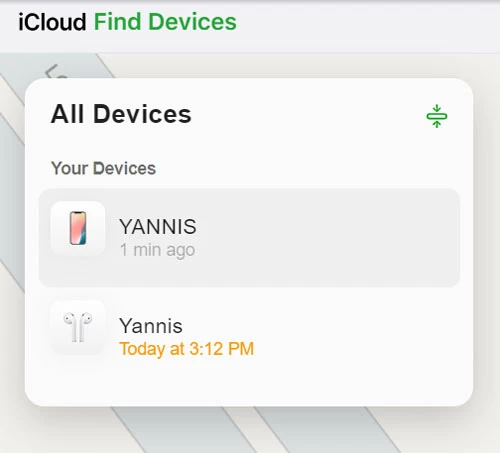
Click your iPhone XR that you want to reset in the All Devices module, and choose Erase This Device option. Afterwards, click Erase option to confirm and iCloud begins restoring your iPhone XR system and clearing your data, installed apps and settings. Done!
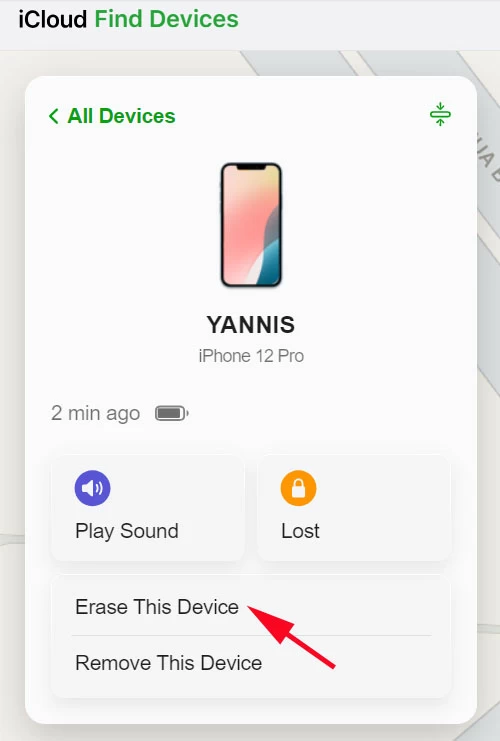
After iPhone XR has been restored with its iOS resetting to factory state, you'll need to go through the initial setup process.
If you tend to keep your device, you can
If you plan to sell or give away the device, remember to take out of SIM or eSIM, sign out of your Apple ID if you haven't, then turn it off.
No. Once you've done a factory reset, all data is gone and you're starting iPhone XR from scratch. There is no way to undo the action.
You can, however, recover erased data via iCloud backup or computer backup during the setup.
Don't missing: How to get photos back after resetting iPhone
Hard reset, aka force restart, is not a factory reset - which permanently erases all data and settings and restores an iPhone to its original out-of-the-box state.
A hard reset is to force iPhone XR to reboot using hardware buttons, and will not delete any data on the device. Usually, it can help fix minor software glitches like frozen screen, unresponsive app, Apple logo loop, reboot loop, charging issue, startup issue, connection issue and more.
How to hard reset iPhone XR with buttons:
How to recover deleted calls on iPhone with or without backup