
How to Extract Audio from Blu-ray and Convert to FLAC Mac
I have a Blu-ray purchased months ago. It contains several episodes of a television series. Is there any good Blu-ray to Blu-ray copy software can help me make 1:1 copies of the entire disc? Any info would be greatly appreciated.
Despite the popularity of online movie streaming services, there are still a lot of movie lovers prefer to buy physical copies of hot Hollywood movies — Blu-ray disc for watching at home entertainment center with big screen.
If you have two Blu-ray discs in hand and would like to copy movies from one Blu-ray to another Blu-ray on your Mac or PC machine, then you're involved in Blu-ray copying process. Instead of first copying Blu-ray content to hard drive and then using a program to burn files to the new disc, in this article, we are going to show you an easy way to quickly make a exact copy of your Blu-ray whether you're on a Mac or PC's. Read on to figure out more.
Blu-ray Copy Software
Typically, when you get a Blu-ray disc, it usually comes with copy protection schemes, meaning you can't directly extract content from the original Blu-ray disc and copy to another blank Blu-ray. But that means you're out of lucky. You just need a Blu-ray copying software application.
While the web is full of paid and free Blu-ray to Blu-ray copy utility, Blu-ray Copy is our pick because of its simple interface and flexibility in control over the copying process.
This Blu-ray copy software is a neat cloning utility specially designed for both Mac and Windows users. It makes cloning copies of your Blu-ray disc using a single BD-ROM drive simple and efficient. You just insert your original BD disc to the drive, select what you want to copy, then pop up that disc and insert the new Blu-ray disc and begin copying process.
The program comes with three modes for copying your Blu-ray movies, that is, Full Movie, Main Movie and Custom Mode. It also allows you to backup Blu-ray to the hard drive as disc folder or ISO image file for later burning. To make you accomplish the task more smoothly, the tutorial below will guide you through the entire process. Let's get stared.
How to Copy a Blu-ray onto a Blank Blu-ray Disc
Step 1: Load your source Blu-ray disc to program
Download and install the right version of the program on your desktop, then fire up it and you will come into its main interface.
Insert the original Blu-ray disc to the BD-ROM drive (for Mac users, you should get an external USB BD drive to connect with your machine). Then the utility will automatically discover your BD's contents.

Click the Add Blu-ray/DVD button at the upper left corner of the program's interface to load the content from your Blu-ray disc. The drop-down list of invert triangle tab next to Add Blu-ray/DVD offers you the options to import Blu-ray folder or ISO file.
After loading the titles contained in Blu-ray disc, you can take the disc out. And you should see all titles with related information such as length, subtitle, audio tracks displayed on the left pane of the interface.
Step 2: Tweak settings
In this step, you are given options to make tweaks for subtitle and audio tracks, disc type (DVD-5, DVD-9, BD-25, BD-50 available), and copy mode (Main Movie, Full Movie, Custom Mode) at the lower left area of the interface.
Next, put a blank Blu-ray disc that you want to copy the Blu-ray contents to into the drive, and select "BD-25" or "BD-50" from disc type drop-down menu. BD25 and BD50 stand for the capacity of the data that each disc can hold.
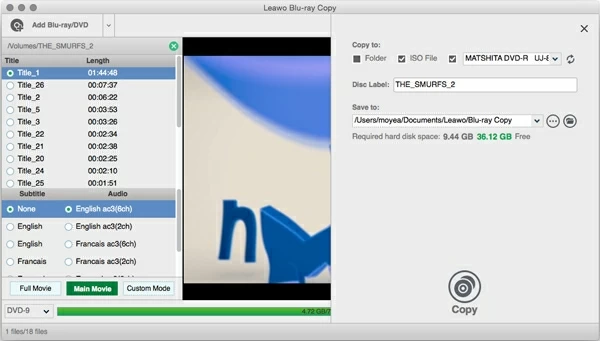
Step 3: Start cloning Blu-ray to Blu-ray in Mac & Windows computer
Now, hit the Copy button at the upper right side of the interface. This will bring up a new dialog where you'll have to configure the output settings, including "Copy to", "Disc label", "Save to". In order to copy Blu-ray straight onto a blank Blu-ray, here you have to tick the third option (that is your blank BD disc name) as output. You can also check the ISO File option if you want to rip a Blu-ray to ISO file for later use.
You should now be ready to run the process - make a exact copy of the Blu-ray disc. Simply hit the Copy button again and you're off.

You can monitor the progress status and remaining time of this Blu-ray copying process on the new pop-up window.
Depending on your Blu-ray size and your computer's specs, this can take anywhere from a few minutes to a couple of hours. So it's sometimes a good idea to let it do its thing overnight.
It's that easy!
Conclusion
If you're looking for a fast, simple and efficient solution for Blu-ray to Blu-ray copying tasks on Mac or Windows machine, Blu-ray Copy is definitely worth a look. It's it easy enough for anyone to use.