
How to Play Blu-ray on iOS Devices sush as iPhone, iPad
Apple users normally use iTunes to manage their media collections. If you have movies or TV episodes on Blu-ray disc which you want to import into iTunes library to sync with your iPhone or iPad later, then it is feasible to rip the Blu-ray to iTunes friendly files.
As far as I am aware, iTunes only supports the following formats: MP4, MOV and M4V for videos; MP3, AAC and AIFF for audio tracks. That is to say, when you rip Blu-ray disc to iTunes on a Mac or PC's, you have to convert the Blu-ray disc to the formats mentioned above so that you can put the movies onto iTunes library without any interruption.
Among the multifarious software, Blu-ray Converter is the principal tool we use to rip a Blu-ray to iTunes readable video files, which it also applies to DVD. Equipped with the ability to circumvent copyright protection used on both BD and DVD disc, it does a good job in decrypting Blu-ray and converting content to any format you want: MKV, MP4, MOV, M4V, WMV, H.264. By no means does it degrade the quality of the videos in the process of converting Blu-ray to iTunes video files.
One good thing: it also acts a video converter application that supports conversion of media files from one format to another.
Besides, the software offers an expansive library of presets which take the hard work out of knowing how to configure output settings, including Blu-ray to iPad, iPhone, PS4, Xbox One, Kindle Fire HD, Android smartphones. You can even use its editing function to cut, crop or merge video and add watermark, subtitle or audio tracks as well as modify brightness and contrast ratio.
Now, please download and install the software on your computer and give it a try. In this follow guide, we'll walk you through the process of converting Blu-ray files to copy onto iTunes on a Mac machine. If you own a PC computer, please use its Windows equivalent to handle the job.
Step 1: Import your Blu-ray onto the program window
Once installed open up the software, and you'll get full access to all the options in it.
Put the Blu-ray disk you wish to import into iTunes into the optical drive on your computer and the content containing in it will automatically be recognized. Then, click the Load Disc on the top left toolbar to load the movie chapters to the software workflow. Drag-n-drop is also supported.
Once your files are loaded, you'll get a interface like the screenshot below.

On the top menu bar, you'll see an Edit icon, which allows you to make some simple editing tasks for your Blu-ray movie if needed. You can trim the video footage to get a certain part of the video, crop to remove black bars, put watermark on the video, take some effects and more.
Step 2: Select a iTunes friendly format
In this step, you're going to select an output format for your Blu-ray converting.
The default setting MP4 video option in the Profile drop-down box (see lower left) is already put in place for most devices and handsets as well as iTunes.
You can click it and a drop-down menu comes out. You then are able to select a format that is suitable for iTunes. We recommend you pick "M4V Video" or "HD MP4 Video (h.264/mpeg-4 avc)" under "HD Video" category from the list.

To the far right of Profile drop-down menu there is a Settings button. Clicking it will get you into a window where you can tweak the settings about this format. If you use the format profile quite often, you can use the "Save as..." button on the window (see below right) to save it to "Custom" category. So next time you can go directly to find it.

Aside from the specific profile you can pick from, there may be some possibilities that you try to put your Blu-ray footage to the handy devices, like play it with your iPhone. If that's the case, go to the Apple iPhone category and then pick your iPhone model.
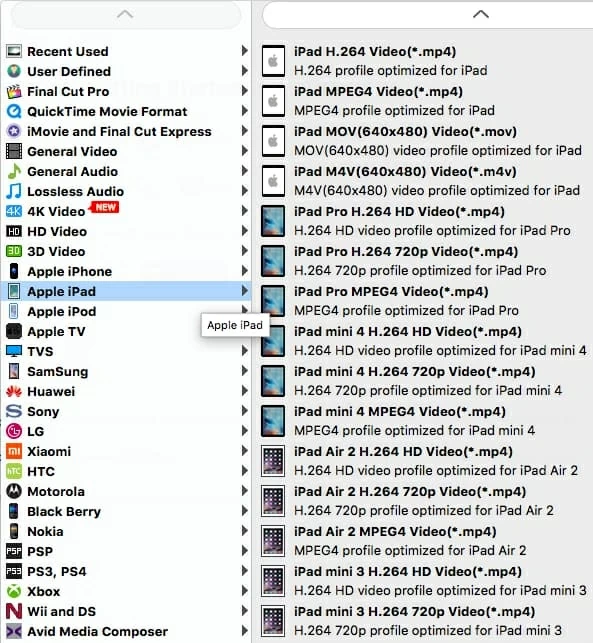
Step 3: Start converting your Blu-ray in Mac
Now, you will select a location by clicking the Browse button in Destination field for saving your ripped movies and audio tracks. It is recommended that you choose a convenient or frequent-used file folder.
Once you've selected output iTunes readable format, click the Convert button located on the bottom right side of the program's window and the program will start ripping your Blu-ray and convert movies to iTunes files that you can then use on Mac computer. Wait for minutes until it gets its job done.

After the process is complete, you may now move the ripped movie files onto iTunes library and sync to your iOS device. Enjoy!
Tired of using iTunes to manage your media library? Actually, there are a ton of great replacements for iTunes that you can use to manage your content between your computer and iPhone/ iPad, and do much more that it offers. You can get more information in our "Great alternatives to iTunes" list.
Verdict
This Blu-ray Ripper has made it possible and effective to rip your protected Blu-ray movies into glorious HD footages to import into iTunes. It's just so easy as well to make backups of your favorite Blu-ray movies and copy to your handheld gadgets or anywhere you want them. For some movie fans, this utility is a wiser choice to rip a Blu-ray and play on Apple TV to enjoy the stunning movies. Have fun!