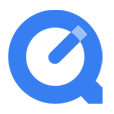
How to Play Blu-ray with QuickTime
I have a HP ENVY 17t and I am wanting to play my Blu-ray movies on the laptop. I tried to put a disc into the optical drive (external) but it won't play. It pops up a error message. I was wondering if there was a way to enable playback of Blu-ray on my laptop Windows 10?
Nowadays laptop manufacturers no longer offer optical disc drive in a new laptop, let alone Blu-ray drives. If you want to play Blu-ray disc on laptop, you have no choice but buy a standalone Blu-ray player from Amazon with cost of hundreds of dollars...or do you?
There are actually a few ways you can take to play Blu-ray on laptop, without the hassle or expense of having to invest in a new Blu-ray player from online store.
Method #1: Use the Blu-ray player software
Sony keeps Blu-ray far from being friendly for common media player software due to its licensing policy. That's the bad news; the good news is that there are Blu-ray playing software tools available that let you watch Blu-ray movies in laptop.
Option 1: Set up VLC for Blu-ray playback on laptop free
Probably the easiest way of playing a Blu-ray on laptop is to download and install the freeware VLC Media Player. Please keep in mind that VLC won't play Blu-ray discs on your laptop by default, you'll have to get extra files https://vlc-bluray.whoknowsmy.name/ and put them into right directly on your computer.

Now Open VLC, select the Media tab, Open Disc, click the Blu-ray button. There you go free Blu-ray disc playback on laptop. Maybe it's not perfect, it's at least an option.
Option 2: Use Aiseesoft Blu-ray player software
Aiseesoft Blu-ray Player software has an outstanding reputation. It supports playback of both AACS protected and BD+ commercial discs. It displays source menu allows you to customize audio/video track, channel, subtitle text. The software does a lot more than play Blu-ray on a laptop, it also plays DVD disc and most of digital video files, like MP4, MKV, MOV, WMV, AVI, MPG, M4V, with no codec packs needed.
Furthermore, it boasts top-notch audio quality as it supports Dolby TrueHD lossless and DTS-HD Master Audio (Dolby Digital and DTS 5.1/7.1 surround sound on Mac).
Just one note - you will need an external Blu-ray drive that connects to your laptop via USB.

Watching Blu-ray movies on laptop with Aiseesoft Blu-ray Player program is quite simple: you just insert your Blu-ray disc to the external optical BD drive, click "Open Disc" button to load the disc, and you're ready to enjoy your favorite movies.
Method #2: Rip the Blu-ray to play movie on laptop
Your laptop still won't play Blu-ray discs? Don't fret. If you're an old-school user of DVD ripping software and have a experience in ripping disc to make digital copy of the disc content, you may have good luck with Blu-ray Converter. It's a solid and easy-to use program that can decrypt a Blu-ray or DVD disc on the fly, regardless of the type of protections encrypting the files on the disc, and convert the content to digital files that's playable on common media player in your laptop.
Another benefit you can get from the program is its ability to tweak the conversion settings (bitrate, quality, codec, channel...) to get what you want, and offers you a library of preset profiles used for portable devices.
Here's how to rip the Blu-ray disc to common HD video to play on laptop smoothly. Please insert the Blu-ray disc into optical drive that's connected to your laptop.
Step 1: Load Blu-ray disc
Download the program and install it on your laptop, run it.
Click the "Load Disc" button at the top, locate the Blu-ray file you wish to convert and select it. The software will scan through the different chapters and attempt to find the main movie.
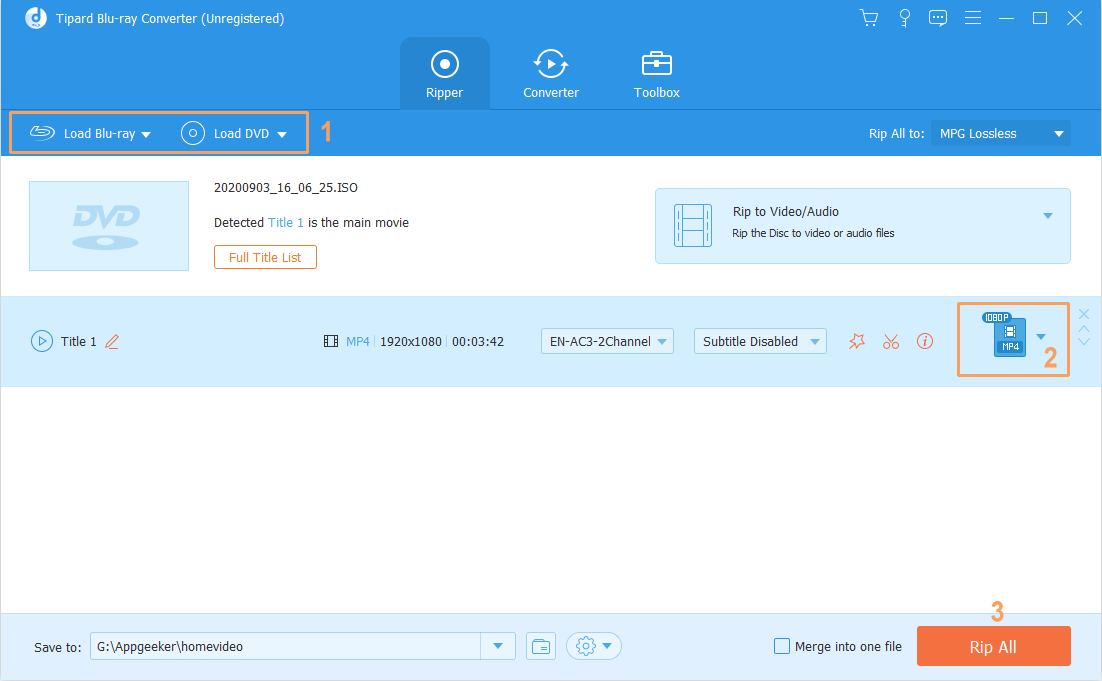
Step 2: Select an output video format
After your Blu-ray movies are displayed, go ahead and select what video format you want to output. In order to minimize the loss in quality of the output video, here HD H.264/MPEG-4 AVC Video (*.mp4) is recommended. Also, MKV is good to go as well.

For experienced user, you're given options to tweak conversion settings. This is optional.

Step 3: Convert Blu-ray to MP4 video
When you're ready, simple hit the "Convert" button at the bottom, the program will start to convert the disc and save the contents to MP4 HD video files.

Once the process is complete, you're able to open the folder where the converted files are stored, select the video and play on your desktop media player in laptop.
For those who are interested in playing Blu-ray movies on home theater with standalone Blu-ray player instead, Digitaltrends has a great reviews on The best Blu-ray players of 2019.