
How to fix iPhone unavailable?
Important text messages missed from iPhone for no reason, what should I do? Relax, this post will help you to retrieve the disappeared text messages on your iPhone!
Tip: Missing text messages on iPhone make you agonize? You can use iPhone Data Recovery to restore missing text messages and iMessages without backup effortlessly.

There are a few different ways to get back missing text messages on your iPhone.
Messages app works as a daily medium for connecting work and family and friends, keeping many important text messages and conversations on iPhone. But sometimes, you may find that your messages suddenly miss or you cann't see it in the Messages app even though there is a notification. This problem persists across iOS iterations, leaving users in a dilemma of data loss or interrupted threads.
Don't worry, this guide addresses the problem head-on, analyzing the root cause of your message disappearance, and providing several effective solutions to recover your missing text messages on your iPhone and prevent future losses.
Table of Contents
Missing text messages on iPhone is a multifaceted problem. Grasping the real causes of iPhone messages disappearance is crucial for effectively tackling the issue.
Manual Deletion or Filtering: You may delete your conversations from the Messages app mistakenly, or enabling Filter Unknown Senders makes some texts seem lost.
iOS Update Errors: Unknown bugs after an iOS update can easily cause your message data to become disordered, with many users reporting this issue frequently after updating to iOS 18 and later versions.
Auto-Deletion Time: Scheduled message cleanup will delete your old messages.
Full Storage Space: An overfull iPhone memory refuses to load new text messages.
Network Issues: Unstable networks or weak signals can disrupt iCloud message syncing and affect the reception of iMessages.
System or Software Failure: Instability in the iPhone system or crashes in the Messages app will lead to message loss.
Syncing Problems: Messages may fail to sync properly from other devices; or you deleted a message thread from another device and the changes were synced to your iPhone.
After understanding the common reasons why text messages disappear on an iPhone, you can address the issue in two steps: first, use immediate fixes to find your lost text messages; if that doesn't work, resort to advanced recovery methods to retrieve your missing messages.
If you lost the message because you accidentally deleted it, with iOS 16, your missing messages will be saved in the Recently Deleted/Show Recently Deleted album of the Messages app for up to 30 days.
Open the Messages app, tap Edit / Filters > Show Recently Deleted / Recently Deleted, and then find your missing text message in the list. Choose Recover > Recover Messages to restore the disappeared text messages to your iPhone.
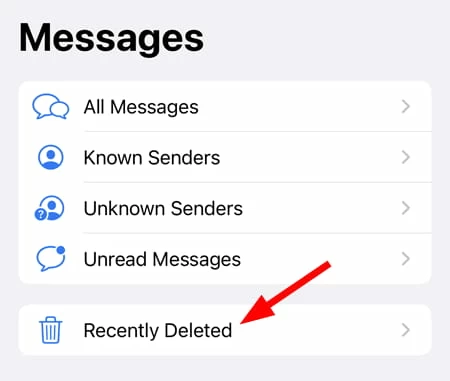
Tip: According to recent reports, even if you do not actively delete your text messages, they will move to the Recently Deleted album without you knowing it. This is an iOS update or system bug. Therefore, it is best to check the Recently Deleted album periodically to avoid your important conversations being permanently deleted after the expiration date.
In addition to checking the Recently Deleted album, if you've enabled the Filter Unknown Senders (in Settings > Apps > Messages > Message Filtering), messages from non-contacts will be hidden in the Unknown Senders folder. In the Messages app, tap "Filters" in the upper left corner of the conversation list and select "Unknown Senders" to view the missed messages.
Furthermore, if you've blocked a specific contact or number, the text messages from them will not show up. Go to Settings > Apps > Messages, tap "Blocked Contacts", and unblock certain numbers from the list.

If your text messages miss from your current iPhone but can be found on other devices using the same Apple account, you can sync your missing text messages to your iPhone through iCloud for Messages. Ensure your iCloud has enough space to store and sync your messages.
After you upload the missing messages from other Apple devices, such as iPhone, iPad, Mac computer, etc. to iCloud, on your iPhone, go to Settings > [your name] > iCloud, tap "See All" or "Show All", and then tap "Messages in iCloud" to turn on "Use on this iPhone." (For iOS 16 to 17.1, enable "Sync this iPhone" in Messages.)

Wait for iCloud to sync the messages to your iPhone, and you'll regain access to your missing message conversations.
Note:
Missing iMessages often occur when the iMessage feature is disabled, which blocks their delivery to your iPhone. To enable iMessage to avoid missing text messages on an iPhone, go to Settings > Messages and toggle the "iMessage" option on.

Sometimes, you may notice that although messages have missed from your conversation list, you can still find them by searching for specific content or contacts in the search bar. Open the Messages app, enter keywords or a contact's name/number in the search field above the conversation list, then tap "Search" to review the results and locate your missing texts.
Note:
Swipe the iPhone screen to open the Control Center, then light up the "Airplane" icon for 15 seconds, then off. Then reconnect to Wi-Fi or cellular data and access the Messages app to check if the missing text messages have reappeared.
Update your iPhone to the latest iOS version to see if it fixes the bug causing messages to disappear inexplicably. You can check for updates by going to Settings > General > Software Update. Alternatively, restart your device to resolve temporary issues like iPhone delays, unresponsiveness, or software glitches.
If the general solutions above fail to find and get back your missing iPhone messages, you can restore them to your iPhone using third-party software or a backup.
If your messages haven't been permanently deleted and you want a time- and effort-saving way to recover messages that disappeared or lost from your iPhone, iPhone Data Recovery is undoubtedly your best helper, which can deeply scan your device's internal storage and explore the existing and deleted text messages and iMessages in iPhone.
This software not only allows you to preview the message content and attachments directly, but also can recover missing text messages to iPhone without backup. And it is compatible with the latest iPhone models and iOS version. You can use it to restore deleted or missing data, including photos, videos, text messages, iMessages, notes and so on.
Here's how to recover iPhone missing messages using iPhone Data Recovery:
1. Unlock your iPhone and plug it into your computer using a data cable.
2. Launch the software and locate the "Recover from iOS Device" option, then click "Start Scan" to begin analyzing the device's memory.
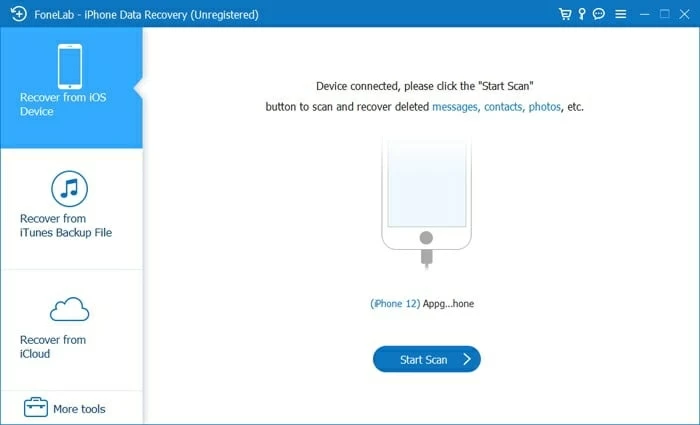
3. Preview iPhone missing text messages. Navigate to Message & Contacts and select "Messages" and "Message Attachments." Then in the right panel, you can preview the number and contents of all text messages searched from your iPhone, including your missing messages.
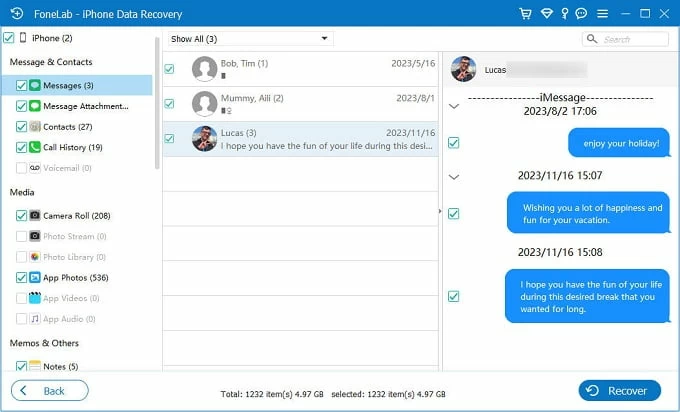
4. Recover the missing text messages from iPhone. Check the items you want and click "Recover" in the lower right corner, then select a suitable destination to save recovered text messages.
Read more: How to restore data without backup
With an available iCloud backup or iTunes backup archive, you can also recover the missing conversation threads on iPhone through the backup, but this method will erase all the existing data and settings on your iPhone.
To restore disappeared text messages from iCloud backup:

To get missing messages back on iPhone from iTunes backup:

If you want to recover your photos after resetting, you can check out How to recover photos after resetting iPhone.
You can implement several strategies to stop your iPhone messages from vanishing permanently and to guarantee they're consistently accessible.
Adjust Message Retention Setting
When your iPhone is set to keep messages for a limited time, such as 30 days or one year, older texts will be automatically deleted after that period ends. Changing the message retention period to permanent can stop iPhone text messages from being missed. On the Settings app, tap "Messages" and select the "Keep Messages" option, then check the "Forever" option.
Regular Backups
Backing up your iPhone regularly can ensure that your text messages or other data can be restored if lost. You can go to Settings > [Your Name] > iCloud > iCloud Backup, and toggle on "iCloud Backup." When your iPhone is charging and connected to Wi-Fi, automatic backups will begin.
Conclusion
This guide explains why your iPhone messages are missing and provides solutions to fix the problem. If you don't know the specific reason why the iPhone text messages missed, you can try one after another to fix it.
1. Why do my text messages miss from my iPhone?
There are many reasons why text messages miss on iPhone. Common reasons include: you accidentally deleted the conversations; you did not save the text messages permanently on your iPhone; a glitch occurred while updating your iOS device; the messages and iMessage sync function was not enabled, etc. But don't worry, you can still fix this issue and get your disappeared text messages back.
2. What to do when missing messages on iPhone?
Begin your search for missing threads by looking in the Messages app's Recently Deleted folder. Or with a backup, you can easily restore your lost text messages via backup. You can also get back your missing text messages on iPhone by using a message restore tool such as iPhone Data Recovery.
3. How to avoid text messages missing on iPhone?
To avoid iPhone text messages missing, you can: