
Back Up All of Music from iPhone to Windows 7
Native Notes app on iPhone 6 (Plus) is a good place to store any contents to keep around handy. It provides users the options to create checklists, make business schedules, capture thoughts and more. It also has the ability to secure the notes by setting a password.
While the password keeps the notes extra safe, there's no guarantee that those password-protected notes will always be where they are. The notes saved in iPhone 6 (Plus) may inadvertently disappear or get lost due to an iOS upgrade, factory settings, accidental deletion or whatever. Luckily, there are a couple of ways to restore notes on iPhone 6 (Plus).
When you tap Delete option on a note, the Notes app moves it to a Recently Deleted folder for 30 days, giving you time to restore it before it's gone forever. So if you are, don't worry, follow these steps to restore deleted notes on iPhone 6 (Plus):
The notes will be removed from Recently Deleted album and go back to iPhone 6 (Plus) notes list.
While the Recently Deleted folder allows you recover deleted notes on iPhone 6 (Plus) all in one place, there's not all good news though – it's not uncommon to end up tapping "Delete All" option when fiddling with the notes in the folder or the period of 30 days has gone, only to recognize that the significance of the deleted ones.
But that's not the end of the world. Another way to get back notes on iPhone 6 (Plus) is resort to a file recovery utility. There are a plethora of such third-party data recovery tools online that pride themselves on their capability of retrieving lost notes on iPhone 6 (Plus) memory, but we prefer iOS Data Recovery.
The program is simple and delightfully easy to use. It can recover notes as well as other kinds of stuff on iPhone. With it, you've got the option to scan iPhone 6 (Plus)'s memory in depth and get the deleted notes back quickly. It also has the ability to restore files from the backup files made with iTunes and iCloud.
If you have backed up iPhone 6 (Plus) up in iTunes or iCloud, then you can retrieve notes from the backup files instantly using this program. For detailed instructions, please read: retrieve iPhone notes from iTunes backup and restore iPhone notes from iCloud backup.
The following tutorial will walk you through every single step on recovering notes on iPhone 6 (Plus) storage. It's painless to do once you know how.
Step 1: Connect iPhone 6 (Plus) and make a full scan
Download the program using the provided link and install it on your computer. Open it up and choose "Recover from iOS Devices" mode from the left side of the main interface.
When a prompt appears, use a USB cable to connect your iPhone 6 (Plus ) to computer.

Next in the data type choosing window, select Notes and click the Scan button to let the program do a deep scan on the device for the deleted notes.

Step 2: Preview deleted notes
When the scan completes, the program will show you the scanning result overview on the window to let you know what notes you are able to get back.
You can have a preview of the found notes by clicking "Notes" category under "Memos & Others" section on the sidebar. All pieces of notes will appear on the center pane of the interface.

Step 3: Start retrieving notes on iPhone 6 (Plus)
Go ahead and tick the check boxes of the notes you wish to bring back.
When you're done with your selection, hit the Recover button at the bottom and this should bring up a dialog box. You need to specify the destination folder where the recovered notes will be retrieved to.
Finally, hit the Recover button and the process of recovering iPhone 6 (Plus) notes will start.

Apple builds a feature into the iCloud settings to help us sync Notes to iCloud. If you've turned the Notes toggle to ON before the loss, your disappeared notes might get back on iPhone 6 (Plus).
All the lost notes should be reappeared in the list on Notes app in iPhone 6 (Plus).
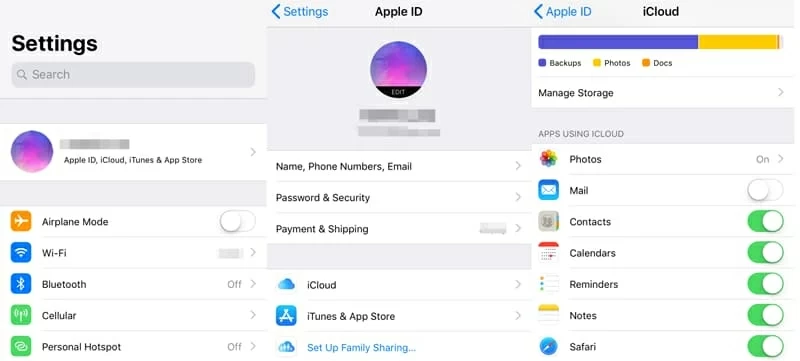
If your notes are parts of your email account such as Gmail, Yahoo, Outlook, you may go to the email account in browser to check if the lost notes were in there.
The steps outlined above are simple and easy if you've synced notes with iCloud. But what if you don't turn the Notes toggle on? You've still got a option restore notes on iPhone 6 (Plus) by using iTunes backup if you made before.
The downside is that restoring notes from iTunes backup is a full restore operation, which will replace all current data on the device with the data included in the backup. But if you're desperate and the lost notes are important for you, it works.