
Recoverring Phone Numbers on iPhone 7 Plus
The Notes app inherent in your iPhone X lets you quickly write down any fleeting thoughts that flash through your mind, make a detailed itinerary for your next-month's journey or create a to-do list for project or work. On your notes, you can not only type plain text notes, but add any appealing formatting styles like bulleted and number lists.
If you accidentally deleted notes on iPhone X that you now want to get back, you could undo what you did by the following ways.
A useful feature called "Recently Deleted" folder is housed on iPhone X to recover the deleted notes instantly. Please notes: the folder will only keep the deleted notes for thirty days. If a period of 30 days has passed, they will be erased for good. To recover notes that are disappeared:

If you've enable notes syncing with iCloud settings before deleteing the notes, you could now easily restore and get back the lost notes on iPhone X, with the existing notes intact. Just go to Setting > Your Name > iCloud. Under iCloud settings, turn on Notes and all missing notes should show up in Notes app.
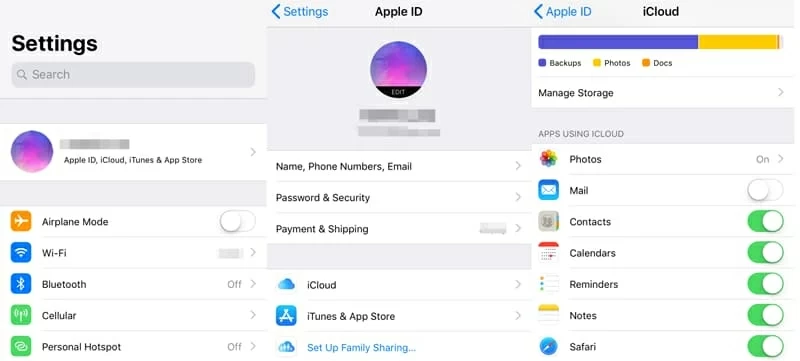
If none of the above solutions work, you can try something like iOS Data Recovery, a third party utility that does a good job recovering lost notes on iPhone X.
This software makes a speedy recovery of almost everything on your iPhone X, including contacts, texts, notes, reminders, photos, call history, voicemails and so on. The scan engine makes it quick to find any trace of files lost on your device. The preview feature sifts through specific items of deleted notes based on different filters and allows you to decide which file to be recovered.
Tips: If you kept the notes updated through iCloud or backed your iPhone X with iTunes before losing the notes, you can also use this software to restore the deleted notes from iTunes backup or iCloud backup selectively.
Now, please follow the detailed user guide to get all the deleted notes retrieved from iPhone X.
Step 1: Connect iPhone X to computer
Run the software on the computer and you will see an easy-to-navigate interface which lists three recovery modes on the left side. Go with the "Recover from iOS Device" mode to restore your deleted notes from iPhone X directly.
Next, grab a USB cable to connect iPhone X to the computer.

Step 2: Scan iPhone X for lost notes
Once your device has been identified by the software, select Notes data type in the next window and then Scan to run a deep scan of the device. This might take a while, be patient.
After the scan is finished, the scanning results will be displayed on the left pane, sorted by different of categories.

Step 3: Preview and restore missing notes from iPhone X to computer
On the left list of the result window, click the "Notes" category on the left pane and you should get complete information of the notes on the middle pane, both deleted and existing notes on the device.
Then, place the checkmarks to select the notes you want to restore, and then press Recover button in lower right corner.

In the pop-up dialog box that opens, specify a location to store the newly recovered notes.

After that, press Recover button again to begin restore the lost notes on iPhone X and export to the computer. That's it!
If you sync your iPhone X with iTunes on a regular basis, you can always restore the lost notes from the backup on the computer. However, the restored notes on iPhone X are the notes of the last backup. Any deleted notes that were created between the moment of the last backup and the moment of restoration may not be able to be recovered. In addition, you will risk losing more files on iPhone X as the files in the backup will replace all files currently on your device.