
How to Retrieve Deleted Data Files from iPhone X
Visual voicemails in iPhone are pieces of voice messages with transcriptions that provide a quick and efficient way to listen to and scan through the message information. Lost or deleted some voicemails that you should have preserved? Don't fret. Before you try any unfamiliar attempt to recover lost voicemail on iPhone, there are a few intuitive methods you can check and try.
A useful yet little-known feature of Visual Voicemail is the capability to retrieve the deleted voicemails from iPhone quickly. When you delete a piece of voicemail, you first head into "Deleted Messages" list (all the way to the bottom of voicemails list) to make sure whether the deleted items are kept in there. If so, tap the "Undelete" option to recover them.
What if the voicemails are not included in "Deleted Messages" list? Actually, when voicemails are deleted, they are not completely removed from iPhone instantly but stay intact in the memory. So there are great chances to get them back just as long as they haven't been overwritten by new files.
Now, you should be all set to grab a third-party iPhone data recovery application to help getting back the lost iPhone voicemails. To do this, we will use a utility called iOS Data Recovery.
The cross-platform desktop application is programmed as a specialized tool for Apple users who suffer from data loss on their iDevices (iPhone, iPad, iPod touch) and would like to get back the lost files. It provides three possible ways to restore virtually all the stuff of iOS gadgets to the most extent: Recover from iOS devices, iTunes backup file and iCloud backup file.
For details on how this program works and tricks on how to recover deleted voicemails on iPhone, just scroll down to read. Depending on your specific needs, click the most suitable option below.
Step 1: Connect iPhone to a computer
Open the software on your computer after installation. Choose "Recover from iOS Device" mode from the left side of the starting interface and plug your iPhone to the machine suing an iPhone USB lightning cable.
After the program is done detecting your connected iPhone, you should see the related information (iPhone image, name and generation) of your iPhone appear on the right pane of the interface.

Step 2: Scan iPhone stuff
Once connected, select Voicemail option in the window and hit the Scan button and the program starts scanning the memory of your iPhone. This will take a few minutes.
After the scan is done, you should get a screen like the screenshot below, where you can notice all the found files are sorted into categories in a neat list on the left pane.

Step 3: Choose iPhone voicemails that you want to recover
There's a file preview feature built in the utility so you can easily identify and define which files you want to get back. For this tutorial, we are covering the recovery of iPhone voicemail messages, so we click "Voicemail" category under "Messages & Contacts" section from the left list, then you'll see a list of iPhone's voicemails on the right pane of the interface.
Next, select the voicemails you want to recover among the listing voicemails on the right pane.

Step 4: Start restoring voicemails from iPhone
Once you've selected the voicemail messages, press the Recover button at the bottom right corner. This will introduce a dialog box, requiring you to specify a folder for saving the recovered voicemails.

After that, hit the Recover button again and the selected iPhone voicemails will automatically be recovered and added to the folder you specified earlier on the computer.
If you've regular backed up your iPhone data with iTunes, then the voicemail messages and other files should be synced on your local computer. Just use pre-existing iPhone backup created by iTunes to retrieve lost iPhone voicemail messages with the software.
Step 1: Opt for iTunes scanning mode
From the left sidebar of the main screen, click on "Recover from iTunes Backup File" mode and the program will search for all the available iTunes backups stored on the computer and display them on the right pane of the interface.

Step 2: Select an iTunes backup containing lost iPhone voicemails
From the list, use the given device's name and the latest backup date to identify the backup, select the most relevant one and click the Start Scan button at the lower right side.
The program will begin a thorough scan of this backup and return you the scanning results on the window. As you can see on the left pane, all the found files are managed well in categories, by which you are able to reveal the details of the files.

Step 3: Extract iPhone voicemail messages
Now, clicking on "Voicemail" category under "Messages & Contacts" section from the left you can have a preview of all pieces of voicemails on the right part.
Now, you will need to choose what certain items you wish to bring back by checking the boxes next to the specific items.
When done, press on the Recover button at the lower corner to fire up the iPhone voicemails extracting process.
Step 1: Sign up for iCloud account
At the bottom-left of the main interface of the program you will see an option labeled "Recover from iCloud Backup File", click it and you can now type your iCloud account login and password.
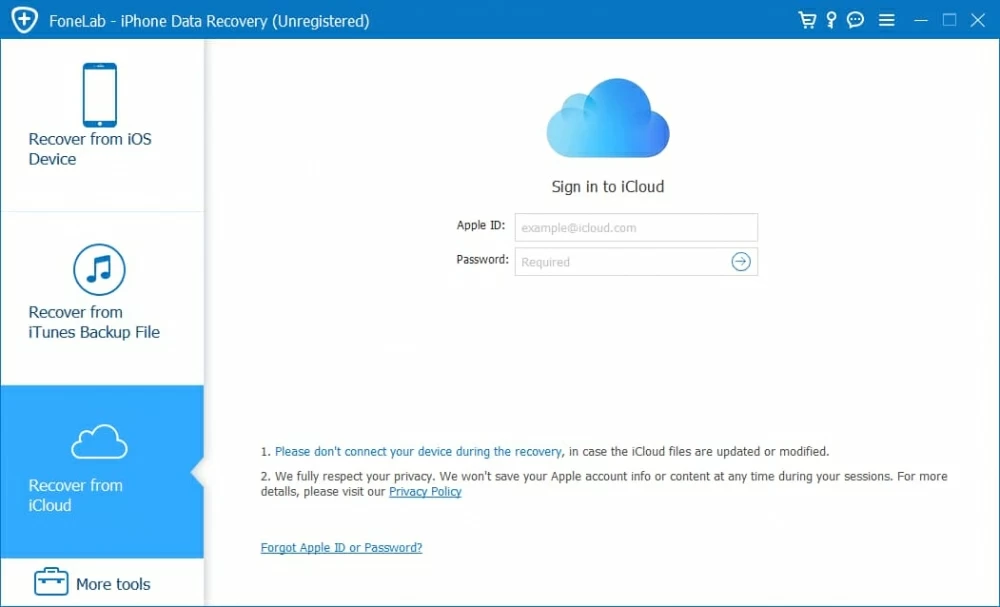
Step 2: Select iPhone backup
When successfully access to the iCloud account, you will be presented with a list of possible backup files synced with this iCloud account, like the screenshot below.
Select the most relevant one from the list and click the Download button.
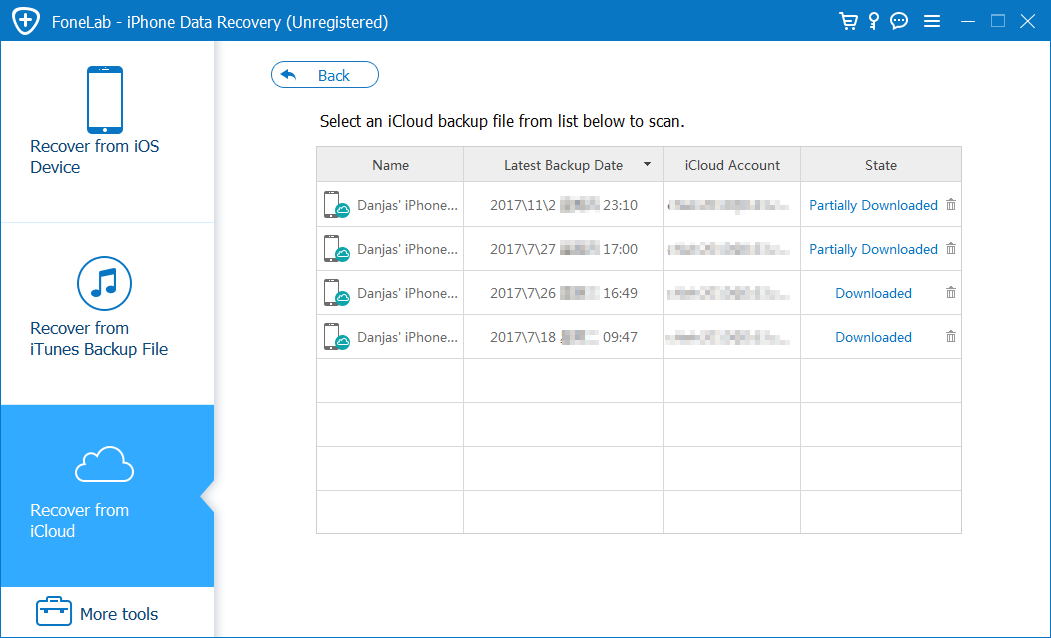
At this point, a dialog window opens, asking you to select what files you want to download. All you need to do in this case is check "Voicemail" option and press the Next button.
Then the software will begin the downloading process - extracting iPhone voicemail messages from the backup. Wait until it is completed, usually, it takes a while.

Step 3: Preview and start retrieving voicemails on iPhone
Once downloaded, this program will bring you into a new window where all downloaded files are organized by different data types.
Click on "Voicemail" category, you will view the details of the messages instantly on the right pane.
Next, you need to select the items you wanted by checking the boxes near the file names.

Now press on the Recover button on the lower right corner of the window and choose where to save the recovered voice mails in the pop-up dialog.

Afterwards, hit the Recover button to start retrieving lost voicemails of your iPhone. Done!
Conclusion
With either of these three hassle-free ways, restoring lost or deleted voicemails from iPhone is possible and easy. iOS Data Recovery is all that fairly simple to use. One thing to keep in mind is that use your iPhone as little as possible to prevent deleted voicemails from being further damaged before you perform a recovery task.