
How to Recover Deleted Notes on iPhone
This morning I did a hard restart of my iPhone 8 plus, and after that, I found my past messages in WhatsApp chat list have gone somehow. Now I want to recover them as they're important for me. Anyone has suggestion?
Have you ever been stuck in this situation—WhatsApp messages history disappeared suddenly after restarting the iPhone 8 (Plus) device? Or maybe lost after newer update of iOS version? Or even you accidentally deleted some old yet important chats in WhatsApp? Whatever the causes of loss, there're plenty of ways you could try to recover deleted WhatsApp messages on iPhone 8 (Plus) before being gone for good.
The article will walk you through a few options to get back chat history in iPhone 8 WhatsApp, along with the related WhatsApp attachments like photos and videos. Hopefully they work for you.
WhatsApp offers option to back up and save your messages to Apple iCloud manually or on a regular basis. With WhatsApp data stored securely on iCloud, you can restore deleted WhatsApp conversations without much difficulty. Assuming you've done this before you delete the chats by mistake, here's how to get the deleted WhatsApp messages from iCloud backup:
1. Switch on and unlock iPhone 8 or iPhone 8 Plus.
2. Delete WhatsApp and reinstall it from App Store.
3. Enter your phone number, which should be the one that you used to register and back up WhatsApp previously, and tap Done.
4. Tap Restore Chat History to begin the process. When it's done, everything else in iCloud including messages and attachments of photos and videos is restored to iPhone 8 (Plus).
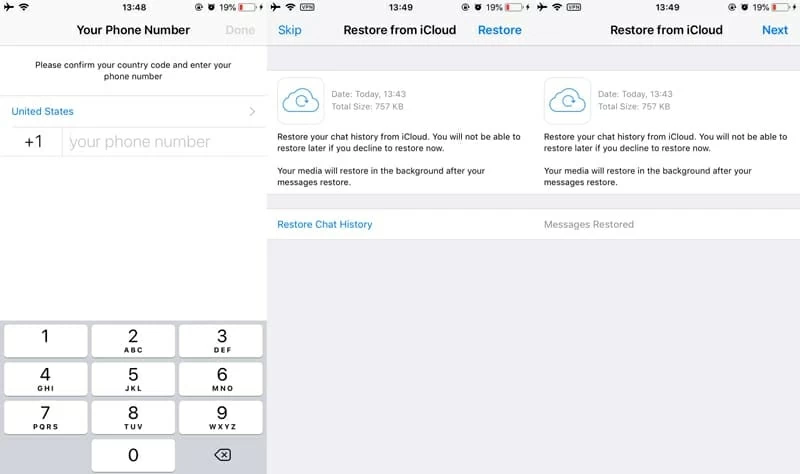
However, this may be out of work sometimes—you might fail to restore the iCloud backup and get an error messages "couldn't restore chat history", like what this thread stated in Apple Discussion. If that's the case, turn to WhatsApp Support page where provides the fix to troubleshooting iCloud Restore Stuck issue.
Even when you're not able to fix the iCloud Restore issue, or if you don't have a proper backup in place, deleted chats aren't erased from the device permanently and you have great chance to retrieve them. The nifty option would be to use iOS Data Recovery, by which you can easily and quickly recover WhatsApp deleted messages from iPhone 8 internal memory so you can get back valuable texts and attachments.
The software is well-established and well-reviewed option for both Windows and Mac OS. It scans the iPhone 8 storage completely for any lost or deleted WhatsApp messages that are still waiting to be overwritten and recovers them for you from digital graveyard. It doesn't require the device jailbroken and won't mess everything up during the process. Here's how to do.
The option will help you retrieve WhatsApp chats from iPhone memory.
1. Fire up the program after it complete setup process.
2. Click "Recover from iOS Device" module and then hook up iPhone 8 (Plus) with computer.

3. Click Start Scan button to open up the File Type window. Check the options labeled "WhatsApp" and "WhatsApp Attachment", and then click Scan button.
4. After the deep scan of iPhone 8 internal memory, go to "WhatsApp" category located on the left list, select the pieces of messages, and then click Recover button.
5. Set the save location, and press Recover button again to get back deleted WhatsApp chats history from iPhone 8 memory and save to computer.
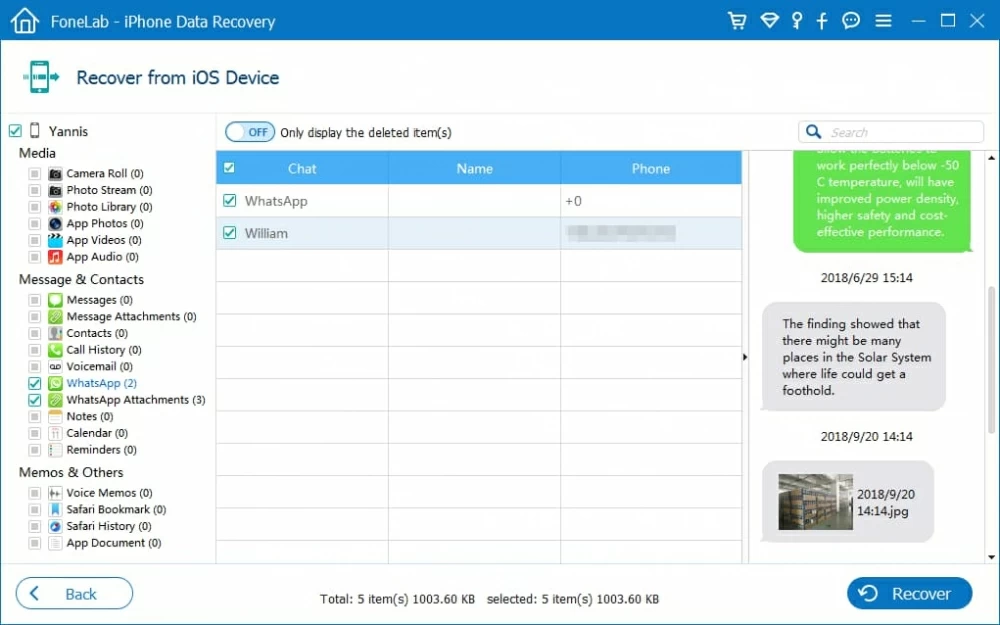
The program has the other two Recovery Mode options, that is, Recover from iTunes Backup Files and Recover from iCloud Backup File. This is particular helpful for those who tend to recover old WhatsApp messages from iPhone 8 (Plus) backup but don't want restoring entire iCloud backup and iTunes backup, and risking losing other valuable stuff.
Restore from iCloud backup
Use iCloud backup to restore deleted WhatsApp messages and get back the important data especially the work-related information.
1. Select "Recover from iCloud Backup" mode and sign up for iCloud account that used to synced WhatsApp messages with.
2. Choose a backup of iPhone 8 (Plus) and press Download button.
3. Check "WhatsApp" and "WhatsApp Attachments" and click Next button to process.
4. Choose lost WhatsApp messages and click Recover button to get deleted WhatsApp chat history.

Retrieve via iTunes backup
1. Run the program and choose "Recover from iTunes Backup File'" recovery mode.
2. From the list of the available previous iTunes backup, choose the one made for iPhone 8 Plus, then press Start Scan button.
3. When scan finishes, select the deleted WhatsApp chats you'd like to restore and hit Recover button.

By doing so with the program, you won't lose any current data on the iPhone 8 (Plus). So you don't have to comply the Apple Route to recover deleted WhatsApp chats by erasing all contents from the iPhone 8, and setting it up all over again.
Learn how to restore iPhone 8 (Plus) from a backup to retrieve accidentally deleted messages in WhatsApp using Apple way: https://support.apple.com/en-us/HT204184
Considering the importance of the messages of texts and attachments your WhatsApp may keep, it becomes essential to back up the chat history to iCloud server or local computer so that you can restore it the next time if things goes wrong on the iPhone 8 (Plus).
Here's how to back up messages in WhatsApp to iCloud account using the in-app backup feature:
1. On iPhone 8 (Plus), go to Settings > [Your Name] > iCloud, turn on iCloud Drive.
2. Launch WhatsApp and at the bottom of the screen, tap Settings.
3. Tap Chats > Chat Backup > Back Up Now. This initiates chat backup process, and all WhatsApp conversations are backed up to iCloud storage.

Using This WhatsApp Recovery software's backup option to back up your chats history is another easy method. With it, you can select what types of data files you wish to back up to computer, and restore just what you need. To perform a backup of your device:
1. Launch the program, click the "More Tools" option at the lower left corner of the interface.
2. Select "iOS Data Backup & Restore"
3. Click "iOS Data Backup" tab, and connect your iPhone to computer.
4. In the next window select WhatsApp & Attachment option. You can also select other data types.
5. Click Next to start backup process.

Conclusion
As noted above, you stand a good chance of recovering WhatsApp messages deleted off the iPhone 8 or iPhone 8 Plus, in spite of the iOS version—since you can use the built-in iCloud restore feature in WhatsApp, powerful iPhone WhatsApp Recovery software, or the traditional Apple way. All of which are worth a shot as all these ways are using different recovering methods, depending on how the WhatsApp messages in iPhone 8 (Plus) are stored.