
Recover Deleted Photos from Android Internal Storage
"Emergency! I need to recover deleted text messages on my iPhone XS (Max)." If there's one data loss issue that iPhone XS (Max) owners always don't want to encounter, without doubt, it's losing texts received from loved ones because of accidental deletion. Even though video chatting is very popular currently, which lets us have a face-to-face conversation with our family member or friends, text messaging is still the best way to record past memories.
Suppose you also accidentally deleted some incredibly important messages on your iPhone, read on for details. Let's explore how to retrieve deleted messages on iPhone XS (Max) without efforts.
Here's a pro tip: iPhone Data Recovery is worth downloading and giving a try, which is our recommended message recovery application to get back iPhone messages. And it can preview recoverable data and selectively retrieve lost items. To know how to use it, jump to this section.
Recovering deleted texts from your iPhone isn't easy to do, unless you really know where the deleted texts gone. And in fact, you can't find the deleted messages on your iPhone XS (Max). Luckily, they don't vanish into air but they are saved in a location marked "unknown" so you can retrieve them using some tools. However, there's a chance that you're not able to get back the deleted messages if new produced contents replace existing contents. Simply, messages are overwritten.
So how to recover the deleted messages from iPhone XS (Max)? There're a few ways.
If you have Apple backups - backing up your iPhone regularly to iCloud, and iTunes or Finder, luckily you can directly restore the texts from the backup.
If you don't have any backup, and even worse the texts have been written over, you can resort to third-party message recovery programs.
Also, you can ask phone carrier for help.
iCloud is one built-in cloud backup service on your iPhone XS (Max), allowing you to back up photos, contacts, messages, notes, app data, documents, etc. Once you turn on iCloud Backup, it will automatically back up the data with the Wi-Fi connection. Also keep an eye out for the storage of iCloud in case the amount of data that needs to be backed up exceeds its free 5GB space.
Therefore, don't panic when you lost texts. You can restore deleted messages from iPhone XS (Max) with iCloud backup. But this option requires you to factory reset your iPhone, which means that all new data will be erased from your iOS device. If you can't ensure iCloud backup includes the deleted texts, this option is going to be risky. And for safety, you also need to make the latest backup for your iPhone XS on the local computer.
1. Navigate to Settings app, tap General > Reset.
2. In the "Reset" page, tap Erase All Content and Settings > Erase Now.

3. It's a time-consuming process and you should wait until you see the iPhone's initial welcome screen (the Apple icon). Then, set up your passcode, Touch ID, Wi-Fi network, and language according to the instruction.
4. After a while, the "Apps & Data" screen will appear. Just tap Restore from iCloud Backup.

5. You'll be asked to sign into iCloud; type your Apple ID and password to access iCloud backups. Then, choose the latest iCloud backup (most likely it includes the deleted messages). Please wait, the process of restoring restore deleted text messages from your iPhone XS takes some time.
But if you're wondering, "Why aren't my deleted messages restored from iCloud backup?" The possible reason is the texts you need aren't backed up to iCloud. You're so poor! And you should go to Settings > [Your Name] > iCloud, and check if the switch of "Messages" is turned off. If the switch is turned on, iCloud can't back up messages and the messages will disappear when you delete them.
If you're using iTunes or Finder as a backup solution periodically, you also have an option of undeleting messages on iPhone XS (Max) with iTunes/Finder backup. Restoring from iTunes is an all or nothing issue, the same as restoring from iCloud. You can't see what's backed up and you have to restore all data. Plus, your iPhone will be recovered to its previous state that excludes new data recently produced in some apps.
Note: Turn off Find My iPhone if you need to restore messages from iTunes or Finder. Head over Settings > [Name] > iCloud > Find My iPhone. Toggle the switch off.
If you own a PC or Mac with macOS Mojave 10.14 and earlier:
Step 1. Connect your iPhone XS (Max) with your computer using USB cable.
Step 2. iTunes will fire up automatically; if not, open iTunes manually.
Step 3. Tap Trust and enter passcode on your iPhone if prompted.
Step 4. In the left sidebar, click "Summary" under Settings section.
Step 5. In the Backups part, click Restore Backup.
Step 6. Finally, choose the backup you want to recover and click Restore.

If you use a Mac with macOS Catalina (10.15) or above:
Step 1. Plug your iPhone XS (Max) to Mac using a USD cable, and launch Finder.
Step 2. In the left of the screen, locate your iPhone's name.
Step 3. Make sure General is selected, and then click Manage Backups... to choose which backup you want to restore (find a backup that the most likely includes the deleted texts.).
Step 4: Click on Restore Backup... to get back deleted messages from your iPhone.

It's easy to get back messages by downloading them to your iPhone - just a few clicks.
Step 1. Unlock your iPhone XS (Max), and navigate to Settings.
Step 2. Tap on your [Name] > iCloud.
Step 3. Under "APPS USING ICLOUD" section, toggle on the switch of "Messages" and then toggle off its switch.
Step 4. Click "Disable and Download Messages" in the pop-up window.
Step 5. You'll need to be very patient to wait the messages to be downloaded (at least 48 hours).

While you know how to retrieve deleted messages by using Apple backups, it's not the best option when you want to do the restoration more easily and efficiently, for example, you don't want to reset your iPhone XS (Max); you have no iPhone backups; you want to preview what data can be recovered; or you intend to selectively retrieve data.
Fortunately, there's a walkaround that you might think useful - recovering deleted texts from iPhone XS and XS Max with a third-party application. You can try one of the message recovery solutions, most worth taking for a spin being iPhone Data Recovery.
Here are the steps you should take for retrieving deleted messages iPhone XS (Max):
Note: Turn off iTunes when you use the software to avoid data overwriting because of iTunes synchronization.
Step 1: Connect your iPhone to computer
Connect your iPhone XS (Max) with Windows PC or Mac using the USB charging cable.
Fire up the software, and click on Recover from iOS Device tab in the left.

Step 2: Scan deleted data from your iPhone
Then, click Start Scan to scan deleted text messages, notes, contacts, photos, and so on.
After the scanning procedure is done, you will see a list showing the amount of data files that have been backed up and deleted in the right.
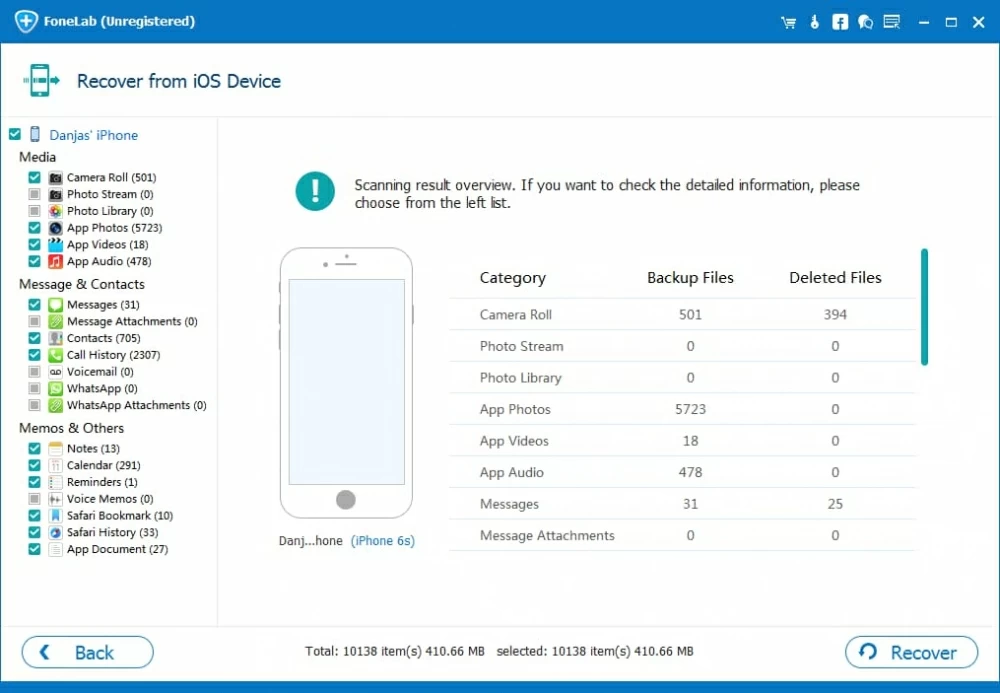
Step 3: Choose text messages to recover
Next, tick the checkmark next to Messages in the left list. Then you can preview all messages displayed on the right of the screen.
Select the texts you think you've deleted from your iPhone XS (Max) by enabling the boxes of them. Once done, click Recover.

Step 4: Getting back deleted text messages from your iPhone XS (Max)
You need to choose the output folder where the messages will be located. And finally, click Recover.

When the process finished, you can go to the location you've set to find the recovered texts.
Another way to have a try when you accidentally delete text messages on iPhone XS (Max) and when all methods above don't work is by contacting your phone service provider.
You can navigate to the official website of phone carrier and log into your account and see if you can find the deleted messages in the "Messages" section. Alternatively, you can contact their customer service and tell them your needs.
However, it must to be noted that phone carriers have a duty to protect customer's privacy so it's not easy to get the deleted texts. Yet, some carriers allow you to access the messages as long as you fork out for them.
Conclusion
If you accidentally or mistakenly delete some precious text messages from iPhone XS (Max), you'll benefit from a solution that will recover deleted texts. "How to retrieve deleted text messages on iPhone XS (Max)" is no longer a difficult question, just read this article carefully.
Best of all, iPhone Data Recovery is an excellent application that lets you recover deleted texts on computer without backup easily and effectively. And you don't have to worry about the old data being overwritten. Feel free to try and see how useful it can be.
Two tips before we depart:
Maybe there's one thing you don't know: you can keep messages forever. Just go to Settings > Messages > Keep Messages (under MESSAGE HISTOR) > Forever. After that, your messages will not get deleted after a period of time but keep in your iPhone XS (Max) in perpetuity. But note that more texts will take up much more space on your iPhone.
Additionally, for future reference, you should create a backup for your iPhone on a regular basis. You can back up your iPhone to iCloud (make sure you have enough space and don't toggle on "Messages" switch); You can also back up your iPhone to computer using iTunes/Finder or iPhone Data Recovery. [Further reading: How to Back Up iPhone Text Messages.]