
How to Copy Songs from iPad to iPhone
Before diving into our guide on what to do when your iPhone 7 or 7 Plus won't turn on, has a frozen/ unreponsive screen, becomes stuck when turning it back on, learn this article from Apple.
The Sleep/Wake button is what turns your iPhone on and off. However, sometimes your iPhone 7 (Plus) won't turn on gracefully no matter how many times you hold down the power button - nothing happens, and the screen stays completely black and frozen. This can be really, really annoying because a serious power issue could even brick the device and make it totally usable.
It's clear that this is a common problem, but there's never an indication or clue telling you when or why iPhone 7 or iPhone 7 Plus will not turn on anymore, after its sudden turning-off. That doesn't mean it cannot turn back on, it seems like the phone not turning on issue is somehow tied to software or firmware bugs, battery supply, and hardware issue including physical or liquid damage, broken/ unresponsive Sleep/Wake button (rare case).
No matter what is causing the issue, below are the troubleshooting techniques for fixing an iPhone 7 (Plus) that won't turn on or charge. Whether the phone screen is frozen or black, or it doesn't respond to touch, this article has all covered.
Now that we know there are many reasons preventing iPhone 7 (Plus) from turning on and from being responsive, let's fix it.
First, start with the basics - force restart your frozen iPhone 7 (Plus) device to get the device turn on without risking all the contents of it to be eased. The hard reset is a temporary fix to a software problem or a system crash. It clears the memory on the phone and correct the errors that makes iPhone screen turn black or get frozen. See how a force restart works wonders:

Note: If iPhone 7 (Plus) still won't turn on at all or get stuck during boot-up, or even the problem comes back after a few minutes or hours, try the next option before going to the Apple Store.
Beside your iPhone is stuck on a black screen, you'll notice it may be having a problem with the power supply as there's no any response when the force restart is implemented. Simply plug the device and let it charge for a few minutes, then you will know whether the iPhone 7 (Plus) not turning on issue is caused by a drain battery issue, charging cable or lightning port.
Just to be clear, there are two situations that can happen next when your phone is on charge:
1. After a few minutes, your phone shows the charging screen, followed by turning back on. This is the low battery issue causing iPhone 7 (Plus) to not turn on or start up.
2. The device still wouldn't turn on, just a completely black screen. You don't see charging screen, or you see dead battery and connect to power screen. This is what you should do next:

Note: If the phone turns off randomly when the battery level is high up, say 85%, it's most likely a system crash. We have an article describing that problem clearly.
Whenever possible, a software crash could mess up the OS, resulting iPhone 7 (Plus) not turning on and unresponsive. This is where an iOS system repair application comes in handy - iOS System Recovery. This is a safe and quick method of troubleshooting errors within the system if the above steps have not solved the power issue. Whether the iPhone 7 (Plus) won't start problem occurs after updating to latest iOS version, restoring from iTunes, it fell into a pool, replacing to a new screen or battery, or whatever, the software could deal with.
The software is easy to use by which you can quickly fix whatever software errors causing iPhone 7 (Plus) not to turn on anymore, and bring the device back to life - with 4 simple steps:
Step 1: Connect iPhone 7 (Plus) to computer
Step 2: Choose "Standard Mode"
Step 3: Download the latest iOS firmware
Step 4: Start repairing your phone and turn iPhone 7 (Plus) back on
For a step-by-step guide to implement the above steps, you need to continue to read:
Step 1: Connect the frozen iPhone 7 (Plus) to computer
After you installed the software, run it, and plug the iPhone 7 (Plus) to the computer.
From the lower left of the startup screen, choose "More tools", then when you're in the next screen, click on "iOS System Recovery" module.

You will then have a basic understanding of what issue the software could fix and get the device back to normal. Leave anything alone, click Start button and Fix button to continue.

Step 2: Choose "Standard Mode"
When you solve the system issues with iPhone 7 (Plus) not turning on, you need wo choose whether to apply Standard mode or Advanced mode. Standard Mode means you reinstall iOS for the device without deleting any content on it. With Advanced Mode, the utility erases all data and download the firmware. You could go back to try it when Standard Mode fails.
At this point, select "Standard Mode" option and click the Confirm button.

Step 3: Download the latest iOS firmware
Next up, check a firmware that's valid for your iPhone, and we suggest downloading the latest version of iOS package.
Once done, hit the Next button, and the download process begins.

Step 4: Start repairing your phone and turn iPhone 7 (Plus) back on
When it's downloaded the firmware, click the Fix button.

The application will start fixing Apple iPhone 7 (Plus) that refuses to turn on. The progress bar indicates the repair process.

Here's the case: your phone turns on but get stuck during start up, and you see the Apple logo flashing on the screen, or a red or blue screen. If this is to be your case, putting the iPhone 7 or iPhone 7 Plus device into recovery mode could often solve the problem. It just reinstalls the latest iOS to the device, without affecting the files.

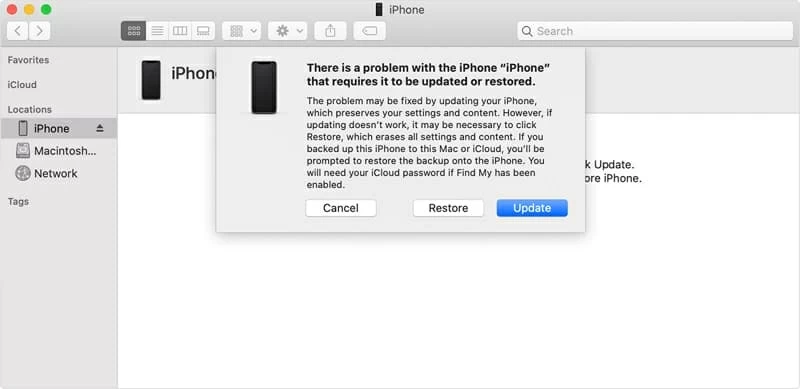
The recovery mode restore is not the best fix when iPhone 7 (Plus) will not turn on—during the process, you may experience more errors that are alerted by iTunes, but it's worth trying.
[Useful Guide: How to Get iPhone Out of Recovery Mode]
Your iPhone 7 (Plus) is turning on! It can be a frustrating experience if the iPhone 7 or 7 Plus won't power on and its screen is black, frozen or unresponsive, but as you can see above, there are a few affective ways you can employ to troubleshoot and fix the problem.
If you've tried all methods but your iPhone 7 (Plus) still does not turn on or it's still unresponsive, the problem is likely a hardware failure that you can't spot or repair yourself. A common component to be at fault is the broken display replacement. In such a case, a trip to the Apple Store is indeed your only recourse. Make sure you make a Genius Bar appointment.
