
How to Fix iPhone Blue Screen of Death
I got an iPhone X two months ago. As usual, I insert it to the charger and go for a shower. When I come back, the battery percentage is still at 25%! Why is my iPhone not charging when it's plugged in? Any suggestion?
Though your iPhone has sustained rigorous examination for maximizing practical reliability from Apple's IT teams, some unexpected bugs still exist, rendering iPhone not charging issues like:
Instead of a dead battery, most of the time, that your iPhone is plugged in charger but not charging could be the result of a couple of corrupted software issues. In addition, charger-related hardware components including the USB cable, the charger (or power adapter), the charging port and the handset itself also have a tendency to go wonky.
Tips: If your iPhone device won't turn on and then won't charge as normal, check out this brief guide for more details.
We'll started with the three resolutions on software glitches that prevent iPhone from charging: Do force-restarting, Update device to the latest iOS version and Use a powerful iOS system recovery tool. Below them, you'll find a clear discussion on fixing hardware issues. In the end, we'll explore some uncommon situations when iPhone will not charge.
Important: The instructions apply to all the iPhone models.
First, make sure the connection among the charger, USB cable and lightning port is seated properly and firmly. If your iPhone isn't charging even with a stable charging connection, force the device to reboot and bring it back to normal.
Force restart an iPhone 8, X, XS, XR, 11 or newer
Force restart iPhone 7 (Plus)
Force restart iPhone 6s (Plus), or earlier
iPhone still not charging while it's on? An iOS version update could help you out.
The software that executes a charge command could lose compatibility with an old version of iOS operating system, ending up with the issue of iPhone saying it's charging but it's not. To alleviate this problem, update the smartphone with a latest software version.
Follow the hands-on steps to tweak settings and get your device updated.

If there's no update available on your device, turn to update iPhone manually using your computer.
If the iPhone still refuses to show a lightning bolt beside the battery icon in the status bar or the percentage inside the battery icon doesn't go up, seek aid from reliable repairing software. iOS System Recovery is the best bet if you're the one who wishes to fix iPhone charging problems without doing a wealth of tinkering and research. It can manage to automate the function to locate damaged software and then rectify it via executing a refreshed iOS installation. Just in a matter of minutes can you get an iPhone operating with normal charging ability, where all data stay unaffected.
Better yet, it also extends its ability to sort out iDevice won't turn on, doesn't respond, get black screen of death, stuck in the loading (spinning cycle) screen, and other iOS & iPadOS issues.
Here's a wizard to let you drill down to correct iPhone is not charging issue via this reliable tool.
Step 1: Plug iPhone to a computer and get to iOS System Recovery
Launch iOS System Recovery application on your computer and grab a USB lightning cable to attach your iPhone to the machine. Once recognized, it should show up in the form of a device icon.
Next up, from the lower left side of the window, select "More tools" section.
To remedy that iPhone is not charging, choose "iOS System Recovery" from the next window that appears.

Once you've arrived at a screen introducing completely what kinds of issues this utility can overcome, click on Start button to move to the next step.

Step 2: Click on Standard Mode (No data loss)
With the next window showing towards you, hit Fix button.
Then, select the repair type. With an aim to keep iPhone contents and settings from wiping out, choose "Standard Mode" and click on Confirm button to continue.

Step 3: View and choose firmware package to download
Just as the screenshot displayed below, it enables you to choose firmware package to optimize your device. Depending on your iPhone models, it will provide relevant versions of firmware package. Just click in the small circle next to the version you want with the mouse cursor.
Once confirmed, click on Next button.

Now, the program is downloading the firmware package you select.
Step 4: Fix iPhone that won't charge
Once done, press Fix to activate the utility's restoration function to work with the downloaded firmware to let your iPhone begin to charge again.

Wait patiently until the progress bar reaches 100%. Do not disconnect your iPhone device during the repairing process.

Don't miss: iPhone Restarts Randomly, Over and Over? Here's How to Fix It
Find no fault in the software? Your device could run into the hardware issues.
The debris or other dirt that collects in the charging port could obstruct a good electrical connection and hinder power from directing into the iPhone battery, resulting in that your iPhone will not charge whether you inserted it into the wall, computer or a car charger. The solution here to revive the handset is to remove any debris from the lightning dock on the bottom of your device.
How to clean charging port
Shine a light towards the charging dock, then carefully carry out the tricks below:

Once you've done cleaning the interiors of the charging port without leaving any visible dirt, firmly plug USB charging cable into your device to verify if you succeed in charging your iPhone.
Check out water damage
Water damage will also cause iPhone not charging the battery problem. It may occur if the device is ever exposed to moisture in any way stemming from being dropped into water completely to being permeated with even small amounts of sweat or tears. Apple has designed a Liquid Contact Indicator (LCI) to help you tell if your device has liquid damage. Walk through Apple's Support Page to find the indicator and have a look.
No electronic accessory lives forever, so do the USB charging cable and USB adapter. If you've been a long-time iPhone user, the USB cables might have been twisted or winded for a while and the USB adapter might have been involved into broken damage. (Check out other signs of damage) In this case, these defective charging components could bring on loose joints of the connectors preventing the iPhone charging connections from working properly.

If there are no fraying, sharp bends, or kinks on the outward part of the lightning cable and USB adapter after taking an across-the-board identification, attempt to try other cables or chargers.
This is a no-brainer but prior to calling Apple Care or visiting an Apple Store, make sure that the outlet an iPhone has inserted in delivers an active charge, as the battery will achieve zero input without any existing output.
Tips: Before testing, look up whether accessories are actually compliant with Apple's certification by look carefully at the accessory itself and its packaging. A certified Apple or third-party accessory is often stuck with the MFi (Made for iPhone) badge, which should look like the image below.
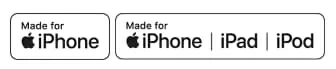
Related Reading: How to identify counterfeit or uncertified Lightning connector accessories
Examine the charging cable
To determine if the USB charging cable isn't working, you'll need to have another one on hand. Fortunately, all the micro-USB cables are essentially the same and will work interchangeably even using a non-Apple cable that's fully-authorized by Apple. You can simply borrow a different cable from another device (another iPhone device, iPad, etc.) or from a friend. Then swap out the current USB line and plug into the new one for leaving iPhone charging for few minutes. If iPhone begins charging as normal, obviously the problem falls on that the charging cable.
Examine the Adaptor
If you're using a compatible charging cable but still can't get iPhone to charge, change a different power outlet. You can switch among a USB wall adapter or outlet, AC power adapter, a computer (Don't utilize the keyboard USB ports), a battery power bank or other power sources. If succeeding in other charger accessories, the original charger is where the iPhone not charging issue arises.
Have all of the above tips failed you? Or you can't affirm whether charging accessory or smartphone itself is damaged or not? Consult an Apple expert online, or bring your iPhone device, the USB cable and the charger that came with your device to swing over to an Apple Retail Store or Apple Authorized Service Provider for detailed evaluation. If your iPhone is still covered by the Apple one-year warranty, an AppleCare plan, or consumer law conferred by Apple, you can get it repaired with no charge. But if not, have a preview of the out-of-warranty fee.
Learn what to do when your iPhone stopped charging at 80 percent.
My iPhone could charge perfectly with USB cable, but it wouldn't even charge wirelessly at all.
The battery drained quickly once plugged out of the charger, and sometimes it will shut down automatically without any notifications. What do I need to enhance the iPhone charging performance?