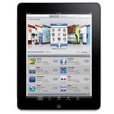
How to Fix an Frozen iPad
It's never fun when your iPhone 12 can't turn off. These fixes below can help you narrow the problem, and find the fix to get the device back to working state. You may also use a troubleshooting tool - iOS System Recovery to fix it automatically.
You're trying to press the Side (Power) button and Volume button to reboot your iPhone 12 to get a clean state, but it wouldn't power off no matter how many times you press the buttons. Or maybe the device wouldn't respond to finger swipe when "Slide to Power Off) appears on the screen. What happens? Why doesn't your iPhone 12 turn off?
It seems not a common problem for iPhone 12 not to power down, but it did happen. While this can be a hassle, especially when you just want a restart and keep playing your game, there are a few things you can try on your own to have the iPhone 12 eventually turned off and restart again.

Before you attempt to take any steps to fix the issue, you may be wondering why your iPhone 12 won't turn off. Typically, the problem might be a result of software glitch in the iOS system. There is also a chance that the problem might lie in the power button, which can prevent your iPhone 12 from powering down if it's not working correctly. On occassion, a screen failure can be responsible for this particular issue, as well.
You can narrow down the problem by trying the fixes below.
When something goes wrong with a computer, you will always get a suggestion of rebooting the device from an IT expert. There is no exception this time. You can try powering off your iPhone 12 the standard manner.
1. Press and hold either the Volume button (on the upper left side) and the Side button (on the upper right side).
2. When the "Slide to Power Off" appear on the screen, release the buttons.
3. Swipe the slider from the left to right. Ideally, your iPhone 12 will turn off with 30 seconds.
Alternatively, you can go to Settings app and tap the Shut Down option to turn it off.
1. Open Settings app, and tap General.
2. Scroll all the way to the bottom of the screen until your see Shut Down option, tap it.
3 Swipe the Power Off slider to turn off the phone.
If your screen won't respond to your swipe of Power Off slider, there may be something wrong with your screen itself, you should send it to the nearest Apple Store for examining. Before you do this, however, it's always advisable to back up your phone. Nothing is more important than your data
If a normal restart can't turn off your iPhone 12, you may consider using a more avanced way Apple offers to shut down your iPhone 12 — Force Restart.
Similar to the normal reboot, Force-restarting process helps you power iPhone 12 off and back on but in a more extreme and complete style: it terminates any apps in the background and gets rid of the troublesome software code, and forces the frozen iPhone 12 to turn off.
If you have not tried a force restart, follow the steps below to power down your phone. Don't worry, it won't touch any of your data on the device.

1. Press and quickly release the Volume Up button.
2. Press and quickly release the Volume down button
3. Press and hold the Side (also know as Power) button. The phone screen goes to black and turns off.
4. Let go of the button when you see the Apple logo appear.
What to do if your Side button or either of Volume buttons stop working or work intermittently? If your Side button is broken, you can't complete the force shut-down process. Fortunately, you have software option to turn the phone off.
You still have another alternative way to turn off an iPhone when you can't use hardware Side button. That's where AssistiveTouch comes in. It is an accessibility feature that gives you software shortcuts for hardware buttons to control your device. This is handy if the combination of Volume and Side button can't turn off the iPhone 12.
1. To enable AssistiveTouch, open Settings app, tap Accessibility,
2. Select Touch.
3. Tap AssistiveTouch, and toggle the switch to turn it on. A light gray square with a white circle will appear on your any screen. Tap it to open the AssistiveTouch menu.

4. To power off your iPhone 12, tap Device on the upper right corner of the menu.
5. Tap and hold the Lock Screen icon until you see "Slide to power off" appear. drag the slider and let the phone turn off.
Tip: for your Side button is not working correctly, to turn back on your phone, please plug the device to a power source. Charging your iPhone will automatically go past the Apple logo and boot up the device.
Alternatively, tap Device there, then tap More, select Restart in the AssistiveTouch menu. This will pop up a notification on the screen saying "Are you sure you want to restart your iPhone?". Tap Restart to confirm. It will turn off and automatically power on the iPhone 12.
If your iPhone 12 is still having trouble powering off, there's a chance that certain software glitches causing the issue. To save your time, we suggest using an iPhone troubleshooting tool named iOS System Recovery. It provides deep scan of your device and solves various system problems, from frozen issues to Wi-Fi network disconnection problems.
It's easy to use on your computer, without requiring installing any additional software.
Here are steps you need to take to fix an iPhone that won't turn off using iOS System Recovery.
1. Launch the application on the computer, and plug the phone into it.
2. In the opening main window, select "More Tools".
3. Click "iOS System Recovery."

4. Check what system issues this tool can get rid of, followed by the "Next" button.
Tip: this tool can help you fix the uncommon problem when your iPhone 12 is stuck trying to power down with a spinning circle on the black background.

5. In the next window, select the "Standard Mode" repair type.

6. Download an appropriate iOS firmware from the list.

7. Click on the "Fix" button. Let the application clean the software errors in the device.

You can monitor the fix process. Usually, it will finish in a few minutes.

The application can do more than just resolving the "iPhone won't power off" problem, it also can fix and iPhone that keeps restarting, black screen, no service, and other issues.
If you have made it this far and the iPhone 12 is still frozen and won't turn off, you might be experiencing more complex problem that traditional problem solving methods can't solve. You can try resetting your iPhone 12 and restoring from iTunes or Finder (macOS 10.15 or above), which helps you erase everything (settings, apps, and your data) on your phone and get a fresh restart.
1. Connect your iPhone 12 to either the PC or Mac via lightning cable, and fire up iTunes or Finder.
2. When it's recognized, click on the device icon on the upper left corner of the iTunes window. If you're in Finder, click it under Location on the left sidebar.
3. Click Restore Backup.
4. From the list of backup, select the latest one.
5. Click Restore.
This is a possible solution for iPhone 12 not turning off problem. Some users reports that they have successfully get the phone working again after running down the battery. You may try this if the steps above don't work. This is the last option you can try before having it repaired by expert in Apple Store.
Be sure to let your iPhone battery completely drain dead and then charge it.