
How to Get Contacts on iPhone Backed Up
Are you struggling to restore lost calendar events taken on your iPhone? If you are running into this issue, this post comes to your rescue so that you can quickly get back calendars to iPhone you need.
Calendar app on iPhone makes it easy to organize and keep track of all the agendas, appointments and relevant events. However, these contents are easily wiped out by touching the screen the wrong way or disappeared all of a sudden.
Losing calendar on iPhone can be extremely frustrating, but hopefully there are a few simple ways to help you restore calendar on iPhone, whether you have backup or not.
Restoring calendars from iCloud is an easy way to turn back the clock and get everything to normal. For those who have created iPhone backup before missing the calendar, the whole iCloud restore process is quite simple and quick. Just follow this steps.
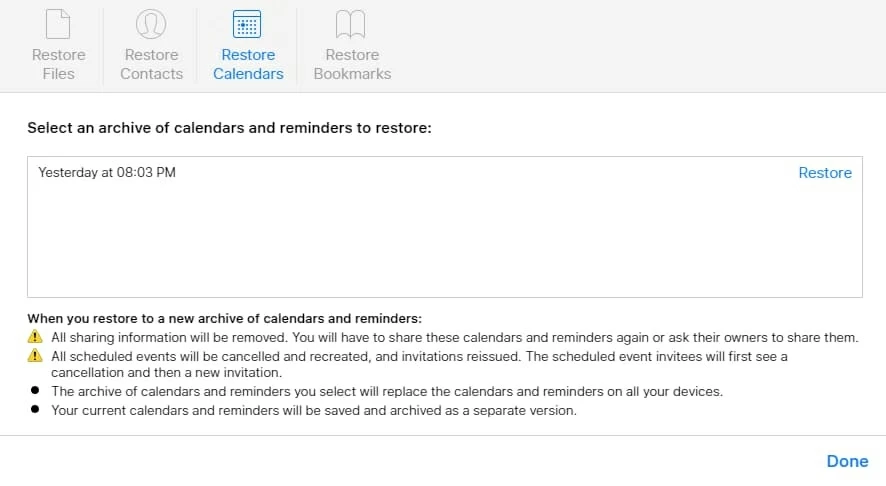
It's important to note that restoring iPhone from an iCloud backup to get calendar events is an all or nothing affair and will eventually replace all the current stuff on iPhone, including the existing calendar data and reminders.
While you don't need any third-party app to retrieve calendars on iPhone if iCloud backup is made in advanced, there are some very handy file recovery tools out there that make it easier to recover calendars on iPhone without backup.
We found success with Appgeeker iOS Data Recovery. It offers a straightforward way to recover virtually any type of data missing from iOS devices, ranging from phone native files (contacts, call history, calendar, notes, etc) to the in-app stuff (WhatsApp & Attachments, Safari Bookmark & history, App Videos & Audio, etc). It also can extract specific contents from backup archives made by iTunes and iCloud, without compromising the current and unscathed stuff on the device.
One caveat: When you realized you have accidentally deleted calendar events which you should have kept, you should stop doing much else on your iPhone right away. The more you work with your device, the less likely you are able to recover the deleted calendars on iPhone.
Now, let's have a look how it works in scanning the iPhone and retrieve deleted calendar events.
Step 1: Plug iPhone to computer and run the program
Open up the software on your computer after the download and installation process. The startup interface is more user-friendly that even the all-new users can master it easily.
Since we're going to recover calendar on iPhone without backup, choose "Recover from iOS Device" mode and then connect your iPhone to the computer using a cable that came with your device.

Once attached well, it presents you the image, name and generation of your iPhone on the window.
Step 2: Scan iPhone's storage to searching for calendars
Next, select the option labeled "Calendar", and click Scan to commence a deep scan of the device. You can track the progress via a scanning process bar on the screen.

When finished, the program generates a data overview of your iPhone. All the found files are classified into categories on the left side of the screen.
Step 3: Retrieve deleted calendars on iPhone
Before a actual restore process, you're able to click "Memos & Others" section on the left bar, then you should see all pieces of calendar events displayed in the middle pane.
Next, select calendar items you want and click Recover button. Choose a destination path on your computer and you're ready to go.
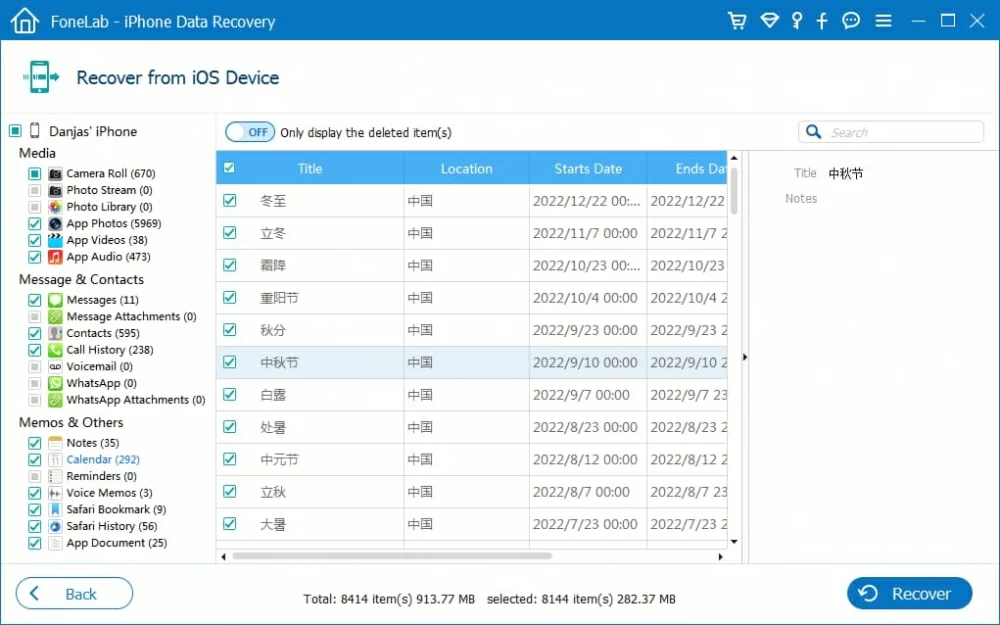
Use these steps to restore calendar from a backup you made in iTunes to your iPhone.

Conclusion
It's literally that simple and painless to recover deleted calendars on iPhone using the nice iOS Data Recovery software or Apple's backup methods. It's sensible to back up your iPhone data locally or on cloud so that you can get the files back instantly without having to jump into the hoops every time you suffer from the data loss.