
Why iPhone X Won't Turn On
Scenario: You open iTunes on the computer and try to restore your iPhone, then get a message about an unknown error after few minutes of "prepare the iPhone to restore" process. You try everything but nothing helps. Your iPhone could not be restored, what do you do?
It's a dreaded moment when your iPhone won't restore or update. If this happened to you on your device, do not fear. "iPhone could not be restored" or similar error is a common problem with a variety of causes and in most cases, such a restore error can often be resolved rather easily by yourself.
In this article, you should know about possible culprits that make iPhone unable to restore, and the ways to fix this problem.
If you see any of these error codes when your iPhone won't restore from iTunes or iCloud, try checking Apple's own support documents first to learn what to do. There are a few easy fixes you can perform for yourself.
Force-restarting can fix so many software glitches, so whenever you face a problem that makes the iPhone not restore, you can carry out this action and see if that will take care of the issue. A force restart won't erase your data, and the way you need to do it varies depending upon which iPhone model you own.
On iPhone 8 and newer: Press and then quickly release the Volume Up button, press and then quickly release the Volume Down button. Then press and hold down Power button. Keep holding the button until you see the Apple logo appear.
On iPhone 7: Hold both Volume Down and Power buttons. When the screen is displaying the Apple logo, release both buttons.
On iPhone 6s and earlier: Hold the Power button and the Home button at the same time until the Apple logo appears.
It's possible for iTunes to interfere with the normal iPhone restore process. As such, it's worth checking the iTunes and updating it to the latest version if needed. This will help you discover if an old version of iTunes problem is to blame.
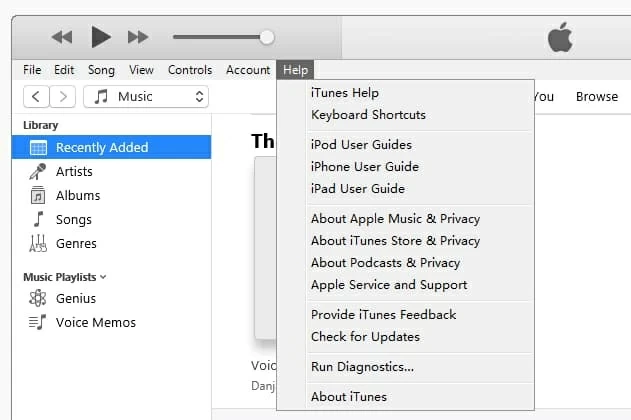
If your iTunes is up-to-date but the computer keeps saying your iPhone can't be restored or updated, try the next method.
In some cases, you can also try rebooting your computer to fix an iPhone that won't restore. It's possible that the operating system or a hardware driver has stopped working, which prevents your iPhone from restoring. If that's the case, obviously, a restart is the easiest option.
There's a feature inside iPhone called recovery mode that allows you to put the device into the mode to run and connect to iTunes while not totally booting up the iOS. This is really helpful if your iPhone is not restoring.
The method to enter the recovery mode differs between iPhones. Here's how to do:
1. Open iTunes or Finder on your computer.
2. Plug your device into the machine.
3. Wait until the recovery mode screen appears.

4. A window pops up in iTunes prompting to Update or Restore the phone. Choose Update. Then your computer will try to reinstall the iOS firmware onto your device without wiping any data.
Should you follow the steps above to enter recovery mode but still can't update or restore the iPhone, it's time to try dedicated system repair utility.
Finding out exactly what the cause is the most challenging part of resolving iPhone won't update or restore issue. That's where iOS System Recovery comes in. It's a popular third party system repair program that has success in fixing a wide range of iPhone errors. With it, you can scan your device for any system related problems. If it finds a problem, it will then fix it automatically.
It's easy to use iOS System Recovery to scan and fix the iPhone. Follow these three steps:

That's it! Your iPhone should be repaired and back to normal.
See also: iPhone is Frozen and Won't Turn off or Reset
Another possible reason why an iPhone won't restore is a hardware issue. If you are stuck in a restore and update loop that fails every time, check to ensure that the Lightning cable is plugged in firmly. You might want to try a different Lightning cable. Please noted that not all Lightning cables are created equal, make sure your selection is MFi-certified.

If your problem is still not fixed, DFU (Device Firmware Upgrade) restoring your iPhone is your last resort. It's a more difficult and destructive restore option — You will need to press a combination of buttons on your device to enter the DFU mode, and the restore process will delete all your personal files, apps and customizations and reset the device back to clean state.
If the problem persists, you're probably experiencing faulty or failing hardware problem.
If you've tried all the options above and the iPhone restore still fails, you're probably frustrated. At this point, we suggest that you make an appointment at an Apple Store nearby for an evaluation. They have diagnostic tools and provide you with your options. If your iPhone repair is still covered under warranty, an Apple Care+ plan, or consumer law, you might get a free replacement of faulty part of your device.

No matter your iPhone won't restore when connecting to PC or Mac, after being disable, in recovery mode, or won't restore when you stuck in a boot loop, or just can't restore from backup, you have a lot of options to troubleshoot and fix the problem. Hopefully you get everything back to work.