
How Can I Retrieve Deleted Contacts on iPhone
If you are looking for ways to fake your location on Find My iPhone or Find My Friends to get rid of tracking from friends or others, then this article will give you the answer!
For iPhone users, Find My iPhone uses the GPS location function to allow you to track the location of devices with the same Apple ID on the map and let others to share your location information. But what if you don't want to reveal your exact location on Find My iPhone?
Perhaps you wish to keep your location undisclosed on Find My for some secret surprises; or you don't want some apps to access your location data in real time; or you are afraid of exposing your whereabouts due to privacy and personal safety concerns. Then, faking your location on Find My iPhone is a smart way to save yourself from these troubles.
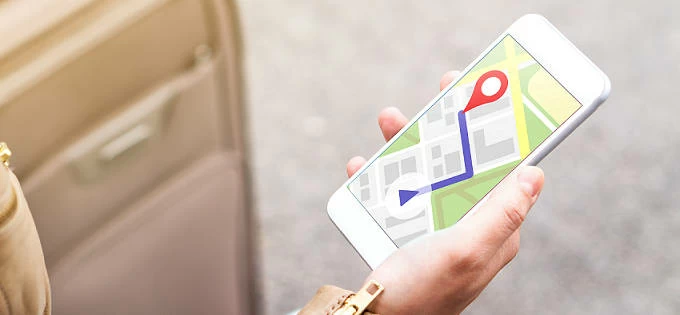
With a good iPhone location spoofer, you can easily fake the location of Find My iPhone.
This post aims to provide a comprehensive guide on how to fake location on Find My iPhone. Among them, choosing iPhone Location Changer is the most foolproof method, enabling you to spoof the Find My iPhone location to gain more control over location sharing information.
Find My iPhone is a feature that comes with the iPhone to track and locate the device, allowing users to view the device's real-time location on a map. Find My Friends lets users share live location information so that friends and family know where they are. After updating to iOS 13, Find My iPhone and Find My Friends have been integrated into Find My, an application that includes device locator and location sharing functions.
To spoof location in Find My iPhone or fake iPhone location on Find My Friends, you can try the following methods:
Apple strictly limits software's access to location services, making it difficult to change or fake your location. But with the help of an excellent fake GPS app for iPhone, iPhone Location Changer, you can quickly and easily spoof your iPhone location on Find My without jailbreaking.
This secure software will not reveal your personal privacy, and allows you to move your location to any place in the world without notifying others, so that no one can know your specific location through Find My Friends.
With just a few simple clicks, you can fake your location in Find My iPhone, which is very useful if you want to play location-based games or block location sharing with friends.
Step 1. Launch iPhone Location Changer app
After downloading and installing the program, run it on your computer and connect your iPhone to the computer. Then click "Start."
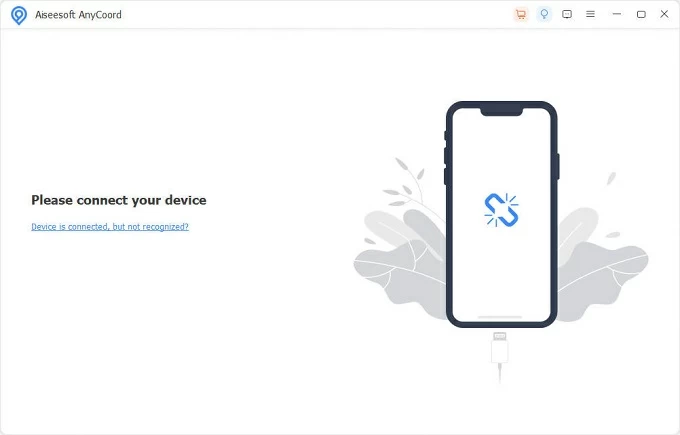
Step 2. Select Modify Location
Select "Modify Location" mode from the four options in the window to make a fake location on your iPhone.
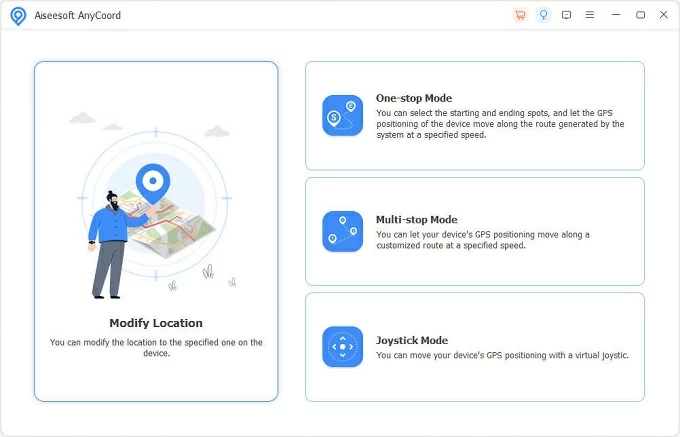
Step 3. Change your iPhone location
You will see a map showing the location of your device. Enter the address you want to teleport to in the Modify Location box at the top left corner of the screen, then select your desired address from the results and click the "Confirm Modify" button.
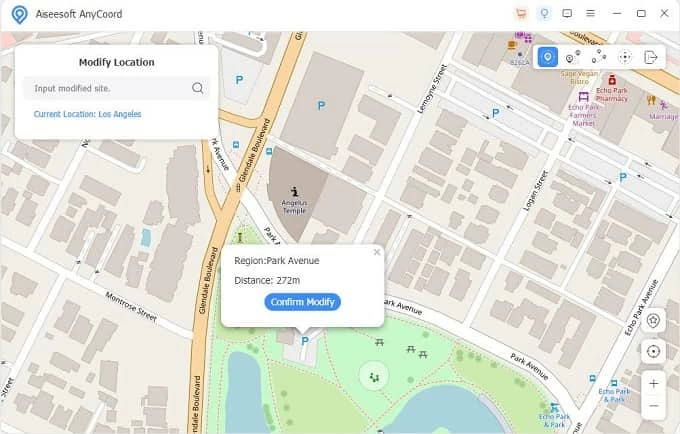
Now open your Find My or Find My iPhone and you can see that you are in the virtual location you chose. This program enables you to hide GPS location on iPhone effortlessly.
Tip: Restarting your iPhone can bring your positioning back to normal.
We all know that Find My iPhone can locate devices associated with the same Apple ID. You can use an additional iOS device or iPadOS device to replace your real location. Here's how to fake GPS location in Find My iPhone using another iPhone:
1. Sign out of iCloud account on your original iPhone. Open Settings app and tap [your name] > Sign Out.
2. Sign in to the Apple ID on your additional iPhone.
3. Place the extra device in a location where you want people to think you are. Now, when your friends check your location on Find My, they'll think the location of the additional iPhone is where you are!
There are many other useful iPhone location spoofers on the market, and iTools is one of them. This software can change your GPS location to spoof the iPhone location on Find My Friends, getting rid of others tracking your real location.
1. Download iTools from the official website and plug your iPhone into the computer with a data cable.
2. Launch the program and select the "Virtual Location" option under the Toolbox section.
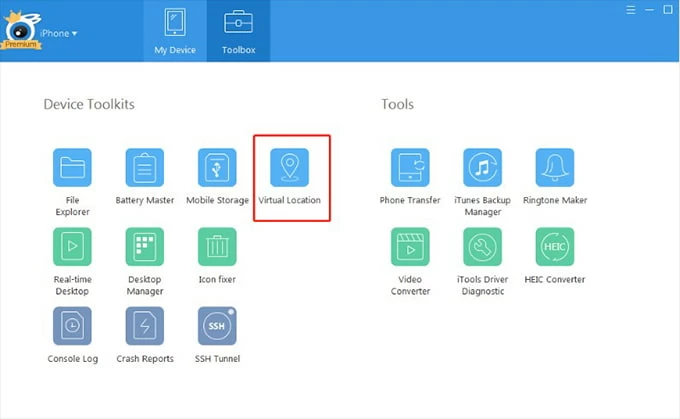
3. Enter the location you want to fake in the blank space in the upper left corner of the window that appears and click "Go."
4. Click "Move here" on the coordinates to move your location to the virtual location.
It is really not easy to spoof your location on Find My iPhone for unjailbroken iPhones. But if your iPhone has been jailbroken, you can try FMFNotifier to fake Find My location on an iPhone.
Note:
1. Enable the "Location Spoofer" option when you open the program on your iPhone.
2. Select or add a tag to fake location. Pick the virtual location you want to spoof and lock it.
3. Confirm in the accepted prompt that others can access your location through Find My Friends.
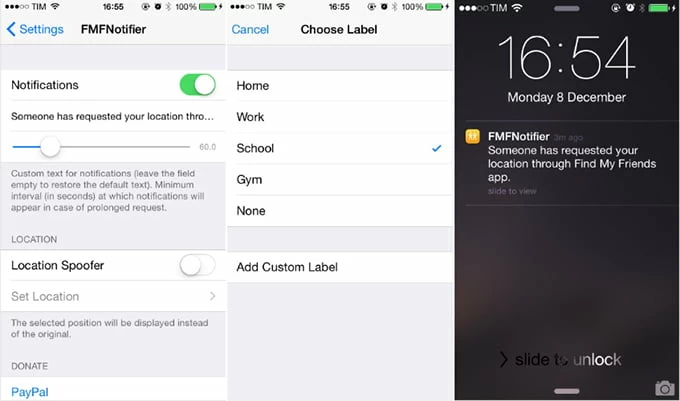
If you don't have an available computer or an extra iPhone, you can download a VPN app from the App Store to break the limitations of geolocation and give you access to more services on the internet. VPN can spoof people or apps with a virtual location, helping to prevent geolocation-based tracking and ad targeting. And we recommend trying NordVPN on iPhone to fake your Find My address.
1. Download NordVPN from the App Store and open the VPN software.
2. Follow the prompts to create an account and you need to choose a desired plan.
3. Tap the "Quick connect" button and the app will find the best server for you.
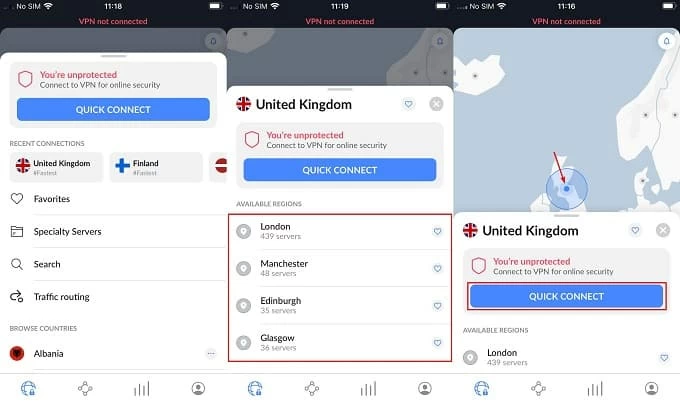
Note:
Conclusion
To protect your privacy and location security, it is an important skill to master how to spoof location on iPhone. This guide comprehensively introduces the way to fake location in Find My iPhone or Find My friends, whether you have a computer or not, and whether your device is jailbroken or not. Choose a suitable way or iPhone location faker to restrict others from freely getting your location.