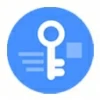
How to unlock iPhone 16 without passcode
Your lost images on your iPhone and iCloud and now you need to find a way to recover them? Check this guide and find the right ways to get your photos recovery.
To recover photos that are deleted permanently on iCloud and iPhone, try the following steps:

There're several ways to recovery photos deleted from iCloud and iPhone.
One of the advantages of owning an iPhone is its easy access to iCloud Photos. You can set iCloud Photos to automatically sync your pictures across over all your Apple devices that are tied to the same Apple ID.
You think the whole point of enabling iCloud Photos is that even if you delete photos from your iPhone Photos Library, they should remain saved in iCloud. However, there's no getting away from the fact that once you wipe your photos from the iPhone and permanently deleted them from Recently Deleted album, it will, at the same time, remove all those photos from iCloud.
Accidentally deleted a photo from your iPhone and as a result it's no longer in iCloud? No worries. Here's what's going on and how to recover photos that were saved on iCloud but were then permanently deleted from your iPhone.
Table of contents:
Important! In case your iPhone ever gets lost or stops working completely, you'll want back up your photos and other files regularly. Apple offers a built-in backup tool in Settings app through which you can back up your iPhone data by using the iCloud service. You can also back your iPhone up with computer using iTunes.
iCloud Photos is a very convenient tool that can sync all your media across all your Apple devices automatically. When you set up and use iCloud Photos, any photos and videos you save on an iPhone will be accessed from other Apple devices (iPhone, iPad, Mac) with the same Apple ID at any time. On the contrary, when you edit or delete photos from your iPhone, you will see all changes on all of your device.
There are several ways to recover permanently deleted photos for iPhone if you enabled iCloud Photos feature. Let's explore them below.
When you deleted a photo in iCloud and it vanishes on your iPhone library, you can log in to the iCloud service on your desktop to recover deleted image from Recently Deleted album. iCloud Photos will keep deleted photos there for 30 days. After that, it's erased completely.
Before the period expires, you can recover your photos from iCloud Recently Deleted folder.
1. Sign in to iCloud.com with your Apple ID and password.
2. Click Photos to enter your photos library in iCloud server.
3. Choose the Recently Deleted album in the sidebar.
4. Deleted photos and videos are kept there for 30 days; you can see the days remaining on each item.
4. Select the photos you want to recover, then click Recover in the upper right corner.
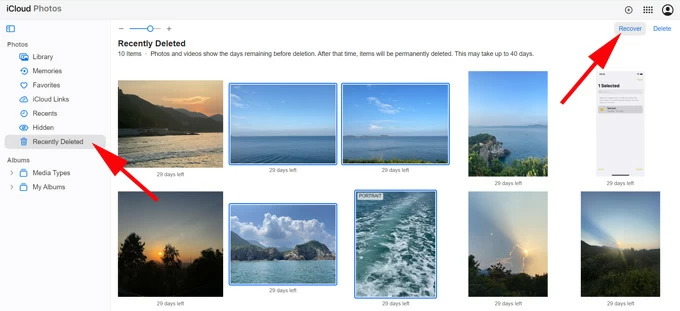
After your photos are recovered, they will be uploaded to iCloud again and sync with your iPhone. You should see them on Photos Library on your iPhone again.
If you delete your photo on iPhone, it also has a Recently Deleted folder available for you to recover it within 30 days. The specific recovery steps to recover photos from iPhone may differ somewhat based on the iOS version you have. We'll cover the basic process, and you should be able to adapt it and recover your iPhone recently deleted photos without hassle.
1. Open the Photos app.
2. Tap Recently Deleted under Utilities section.
3. Use your Face ID or Touch ID to unlock your Recently Deleted album.
4. Tap Select button in the upper right corner of the screen.
5. Select the photo that you wish to get back and tap Recover.
6. To recover multiple photos, select your photos from the list, tap the More button, then tap Recover.
7. Confirm that you want to recover the photos.
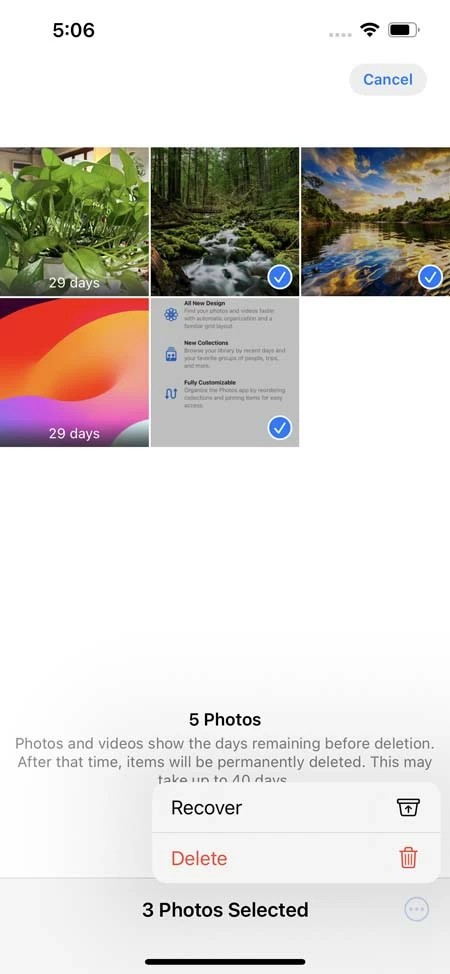
The recovered photos will go back to your Photos Library.
If you enable iCloud Photos on your Mac, you may also go to Mac to view recently deleted items in the specific folder. If the deleted photos you want to recover are there, you can restore them to your Photos library. It will re-appear on your iPhone later.
To retrieve deleted photos on Mac, follow these steps:
1. In the Mac Photos app, click Recently Deleted in the sidebar. Can't see Recently Deleted album in the sidebar? Your all deleted photos should be permanently erased from the album. Try the next method.
2. Enter your password to unlock Recently Deleted album if it's locked.
3.Select the items you want to restore.
4. Click Recover.

Your photos will be re-added back in place in your Mac library and eventually restore to your iPhone library, too.
Note: the Recently Deleted album disappears from the sidebar on your Mac if there aren't deleted items.
If you have checked Recently Deleted album on your iPhone, Mac and iCloud and still can't find your deleted photos to recover, you may consider using dedicated photos recovery software to turn the clock back. That's where iPhone Data Recovery comes in play.
The software provides users with three recovery modes, allowing you to scan your iPhone storage directly for recoverable files, restore from iTunes backup, or restore from iCloud. It can recover more than 18 types of file types, so whatever you've deleted or lost, , it stands a good chance of being able to get it back.
Recovering photos deleted from iPhone with iPhone Data Recovery can be completed within three steps - connect, preview and recover. Let's see how it works.
Step 1: Choose "Recover from iOS Device"
Launch iPhone Data Recovery, and select "Recover from iOS Device" mode from its interface.
Next, connect your iPhone into your computer with a USB cable. You may need to tap Trust on your iPhone to proceed.

Step 2: Scan the iPhone
Click the "Start Scan" button to let the program search every sector on the phone internal memory for recoverable files, including the permanently photos.
When the software finished scanning your iPhone, it displays a well-organized file list, and a preview pane. You may open "Camera Roll," "Photo Steam," or "Photo Library" category to take a preview of found deleted photos one by one.

Step 3: Recover permanently deleted photos on iPhone
Finally, select the photos you need to retrieve by checking the boxes next to items, then click the "Recover" button.
It should quickly recover those selected photos to the location where you specify on the computer.

Once done, disconnect your iPhone from the computer. You then are able to transfer your photos back to iPhone with iTunes.
If you back up your Mac with Time Machine, you may be able to use Time Machine's Restore feature to recover your photos after they are deleted permanently from iCloud, Mac or iPhone while you're enabling iCloud Photos on those devices.
Before recovering permanently deleted pictures using Time Machine, close the Photos app on Mac if it's already opened.
1. Click the Time Machine icon in the menu bar.
2. Choose Enter Time Machine. Or choose Apple menu > System Settings > General > Time Machine to enter your backup list.
3. Time Machine opens with all your available backups.
4. Select your last backup, then select the backup of your photo library.
5. Click Restore.
Once the restore process completes, all your deleted photos restored from Time Machine backup will get back to your Mac and upload to iCloud again and re-appear on your iPhone Photos Library.
If you have a habit of backing up your iPhone, you will likely benefit from using the Apple's iCloud Backup or iTunes Backup feature to create a solid copy of your important data, including the precious photos. Once you get your photos accidently deleted from iPhone, you may quickly roll back to the time by restoring from a recent backup.
To retrieve deleted photos from iCloud backup:
1. Open Settings, tap General > Transfer or Reset iPhone.
2. Tap Erase all Content and Settings and follow onscreen prompts to reset the iPhone to factory settings.
3. When iPhone restarts, set up your language, Wi-Fi network, and passcode.
4. On the Apps & Data screen, tap Restore from iCloud Backup.
5. Sign in to iCloud with your Apple ID and password.
6. On the Choose Backup screen, select the backup you want to recover photos from.
7. Wait for the restoration process to finish.

Done! When you next open Photos on iPhone, your photos should get back and re-appear on the Library.
To retrieve deleted photos from iTunes backup:
1. Before you restore a backup to recover your permanently deleted photos on iPhone, you need to disable the Find My iPhone feature.
2. Connect the phone to your PC. Restoring from Mac Finder backup works the same way.
3. Click the icon of your phone when it appears on the iTunes window.
4. Select Restore Backup under Backups section.
5. When the dialog box pops up, look at the time and date of your backup files.
6. Pick the backup you want to restore, then click Restore.
7. Enter the encryption password if prompted.
8. Keep your iPhone connected to iTunes until all your apps has been updated and accessible.

That's it! Open your iPhone, You should see that all your deleted photos has been restored.