
How to fix No Location Found on iPhone
There are many Pokémon Go spoofers available for iPhone users, allowing you to play the game from different locations without physically moving around.
Released in 2016 by Niantic, Pokémon Go is a mobile game where players use their smartphones to find and capture virtual Pokémon that appear in real-world locations. It uses GPS and augmented reality (AR) to place Pokémon at actual landmarks, allowing players to catch Pokémon, battle in Gyms, participate in raids, and complete special events.
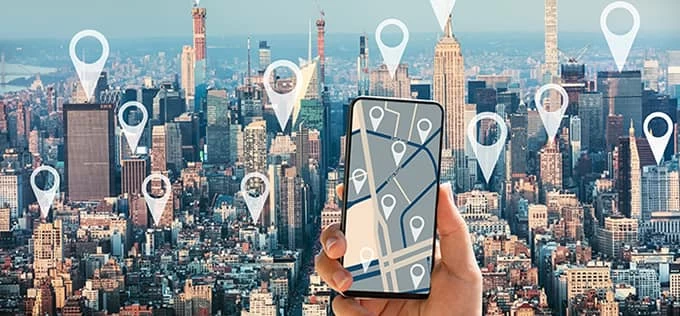
It's easy to spoof Pokémon Go on iPhone by using a reliable GPS-spoofing tool.
While the game encourages physical activity and social interaction, some players prefer to use a Pokémon Go spoofer to access rare or region-specific Pokémon, join Gym battles in different areas, and complete their Pokédex without traveling.
In this guide, we'll introduce several methods for spoofing Pokémon Go on iPhone, including the efficient iPhone Location Changer. This Pokémon Go spoofer for iOS allows you to discreetly spoof your Pokémon location to anywhere in the world, saving time and effort while exploring the virtual Pokémon Go world anytime.
Let's explore how to spoof Pokémon Go for iPhone to experience greater game flexibility:
Spoofing Pokémon Go on iPhone involves tricking your device into thinking it's in a different location than it actually is. This allows you to play Pokémon Go in different parts of the world without physically being there.
While the Pokémon Go location spoofer tools let you spoof your iPhone location to join Pokémon Go activities from different places, it's important to note that spoofing location on Pokémon Go might violates the game's terms of service and lead to potential account penalties. To avoid legal issues, ensure you use these tools carefully before spoofing Pokémon Go on your iPhone.
If you're seeking an easy-to-use Pokémon Go spoofer for iPhone that doesn't involve complex steps like rooting or jailbreaking, the iPhone Location Changer fits the bill. This robust GPS-spoofing tool enables seamless location change on iPhone/iPad, allowing you to simulate GPS on a variety of location-based games, social media platforms, communication apps, and more.
Featuring a simple interface and advanced location spoofing capabilities, it provides a quick way to spoof your iPhone location in Pokémon Go without risking a ban. Whether you want to capture rare Pokémon from remote locations or explore new areas in Pokémon Go without physical movement, iPhone Location Changer allows you to bypass geo-restrictions and enhance game experience without the need to travel long distances.
Here are the steps for spoofing Pokémon Go on iOS without jailbreaking:
Step 1: Install and open iPhone Location Changer on computer. It's compatible with both Mac and Windows PC.
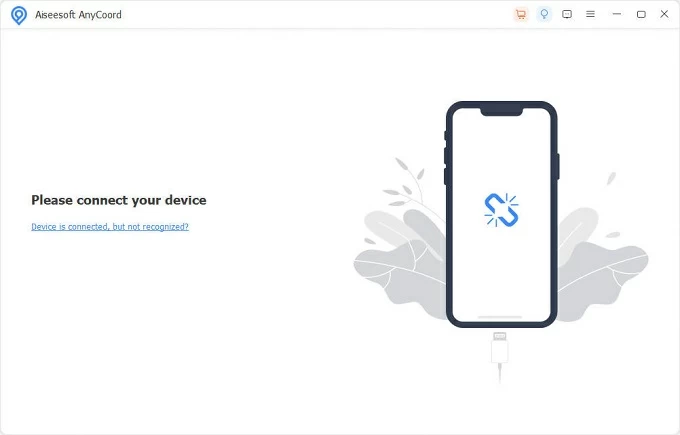
Step 2: Connect iPhone and choose Modify Location from the main screen. Linking your device via a USB cable, and click Modify Location for GPS spoofing on Pokémon Go.
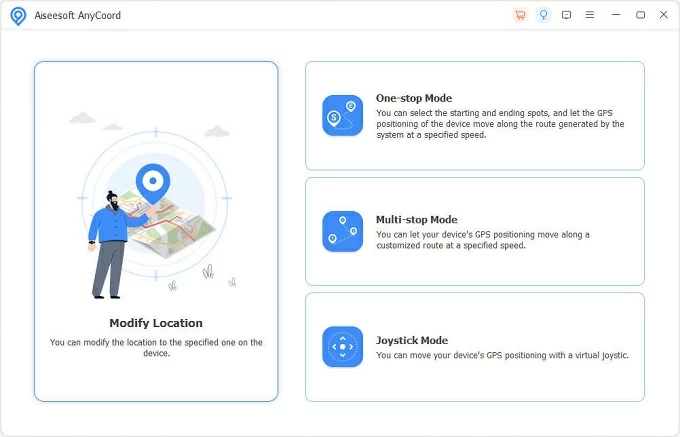
Step 3: Select where you want to spoof. You can either input a desired location in the search bar on Modify Location prompt, or move the map to choose where you want your iPhone to appear in Pokémon Go.
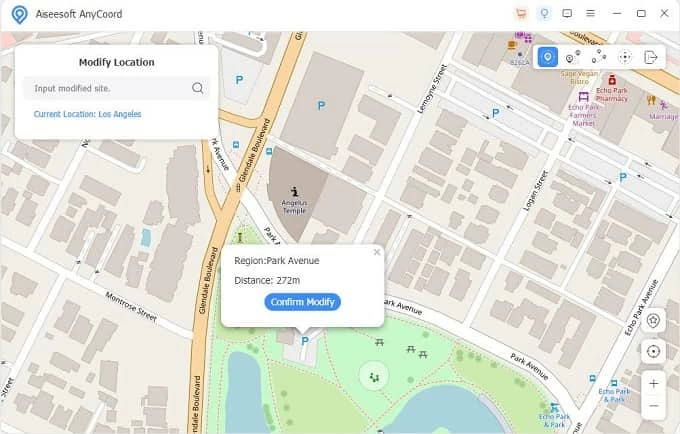
It helps you to spoof location on Pokémon Go without getting banned.
Step 4: Hit Confirm Modify button to spoof iOS location on Pokémon Go. After that, you can change your iPhone location and play Pokémon Go with GPS spoofing.
If you want to auto-walk in Pokémon Go without physically moving, the iPhone Location Changer mentioned above lets you simulate location movements along a custom route: Simply return to its main interface and choose either One-stop Mode or Multi-stop Mode to create your own iPhone GPS route for Pokémon Go. Alternatively, you can use the Joystick Mode to control your iPhone's location movement on Pokémon Go with a virtual joystick.
Here's how to use this Pokémon Go spoofer for iOS without walking outside, jailbreaking your iPhone, or using additional apps:
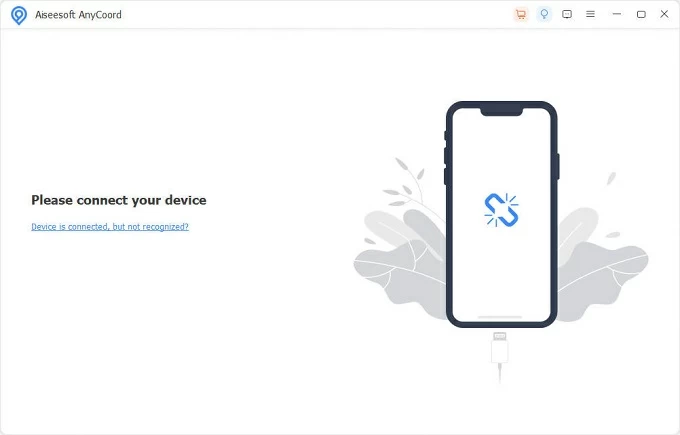
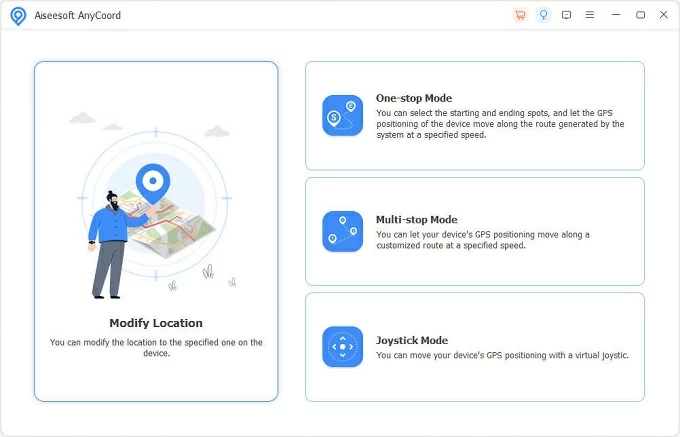

To make Pokémon Go think you are somewhere else, you can use a powerful VPN that is compatible with iOS and works well with the game. Among these VPN apps, Nord VPN is notable for offering a high-speed network connection and quick iOS location spoofing for Pokémon Go.
However, note that using just a VPN network for Pokémon Go spoofing might not be enough since the game uses multiple methods to determine your actual location, including GPS data of your iPhone. Therefore, you'll also need a reliable location spoofer that works safely with iOS.
Combining a VPN with a GPS spoofer simplifies the process, making it easier to spoof Pokémon Go location on your iPhone without computer:
1. Jailbreak your iPhone if necessary.
Note: It might bring some risks when jailbreaking the iOS device. Make sure to choose a trusted jailbreak tool for your iOS version.
2. Get a VPN app for iOS.
After jailbreaking, choose an efficient VPN app like Nord VPN and install it on your iPhone.
3. Enable a VPN network and use an iOS location spoofer.
Open the VPN app and connect to a server in your desired location; then open the location spoofing app on your iPhone and configure the GPS settings to spoof your location.
4. Open and play Pokémon Go.
You can now discreetly spoof your GPS while playing Pokémon Go on your iPhone.
Important: Spoofing GPS on Pokémon Go may result in temporary bans on your account. Additionally, jailbreaking your iPhone can cause instability and potential security issues on iOS.
With a reliable Pokémon Go spoofer, you can explore the entire world, not just your local area. Hopefully, the methods outlined in this guide will assist you in spoofing Pokémon Go on iOS and enhancing your gaming experience.
If you still have questions about how to spoof Pokémon Go, here are some frequently asked questions to help you:
1. Can I spoof my location on Pokémon Go using just a VPN?
A VPN alone is not sufficient to spoof your location in Pokémon Go, as the game uses various data, including GPS data, to determine your current location. Therefore, you will need a GPS spoofing tool in addition to a VPN if you want to fake your location for playing Pokémon Go.
2. Is spoofing location legal in Pokémon Go?
Indeed, utilizing a Pokémon Go spoofer may be against the game's terms of service. As a result, your account could face temporary suspension or other penalties.
3. Will Pokémon Go detect if I spoof my iPhone location?
As previously stated, employing an iOS GPS spoofer such as iPhone Location Changer enables you to hide your current iPhone location and change it to any destination globally without anyone knowing. Pokémon Go doesn't have the ability to track your actual whereabouts. This allows you to bypass location restrictions and engage in all Pokémon Go activities worldwide.
4. Can I spoof my Pokémon Go location on an Android device?
Yes. There are several Pokémon Go location spoofers available for Android users that allow you to change your GPS location and enjoy Pokémon Go activities effortlessly. Just install one of these spoofers on your Android phone, and then spoof your location while playing Pokémon Go.