
How to Recover Photos from Lost iPhone
If you can't find someone's location on Find My and get the "No Location Found" prompt, this post will help you fix the "No Location Found" error on your iPhone.
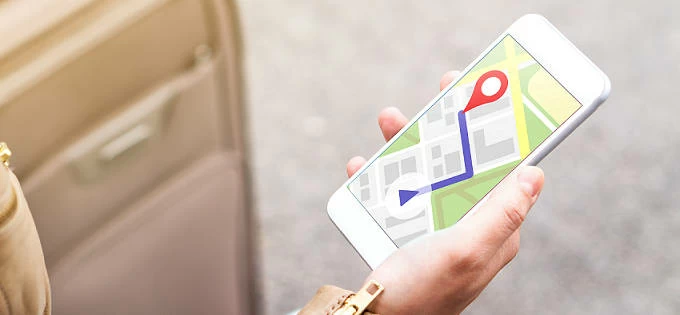
The "No Location Found" error on Find My iPhone is usually related to Location Services settings.
The Find My app on iPhone is very useful to find lost or stolen devices and to check the location of contacts between Apple users. However, many users reported that they were unable to locate their friends or family members in Find My. Although they didn't change any settings on their iPhone, they still got the "No Location Found" error on Find My iPhone.
If you are wondering why "No Location Found" appears on iPhone, this post will be your savior. This article will explain the reasons for "No Location Found" in Find My and give solutions, allowing you to re-access other's locations and share it. In addition, if you want to hide real GPS location from others on iPhone, iPhone Location Changer will be a good choice.
Table of Contents
The error "No location found" on an iPhone typically indicates that the device is unable to determine someone's current location using GPS, Wi-Fi, or cellular data.
Most people think that the "No Location Found" prompt is because the other party has turned off the Location Sharing function. But in fact, "No Location Found" is usually related to technical bugs, location service settings and signal connection and so on. And on older iPhones running iOS 12 and earlier, the "No Location Found" error was replaced by "Location Not Available."
While the causes of "No Location Found" and "Location Not Available" errors may be similar, there are somewhat differences. One is that these two prompts appear on different versions of iPhone. Secondly, if the other person stops location sharing, you'll see the "Location Not Available" error in the Find My Friends app.
The following are some common reasons that lead to "No Location Found" in Find My on iPhone:
Based on the above reasons, we have listed eight methods for you to solve the iPhone's "No Location Found" error. Note that some solutions may require both the receiving device and the sending device to operate.
The prerequisite for viewing the location shared by others in Find My is that Location Services must be turned on, so that the iPhone can get accurate location information via GPS, Wi-Fi, or cellular data and share it.
Not only your own iPhone, but also the device of the person whose location you are checking must have Location Services turned on. Go to Settings > Privacy & Security > Location Services and make sure the Location Services slider is on.
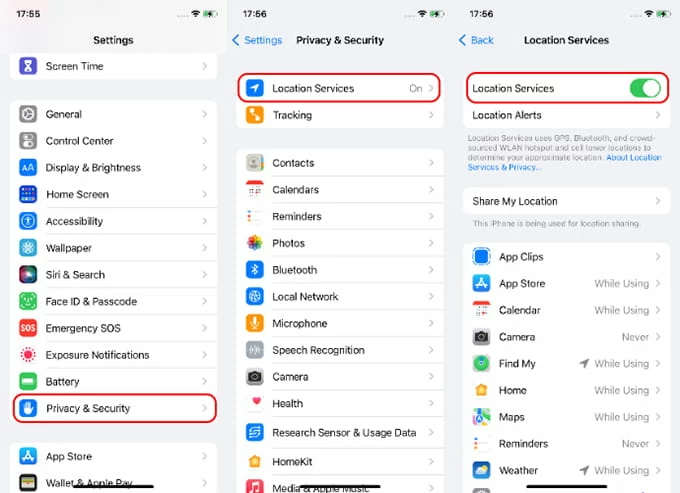
At the same time, check whether Find My's Location Services and Location Sharing are turned off on your iPhone and your friend's iPhone, which affects its normal operation and displays "No Location Found" error. Head to Settings > [your name] > Find My and move the switch next to Share My Location to On.
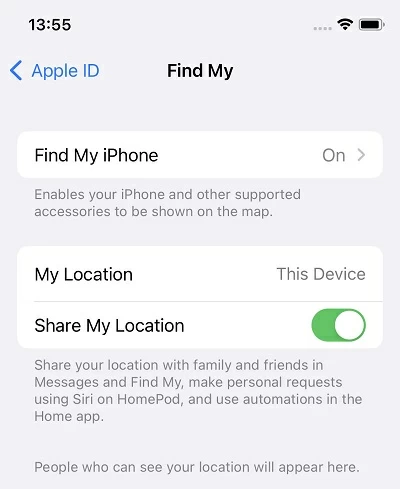
The Find My app on your iPhone may display a "No Location Found" message due to some unknown system glitch. You can try quitting the app and reopening it. If that doesn't work, reboot your iPhone. Remember to reboot the device you want to locate as well.
Tip: To troubleshoot that your inability to find other people's locations is not owing to system compatibility issues, you can first update the iOS and Find My app to the latest versions.
When you are facing the problems of "No Location Found iPhone", rule out that your iPhone and your friend's iPhone are not in an offline state based on the following points:
Other than that, there could be a problem with Apple's servers that makes you see a "No Location Found" message on your iPhone's Find My. Apple's System Status page is an online service status monitoring page provided by Apple, where you can check the real-time running status of Find My to find out if Find My is malfunctioning.
Visit the System Status official website. If the Find My option is marked green or you see the word Available, then Find My is working fine. If Find My is grayed out or shows a shape in yellow or red, it means the service is facing an outage and you must wait for Apple to implement a fix. Ask your friends to check it out too.

To fix "No Location Found" on an iPhone, the time and date of your device and the other device should be consistent and in the same time zone. Out-of-sync time and date may not allow Find My to locate your friend's address.
To adjust the appropriate time and date on iPhone, open Settings app and tap General > Date & Time, then toggle on the Set Automatically option. And the same time zone should be selected for both devices.
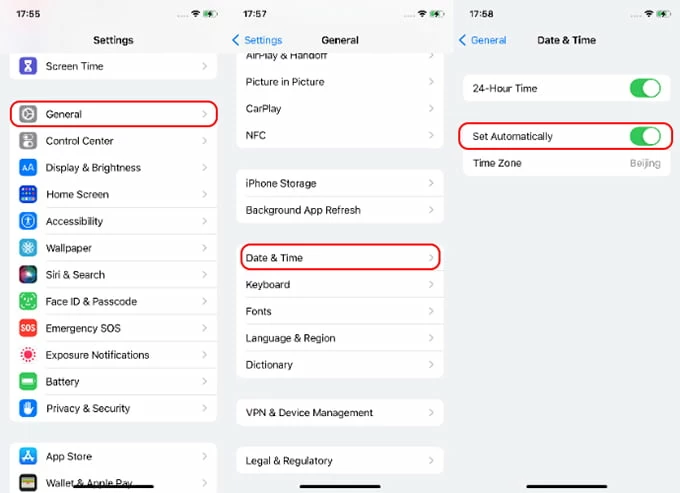
If you remove the iCloud account that contains your friends or contacts and sign in to Find My with a new account, you cannot find your friend's location in Find My. Because the new Apple ID is not a friend added by the other party and did not obtain the other party's location sharing permission.
Find My lets you access the location of people added to your contact list, which is closely related to the iCloud account you're using. So, make sure that both iPhones are signed in to Find My with the correct Apple ID.
Turning on Precise Location on your iPhone will also help you solve the "No Location Available" or "No Location Found" problem. On Settings app, choose Privacy & Security, then Location Services, and then Find My. Switch the Precise Location option to green.
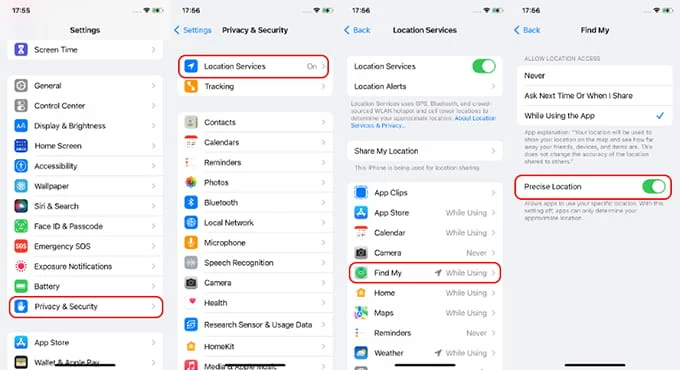
Sometimes Find My may be lagging or there may be some technical issues that prevent it from showing the location of your friend or family member. You can remove the friends or the family from your list and re-add them. Then you can ask them to share their location again. And when they agree, you can see their location in Find My again.
In this era that pays more and more attention to privacy and security, you may not want others to have access to your location anytime and anywhere. But suddenly turning off location sharing may cause suspicion among friends or family.
In this case, you can use iPhone Location Changer, which can change your real iPhone location to any other place without notifying others. It also helps you hide your location from other users on some social media such as Facebook, Instagram, and Twitter.
Here's how to change your location without them knowing on iPhone or on Find My:
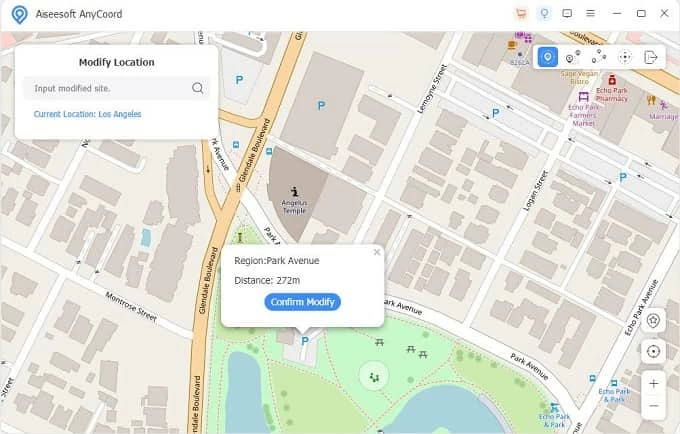
1. How to turn off location sharing on iPhone?
You can turn off location sharing on your iPhone to stop location sharing without telling others. Navigate to Settings > Privacy & Security > Location Services, and disable the Location Services option.
2. How to fake location on Find My iPhone?
To spoof GPS location on Find My iPhone or Find My Friends to confuse others or some location-based apps, you can use some reliable iPhone location spoofers such as Location Changer.
3. What is the difference between No Location Found and Location Not Available?
Actually, the reasons for both errors are very similar. But "Location Not Available" obviously means that the other party has stopped location sharing, whereas "No Location Found" means that there is some sort of technical error with the iPhone or Find My app, and the other party has not necessarily stopped sharing their location.