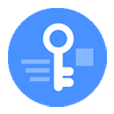
How to Unlock iPhone Passcode
Restoring a deleted file from Recycle Bin on your PC is usually a cinch, but what if you have emptied the Recycle Bin, or can't find it there? Here're options to recover your files.
Any time you delete a file in your Windows computer, it goes to the Recycle Bin and sits there for a definite period. Once you change your mind and want it back, it gives you a chance to recover the deleted file from Recycle Bin quickly.
But what if you empty the Recycle Bin manually to make room for new data — you just right-click on your bin icon and select "Empty Recycle Bin" option from the opening contextual menu, and everything is gone forever — or the trash can reaches the default maximum storage size and simply erases the old items automatically?

You can recover a emptied Recycle Bin on your Windows computer in a few different ways.
Restoring files deleted from Recycle Bin on Windows is simple in theory. You can take a File History backup to restore from or pick a most recent Windows Previous Version to rescue the day and get the data back, in most cases. If that's not helping, though, you may want to consider scanning your Recycle Bin location with a professional-grade file recovery application, something like PC Data Recovery, to retrieve deleted files.
Here's everything you need to know about Recycle Bin recovery on a Windows PC.
This article applies to newer Windows 11, Windows 7, Windows 8/ 8.1, Windows 10 and other modern versions.
The Windows' integrated trash bin is the longtime classic method of recovering a file deleted from computer. It's especially useful for a file you removed days ago without using the Shift + Delete key combination. Before you empty the Recycle Bin, you don't need to take much effort to restore it.
1. Simply double-click the Recycle Bin icon on your desktop to open it.
2. Locate and select the deleted file you want back.
3. Right-click the item and select Restore from contextual menu. The file will be restored to any folder it was in.
Note: If a deleted item is not in your Recycle Bin, you can't recover it.
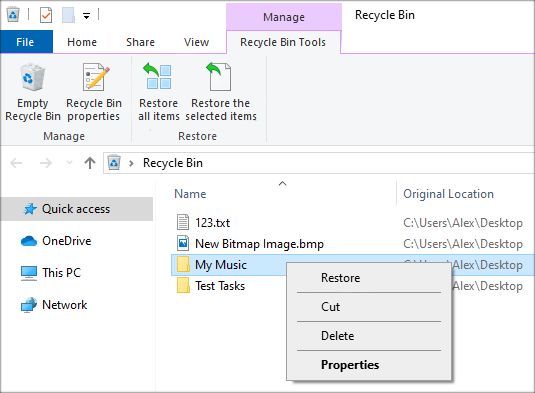
You won't be able to restore a deleted file from Recycle Bin if:
Yes, there's still a great chance that you can retrieve the deleted files even after you have emptied the Recycle Bin. Technically, clearing the Bin location doesn't mean everything is gone from your Windows instantly.
The question is, where do files go after being deleted from the Recycle Bin? Well, when the trash bin is emptied on your Windows 11, Windows 10, Windows 8, Windows 7, and older computer, Windows simply marks that storage space as free space for storing new data later. And the deleted files that were kept there before remain on your hard drive intact, waiting to be recoverable. Before they're removed permanently if the storage space is filled up with new files, you can't locate them on your machine but they still are present.
Act fast! It's very likely you'll be able to recover deleted files from empty Recycle Bin.
As soon as you realize that you make a big mistake, face it head-on and move forward. To maximize the likelihood of successful empty Recycle Bin recovery, it's highly advisable to disable unused apps that run continuously in the background, and stop downloading videos, deleting any file or folder.
Below, we walk you through 3 different ways to recover deleted files from Recycle Bin so that you can make an informed decision on which method works for you. Hopefully, you have been backing your files up with Windows' File History or Previous Version. If not, you are faced with the process of recovering empty Recycle Bin with file data recovery application.
Many of you might not realize the value of backup until the file is gone forever. It doesn't matter, though. Even if you didn't enable Windows' built-in backup tools, you have a lot of choices from third-party developers to recover deleted Recycle Bin files after empty. Our favorite app is PC Data Recovery.
The program has one major benefit over its rival in the market: You can finish every step required to recover a file from Recycle Bin in its main interface without any trouble. After you're ready to recover your deleted files, you have a lot of control over specifically what kind of files you want to recover and save them to the folder of your choice.
PC Data Recovery includes a deep scan mode, allowing you to perform a thorough and complete scan in your hard drive to look for files that are recoverable.
You'd be surprised at how easy for recovering deleted file from Recycle Bin in your Windows computer with PC Data Recovery. Here's how to do.
1. Install the application on your PC, and launch it.
2. Check the box next to the file type that you want to recover. It's capable of recovering photos, videos, audios, email, documents and other files.
3. Select "Recycle Bin" from the bottom left.
4. Click "Scan" button at the bottom right corner. Let the Recycle Bin recovery software do its search tasks.

5. Once the scan is complete, check the deleted files you want to recover, and click "Recover." You'll be asked to specify a recovery directory to save the files on your computer.

Tip: The process of Recycle Bin recovery work similarly no matter your operating system.
Also see: How to retrieve deleted photos from iPhone
Originally introduced in Windows 8, File History feature becomes the main backup tool for Windows 10, and newer Windows machines to restore previous versions of files. You can set Windows to automatically back up your files on a schedule or manually trigger the process.
If you've set up File History on your Windows before empting the Recycle Bin where contains your deleted files, you should be able to restore your files from backup.
1. To recover files from Recycle Bin after empty with Windows File History, plug the external drive where contains your backup to your computer, and then click the bottom-left Start button to open the Start Menu.
2. Go to Settings, Navigate to Update & Security > Backup, then click "More option".
3. Scroll down to the bottom of the window, and click "Restore files from a current backup."
4. You can also open the Control Panel, select System and Security > File History, and then click "Restore personal files."
5. You're able to view all your backups and recover files now.
6. Select the files or folders you want, then click the green button located at the bottom center to restore them to your computer.
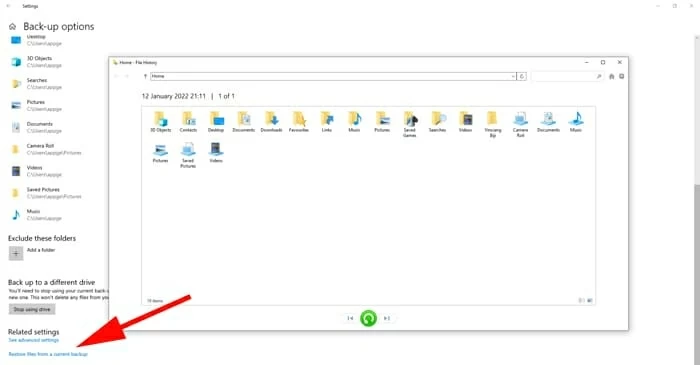
If you use Backup and Restore feature in Windows 7 to back up your files, you can recover a file from a backup by following these steps:
1. Click the Start button on your computer, then select "Control Panel."
2. Navigate to System and Security > Backup and Restore (Windows 7).
3. Click on "Restore my files" in the Backup and Restore page.

4. Browse the most recent backup for a file deleted from Recycle Bin.
5. Select where you want the file to save. You can recover it back to its original location or choose any other directory on your computer.
6. Click Restore.
Also see: How to transfer music from iPhone to computer free
If you get an error "These items are too big to recycle. Do you want to permanently delete them?" when you're attempting to send a file to the Recycle Bin, it means that there isn't enough free space in the Bin to store the file or it exceeds the allocated size for the Bin location. As a result, it will bypass the trash bin and get deleted straight away.
To recover permanently deleted files that's not be recycled, you'll want to resort to previous backup created in your computer before, or take advantage of a dedicated data recovery software app mentioned above.
To increase the number of deleted files you can restore from Recycle Bin before it fills up quickly that automatically erases the oldest files to make space to accommodate new files, you can adjust the preconfigured maximum storage size for it. Here's how.
1. Right-click the trash icon on your desktop, and then select "Properties" command.
2. In the properties window, you'll see each volume listed. Select the location you want to configure.
3. head to "Custom size" option, type a specific size in MB you want your Bin to use in "Maximum size" field.
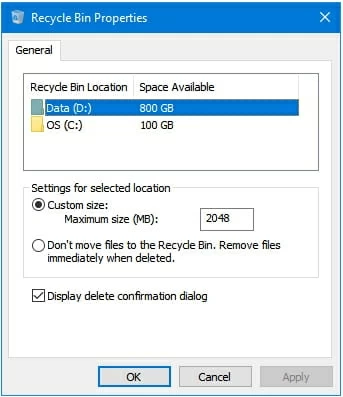
4. Click "Apply" and "OK" to save your changes.
Additionally, Windows also gives you ability to set Recycle Bin to wipe files automatically after a set time.
1. Click the bottom-left Start button on your PC to open the Start Menu.
2. Click Settings.
3. Navigate to System > Storage, and then click "Change how we free up space automatically" on the right pane.

4. In the next page that opens, head to Temporary Files section. You will want to tick the box next to "Delete temporary files that my apps aren't using" to enable it.

5. Set the number of days you want for the files to be removed automatically after they have been retained there: you can set it to 1, 14, 30, or 60 days.
Also see: How to recover SD Card photos
Windows 10 offers a simple way to bring the Bin icon back into view if something goes wrong.
1. Right-click on the desktop and choose Personalize. Or, open Settings from Start menu.
2. Under Personalization section, select Themes > Desktop icon settings.
3. Check the box next to Recycle Bin, followed by Apply.
Here are some frequently asked questions:
If your Recycle Bin gets corrupted and stops working, you have a quick four-step process to restore it in action on Windows 10.
1. Click the Start button on your computer, then select Settings from the opening menu.
2. Select Themes, and then Desktop icon settings.
3. Select the Recycle Bin icon, click Restore Default.
4. Click Apply.

Provided you have your deleted files emptied from your Windows 10 Recycle Bin, the only way to recover them is to restore from a Windows File History backup ; if that's impossible, you need to use a dedicated trash recovery tool to do a most complete scan of your drive to look for recoverable files.
Here're steps to take to restore deleted data from Recycle Bin on computer running Windows 10, 11, 7, Vista.
1. Start PC Data Recovery on your desktop after it's installed.
2. Select file types to scan, you can select from picture, video, audio, email, documents and more.
3. Select your Recycle Bin or any other drive you want to recover files from.
4. Perform scan and view the results.
5. Recover what you want.

Windows 7 built-in Previous Version feature goes beyond the functionality of the Recycle Bin, letting you recover files you have permanently deleted from Recycle Bin after empty. If System Protection is turned on your computer, Windows should create previous version of your files.
First of all, open File Explorer on your Windows 7 PC. Then navigate to the folder that used to save the deleted files and right-click on it.
Next, select the Restore previous versions option from contextual menu.
Check the time stamps for every version in the list, then select the most relevant version, and click "Restore."
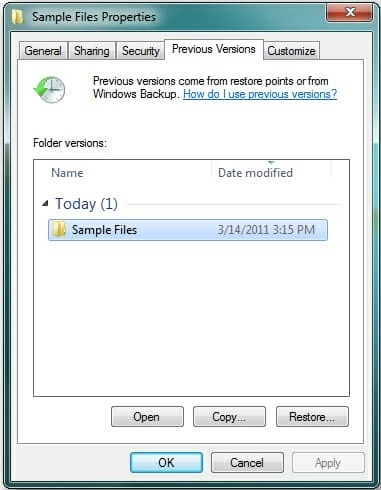
If you don't find your deleted files from Previous version, you may consider using PC Data Recovery mentioned above as a last resort.
Recovering files from Trash on a Mac is quite easy and straightforward.
1. Open Trash on the Mac.
2. Select the files you want to bring back, right-click on the item.
3. Click the Put Back option to undelete your files.
If you accidentally empty the Trash and let the files go, you will need to use a third-party data recovery application to try recovering them.
Android newly adds a trash folder in recent version to store deleted photos and videos for another thirty days instead of immediately deleting them. You can access the trash folder and un-delete your files instantly during the period.
If you empty the trash bin in your device, however, your files are permanently removed from your phone unless you take an Android data recovery program to perform a file recovery process, no matter you're looking for lost pictures, text messages, call history, contacts or video clips or even documents.
If you are new to the world of Android and you want to recover files from an empty Trash, you might be able to learn a new thing here: How to recover deleted photos from Android.