
How to bypass FRP on Android device
Forgot your passcode for iPhone and now find yourself locked out of the device? You have options to bypass lock screen on iPhone without passcode when locked.
Need a way to quickly bypass your iPhone lock screen passcode? iPhone Unlocker is famous for its lightweight design and versatile unlock capabilities, making it one of the most-used screen removal tools for unlocking various screen locks on both iPhone and iPad.

The only way to bypass iPhone screen lock if you have forgotten the passcode is erase the iPhone and restore from backup.
By default, if you set a passcode, you must enter your passcode correctly to the lock screen in order to open your iPhone that triggers as part of security mechanism. Apple encourages you to use a lock screen passcode to protect your device and the data it holds.
However, if you forget the passcode, it can stop you from accessing iPhone. How you bypass lock screen without passcode on iPhone will depend on the version of iOS, whether you have Find My iPhone enabled or not, or you have an old passcode available to use, and other factors.
In this article, we'll show you how to bypass iPhone lock screen if you have forgotten the passcode.
Table of Contents
Below, we'll discuss five methods: the first involves using an old passcode during the passcode reset process. The remaining 4 methods, which results in data erase, requires you to reset the iPhone to factory settings. If you have the device backed up before, you can restore data from a backup when you set it up.
Did you changed your passcode in the past 72 hours? If so, there is a simple way to bypass iPhone lock screen. In iOS 17 and later, Apple includes a Passcode Reset feature to allow taking your old passcode to sign into your iPhone temporarily. Once you're in, change the passcode to one you can remember.
1. Input the wrong passcode five times until you get to the "iPhone Unavailable" screen.
2. Tap Forgot Passcode? in the bottom right. A Forgot Passcode screen appears.
3. Tap Enter Previous Passcode.
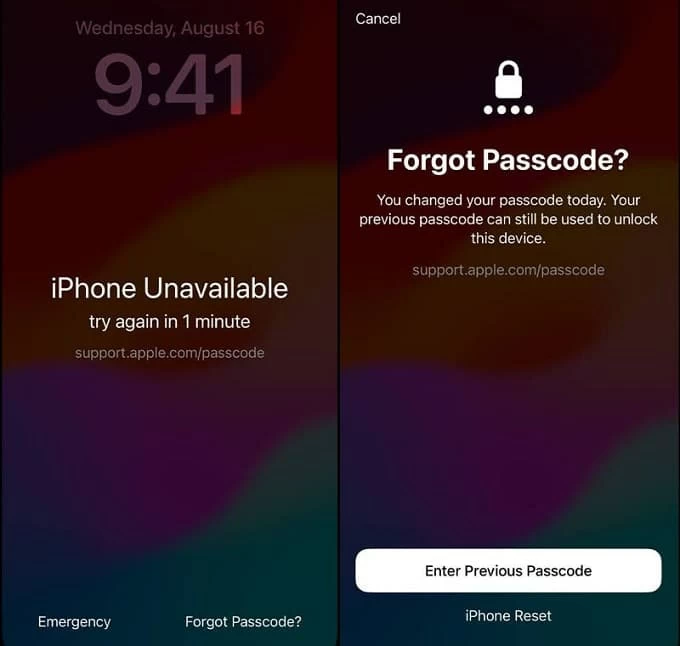
4. Enter the old passcode and, when prompted, set a new passcode.
Now, you can use the new passcode to unlock the screen lock and access the iPhone.
If your iPhone has a high iOS software, for example, iOS 15.2 or later, use your Apple ID and password to verify your account and then erase the iPhone to bypass screen lock. The whole process won't involve computer, you can accomplish the task on the device screen.
If you can't, then connect your iPhone to computer and then perform a factory reset using iPhone Unlocker app to bypass the iPhone lock screen passcode — We'll discuss in the next part.
1. To bypass screen lock, keep entering wrong passcodes until the iPhone says Unavailable, along with a "Forgot Passcode?" button at the bottom right.
2. Tap Forgot Passcode.
3. If your iPhone has an iOS 15.2 - 16, tap Erase iPhone here.
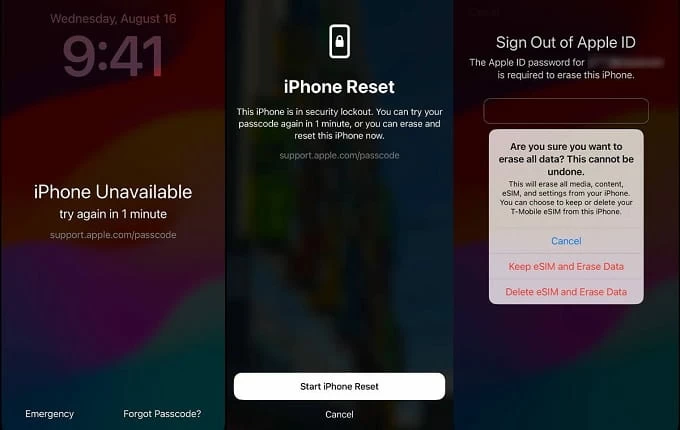
3. Select iPhone Reset.
Here you will see a screen saying "This iPhone is in security lockout" appears, warning you that you can erase and reset the iPhone now.
4. Enter your Apple ID password if prompted.
5. Complete the rest of the reset process. Once the iPhone is erased and restarts, you can set it up and use it, no more lock screen passcode.
You can also use a dedicated screen lock removal tool when there isn't Forgot Passcode feature on the iPhone screen or it doesn't respond.
iPhone Unlocker is reliable and efficient in feature set, but also simple to use. The software can wipe passcode, remove Apple ID, remote management lock, reset Screen Time passcode, and even bypass iCloud Activation Lock — it get rid of just about everything you can think of about screen locks.
Resetting and bypassing iPhone screen lock is breeze, and can be completed in an easy-to-follow wizard after choosing "Wipe Passcode."
If you haven't the software on your computer, click the link above to download and install on your either Mac or PC. Then follow the steps below to learn how to bypass screen lock on an iPhone.
Step 1: Launch iPhone Unlocker
After running it, select "Wipe Passcode" tool to begin.
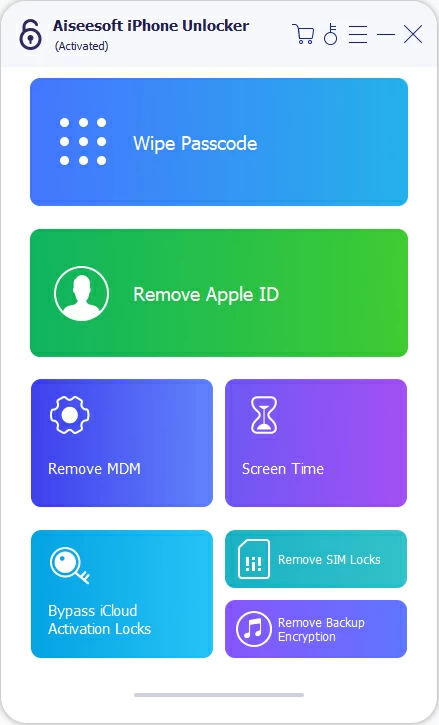
Next, connect your iPhone to your computer with a working cable.
You may need to click the link on the screen to let the device be recognized by the software if not.

Step 2: Confirm the iPhone information
Once connection, review your phone information. Generally, you can ignore it.
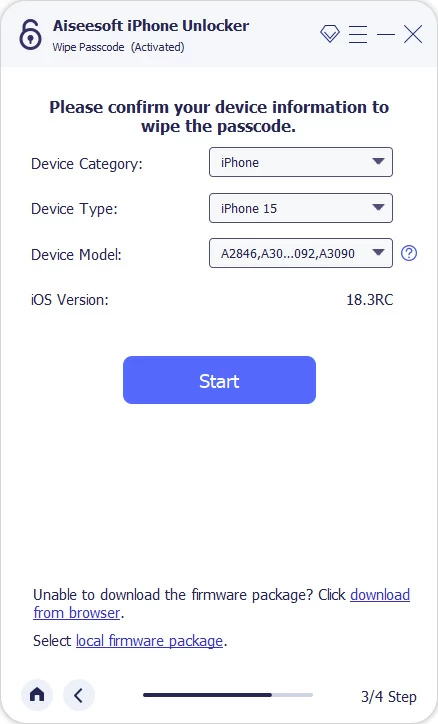
Step 3: Download firmware package
Click the "Start" button to begin downloading iOS firmware for your iPhone after the software detects the device info.
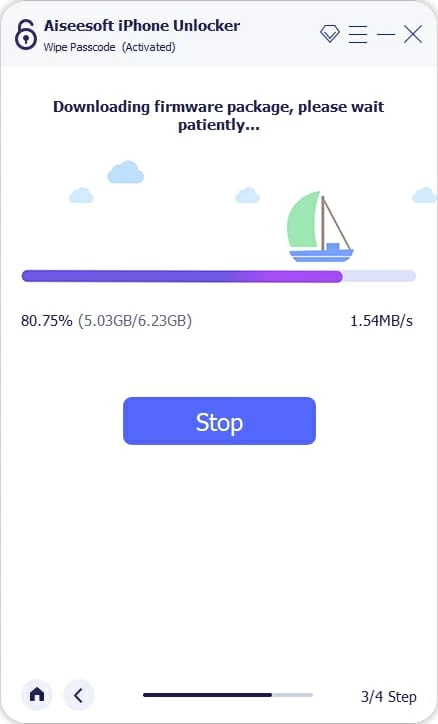
The download may take a few minutes, you may run it at background and do other works.
Step 4: Begin resetting the iPhone and remove the lock screen
After download, confirm your unlock decision, enter 0000 to the blank field, and then click "Unlock" button to initial the process.

Your iPhone may restarts 1-2 times while it resets to factory settings.

Once done, you'll be shown a Hello screen. Simply set it up and sign into your iCloud credentials when prompted. If you have a backup, restore your data and then sync your files from iCloud.
Also: How to add ringtone to iPhone
If you have Find My enabled on your iPhone, you can sign into iCloud website to reset the lock screen passcode from there. You will need to know your Apple Account details to access it, though.
Step 1. Open iCloud.com on any web browsers and sign in.
Note that the iCloud login information must be the one signed with your iPhone already. If you've forgotten the Apple ID password, you can Reset your password at iforgot.apple.com, but we'll assume you don't need to do that here.
Step 2. Select Find My from the menu in iCloud.
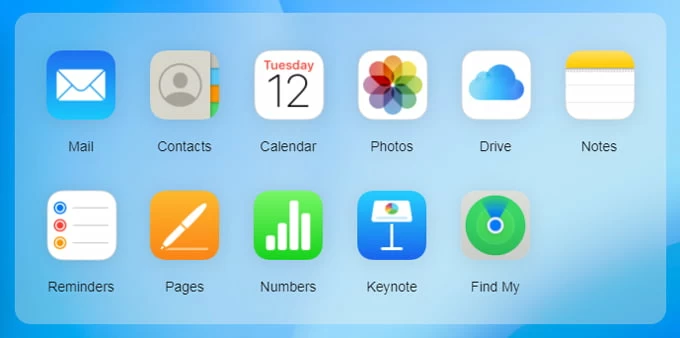
Step 3. Select your iPhone you want to bypass lock screen from "All Devices" list at the top.
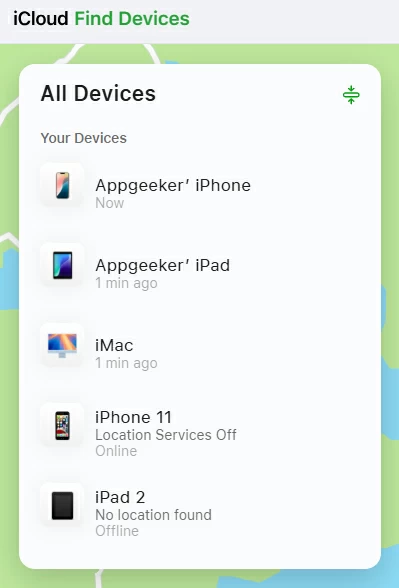
A new menu appears with option for resetting iPhone and screen lock.
Step 4. Choose "Erase This Device."
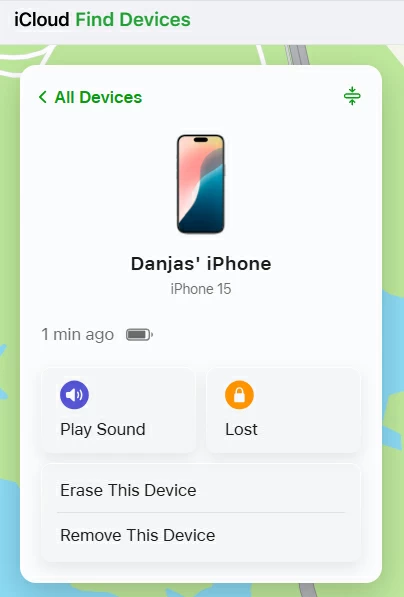
Step 5. Input your Apple Account password to verify your identity.
Step 6. Click "Next" if warned that it will delete everything on the device.
iCloud will take a few minutes to wipe the iPhone and restore to its factory settings. When it's done, you will have an iPhone without screen lock passcode.
If you can't make use of iCloud Find My iPhone service, or your iPhone runs a relatively old iOS version, you may be able to do an iPhone lock screen bypass using Recovery mode. You can access that by pressing and holding a specific button combo, depending on your device model. After entering Recovery mode, you can restore your iPhone and erase all things, including the lock screen, to get back in.
How to bypass iPhone screen lock with Recovery mode on computer.
1. Start by turning off the iPhone.
2. Connect the device to your computer. Either a PC or Mac can be fine.
3. Enter recovery mode.
For iPhone 8 and later: Press and holding the Side button for a while. Even if you see an Apple logo, don't release the button. When you see an image of a computer and a cable appears on the screen, you're in Recovery mode. Release the button.
For iPhone 7: Press and hold the Volume Down button. Keep holding it until you see the Recovery mode appear.
For iPhone 6 and earlier: Press and hold the Home button until the device enters Recovery mode.
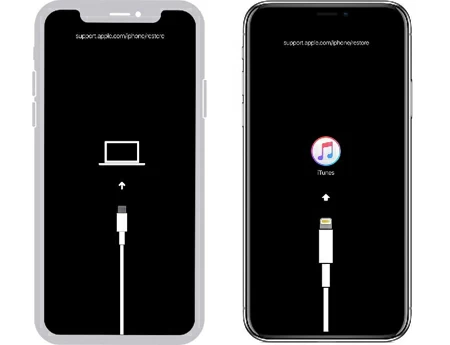
4. Launch iTunes on your Windows computer and select the device icon in the top of window. For Mac, click the iPhone name under Locations in the sidebar of Finder app.
5. Click Restore.

6. After it completes the restore process, your screen lock has been bypassed and you can set the iPhone up again.
Also: How to bypass Google verification on Samsung phone
Important! If you still can't find a way to bypass the lock screen on iPhone without passcode, your only option is consider bringing your device to an Apple Store to get help.
Q1. How can I bypass iPhone lock screen without losing data?
You can only bypass iPhone lock screen without data loss when you changed the passcode within 72 hours and you remember the old passcode. If this is the case, visit the method 1 in this article to bypass the screen lock and unlock your iPhone.
Q2. Can I bypass the lock screen iPhone without entering Recovery mode?
If you're locked out of iPhone, you won't be able to bypass the screen lock without passcode, but you can reset the device to regain access. Go to iCloud.com and log in with your Apple Account, and then go to Find My > All Devices > select your iPhone > Erase This Device. Once the reset completes, you can restore data from a backup.
Q3. How do I turn off screen lock on an iPhone?
You should secure your phone with a passcode to keep your data safe. But you can turn the lock screen off in Settings. Go to Settings > Face/Touch ID & Passcode > Turn Passcode Off. You'll need to enter the existing passcode or iCloud password to turn off the feature.