
Photos Disappeared from iPhone - Causes & fixes
Locked out of your Samsungs device due to Google account verification? Don't worry, this guide will show you how to bypass Google verification lock on Samsung phone/tablet.
Do you find yourself still unable to use your device after resetting your Samsung phone or tablet? Because you need Google verification to successfully activate your Samsung phone. This becomes a tricky problem when you forget your Google account credentials, and you need to find ways to bypass Google lock on Samsung.
Tip: Whether you have a Samsung Galaxy S series, Galaxy A series or Galaxy Note series, to get rid of the FRP restrictions, Appgeeker Android Unlocker can be your savior, applicable to all Samsung models to remove your Google lock verification, letting you truly regain access to your phone

You can bypass the Google verification on your Samsung phone/tablet with FRP bypassing tool for Android.
Google account verification, also known as Factory Reset Protection (FRP) or Google lock, is a security feature designed to protect your device from unauthorized access, especially when the Android device associated with your Google account is lost or stolen.
Even you perform a factory reset on a Samsung, FRP activates and prompts you to sign in with the Google account that was previously linked to the device. While FRP is useful for protecting your data, it can be a barrier for the rightful owner who forgot their Google account details.
If you cannot get past the Google verification screen, here will explore practical methods to bypass the Google FRP lock on a Samsung phone and regain access.
Table of contents
To avoid facing Google verification after resetting your Samsung phone, you can remove your Google account from Samsung to disable FRP. This way, even if you factory reset your Samsung phone or tablet, you don't need to go through Google account verification during the setup process, allowing you to bypass the verification step and access your phone directly.
1. Open Settings app on your Samsung phone/tablet, and tap Accounts and backup.
2. Choose Manage accounts to view all accounts associated with the device.
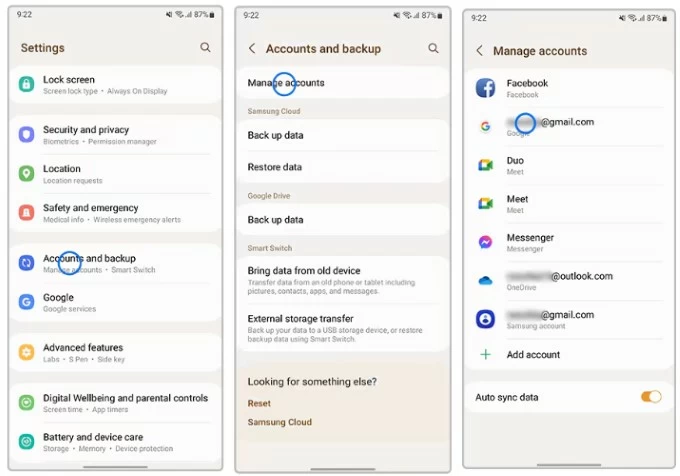
3. Select your Google account and tap Remove account.
4. Tap Remove account again to confirm.
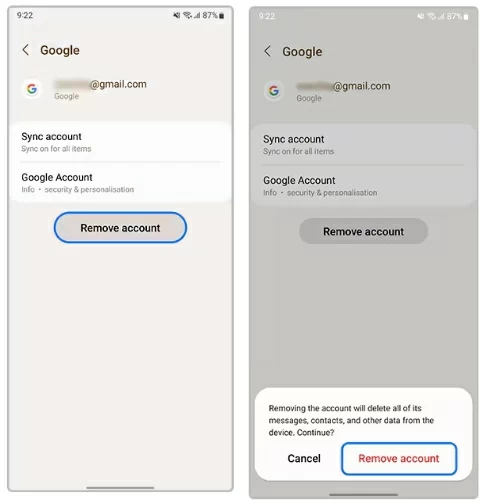
Factory Reset Protection (FRP) lock will be disabled when your Google account is removed. If you have multiple Google accounts, repeat the steps to remove them one by one.
Note:
But more often, you may find yourself stuck on Google verification screen because you forgot the lock screen password, or reset Samsung without password, or you get a second-hand Samsung phone where the previous owner didn't sign out of their Google account, you can't remove the Google account from Settings.
To bypass Samsung's Google account verification, you can use a powerful Appgeeker Android Unlocker to help you remove Google account that previously synced on Samsung Galaxy S22/23/24/25, Samsung A14 or other models.
This professional Android FRP removal tool can safely bypass Google account lock after a factory reset to regain control of your device. It is compatible with all Samsung models and Android versions, including phones and tablets. Compared with other methods, it is also the most reliable and practical. This is how to bypass Google FRP Lock on your Samsung phone:
Step 1. Connect your Samsung to your computer
After installing Android Unlocker on your computer, run it and connect your Samsung phone to the computer using an adapted data cable. Choose the Bypass Google FRP Lock tab and then select your device brand – Samsung.
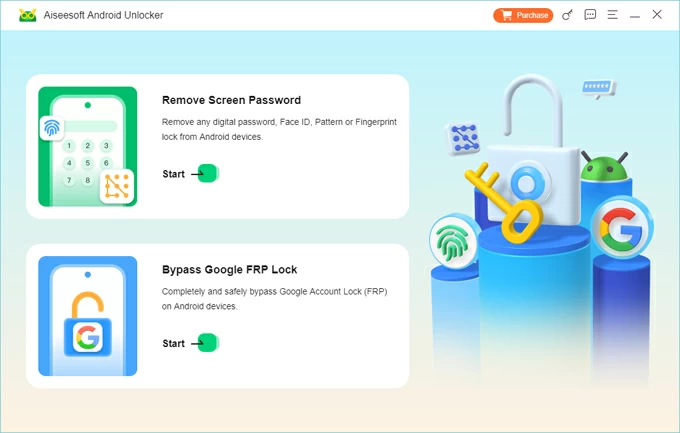
Step 2. Enable USB debugging mode
Click the Bypass Now button and follow the on-screen instructions.
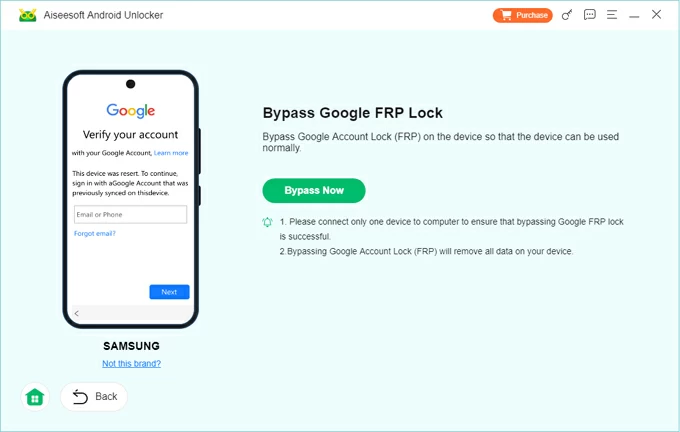
On your Samsung phone, tap EMERGENCY CALL and enter *#0*# or #*#88#*#. Your device will automatically switch to the diagnostic menu.
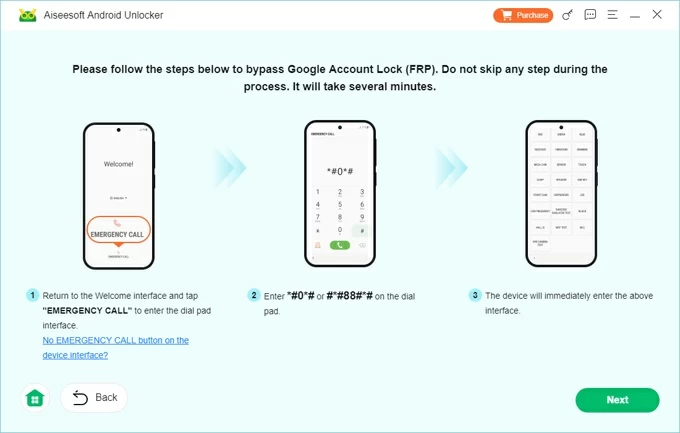
Step 3. Wait for the software to bypass the Google verification
Once the software is configured, the FRP lock bypass process will begin. Wait for it to complete, and you can unlock your Samsung phone without needing to verify FRP.
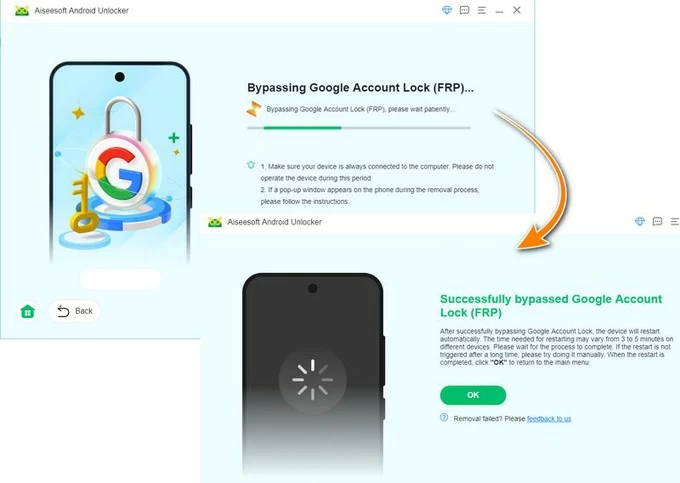
This software can also solve the problem of you forgetting the pattern on your Samsung phone or help you reset the Android phone when locked.
There are also some tricks to bypass Google lock on Samsung phone without a computer. These techniques often take advantage of older Android system features or accessibility options to bypass verification. While not guaranteed to work on all Samsung models, they can be a lifeline for devices running older Android versions.
If you have just factory reset the Samsung device and are setting it up from scratch, you can try to bypass FRP by using Google Keyboard.
1. Follow the instructions on your Samsung device to complete the activation process and connect it to an available Wi-Fi network.
2. Once you get to the Google verification step, tap the text field to bring up the keyboard, then long-press the @ character to access Settings.
3. Select Google Keyboard Settings, then tap the three dots in the upper-right corner to select Help & Feedback.
4. Choose Use Google Keyboard, then highlight any text on the page and tap the Websearch option in the top-right corner.
5. In the search bar that appears, type Settings and select the suggested Settings app.
6. You will be in the Settings menu, scroll to select About phone.
7. Tap Software information and locate the Build Number option.
8. Tap Build Number seven times in a row to activate Developer mode.

9. Return to the main Settings menu and tap Developer options.
10. Enable OEM Unlocking and press the Back button twice.

12. Restart your device and connect to the Internet, then you can add a new Google account to access your Samsung without Google account.
Also read: How to unlock Samsung forgot password without losing data
Odin, Samsung's official firmware flashing tool, while many methods for bypassing FRP require complex step, it offers a straightforward way to flash firmware and effectively remove the Samsung Google lock for free. By flashing a specific combination file, Odin allows you to bypass the Google verification lock on Samsung phone after a factory reset, giving you the freedom to set up your device without entering the original Google account credentials.
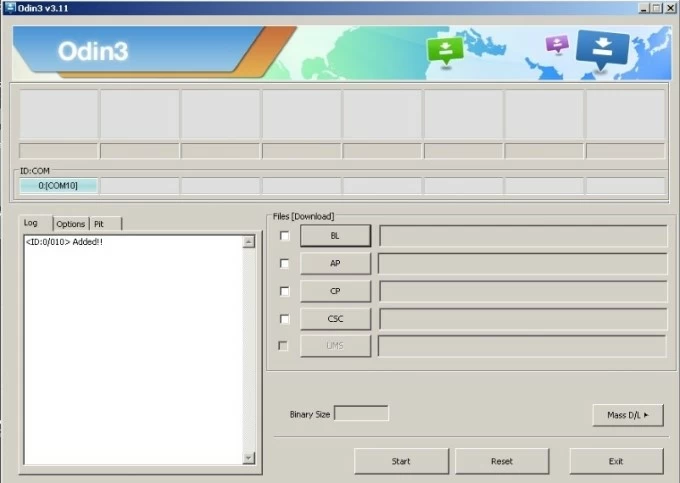
1. Download the latest version of Odin from a trusted source and the combination file for your Samsung model.
2. Put your Samsung device in Download Mode. Power off your phone. Press and hold Volume Down + Power + Bixby (for newer models) or Volume Down + Power + Home (for older models) to enter Download Mode. Once you see the warning screen, press Volume Up to confirm.
3. Open the Odin program on your computer and run it as an administrator.
4. Use a USB cable to connect your Samsung device to the computer. Odin should recognize your device with an Added! message.
5. Flash the Combination File.
6. Once the flashing is complete, you will see a PASS prompt and your FRP Google lock will be removed.
7. Your device will reboot. You can access your Samsung without requiring Google account verification, allowing you to set up the phone as new.
When you flash your Samsung device with Odin, you can usually bypass the previous Google lock, but this will also erase all your device's data and void your device warranty.
1. Can resetting a Samsung phone remove FRP?
No, if you have not previously removed your Google account from your device, even if you reset your Samsung phone/tablet, you will still need the login information for the original Google account associated with the device during the setup process.
2. How to bypass Google account on Samsung after reset?
If you want to bypass Google verification after resetting Samsung, the most effective method is to use FRP Bypass Tool, a professional software that specializes in bypassing FRP lock on Android devices without requiring the Google account credentials.
If you're not afraid of the hassle and have some technical expertise, you can also try using Odin to flash the device's firmware to bypass the Google verification lock.
3. Can I bypass Google FRP on Samsung without a PC?
Yes, it is possible to bypass Google account without PC using methods like Google Keyboard, TalkBack, or OTG (On-The-Go) USB. However, these methods are typically more effective on older Android versions and may not work on newer Samsung models or Android updates.