
How to access iPhone photos on PC in 4 quick ways
Apple has options for you to get into your locked iPhone SE when you don't have the passcode or enter the wrong codes too many times, so you can use it again.
Keypoints: If you've forgotten your iPhone SE passcode, you can erase the device and reset it to its factory settings with your Apple ID and password, Recovery mode, or use iCloud. If all fail, you may stick with Appgeeker iPhone Unlocker, a dedicated screen removal tool that can help you the reset the passcode and get into the locked iPhone SE in a fast manner.

Accessing a locked iPhone SE requires you to permanently erase all of your data and settings.
If you're anything like me, you've probably seen your iPhone SE says "Try again in 1 minute" after you enter wrong passcodes in a row. While it might seem a bit scary at first, it's nothing to worry about. It simply means you've forgotten your passcode, and after the period, you can get into your locked iPhone SE with right passcode if you recall it.
The big problem is that if you really forget the passcode and continue to enter wrong codes to try unlocking the iPhone SE, the disable time increases until it gets you locked permanently. The good news? You can fix it and get into a locked iPhone SE, whether its screen says iPhone Security Lockout or unavailable message.
The only caveat is that, to get into iPhone SE when you're locked, Apple requires you to factory reset your device and erase all your personal data, files, and settings, including the screen lock and passcode.
Table of Contents
The guide works for all generations of iPhone SE, iPhone SE 1st generation (released in 2016), iPhone SE 2nd generation (released in 2020), iPhone SE 3rd generation (released in 2022).
Once you've forgotten the passcode and the iPhone SE is in locked, disabled, Unavailable, Security Lockout state, it refuses to unlock, even if you're the owner. For security concern, there is no way to open an iPhone SE when locked without resetting the device to the state when it came out of factory and deleting everything stored on the device. You won't recover data that you haven't backed up to your iCloud or iTunes; it will be gone forever after the locked iPhone SE is reset. However, at least your phone will be working again.
There are a few Apple's ways to factory reset an iPhone SE if you don't have the passcode and can't get past the lock screen.
Also see: How to unlock pattern on Android phone
If your iPhone SE has upgraded to iOS 15.2 or newer, according to Apple, you're able to get into iPhone SE when locked by erasing and resetting the device using your Apple ID and password. You can do this on your phone itself, no computer required.
For those who have a locked iPhone SE running a lower iOS version, refer to other approaches in the article to reset it.
1. Make sure your phone is connecting to a Wi-Fi or mobile data.
2. Keep entering a wrong passcode to your iPhone SE until you see an iPhone Unavailable or Security Lockout screen with Forgot Passcode button at the bottom right corner.
3. Tap Forgot Passcode.
4. Choose Start iPhone Reset in the next page.
5. When prompted, enter your Apple ID password to sign out of your Apple account. You'll need to remember your Apple ID and password that you used to set up your iPhone SE.
6. After signed in, tap Erase iPhone to initial the reset process.
7. After your locked iPhone SE has been reset and erased, it will restart and ask you to set up the device. Follow the prompts to set it up from scratch or restoring from backup you have in iCloud.
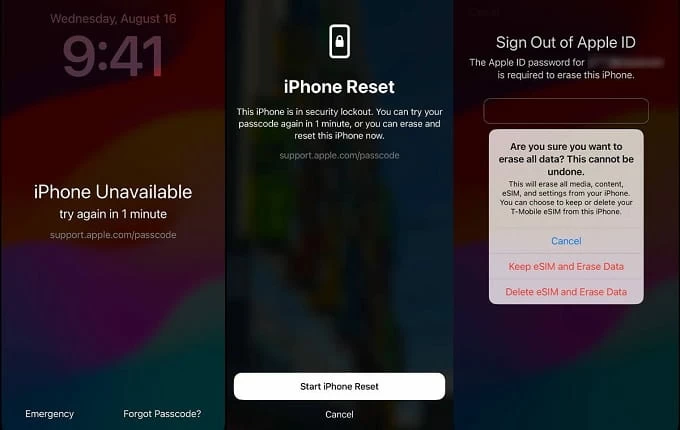
iOS 15.2 , iOS 17 and newer version enables you to perform a factory reset when forgot iPhone SE passcode and locked out.
Using Apple ID should be the simplest way to get into your locked iPhone SE without password and computer. If you can't go through the steps above, don't panic, try iCloud Find My.
Also: How to transfer photos from iPhone to Windows PC
It's possible to reset a locked iPhone SE in iCloud if you can't remember the passcode. Apple includes an Erase iPhone tool in iCloud's Find My iPhone to help restore an Apple device remotely when it's missing, lost, or unavailable. The downside to this is huge: All of your data will be deleted permanently, the device will restore to factory settings, and the latest iOS software version will install. The upside? You will be able to get into the locked iPhone SE without password and use it again.
1. Use your Apple ID and password to sign in to iCloud.com website. Again, you will have to use the credentials tied to the locked iPhone SE.
2. Once in, click Find My icon from the menu.
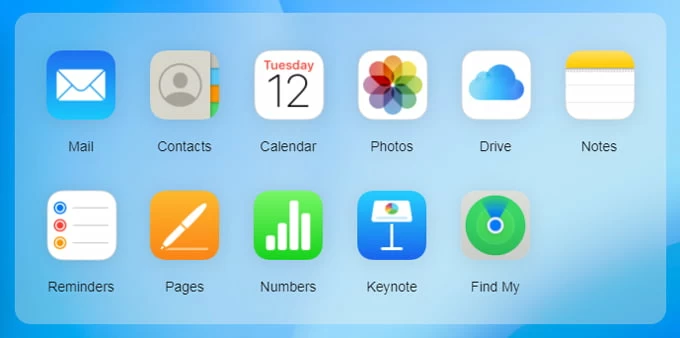
3. Check All Devices at the top of the screen and select your device from the list. If your iPhone SE isn't in the list, it might not have internet connection for remote erase. if that the case, try the next method.

4. Click Erase iPhone. As the name implies, this will perform a factory reset on your iPhone, including removing all data from your phone and resetting it to factory settings.

5. Confirm the Erase iPhone option and proceed to enter your Apple ID password.
Your locked iPhone SE will be unlocked, and you'll need to set it up again.
Usually, it would be an easy task to unlock your iPhone SE through "Forgot Passcode" or iCloud Find My. However, if you're not getting anywhere, password unlocking software tools always help. For those whose want to quickly get into an iPhone SE that's locked and reset the screen lock, give Appgeeker iPhone Unlocker a chance.
The software's interface is straightforward and no-nonsense. You choose what you want to do, select your model, download appropriate firmware, and unlock iPhone SE. The software lets you reset any kinds of screen lock, including 4-digit/ 6-digit codes, Face ID, and Touch ID, on your iPhone or iPad. It also helps removing Apple ID you forgot, bypass MDM restriction, and even unlock Screen Time password.
we'll guide you through the unlock process on Windows platform. If you have a Mac, remember to download the macOS version of the software, you'll get a similar flow.
Step 1: Select Unlock iOS Screen
Launch Appgeeker iPhone Unlocker from your desktop after it completes installation. Select "Unlock iOS Screen" from its interface in order to get into an iPhone SE without password.
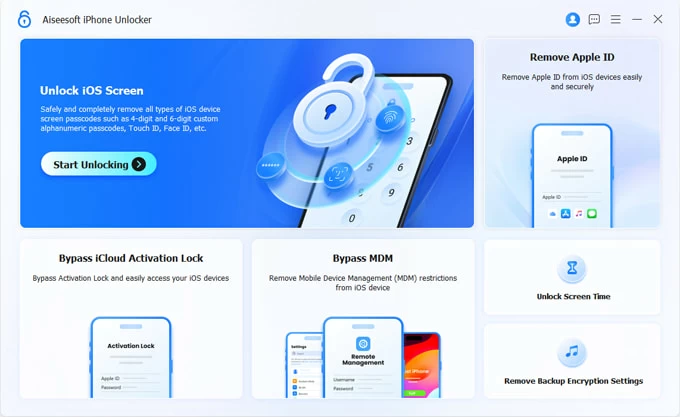
Step 2: Connect your locked iPhone SE and confirm its info
Plug your phone into the computer. If it can't be recognized, follow the on-screen instructions to put it into Recovery Mode.
When connected, check the device model the software reads, followed by "Start Now."
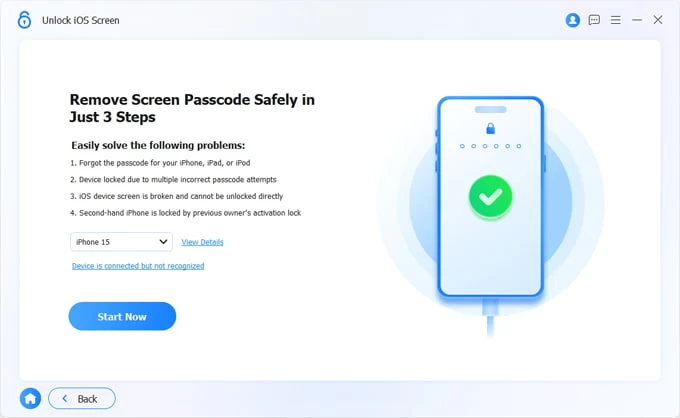
Step 3: Download iOS firmware
Wait a while for the program to download iOS firmware for your iPhone SE. It would be completed if you have a stable and fast internet connection.
Step 4: Start resetting locked iPhone SE to regain access
Now, you will be shown with dialog, like the image shown below.
Choose "OK" button in the dialog box to confirm after you know what you're doing.
Finally, click "Confirm Again" button. The iPhone Unlocker software will begin restoring your locked iPhone SE to its factory settings while eliminating the passcode and screen.
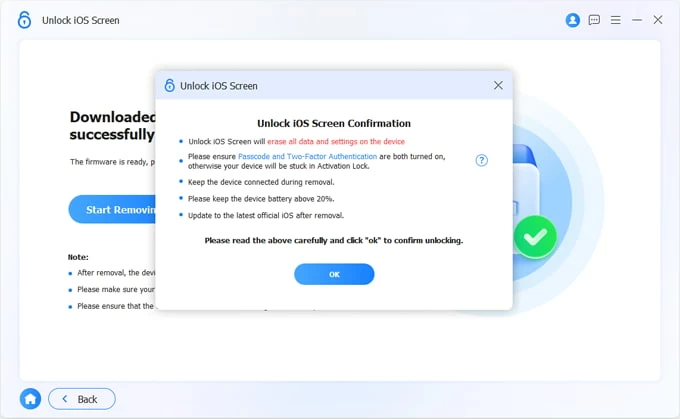
Once done, the Hello screen will appear. You can now set up your iPhone SE. When you're able to, restore your data from iCloud backup or computer while you reach at Apps & Data setup screen.
Your iPad got locked? The software also helps unlock iPad passcode on your own.
It's time to use Apple's Recovery mode, an advanced tool mainly used for installing updates or wiping data, clearing the system cache and getting a fresh start. Accessing Recovery mode generally involves holding down the Side (Power) button or a combination of Side + Home, as well as using a PC or Mac.
Here is how to get into iPhone SE to reset locked screen using Recovery mode.
1. Press and hold the Side button a few seconds, then drag the power off slider to turn off your phone.
2. Connect your locked iPhone SE to your either Mac or PC and quickly hold the Side button. (applies to iPhone SE 2nd and 3rd generation). If you use an older iPhone SE 1st generation, press Home button instead.
3. Keep holding the button even you see Apple logo appear on the screen. Only release the button when it shows an image of a computer and a cable. You iPhone SE gets into Recovery mode and you're ready to restore it.
![]()
4. Use your Mac or PC to restore the locked iPhone SE
On Windows PC: Run Apple Devices or iTunes (upgrade it to the latest version if needed), when you're asked to Restore or Update to your iPhone, select Restore.
On Mac: Run Finder, locate your iPhone from the sidebar on the left under Locations. You may select Trust [your device] on your Mac. Then select Restore when you see a popup with Restore or Update option.

5. Let your Mac or PC download software for your iPhone SE and install it. During the download, if your phone exits the recovery mode screen, you may repeat the steps above to start again.
6. After accessing your locked iPhone SE, set up your iPhone SE. To be ready to restore your data, make sure that it's in your iCloud account or iTunes or Finder while you're on the setup process.