
How to Recover Deleted iMessages
Forgetting the iPhone 16 passcode is actually a very common thing. If you have this kind of trouble, this post will tell you what to do to when you forget the iPhone 16 password.
Tip: When you forgot iPhone 16 passcode, with the help of iPhone Unlocker, you can quickly unlock an iPhone 16 without a passcode or Apple ID with just a few simple clicks.

If you forgot the password on iPhone 16, you can get into it by factory resetting the iPhone 16.
When you get a new phone, you will set a lock screen passcode during the activation process to ensure your privacy and data security. Most Apple users do the same when using iPhone16. But along with the passcode setting, sometimes you'll be locked out due to a forgotten iPhone 16 passcode. It may be because you frequently change the password or sudden stress makes you forget the iPhone 16 passcode.
In order to use your iPhone normally, you need to find a way to re-access your device when you forgot the passcode for iPhone 16. Relax, this post will tell you how to unlock iPhone 16 without passcode, letting you remove the forgotten passcode on iPhone 16 and regain access to the important data in the iPhone.
Table of Contents
When forgetting passcode for iPhone 16, generally speaking, you will try the passcode combination multiple times on the lock screen to find the right one. But multiple incorrect passcode attempts will lock you out of iPhone 16. Your iPhone screen will show "iPhone Unavailable, try again in 1 minute", and this timer will be longer and longer as your incorrect attempts increase, until you don't have a chance to enter your passcode.
Faced with iPhone Unavailable or Security Lockout and you really can't recall your iPhone 16 passcode, you can only factory reset iPhone to access iPhone 16, which will erase all your private data and information, including removing your forgotten iPhone 16 passcode.
But the iOS update also gives you the chance to unlock your iPhone without erasing data, so you don't have to worry about losing all your data even if you forgot the iPhone 16 password. Now let's check it out.
With the release of iOS 17, the iPhone introduced a Passcode Reset feature that allows you to unlock your iPhone using the old passcode within 72 hours and create a new one, without needing to wipe your iPhone. And the iPhone 16 series running iOS 18 can fully utilize the Passcode Reset feature to access your iPhone 16 if you forgot the passcode.
But you need to be aware that:
If you meet these conditions, you can use the previous passcode to get into your iPhone 16 when you forget the new passcode.
1. On your iPhone's Lock Screen, attempt to enter your passcode repeatedly until the screen shows "iPhone Unavailable" or "Security Lockout", prompting you to wait before trying again.
2. Once you have the opportunity, tap the Forgot Passcode? option located in the lower right corner of the screen.
3. Tap the Enter Previous Passcode option to reset your passcode.
4. Enter your previous passcode to unlock your iPhone 16, and then follow the on-screen prompts to create a new passcode immediately.
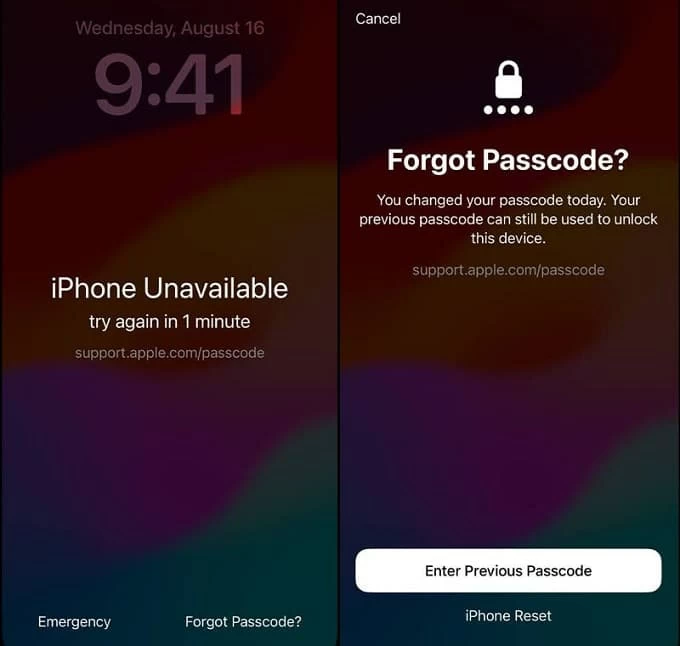
If it's been more than 3 days since you changed your passcode, or if you don't remember the old one either, this Forgot Passcode? option has another function, which is to factory reset your iPhone without computer when forgot your passcode on iPhone 16. This process will take your iPhone 16 back to its original state, and there will be no lock screen passcode set.
Unlike the previous method, this method will erase everything on your iPhone, including apps, photos, contacts, private information, various passwords, etc. If you have important data inside your iPhone 16, you can get it back via iCloud or local backup on your computer, otherwise, you should set it up as new.
1. Tap Forgot Passcode? on the iPhone Unavailable or Security Lockout screen.
2. Choose Start iPhone Reset to remove your forgotten passcode on the iPhone 16.
3. Enter your Apple ID password to sign out of your Apple account on the iPhone.
4. Tap Erase iPhone to start erasing your iPhone automatically and start fresh.
5. When your iPhone 16 restart with Hello screen, you will no longer see the lock screen, instead, you will need to follow the instructions to set up your device from scratch.
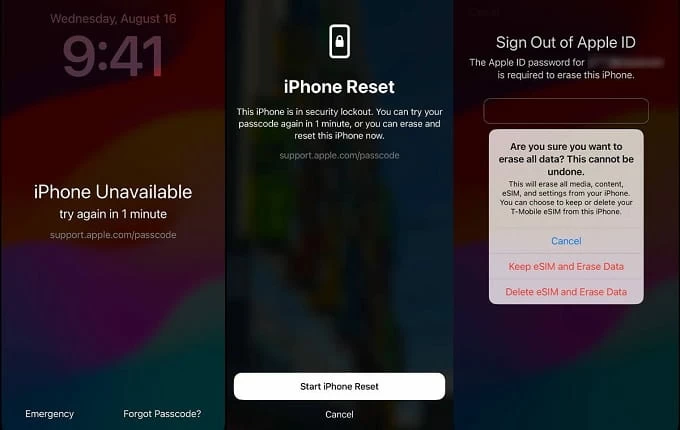
The built-in Forgot Passcode? is indeed a handy option to unlock iPhone without passcode, but some iPhone 16 may not work with Forgot Passcode?, such as the Forgot Passcode? option does not appear on iPhone, or you might forget your iPhone 16 passcode while also forgetting your Apple ID password. At this time, it would be a good choice to turn to iPhone Unlocker, a professional software designed to regain access to iPhone seamlessly.
It can help you bypass the digital screen passcode, Face ID, Touch ID, Screen Time passcode, iCloud activation lock on iPhone 16/iPhone 16 plus/iPhone 16 pro/iPhone 16 pro max. Its user-friendly interface allows you to quickly get into your iPhone without a password and Apple ID.
Step 1. Run the software on your computer and select the Wipe Passcode mode.
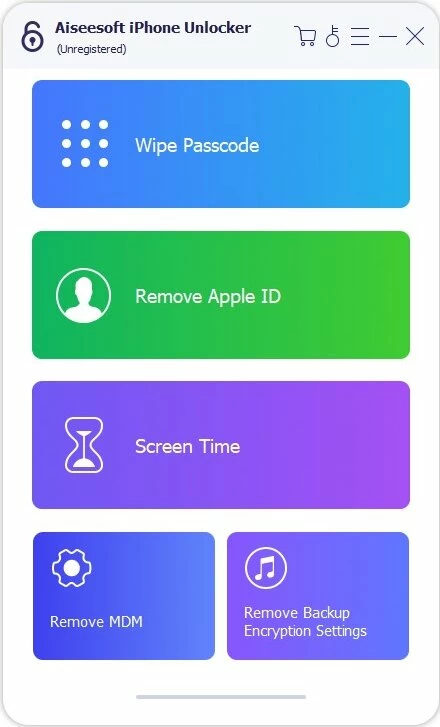
Step 2. Use an appropriate USB-C data cable to connect your iPhone 16 to the computer. If the software does not detect your iPhone 16, turn off your iPhone 16 and then press the side button to put it into recovery mode for recognition.

Step 3. Select the information of iPhone 16 and click Start to download the firmware package.
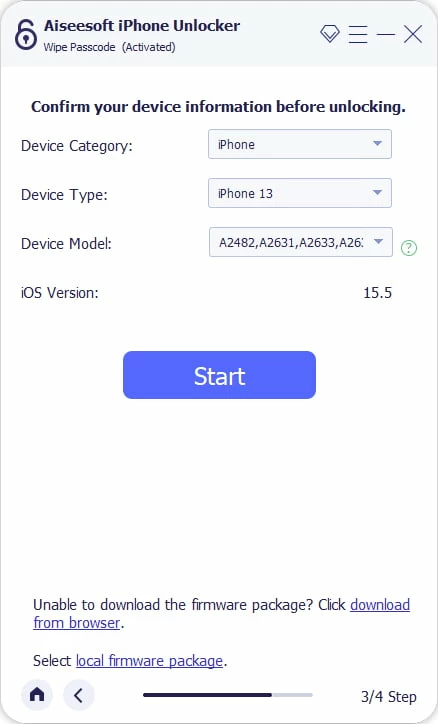
Step 4. After download is done, enter 0000, and then click the Unlock button to remove your screen lock.

When your iPhone 16 is locked and inaccessible, recovery mode can be a powerful tool to get your device back on track. While it may seem like a last resort, recovery mode is an effective way to bypass a forgotten passcode on your iPhone 16, especially when you're unable to use the "Forgot Passcode?" option or iCloud. It allows you to restore the iPhone 16 to its factory settings, which means you can set a new passcode and regain control of your iPhone.
Note:
Step 1. Turn off your iPhone 16. Press and hold the side button along with the volume down button until the slider appears. Slide it to power off your iPhone completely.
Step 2. Enter recovery mode. Plug your iPhone 16 into your PC or Mac using a data cable, and long press the side button until the recovery mode appears on the screen.
Step 3. Restore your iPhone 16.
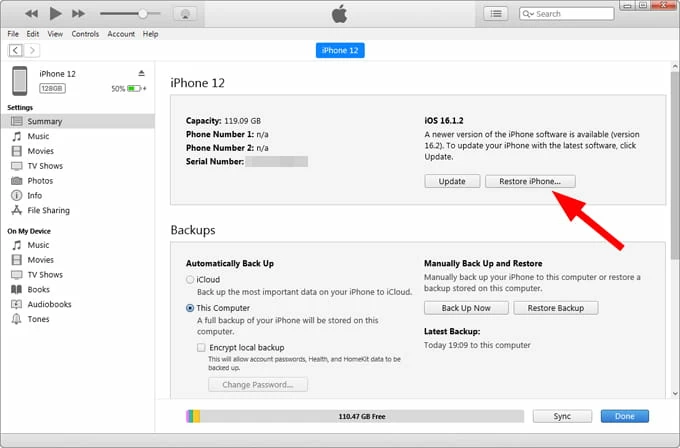
Step 4. Set up your iPhone. Once your iPhone reboots, you can now access your device without a password and need to set it up like a new phone. When you get to the Transfer Your Apps & Data screen, you can choose to restore your deleted data from iCloud or PC/Mac if you created a backup in advance. If not, start fresh.
Unlike recovery mode, which requires a physical connection to a computer, iCloud provides a solution to reset your iPhone without passcode remotely from any web browser. As long as your iPhone 16 is connected to the internet and has Find My enabled, visiting the iCloud website can help you get rid of the lock screen without the need for a computer and USB connection.
1. Open a web browser on your computer or another device and go to iCloud.com.
2. Log in using the same Apple credentials as your locked iPhone 16.
3. Once logged in, click on Find My. You may need to enter your Apple ID password again to verify your identity.
4. Click on the All Devices dropdown at the top, and select your disabled iPhone 16 from the list of devices associated with your Apple ID.
5. Select Erase This Device. This will remove all the data, including the forgotten passcode, and reset your device to its default settings.
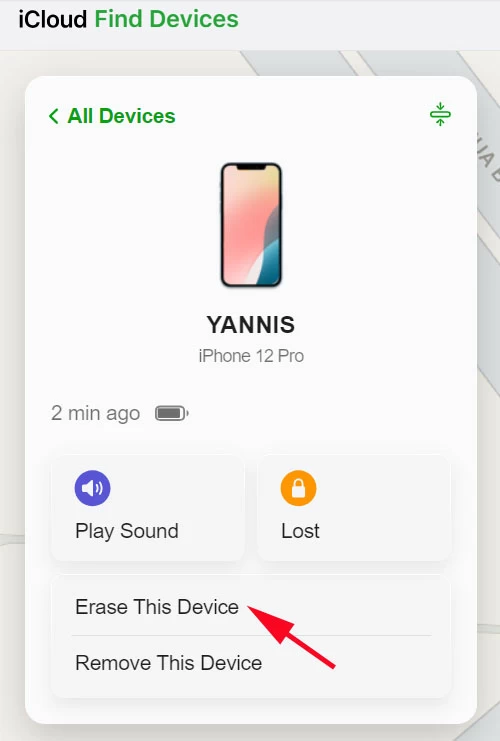
Note:
Conclusion
Forgetting your iPhone 16 passcode can be a frustrating experience, but there are several reliable methods to get into your device again. Whether you choose to use the Passcode Reset feature for a quick recovery, use recovery mode to restore your device, or leverage iCloud to wipe and reset remotely, each option offers a viable solution depending on your situation. Additionally, third-party tools like iPhone Unlocker provide extra flexibility and support when other methods fall short.
Keep in mind that, no matter which method you opt for, regularly backing up your iPhone is essential to prevent data loss during unexpected situations. With the right approach, you can quickly get your iPhone 16 back in your hands and recover to your important files.
1. What if I forgot my Apple Account password for iPhone 16?
When you forgot your Apple ID password instead of your screen passcode, resetting your Apple ID password will be a breeze. First, go to Settings, tap [your name] > Sign-In & Security > Change Password, enter your iPhone passcode to verify, then set a new Apple ID password and verify it.
If you don't remember either iPhone passcode or your Apple ID password, you can only access your iPhone 16 again through recovery mode or third-party software such as iPhone Unlocker.
2. Can I access my iPhone using Face ID when forget iPhone 16 passcode?
In general, when iPhone 16 is locked, biometric features such as Face ID and Touch ID will also be invalid. This is because the premise of setting up biometrics is to use a screen passcode. When the passcode is forgotten, you'll need to reset iPhone 16 to regain access.
3. What happens after 10 failed passcode attempts on an iPhone 16?
Depending on your previous settings for iPhone 16, the consequences of 10 failed passcode attempts will be different. After ten incorrect password attempts, your iPhone will disable itself for an hour. You can wait for the hour to end and try to enter the password again. Or the iPhone is permanently disabled and shows "iPhone is disabled connect to iTunes", then you need to use iTunes to restore it to normal.
Another possibility is that if you enable Erase Data on iPhone 16, then after ten consecutive failed password attempts, your device will automatically erase itself.
4. How to unlock iPhone 16 without passcode or Apple ID?
To unlock an unavailable iPhone without passcode or Apple ID, you can do it with iTunes:
5. How to reset locked iPhone 16 without password or computer?
The easiest way is to use the Forgot Passcode? option on the iPhone Unavailable screen to reset your iPhone without computer, but this will require your Apple account password. You can also use Find My in iCloud to wirelessly clean your device and remove a forgotten lock screen password on your iPhone 16.