
How to transfer WhatsApp to iPhone 16: From Android or iPhone
Entering too many incorrect passcode can cause your iPhone 16 to get into Security Lockout state. Luckily, you have a few option to fix the issue and regain access.
Key Takeaways

Unlocking a Security Lockout iPhone 16 without passcode needs you to factory reset the device and erase all data.
If you're unable to open your iPhone 16 saying Security Lockout, it seems that you have too many consecutive incorrect passcode attempts. In the old days, the best way to bypass iPhone 16 Security Lockout screen is to use a computer to reset the device from Recovery mode, or sign into iCloud to unlock your iPhone 16 and reset the security lockout screen remotely. With iOS 17 update, your iPhone 16 screen also gives your entrance to use Apple ID and password to unlock your device without needing a computer, making it easier and quicker to bring the device back to working again.
In this article, we will share all these options to help you reset iPhone 16 Security Lockout error. This guide also applies to other iPhone models and iPads that have the same problems.
The simplest way to get your iPhone 16 out of Security Lockout state - if you forgot your passcode - is use Apple ID and password to erase and restore your device. You can complete the full procedure on your device screen, no computer or cable involved.
1. Make sure you know your iCloud account and password tied to the iPhone 16, and it's connected to a cellular or Wi-Fi network.
2. Tap the Forgot Passcode option located in the bottom corner of the Security Lockout screen. If you don't see this option, keep entering your passcodes until it appears.
3. Tap Start iPhone Reset.
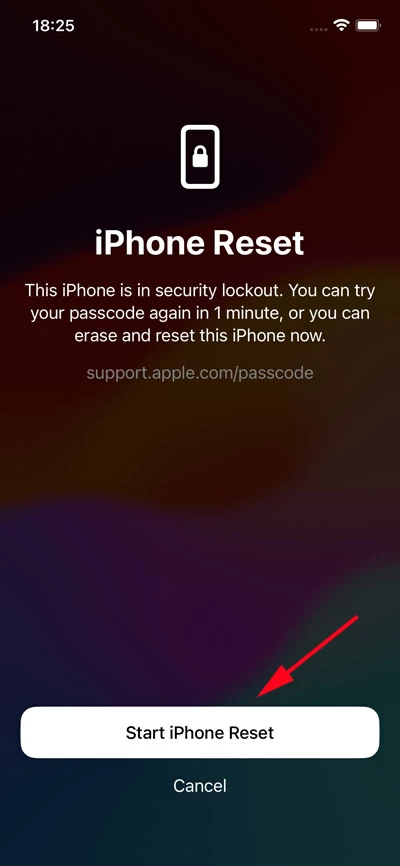
4. Enter your Apple ID password to verify the iCloud account information in order to proceed with resetting the iPhone 16.
5. Tap Erase iPhone.
The iPhone 16 will begin resetting itself to factory settings and erasing all of the data and preferences. And because Apple encrypts the data on your phone by default, you won't recover any of your photos, documents, videos, contacts, or other types of data unless you have a recent backup stored on iCloud or locally in iTunes.
Once it completes restoring your iPhone 16, all your data is gone forever, the Security Lockout message is removed. You will be able to use it again.
If there is no entrance on your phone screen to enter Apple ID password for resetting an iPhone that says Security Lockout, try Appgeeker iPhone Unlocker, a reliable and efficient password/ -code unlocking program that is mainly used for unlocking an iPhone or iPad when you forgot password or it's locked permanently.
The iPhone Unlocker application simplifies your unlocking process by detecting your phone info, downloading the software firmware automatically, and executing the unlock task quickly. The newest version adds new tools to help you remove Apple ID, reset MDM restriction, bypass Screentime passcode, and even get rid of backup encryption settings.
To unlock iPhone 16 passcode and reset Security Lockout screen with iPhone Unlocker, follow these steps below:
1. Connect your iPhone into your either Mac or PC, and open iPhone Unlocker.
2. Select "Start Unlocking" from its interface. The program has an attractive interface that you can easy to find what you need.
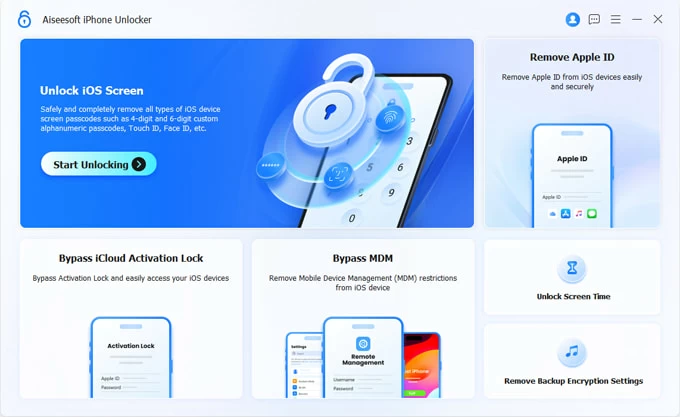
3. Follow the instructions to put your iPhone into recovery mode.
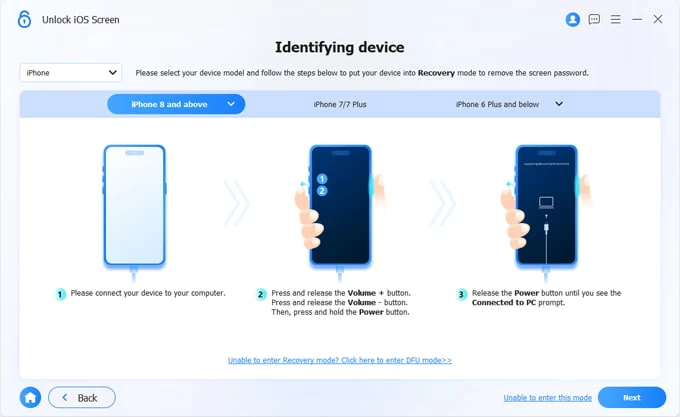
4. Now, check out the device information — it detects your phone model — and tap "Start Now."
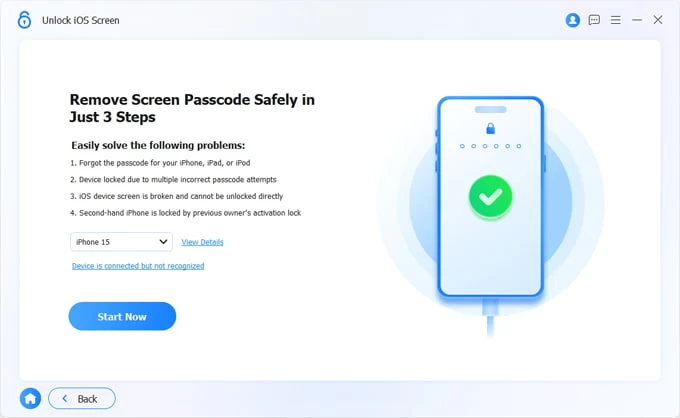
5. Wait for the program to download the most appropriate firmware package for your iPhone 16. It will have a progress bar across the center of its window.
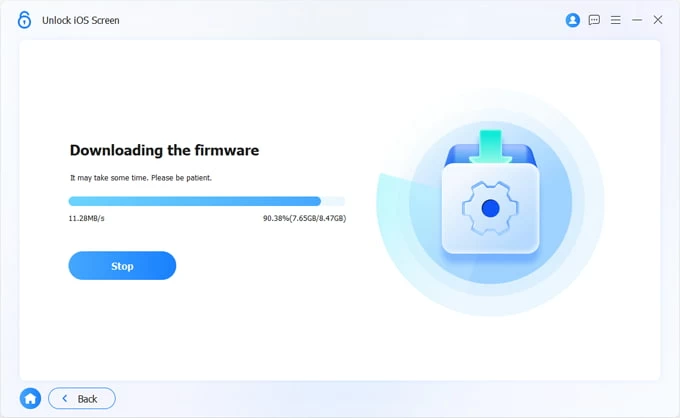
6. When the download is complete, click "OK." You'll see the following alert window, and click "Confirm Again" after you read the messages carefully.
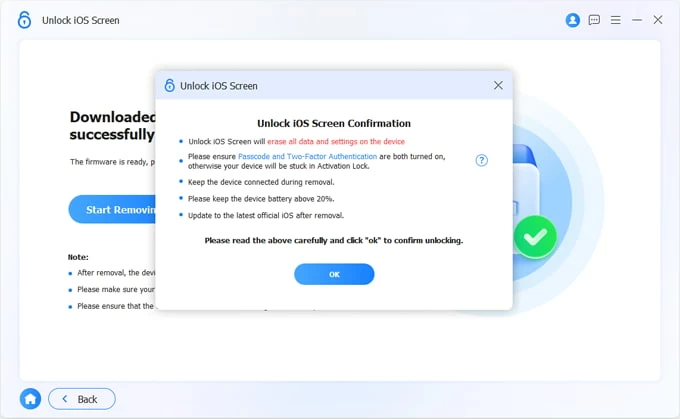
The iPhone Unlocker application will instantly erase the Security Lockout error on the screen.
Once the Security Lockout iPhone 16 is reset and unlocked, follow the onscreen steps to set up your phone again.
Also see: How to transfer WhatsApp from iPhone to iPhone
It's critical to note that restoring your Security Lockout iPhone 16 through Recovery mode will require you to have iTunes installed on your computer, and you will need to know your Apple ID and password to reactivate the iPhone 16 after factory resetting it. If you don't have this information, You will be locked in Activation Lock state permanently.
Here's how to use Recovery mode to unlock Security Lockout screen on iPhone 16.
1. Power off your device. Press and hold both the Side button and the Volume down button for a while. When the power off slider appears, drag it to shut the phone.
2. Put the iPhone 16 into Recovery mode. Connect the device to your computer while simultaneously holding the Side button. Continue to hold the Side button until you see the Recovery mode appear on the screen: an image of a computer and a cable.
![]()
3. Open iTunes on your Windows computer, or open Finder on your Mac. If necessary, tap Trust iPhone to grant authorization.
4. When you're asked to Restore or Update the device in a popup, click Restore.
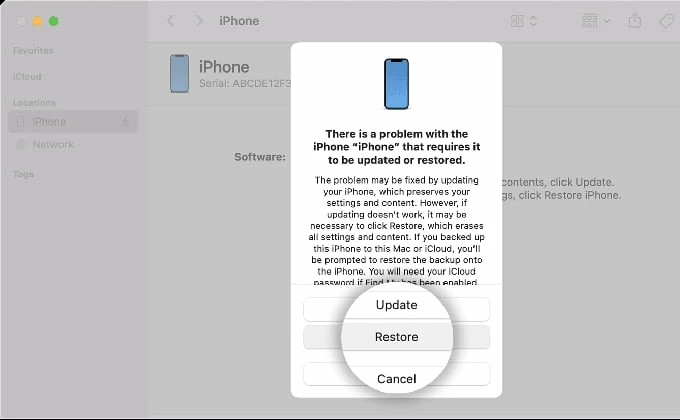
5. Your iPhone 16 will now begin the factory reset process. It will first download the latest iOS software from Apple server and then reinstall it on the device. If your device exits the Recovery mode screen, it may be a result of the download took more than 15 minutes. You may repeat the steps above and start again.
6. Once the process finishes, set up your phone again. During the setup, you will need to use your Apple ID and password to sign in to iCloud to verify your identity.
Unlocking iPhone 16 Security Lockout state from Recovery mode will permanently delete all your data, but the good news is that you can use your device again and it most likely performs much better than before you're locked out as it updates your iOS software and clears the app caches.
Tip: This method also work for fixing an iPhone Unavailable error on the screen.
Apple users have the cloud option when it comes to resetting an iPhone 16 when it shows Security Lockout message. You can use Find My iPhone tool to erase the device and remove the lock screen remotely. Before factory-resetting your iPhone 16, you will want to check that your device has a Wi-Fi or mobile data connection.
First, head to Find My iPhone website on a desktop or mobile browser, sign in with your iCloud account you used on the device.
Once logged in, click "All Devices" to expand the list and locate your Security Lockout iPhone 16, select it.

In the new opening menu, you should find the option for "Erase iPhone." Click on it to proceed.

A warning dialog box will appear, informing you about the consequences of a factory reset — this action will erase all content on your device.
Press "Erase" to confirm.

Your iPhone 16 will erase the Security Lockout screen and your data, and reboot to reinstall the latest iOS software.
Once the factory reset finishes, you can set up your device: choose the size of text and icons, select language, connect to a Wi-Fi network, set up Face ID, sign in with your iCloud account to restore your data from a backup, and turn on automatic updates.
Also: How to transfer files from PC to iPhone without iTunes
If you enter too many passcode incorrectly to your iPhone 16 and get Security Lockout error on the screen, you can use your Apple ID password, Recovery mode, and iCloud remote erase option to reset the iPhone 16 in order to regain access. You can even use the dedicated program, something like Appgeeker iPhone Unlocker, to help you bypass the Security Lockout message.
Whatever method you take, it restores the Security Lockout iPhone 16 back to factory settings and all your data are gone forever after the reset. Hopefully, you have recent backups to recover your photos, contacts, text messages, and other data.