
How to Erase iPhone without Passcode
Looking to access your locked iPhone 13 because you forgot the passcode? Newer iOS makes it a little easier than before, but you have other options to get into the device, too.
If you're struggling to get into your iPhone 13 that's locked with unavailable or Security Lockout issue, you may go with iPhone Unlocker, a reliable tool to remove the lock screen in a fast manner—no matter you forgot the passcode or the iPhone 13 is locked permanently.
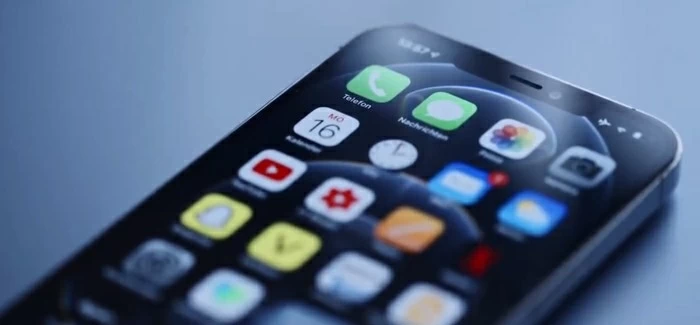
Erase iPhone feature, Recovery mode, Find My, and third-party tools can help you get into a locked iPhone 13 without passcode
Accessing your iPhone 13 is generally easy: you pull out the device, enter the passcode, or look directly at your phone screen (if you set up Face ID), and it unlocks. But as with any electronic devices, sometimes things go wrong. If you forgot your iPhone 13 passcode and the Face ID doesn't work, how can you get into your locked iPhone 13 without the passcode?
Before you bring the locked iPhone 13 to a nearby Apple Store for help, try use the following options to get into the locked iPhone 13 on your own. Apple already includes several ways to help you out when you're locked out of an iPhone, ranging from iTunes recovery mode, iCloud Find My, and newer Apple ID option. There are some of third-party passcode removing apps available to remove the passcode to regain access to your iPhone 13.
One thing to be noted, if you, even the owner, have forgotten the passcode, you're force to factory reset the locked iPhone 13, which wipes your device and reinstalls a clean version of iOS. Once your iPhone 13 has been reset, you will no longer keep any of your data — everything will be deleted, including media files, notes, texts, apps, data for all accounts, and all personal settings. If you think you have backup in iTunes or iCloud, luckily for you, you can then recover your data during setup process.
Table of Contents
The process of getting into a locked iPhone without password has been the same for years, however, the release of iOS 15.2 has slightly altered the method for unlocking a locked iPhone13 because the device gains a new option on the screen to erase the device. Here's how to erase your iPhone 13 and reinstall the latest iOS software so that you can access your iPhone 13 again.
Again, there is no way to get into a locked iPhone 13 without a password, instead, you have to erase all content and settings, and put your iPhone 13 to factory settings.
iPhone 13 has a new Erase iPhone tool for erasing data and reset your device without a computer. Enter random passcode on your screen until it says iPhone unavailable and try again, then continue to enter your passcode until you see an Erase iPhone button appear on the bottom right corner of the screen. Then, follow the instructions below to get into your locked iPhone 13.
1. Tap on Erase iPhone.
2. When it appears "Erase All Content & Settings" page, read the information carefully, then tap "Erase iPhone" to confirm.
3. Enter your Apple ID password you use on the locked iPhone 13. This will sign out of your Apple ID and turn off Find My.
4. Tap Erase iPhone, and wait Apple to erase iPhone 13 data and reinstall the latest iOS version.
5. When the password is removed, set the iPhone 13 up and access it.

You can see Erase iPhone option on the iPhone 13 only when the device is connected to a cellular or Wi-Fi network.
If you're locked out of your iPad and it says unavailable or Security Lockout, you can also use the Erase iPad button there to reset the iPad to factory settings and unlock it.
Generally, most iPhone 13 users should be able to erase the iPhone 13 to unlock it by pressing the Erase iPhone on the screen. But if the device isn't connected to a cellular data or Wi-Fi, or it doesn't respond, you should try other options.
That's where iPhone Unlocker comes in. It's an excellent utility that focuses on removing different iPhone passcodes, i.e., 6-digit code, Face ID, Touch ID, or 4-digit code, so you can bypass the lock screen without passcode and access your iPhone quickly. No matter you forgot the passcode or it gets locked with unavailable error, with 4 simple steps, you can quickly get into the locked iPhone 13 without a passcode.
In addition to unlocking iPhone without password, the program also can get rid of forgotten Apple ID, remove MDM restrictions, as well as remove iTunes backup password. It is available for both Windows and macOS, so simply download the copy of the program on your either PC or Mac to learn how to get into locked iPhone 13 when you forgot passcode.
To get started, open iPhone Unlocker on your computer, and select "Wipe Passcode" to remove passcode and get into the iPhone 13.

Once your iPhone is detected, confirm your phone model and information, then click "Start" to download the suitable firmware for your device.

Wait until the computer finishes downloading your iOS firmware.
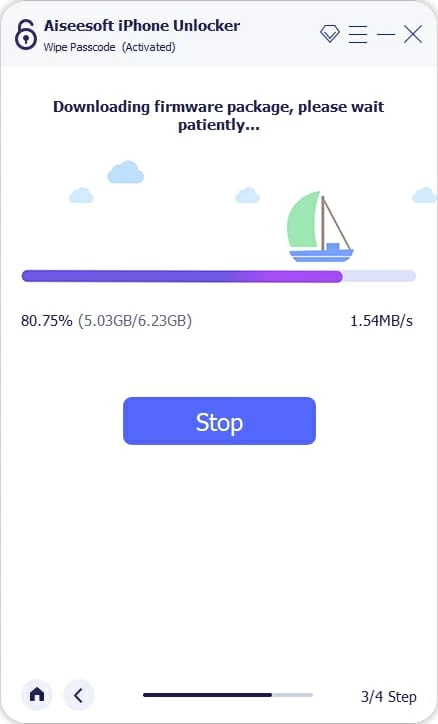
Afterward, click "Unlock" on the screen. When a "Unlock Confirmation" dialog box pops up, enter "0000" to confirm and you're good to go.

The program will start erase your iPhone 13 and restore to its factory settings. This will also remove the passcode and lock screen so that you can access the locked iPhone later.

Once it completes the unlocking process, your next step should be to follow the onscreen assistant tool to set up your iPhone 13.
Did you previously create any data backups on your computer or iCloud? If so, when it asks how you want to set up your iPhone 13, select Restore from iTunes backup or Restore from iCloud Backup, then choose the recent backup to recover all your data and settings.
Now, you can get into the iPhone 13 without a hitch.
The other option for getting into a locked iPhone 13 is Recovery mode, which is available in iTunes or Finder (macOS Catalina or later). In order to access the Recovery mode for restoring your iPhone 13 to erase the device and remove the forgotten passcode, you need to use a computer to connect the iPhone 13, and then press the proper physical buttons to enter the mode.
Once your locked iPhone 13 is restored and all data and settings are wiped, including the passcode, you can set up the device and open it as usual. Here's how to use Recovery mode to get into a locked iPhone without the password.
Step 1: Connect your iPhone 13 to computer
Do it as normal you do to connect the device into your PC or Mac with a USB cable. Make sure you have installed the latest version of iTunes on your machine. You don't have to open it at this step.
Step 2: Enter to Recovery mode
Press and release the Volume Up button. Press and release the Volume Down button. Then press and hold the Side button. Keep holding it until the phone show an image with cable pointing to a PC. That means you're in Recovery mode.
![]()
Step 3: Restore locked iPhone 13 and reinstall iOS software
Once fully in Recovery mode, open iTunes or Finder on your computer, and select Restore in the opening dialog box. (see screenshot below)
Tip: For those who are using a Mac with macOS 10.15 or later, open Finder. It is responsible for getting rid of iPhone issues that iTunes does before.

Click Restore button to erase locked iPhone 13 in Recovery mode
Your computer should begin downloading a new version of the iOS to reinstall on your iPhone 13, which, at the same time completely wipe the device. If the download takes more than 15 minutes, go back and repeat the steps above to back to Recovery mode screen and restore your locked iPhone 13.
Step 4: Retore your backup and set up iPhone 13
You can now access your iPhone 13. If you saved your data and settings to your computer through iTunes backup, you can now restore data through the Setup Assistant as part of the reinstall process. If you decide not to restore anything, you can set it up as new.
To use iCloud to unlock your iPhone 13 without a passcode, the Find My feature must be enabled in advanced. Unless you manually turn it off for some reason, it should be work to help you get into a locked iPhone 13.
As with the approaches mentioned above, using Find My feature will wipe out all your settings, apps, media files, contacts, as well as your iPhone 13 passcode. The feature will also sign you out of iCloud, delete Face ID, and other things.
Follow the steps below to learn how to break into a locked iPhone 13 with iCloud Find My. Make sure you remember the Apple ID and password linked to the locked iPhone 13.

Accessing a locked iPhone 13 needs you to erase the device and restore to its factory defaults.
Once complete, your iPhone 13 will be returned to factory settings. You can now get into it without a passcode or lock screen. All things left to do is go through the setup assistant as if you are setting up your device for the first time.
Can you access a locked iPhone 13 with computer and password?
Of course, yes. Since iOS 15.2, you can now use the Erase iPhone feature on the screen to get your device unlocked without using a computer or a passcode. But you will need to erase all the content and settings at the same time.
How can I get into a locked iPhone 13 without losing data?
No, there is no way to unlock an iPhone 13 if you forgot the passcode without deleting everything on the device. To protect the owner's privacy and security, Apple requires the locked iPhone 13 to be erased and restored to factory settings. After that, you can get into the iPhone 13 without passcode. If you have backup in iTunes or iCloud, you have option to restore it while setting the device up.
Why can't I use iCloud to erase and reset my iPhone 13?
Make sure you have signed into the locked iPhone 13 with an Apple ID and you still remember it, and the device needs to be connected to a Wi-Fi or cellular data.