
How to change the location on iPhone
Apple continues to release new features for its mobile flagship every year, but how you get into an old iPhone X or iPhone XS saying unavailable message remains the same.
If you're looking for a quick way to get into your unavailable iPhone X or iPhone XS, consider trying iPhone Unlocker. The reliable tool is simple to use, ensuring fast and hassle-free unavailable screen removal. It also includes features to reset other types of screen locks.

Depending on the iOS version and other factors, there are different ways to get into iPhone X/ XS with unavailable screen.
You typically don't realize that it's possible for you to forget an iPhone passcode until the device locks you out and displays unavailable error on the screen, along with a timer indicating how long you will need to wait before trying it again.
Getting into an unavailable iPhone X/ XS - perhaps you're experiencing this issue for the first time - can be as simple as waiting and entering your correct passcode when the displayed lock-out time runs out. If you really forgot your passcode, unfortunately, resetting your iPhone X/ XS to factory settings and erase all your data and settings could be necessary.
Thankfully, resetting and erasing an iPhone X/ XS that shows unavailable screen is easy to complete on your own - no need to make an appointment with an Apple Store. Below will explain why your iPhone X or iPhone XS says unavailable error, followed by methods you can take to get into your unavailable iPhone X/ XS, regardless of what the iOS version you have and how complex your passcode is.
For Android users, check out our guide on how to unlock Android phone without password, and how to bypass Google verification on Samsung Galaxy device.
Table of Contents
The iPhone X / XS unavailable error message can appear when you enter the passcode incorrectly too many time. To keep your phone and data safe, it locks itself temporarily for a certain amount of time and displays iPhone Unavailable message on the screen. If there is no countdown appearing, you're locked out permanently.
Before attempting to fix and access the iPhone X or XS that shows unavailable message, there are a few things needed to catch your attention.
1. Reset the phone. If you can't get into the unavailable iPhone X or iPhone XS because you forgot the passcode, you will have to perform a factory reset on the device and erase all data.
2. Reinstall the iOS software. Your phone will be installed the latest version of iOS software.
3. Set the phone up again and restore backup. After reset the device and reinstall the newest iOS, you are able to set the device up and restore from a backup you have in iCloud or computer.
4. Re-download apps and sync with iCloud. When your iPhone X/ XS opens again, it will re-download apps from App Stores and sync data with iCloud in the background.
Apple has made it incredibly easy to reset and get into an iPhone X or iPhone XS when it's in unavailable state with "Erase iPhone" feature in newer software version. If you manage to run iOS 15.2 and later on your phone, and it's connected to an active internet, you can use your Apple ID password to reset the unavailable iPhone X/ XS to regain access.
After the reset, you can transfer your photos on PC back to your iPhone without iTunes.
1. To get into the iPhone X/ XS unavailable, try to enter your passcode until you see the Erase iPhone button at the bottom of the screen. For newer software version, you may see a Forgot Passcode button instead.
2. Tap Erase iPhone. If you need to contact someone, you still can make an emergency call via the Emergency option at the bottom.
3. When you're presented with a new screen prompting that it will erase all content and settings, tap Erase iPhone to confirm.
4. At this point, Apple will ask you to sign out of Apple ID. Simply enter your Apple ID password.
5. Select Erase iPhone to begin resetting your iPhone X / XS.

6. Done! you can now get into your iPhone X / XS without an unavailable screen any more.
Another way you may able to use to get into the locked iPhone X/ XS that says unavailable error is use a dedicated tool named iPhone Unlocker to reset the screen lock and remove the passcode you forget.
The iPhone Unlocker software is an excellent tool for unlocking both iPhones and iPads when you're locked out. It comes with all the features necessary to remove different kinds of locks, including the ability to wipe the passcode, reset inactive Apple ID, bypass Activation Lock, remove iPad remote management, get rid of the forgotten Screen Time passcode and more.
The tool stands out for its intuitive interface, which makes it easy for even a beginner to use.
To get into an unavailable or security lockout iPhone X/ XS, first things first, connect it to your computer, and then download and install the program.
Step 1. Launch iPhone Unlocker, and select "Wipe Passcode" from its interface.
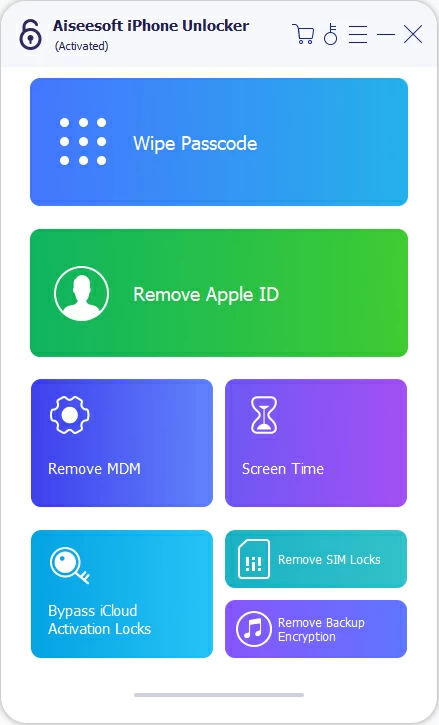
Click "Start" button to proceed.
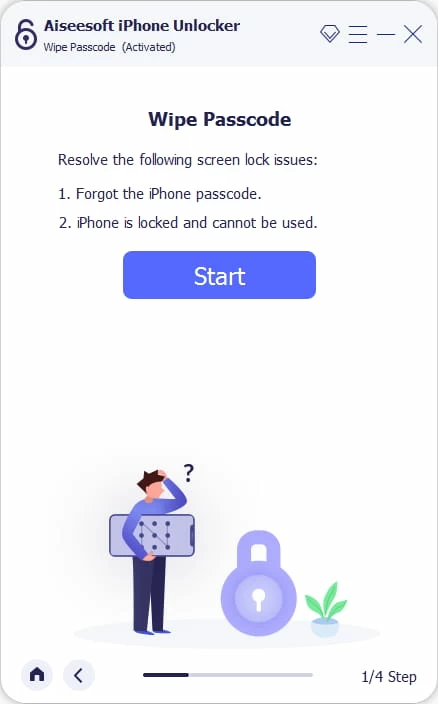
Your phone should appear on the tool's interface now, If not, click the onscreen link to fix it.

Step 2. Confirm information of your phone model.
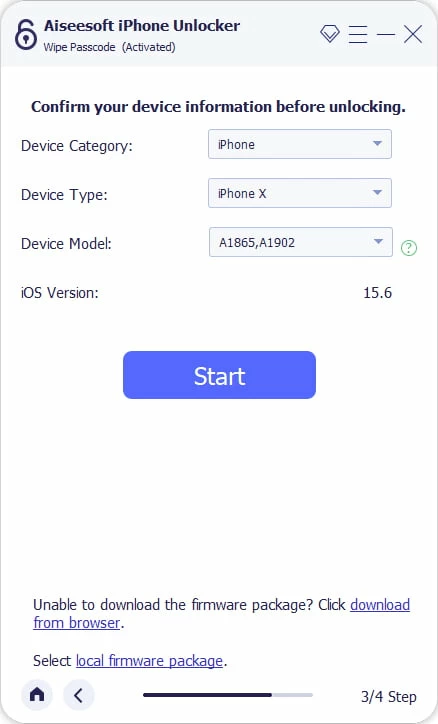
Step 3. Click "Start" button to download firmware that's suitable for your phone model.
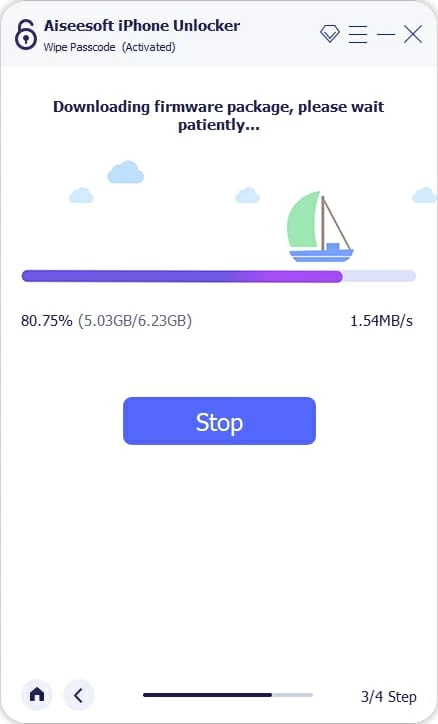
Step 4. Once downloaded, click "Unlock" button, confirm the opening warning message, then click the button again to initial the unlock process.

After the unlock process is finished, your iPhone X/ XS will go back to factory settings, and the unavailable screen will be removed.

You're able to access your iPhone X/ XS again.
You may want to take this method if you still can't get into your iPhone X/ XS displaying unavailable screen. A note of caution: resetting the phone using Recovery mode to regain access will erase all of your existing data and settings, and give you a new fresh iPhone that is the exact same as it was when you first took it out of the box.
I'd also recommend making sure the iTunes app on your Windows computer is up-to-date before resetting the iPhone X/ XS to factory settings. Here's what you'll do on an unavailable device:
1. Connect the phone to a strong and stable Wi-Fi network.
2. Turn it off completely and plug into a computer.
3. Press and hold the Side button for a while until you see the Recovery mode screen. It should look like an image with a computer and a cable.
Tip: Don't release the button when you see the Apple logo.
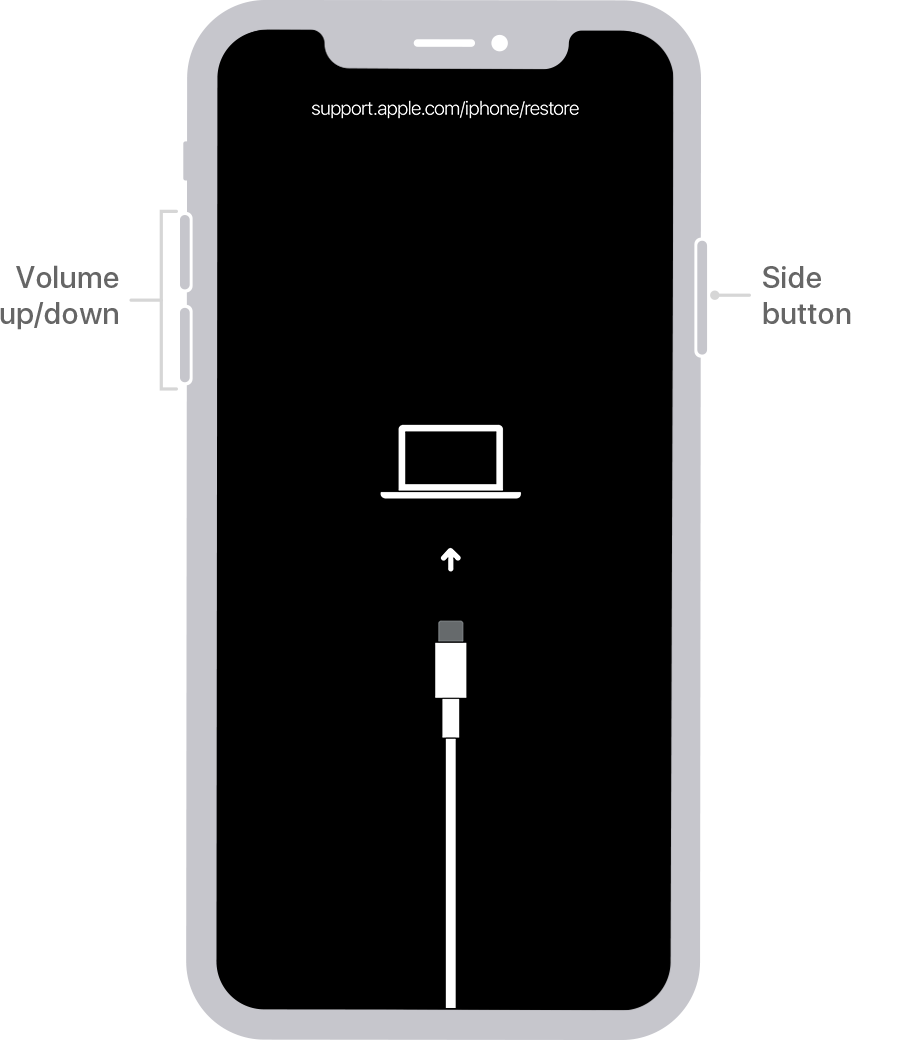
4. Launch iTunes or Finder on your computer, depending what operating system you have.
5. Locate the phone on the computer. When you see a message that says the iPhone has a problem, choose Restore button at the bottom.
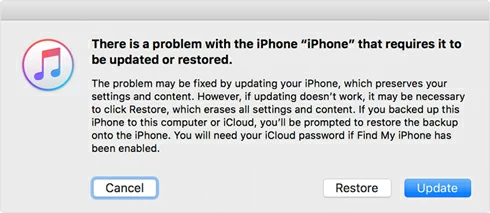
6. Keep your phone connected to your computer until iTunes completes its restore process. After that, you can access your iPhone X/ XS without any limits.
Also: How to recover deleted call history on an iPhone
This method works the same as that of via Erase iPhone mentioned above, just remotely. Still, you will need to know your Apple ID and password, the unavailable iPhone X/ XS has Wi-Fi or cellular network, and Find My is enabled already.
1. Visit icloud.com and log in to your Apple Account.
2. Select Find My from the menu.
3. Choose your iPhone X/ XS from the All Devices list.
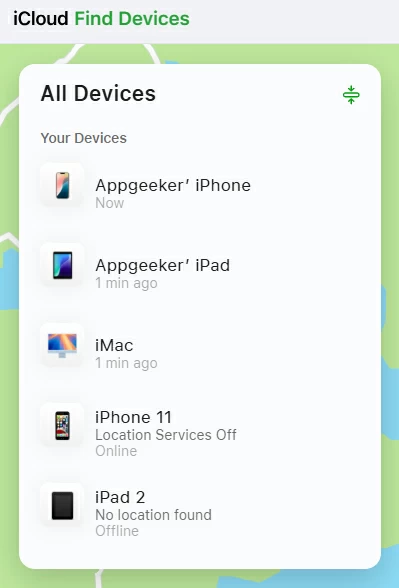
4. Click Erase This Device.
5. Enter your Apple Account password to confirm.
6. After erasing the unavailable iPhone X/ XS, you can get into it and use it again.