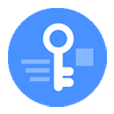
How to Reset iPhone 12 without Passcode
Try to figure out how to unlock a disabled iPhone X or iPhone XS (Max) without iTunes? Consider using a 3rd-party tool or iCloud. No iTunes or passcode is needed to unlock.
It's true: iTunes (or Finder in a Mac with macOS Catalina 10.15 or above) comes in handy when your iPhone X or iPhone XS (Max) becomes disabled or unavailable after you forgot the lock screen passcode and make too many failed attempts to unlock. However, it's far from your only option to fix the disabled device.
Whether you're not a huge fan of iTunes or just don't have it installed, when it comes to how to unlock disabled iPhone X without iTunes, there're two options you can rely on.
iPhone Unlocker should be your ideal choice if you pursue convenience and efficiency. It works well to unlock disabled iPhone X without connecting to iTunes even if you can't remember any passcode or password. Another way to go with unlocking the phone is using Find My iPhone feature in iCloud website or Find My app.
Both ways are quite simple to proceed with the following instructions of how to fix disabled iPhone X without iTunes. Now, take matters into your own hands to access your iPhone X.

iPhone X is disabled and locks you out? You can unlock and access it without relying on iTunes.
First of all, let's make one thing clear. To fix your disabled or unavailable iPhone and regain access to it without a passcode, you'll have to restore it back to its factory settings. If you've not backed up the content before, they'll be gone for good after removing the passcode lock and bypass the disabled screen. But if your iPhone X has ever been synced and backed up in iTunes or iCloud, the lost data can be restored back with the backup.
Now, head to your computer and start with unlocking iPhone X without iTunes using a dedicated tool named iPhone Unlocker. Move to the next method if you don't get a machine.
Unlike the dazzling functional panel in iTunes, this tool supplies a user-friendly lock removal service with all levels of users experiencing a locked or disabled iPhone, iPad or iPod Touch. All you need to do is to launch the tool, connect the device to the computer, download the iOS firmware package, and press the Unlock button.
Aside from doing iPhone X disabled fix without iTunes, you can also take advantage of other functions. It includes but not limited to removing Apple ID and password to bypass iCloud Activation Lock, resetting Screen Time passcode, erasing the Apple ID and Face ID, etc.
To set about the unlocking task, watch this how-to video, or read the written tutorial of how to reset disabled iPhone X without iTunes behind the video.
1. Open up the software. In the screen that opens, choose Wipe Passcode to unlock your disabled device.

2. Click Start button and plug your iPhone X to the computer. Then, verify if the displayed iPhone X information is accurate. If you don't see your iPhone X showing up on the tool's panel, put it into recovery mode first and once connected, manually fill up information for iPhone X.
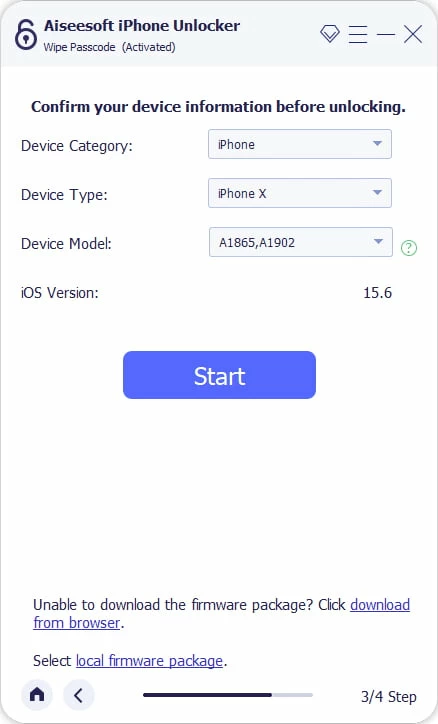
3. Continue by hitting Start button. The download process of the iOS software for restoring your iPhone X will be triggered automatically.

4. With the download ended, enter "0000" at the prompt dialog box and press Unlock button.

Now, you should remove your iPhone X lock screen without knowing any passcode. Set up a new passcode and enable Face ID unlock feature so that you have an additional way to unlock your iPhone X.
If your iPhone X touch screen is not working and won't accept the passcode, here's the fix.
It may not be a frequently-used feature, but if your iPhone X is lost or stolen, the Find My iPhone feature - which is activated by default - can help you locate it and erase the content remotely. And this exactly can also be used to reset your device when it gets disabled.
The good side is that computer is not required to restore disabled iPhone X without iTunes to factory settings. Removing the lock and erasing your iPhone X can be done simply via iCloud online or Find My app (or Find iPhone app) in an accessible iOS device.
Part 1 - In iCloud.com
1. Go to any secure web browser and visit https://www.icloud.com/find/.
2. Locate and select your iPhone X that you wish to remotely erase and unlock without iTunes.
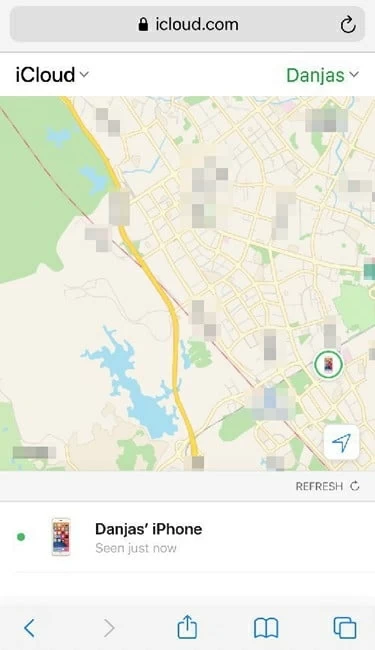
Choose Refresh if you can't see your iPhone X.
3. Under your iPhone X information, choose Erase iPhone.
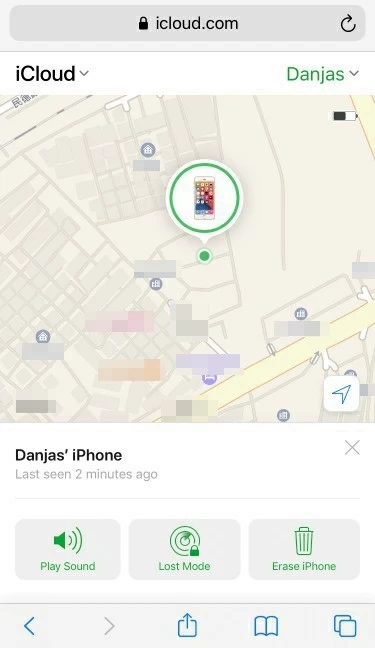
"Erase iPhone" button is situated at the bottom right corner.
4. Tap Continue and enter your Apple ID password again. Your iPhone X will be erased completely and after that, the disabled issue will be fixed.

To undisable an iPhone X without iTunes, tap Continue.
Part 2 - In Find My app
1. On another iOS device, open Find My app.
![]()
Launch Find My app from your iPhone X Home screen.
2. From the bottom of the screen, select Devices tab and choose iPhone X from the list.
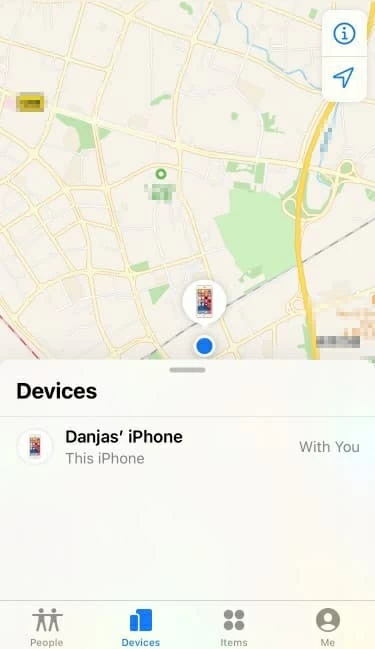
You'll see the location of your disabled iPhone X.
3. Scroll down and choose Erase This Device to wipe out your iPhone X.

No iTunes is needed to erase your device.
4. When asked, choose Erase This [device] to remotely erase your disabled device.
To sum up
After restoring your iPhone X without iTunes or passcode, be sure to use a complex but memorable lock password. It's also a good practice to create a backup plan in case that you forget the passcode again or your iPhone X goes awry.
What's next: How to unlock iPod Touch without knowing the password