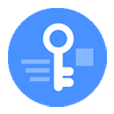
How to Reset iPhone 11 without Passcode
It's easy to be anxious if your iPhone XR gets disabled and won't restore while connected to iTunes, but you can reset the passcode without iTunes and revive it.
That heart-breaking feeling when you turn on your iPhone XR, enter your passcode, and it deny access. So you enter it over and over again, only to have it displayed iPhone unavailable, or iPhone is disabled connect to iTunes. Apple knows this situation where someone has been forgotten the passcode and made numerous incorrect password attempts, and thus the stock iTunes is delegated to unlock a disabled iPhone by doing a restore.
The thing is, iPhone XR is disabled, and it won't connect to iTunes. How to unlock it?
If you can't unlock disabled iPhone XR with iTunes—say, iTunes doesn't recognize your iPhone even the USB cable connected to device's lightning port and computer's slot is workable—there're a few simple roads that will fix disabled iPhone XR without using iTunes.

You have optional routes to unlock an iPhone XR without iTunes if disabled and forgotten passcode.
Important Notes:
Once you're sure the facts above, move on to two effective methods laid out in the article, with which to unlock disabled XR without iTunes.
If you've having trouble after connecting disabled iPhone XR to iTunes, performing the same restore and unlock action may help where iPhone Unlocker didn't.
As impressive as it can be, the software features advanced mechanism to get a disabled or unavailable Phone fixed without iTunes, and works with all series of iPhone and iPad. The interface is intuitive and includes a relatively simple wizard that enables you to avoid the connection hassles with iTunes application and reset your passcode you've forgotten in minutes. With this trick, you'll be able to sort out iPhone XR disabled issue right from a Windows PC or Mac, without iTunes installed.
It can also be used bypass iCloud activation lock and remove the screen time passcode. It's an all in one program available.
In order to restore disabled iPhone XR without iTunes to factory settings and unlock passcode using iPhone Unlocker, you'll need a computer or laptop (Windows or macOS.) The process is not difficult; follow the instructions below and you'll get through it fine.
Step 1: Launch iPhone Unlocker
Once you have the software downloaded and installed, open it.
Choose Wipe Passcode to continue.

Then click Start button.
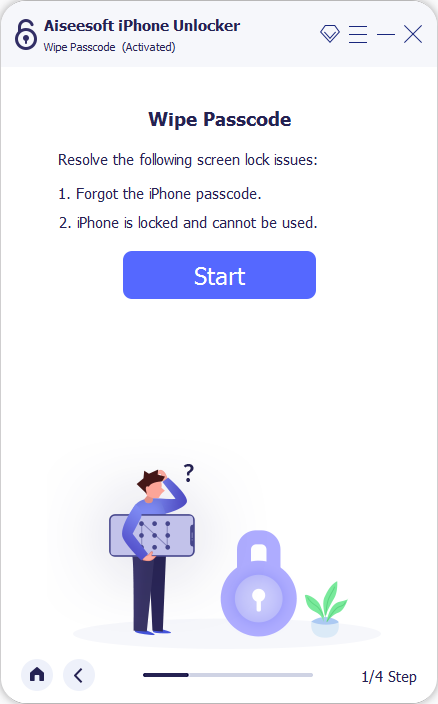
Step 2: Connect iPhone XR to computer and confirm its information
Attach your iPhone XR to the computer, and when it's detected within seconds, select the information related to the Device Category, Device Type, Device Model and iOS version.
If your phone is not connected, you need to take an extra step of booting into recovery mode first. Click "Device connected but not recognized" link and then use the on-screen steps to complete that. It should be:
Press and quickly release Volume Up button. Press and quickly release Volume Down button. Then press and hold the Side button until you see the recovery mode screen, which shows as Connect to iTunes or Connect to Computer symbol.

Step 3: Download firmware package
With all set, it's time to click Start button. The software is now download latest version of iOS firmware for your phone.
Don't pause the process just to make sure that iPhone Unlocker tool can really unlock the iPhone XR.

Step 4: Make confirmation and begin unlocking disabled iPhone XR without iTunes
When the firmware has been downloaded, click Unlock as prompted.
In the dialog that opens, approve the unlocking request by entering "0000".
Finally, click Unlock button to wipe your iPhone clean.

The utility works through its process and let you know whether it could identify and fix iPhone XR disabled connect to iTunes error through the progress rate.

When it completes 100% of the process, your disabled iPhone XR gets fixed without iTunes. It will boot normally. You'll asked to begin the iPhone setup process and restore content and settings from your backup. Again, if there's no backup available, your phone will start anew with nothing on it.
Read more: How to fix iTunes error 4000
You may have never done this before. With Find My iPhone feature enabled on your iPhone XR before it's unavailable, fixing connect to iTunes error shouldn't be too time-consuming.
Apple Find My is a nice feature aiming at erasing a device remotely, which is a security measure for data breach on a missing, stolen gadget. Likewise, you could take advantage of the service to unlock iPhone XR that is disabled or locked, if you don't want to use iTunes, or have no access to iTunes.
Before you use Find My, there's a few things you'll need to check beforehand to make sure you can reset iPhone XR and get into it with ease. The first is making sure Find My iPhone is turned on. You'll also need to make sure iPhone XR is connected to the internet, since the wipe requires network. Then, you need your Apple ID which is used on the iPhone XR to sign in to iCloud.
On a computer, or any mobile phone:
1. Log into https://www.icloud.com/find with your Apple ID and password.
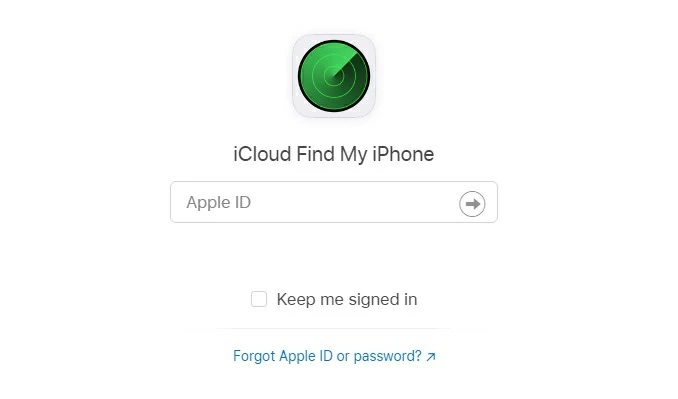
2. Click All Devices at the top and choose your iPhone XR.

3. Click Erase iPhone.

On another iPhone, iPad, or Mac:
1. Make sure to sign in to device you tend to use for resetting disabled iPhone XR, with your Apple credentials.
2. Open Find My app.

3. Click Devices.
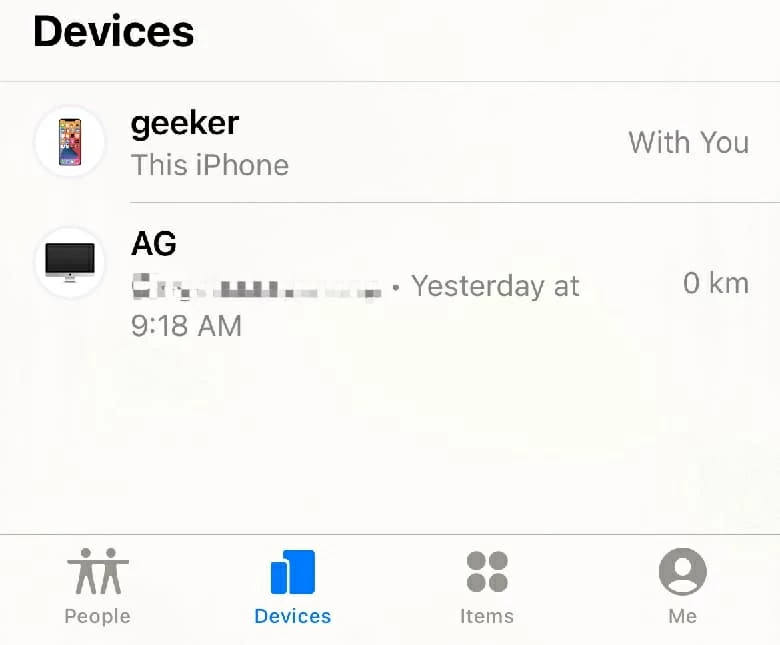
4. Locate your iPhone XR and tap on it.
5. Scroll down and choose Erase This Device.
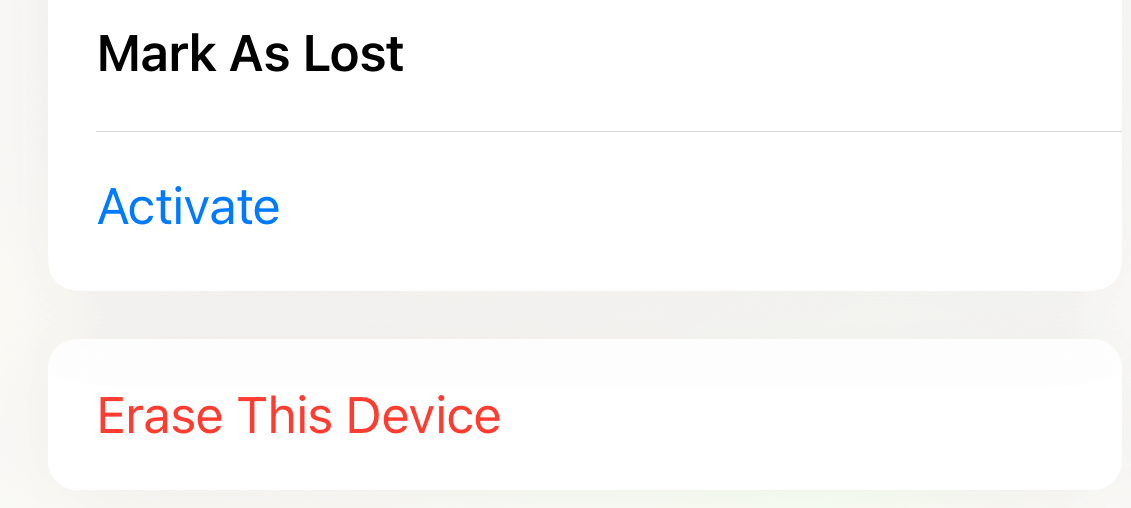
6. Follow the prompts and enter your Apple ID and password to finish erasing iPhone XR.
Once your iPhone XR is erasing completely without iTunes, it should restart in a state where it was unpacked from the box. Go through the instruction to set it up and restore from a backup that's save on iCloud or your computer.
That's all for now!
I hope one of the fixes above helped unlock disabled iPhone XR without iTunes involved. You can now use your phone without entering passcode when you wake it.