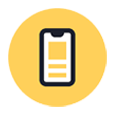
How to Unlock iPhone 12 Password
You'll get three tips to reset your iPhone 11 without passcode, with which you can easily unlock iPhone 11, iPhone 11 Pro or iPhone 11 Pro Max if you forgot the passcode.
Forgetting your iPhone 11 passcode doesn't mean that you're completely locked out. You're permitted to reset iPhone 11 without passcode to get it unlocked. This rule is the same when you fail to remember the lock screen passcode and disable your iPhone 11 after tapping the incorrect password in a row for more than five times.
So, how to factory reset iPhone 11 without password? A good strategy is iPhone Unlocker. You can also consider relying on iTunes (or Finder) or iCloud to unlock iPhone 11 without passcode.
Attention: When your forgot iPhone 11 passcode, there's no means to factory reset and unlock your unavailable or locked device with all your data keeping intact. But if you have a previous backup, you can restore the deleted data back after resetting the passcode.

It's easy to factory reset iPhone 11 when you can't remember the password.
One point before proceeding: The following steps work the same to reset an iPhone 11 or iPhone 11 Pro (Max) without knowing password.
Ordinarily, you can reset your iPhone 11 right in the Settings app. However, it gets tough when you forgot passcode on iPhone 11 or the device is locked or disabled. For this, iPhone Unlocker can work it out to reset and unlock an iPhone 11 without passcode.
This tool has archived all versions of iOS software firmware and embedded the clear on-screen instructions to let you unlock and access your device and do a factory reset without any passcode or password. That way, all that's left to do is pressing some buttons as prompted to reset the device.
The download link above can guide you through how to get the software. For more details of how to wipe iPhone 11 without passcode or undisable iPhone 11 after multiple failed passcode attempts, keep reading.
Step 1: Open the application
Once downloaded, install and run the software. In the opening screen, click the blue panel labelled Wipe Passcode. Then, hit Start button to continue.

Step 2: Plug your iPhone 11 into the computer
Here, you're required to connect iPhone 11 to the computer. If the device has been ever synced to the machine, the tool should detect it instantly along with displaying the device information.
If not, enter into recovery mode in your iPhone 11 - no passcode or password is needed.
After the software recognizes the device that you need to reset successfully, manually select the correct the device category and type.

Step 3: Get the iOS firmware package
Next up, check out the device information again and hit Start button to download the latest iOS version.

Step 4: Reset passcode on iPhone 11
When the download process completes, you'll see an Unlock Confirmation screen. Enter "0000" in the appointed area and press the Unlock button.

It'll trigger the resetting process by erasing everything on the phone. After removing the passcode from iPhone 11, use the Setup Assistant to activate the erased device. You can also restore the content if you have a backup during the setup process.
Video Tutorial for how to unlock iPhone 11 without passcode:
If you're having trouble accessing a computer, check out Find My iPhone feature in iCloud. It offers you the Erase iPhone option for resetting iPhone 11 passcode. Make sure you still remember the Apple ID and password, which will be required to factory reset a locked iPhone 11 without password using iCloud.
Step 1. Navigate through https://www.icloud.com/find/ using any browser on your smartphone or tablet.
Step 2. Enter your Apple ID and password to log in. This should be identical with the one you use to sign in with iPhone 11 you want to reset.
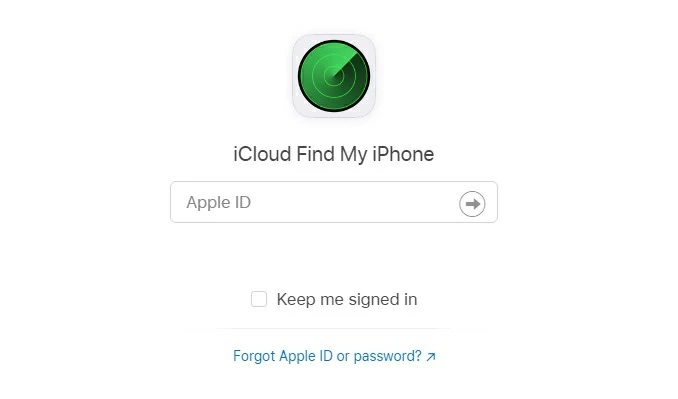
Sign in to Find My iPhone on iCloud.com with the Apple ID credentials to reset your device.
Step 3: On the bottom of the screen, choose your iPhone 11 from the list to reset.
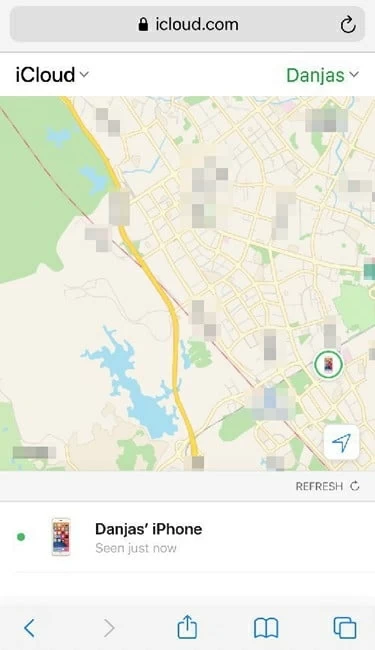
Your device should be listed in Find My iPhone in iCloud.com.
Step 4. Tap Erase iPhone from the bottom of the screen.
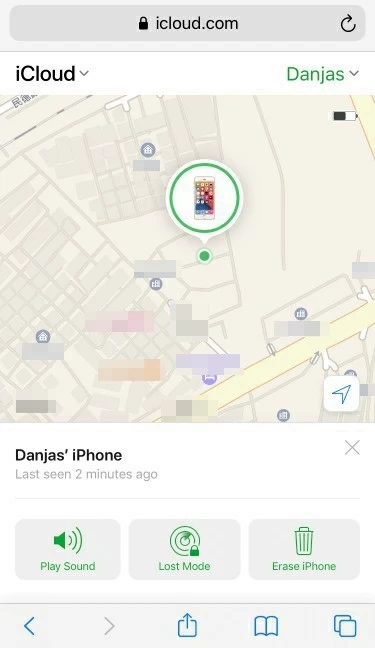
Tap "Erase iPhone" option to reset and unlock iPhone 11 after forgetting passcode.
Step 5. When asked if you need to erase your iPhone 11, tap Continue and enter your Apple ID password again.

All the data and settings will be erased after you confirm to reset disabled iPhone 11 without password.
Then, your iPhone 11 will be reset to its factory settings as long as it's online.
If you don't enable Find My iPhone before your iPhone is unavailable or locked, this trick won't work to bypass iPhone 11 passcode. You'll need to use iPhone Unlocker above, or iTunes in the next part to reset your device without entering passcode.
Aside from the Settings app, you can also directly factory reset your iPhone 11 in iTunes (or Finder). Connect your iPhone 11 to its syncing computer, locate your device and then click Restore iPhone button to reset.
If iTunes (or Finder) asks for the passcode that you can't remember or enter, or the computer has never been used to sync with your iPhone 11, place the device in recovery mode and then do a reset.
Step 1: Activate recovery mode.
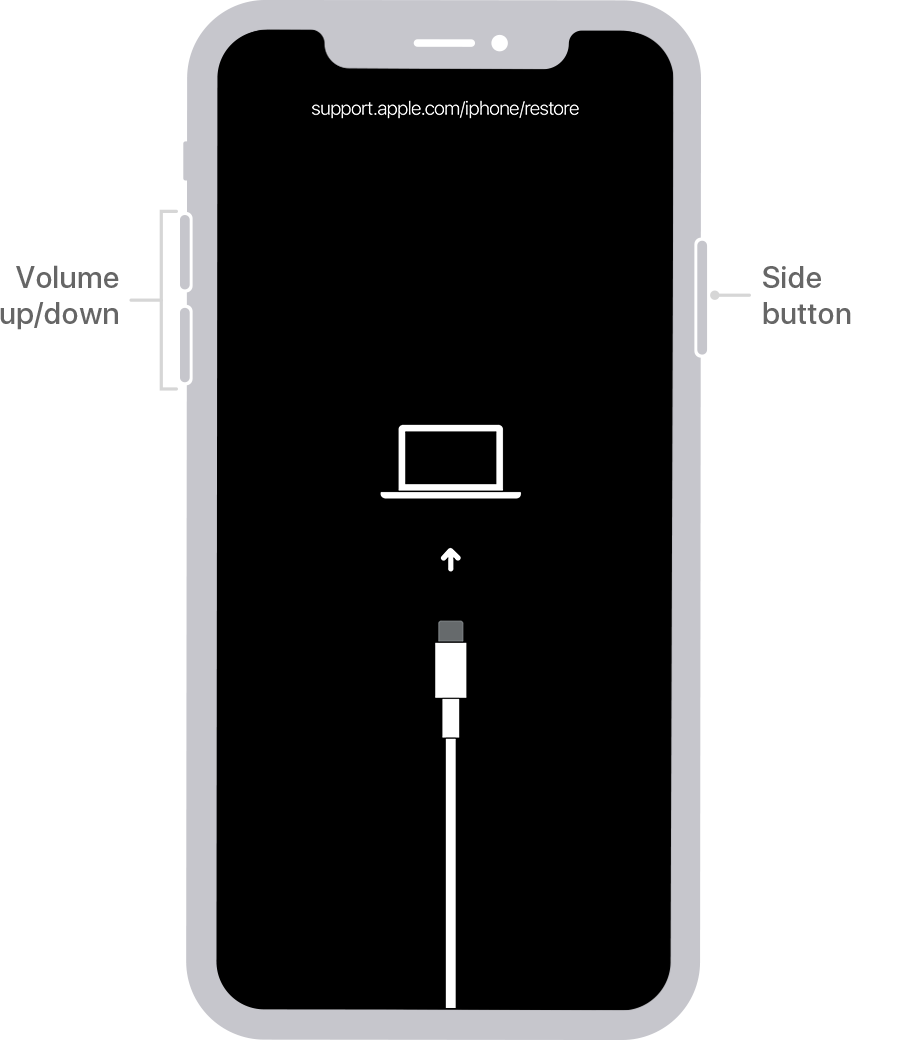
Enter into recovery mode to use iTunes or Finder to get into iPhone 11 without passcode.
Step 2: Click your device in iTunes (or Finder). Then, hit Restore button in the prompted message.

The Restore option will erase all the data and content on your device and reset it.
All is done!